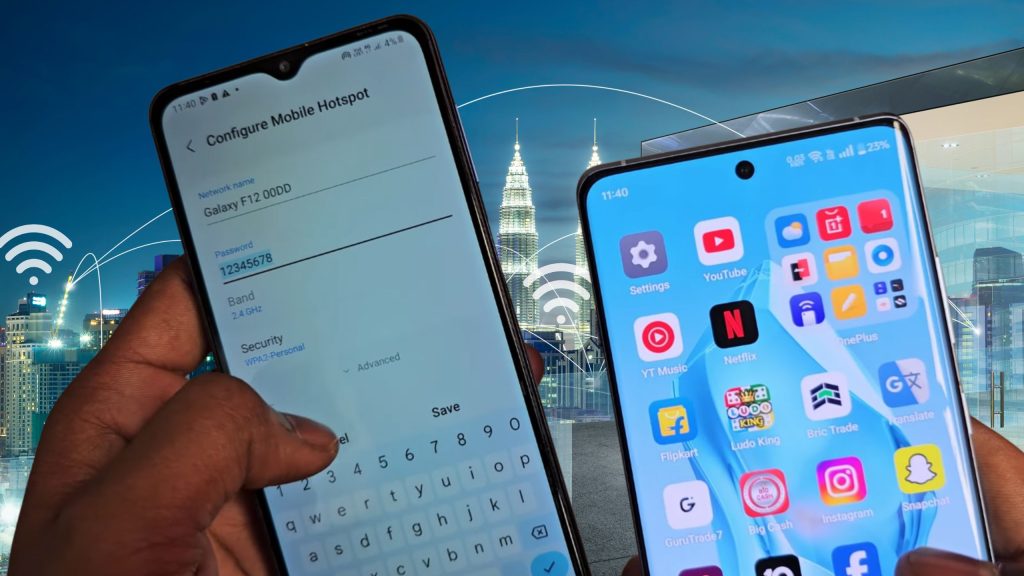Struggling with your phone not connecting to WiFi. Whether it’s an Android phone not connecting to WiFi, an iPhone not connecting to WiFi, or your phone keeps disconnecting from WiFi, these issues can be frustrating.
From WiFi authentication errors to your phone saying “saved” but won’t connect to WiFi, we’ve got you covered with practical solutions to fix your mobile WiFi problems. Let’s dive into why your phone won’t connect to WiFi and how to resolve it, even if other devices connect just fine.
- How to Activate esim on Google Pixel 9 Pro XL
- Samsung Fold 7 vs Fold 6: Key Differences & Comparison
- Best Kits for iPhone Battery Replacement
Common WiFi Issues on Phones
WiFi problems on mobile devices come in various forms. Most frequent issues users face:
- Phone won’t connect to WiFi but other devices will: Phone fails to join the network, while laptops or tablets connect without issues.
- Android phone not connecting to WiFi: Specific to Android devices, often due to software glitches or network settings.
- iPhone not connecting to WiFi: iPhone users may face similar issues, especially after iOS updates.
- Phone keeps disconnecting from WiFi: Connection drops repeatedly, disrupting your browsing or streaming.
- WiFi connected but no internet on phone: Your phone shows a WiFi connection, but apps or browsers don’t work.
- WiFi authentication error: Phone fails to authenticate with the network, preventing connection.
- Unable to connect to WiFi network: Generic error messages when attempting to join a network.
- Phone says saved but won’t connect to WiFi: Network is saved in your phone’s settings, but it doesn’t connect.
- Phone not detecting WiFi network: WiFi network doesn’t even appear in the list of available networks.
- Mobile not connecting to WiFi after update: Software updates can sometimes disrupt WiFi functionality.
- WiFi keeps turning off on phone: WiFi toggles off automatically or fails to stay enabled.
- Phone connects to WiFi but no internet Android: Android-specific issue where the connection appears active but lacks internet access.
If any of these sound familiar, don’t worry – this guide will walk you through step-by-step solutions to tackle your WiFi issue in mobile devices.
Why is My Phone Not Connecting to WiFi?
Several factors can cause your phone to struggle with WiFi. Understanding the root cause is key to finding the right mobile WiFi problem solution. Here are the most common reasons:
- Incorrect WiFi Password: Entering the wrong password leads to authentication errors.
- Router Issues: Problems with the router, such as outdated firmware or signal interference, can prevent connections.
- Software Glitches: Bugs in your phone’s operating system, especially after updates, can disrupt WiFi functionality.
- Network Congestion: Too many devices on the same network can cause connectivity issues.
- IP Address Conflicts: Your phone may be assigned an invalid or conflicting IP address.
- Hardware Problems: Faulty WiFi antennas or damaged hardware in your phone can cause persistent issues.
- Security Settings: Mismatched security protocols (e.g., WPA2 vs. WPA3) between your phone and router.
- Outdated Software: Running an old version of Android or iOS can lead to compatibility problems.
How to Fix Phone WiFi Issues: Step-by-Step Solutions
Let’s explore practical solutions to fix your phone’s WiFi problems. These steps apply to both Android and iPhone unless specified otherwise. Start with the simplest fixes and move to advanced troubleshooting if needed.
1. Restart Your Phone and Router
A quick restart can resolve many WiFi issues by resetting network connections.
For Your Phone:
- Power off your Android or iPhone.
- Wait for 30 seconds, then turn it back on.
- Try reconnecting to the WiFi network.
For Your Router:
- Unplug the router from the power source.
- Wait for 1 minute, then plug it back in.
- Allow the router to fully reboot (usually 2–3 minutes), then try connecting again.
This simple step often fixes issues like phone keeps disconnecting from WiFi or unable to connect to WiFi network.
2. Check WiFi Signal Strength
If your phone not detecting WiFi network or struggling to stay connected, the signal might be weak.
- Move closer to the router to improve signal strength.
- Check for physical obstructions (walls, furniture) or interference from devices like microwaves or cordless phones.
- If other devices connect fine, the issue may be specific to your phone’s WiFi antenna.
3. Verify WiFi Password
A WiFi authentication error often occurs due to an incorrect password.
- Double-check the password (case-sensitive).
- If you’ve recently changed the WiFi password, update it on your phone:
- Android: Go to Settings > WiFi > Saved Networks > Select the network > Forget. Reconnect with the correct password.
- iPhone: Go to Settings > WiFi > Tap the “i” next to the network > Forget This Network. Reconnect with the new password.
4. Forget and Reconnect to the Network
If your phone says saved but won’t connect to WiFi, forgetting the network can help.
Android:
- Go to Settings > WiFi.
- Tap the problematic network, then select Forget.
- Reconnect by selecting the network and entering the password.
iPhone:
- Go to Settings > WiFi.
- Tap the “i” next to the network, then tap Forget This Network.
- Rejoin the network with the correct credentials.
5. Toggle Airplane Mode
Airplane mode resets all network connections, which can fix temporary glitches.
- Enable Airplane Mode:
- Android: Swipe down the notification shade > Tap Airplane Mode.
- iPhone: Go to Settings > Airplane Mode > Toggle on.
- Wait for 10–15 seconds, then disable Airplane Mode.
- Try reconnecting to WiFi.
6. Check for Software Updates
Mobile not connecting to WiFi after update? Ensure your phone’s software is up to date.
- Android:
- Go to Settings > System > Software Update.
- Download and install any available updates.
- iPhone:
- Go to Settings > General > Software Update.
- Install any pending iOS updates.
If an update caused the issue, check online forums (e.g., X posts) for similar reports and potential fixes.
7. Reset Network Settings
Resetting network settings clears WiFi, Bluetooth, and cellular data configurations, resolving issues like WiFi connected but no internet on phone.
- Android:
- Go to Settings > System > Reset Options > Reset WiFi, Mobile & Bluetooth.
- Confirm the reset and reconnect to WiFi.
- iPhone:
- Go to Settings > General > Transfer or Reset iPhone > Reset > Reset Network Settings.
- Enter your passcode and reconnect to WiFi.
Note: You’ll need to re-enter WiFi passwords after this step.
8. Check Router Settings
If your phone won’t connect to WiFi but other devices will, the router may be the culprit.
- Access Router Admin Panel:
- Open a browser on a connected device and enter the router’s IP address (e.g., 192.168.1.1).
- Log in (check the router’s label for default credentials).
- Update Firmware: Look for a firmware update option in the admin panel and follow the instructions.
- Check Security Settings: Ensure the router uses WPA2 or WPA3 encryption, compatible with your phone.
- Disable MAC Filtering: If enabled, add your phone’s MAC address to the allowed list (find it in Settings > About Phone > Status on Android or Settings > General > About on iPhone).
9. Change DNS Settings
WiFi connected but no internet on phone? Switching to a public DNS like Google’s can help.
- Android:
- Go to Settings > WiFi > Modify Network > Advanced.
- Set IP Settings to Static.
- Enter DNS 1 as 8.8.8.8 and DNS 2 as 8.8.4.4.
- iPhone:
- Go to Settings > WiFi > Tap the “i” next to the network.
- Scroll to DNS, set to Manual, and add 8.8.8.8 and 8.8.4.4.
10. Disable VPN or Security Apps
VPNs or antivirus apps can interfere with WiFi connections.
- Temporarily disable any VPN or security apps.
- Try connecting to WiFi again.
- If it works, configure the app to allow WiFi connections or switch to a different app.
11. Check for IP Address Conflicts
IP conflicts can cause your phone won’t stay connected to WiFi.
- Restart your router to assign fresh IP addresses.
- Alternatively, set your phone to use a static IP:
- Android: Settings > WiFi > Modify Network > Advanced > IP Settings > Static > Enter an unused IP (e.g., 192.168.1.100).
- iPhone: Settings > WiFi > Tap the “i” > Scroll to IP Address > Manual > Enter an unused IP.
12. Test on Another WiFi Network
Connect your phone to a different WiFi network (e.g., a hotspot or public WiFi).
- If it connects, the issue lies with your home router.
- If it doesn’t, your phone’s WiFi hardware or software may be faulty.
13. Factory Reset (Last Resort)
If none of the above works, a factory reset can fix persistent software issues. Back up your data first.
- Android:
- Go to Settings > System > Reset Options > Erase All Data (Factory Reset).
- Follow the prompts to reset.
- iPhone:
- Go to Settings > General > Transfer or Reset iPhone > Erase All Content and Settings.
- Confirm and reset.
After resetting, set up your phone and test WiFi connectivity.
14. Contact Support
If your phone still won’t connect to WiFi, it may have a hardware issue.
- Android: Contact the manufacturer (e.g., Samsung, Google) or your carrier.
- iPhone: Visit an Apple Store or contact Apple Support.
- Provide details about the issue and steps you’ve tried.
Specific Fixes for Common Scenarios
Phone Not Connecting to WiFi After Update
- Check for additional updates that may patch the issue.
- Reset network settings (Step 7).
- If the problem persists, search for X posts or web articles about the specific update (e.g., “iOS 18 WiFi issues”).
WiFi Keeps Turning Off on Phone
- Disable battery-saving features:
- Android: Settings > Battery > Battery Saver > Turn off.
- iPhone: Settings > Battery > Low Power Mode > Turn off.
- Check for apps that manage WiFi (e.g., battery optimizers) and disable them.
Phone Connects to WiFi but No Internet Android
- Change DNS settings (Step 9).
- Ensure the router’s internet connection is active (test with another device).
- Contact your ISP if the router itself lacks internet.
Mobile WiFi Keeps Disconnecting
- Check for signal interference (Step 2).
- Update router firmware (Step 8).
- Disable WiFi scanning:
- Android: Settings > Location > WiFi Scanning > Turn off.
- iPhone: Settings > Privacy > Location Services > System Services > WiFi Networking > Turn off.
Preventing Future WiFi Issues
To avoid future WiFi problems on your phone:
- Keep your phone and router firmware updated.
- Use strong, unique WiFi passwords.
- Limit the number of connected devices to reduce network congestion.
- Regularly restart your router (weekly or monthly).
- Avoid installing unverified apps that may interfere with network settings.
Dealing with a phone that won’t connect to WiFi can disrupt your daily routine, but most issues are fixable with the right approach. It’s an Android phone not connecting to WiFi, an iPhone not connecting to WiFi, or persistent problems like WiFi authentication errors, this guide provides actionable steps to get you back online. Start with basic fixes like restarting your device and router, then move to advanced troubleshooting if needed. If all else fails, contact your phone’s support team for further assistance.
FAQs
Why is my phone not connecting to WiFi?
Phone may not connect due to incorrect password, software issues, or router problems.
What should I do first if my phone won’t connect to WiFi?
Restart your phone and WiFi router. This solves most basic issues.
How do I fix incorrect WiFi password error?
Forget the network, re-enter the correct password, and try again.
How do I reset network settings on my phone?
Go to Settings > System > Reset > Reset Network Settings.