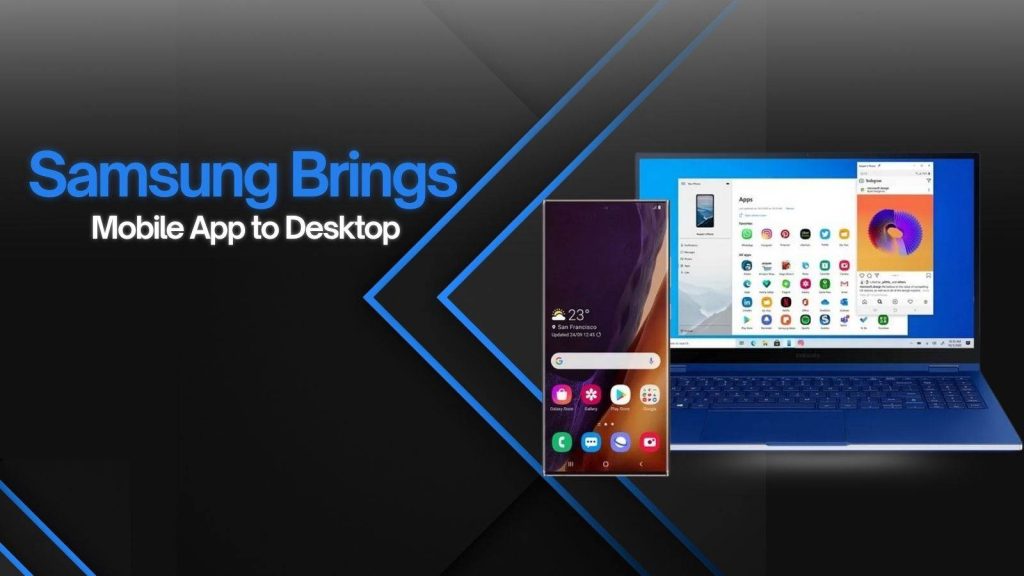Samsung has consistently set benchmarks in the tech world, and its latest move to bring mobile apps to desktop marks a major leap forward. This innovation isn’t just about convenience—it’s about creating a seamless ecosystem where your smartphone and desktop work together in perfect harmony.
For users who juggle multiple devices daily, Samsung’s new desktop app promises a smoother workflow, faster communication, and enhanced productivity. But what does this shift really mean for everyday users and professionals?
What Samsung’s Mobile App on Desktop Means
Samsung’s decision to expand its mobile app to desktop essentially blurs the lines between mobile and PC environments. Users no longer have to pick up their phone every time they receive a message, notification, or want to access an app. The desktop app mirrors your phone’s interface in a way that is intuitive and fully interactive.
For instance, you can now launch mobile-exclusive apps like Samsung Notes, Messages, or Gallery directly on your computer. This not only saves time but also reduces friction for multitasking. The app supports a wide range of devices, including Samsung smartphones running Android 12 or higher, and desktops operating on Windows 10/11 and macOS. This expansion shows Samsung’s commitment to creating a fully connected ecosystem that accommodates both work and personal needs.
Benefits of Using Samsung Mobile App on Desktop
The advantages of using the Samsung mobile app on your desktop extend far beyond convenience:
- Seamless App Synchronization: Whether it’s messages, media files, or app notifications, everything stays updated across devices in real-time. For example, if you take a photo on your phone, it can immediately appear in the desktop Gallery app without manual transfers.
- Enhanced Productivity: Professionals can respond to messages, review notes, and even access work-related apps without switching devices. It’s especially beneficial for multitasking, as you can have your email, documents, and mobile apps open simultaneously on a large screen.
- Improved User Experience: Navigating mobile apps on a desktop allows for greater precision, especially when editing documents or media files. The larger display makes reading, typing, and organizing tasks easier, while the desktop’s processing power ensures smooth operation.
- Flexibility Across Work and Entertainment: Beyond work, streaming mobile games or media content on a desktop offers a richer experience, turning your computer into a powerful hub for both productivity and entertainment.
Samsung has successfully bridged the gap between mobile convenience and desktop functionality, creating an ecosystem that empowers users to do more, faster.
How to Set Up Samsung Mobile App on Your Desktop
Getting started with Samsung’s desktop app is straightforward, and you don’t need advanced technical skills:
- Download the App: Visit Samsung’s official website or Microsoft Store and download the desktop version.
- Sign In: Log in with your Samsung account to sync your devices.
- Connect Your Phone: Use a QR code or unique device code to pair your Samsung smartphone with your desktop.
- Sync and Customize: Choose which apps, notifications, and files you want to sync for a tailored experience.
Tips for Smooth Setup: Ensure both devices are on the same Wi-Fi network, and keep your software updated. If you experience connectivity issues, restarting the app or re-pairing devices usually resolves the problem. Samsung also provides troubleshooting guides for more complex issues.
Popular Use Cases for Desktop Users
Samsung’s desktop app isn’t just a novelty—it opens doors to multiple practical applications:
- Business and Professional Use: Manage emails, messaging apps, and calendar notifications all from one desktop interface. Professionals working remotely can seamlessly transfer documents and collaborate on files while staying connected to mobile-only apps.
- Entertainment and Gaming: Enjoy mobile games, streaming services, and media apps on a larger screen, enhancing both visuals and control. Gamers and media enthusiasts will particularly appreciate the expanded interface and smoother performance.
- Remote Collaboration: Share files, communicate with colleagues, or edit shared documents without constantly switching between devices. This is particularly useful for hybrid work setups, reducing disruptions and improving efficiency.
- Everyday Convenience: From replying to texts to managing photos and videos, everyday tasks become simpler and faster, reducing the dependency on constantly checking your phone.
Samsung’s Competitive Edge
While competitors like Apple and Microsoft have their own cross-device solutions, Samsung’s desktop app offers unique advantages:
- Broader App Compatibility: Samsung allows a wider range of apps to run on desktops, including multimedia, productivity, and messaging apps.
- Intuitive Interface: The desktop app closely mirrors the mobile interface, making it easier for users to transition between devices.
- Greater Control: Samsung gives users more customization options, such as notification preferences, synced apps, and cross-device settings.
These features position Samsung as a leader in mobile-to-desktop integration, offering a holistic ecosystem that rivals currently struggle to match.
Security and Privacy Considerations
Samsung has prioritized user security in this transition:
- Encrypted Data Transfers: All data between your phone and desktop is encrypted to prevent unauthorized access.
- Clear Permission Controls: Users can choose which apps and notifications are shared, ensuring sensitive information stays private.
- Safe File Sharing: Transferring files between devices is secure, making it suitable for both personal and professional use.
With these safeguards, users can confidently enjoy the convenience of cross-device integration without compromising on security.
Future Updates and Features to Watch
Samsung has hinted at exciting updates for the desktop app:
- Enhanced App Integration: More apps and services will be supported, providing even greater functionality on desktops.
- AI-Powered Features: Predictive text, smart notifications, and intelligent file organization may soon enhance user productivity.
- Improved File Management: Drag-and-drop features, better media handling, and real-time syncing improvements are expected.
These upcoming features promise an even smoother and more connected experience, making Samsung’s ecosystem increasingly indispensable.
FAQs
1. What does Samsung bringing mobile app to desktop entail?
It enables Samsung mobile apps like Messages, Gallery, and Notes to be accessed, mirrored, or run directly on desktops, creating a unified workflow across devices.
2. Which Samsung devices support desktop integration?
Supported devices include Samsung smartphones running Android 12 or higher, paired with desktops using Windows 10/11 or macOS.
3. How does this benefit professionals?
Users gain seamless app synchronization, improved multitasking, enhanced productivity, and the ability to manage mobile tasks directly from their desktop.
4. How is the desktop setup completed?
Install the Samsung desktop app, pair your phone using a QR or device code, grant necessary permissions, and configure app syncing.
5. Are all mobile apps compatible on desktop?
Most Samsung apps work, but some mobile-only apps may have limited functionality due to hardware or touch-based restrictions.
6. How secure is the mobile-to-desktop integration?
Data transfers are encrypted, and users control which apps, notifications, and files are shared, ensuring privacy and security.
7. Can this replace a traditional PC for professional tasks?
No. While it enhances productivity, desktops are still needed for resource-intensive applications or software not supported on mobile apps.
8. Does it support macOS and Linux systems?
Full functionality is primarily for Windows 10/11. macOS support is limited, and Linux is generally unsupported.
9. How do OS updates affect desktop integration?
Major OS updates may change functionality. Always verify compatibility with Samsung’s current desktop apps like “Link to Windows.”
10. What are common limitations to be aware of?
App compatibility issues, performance variations, missing mobile-only features, and occasional setup or syncing challenges can occur.