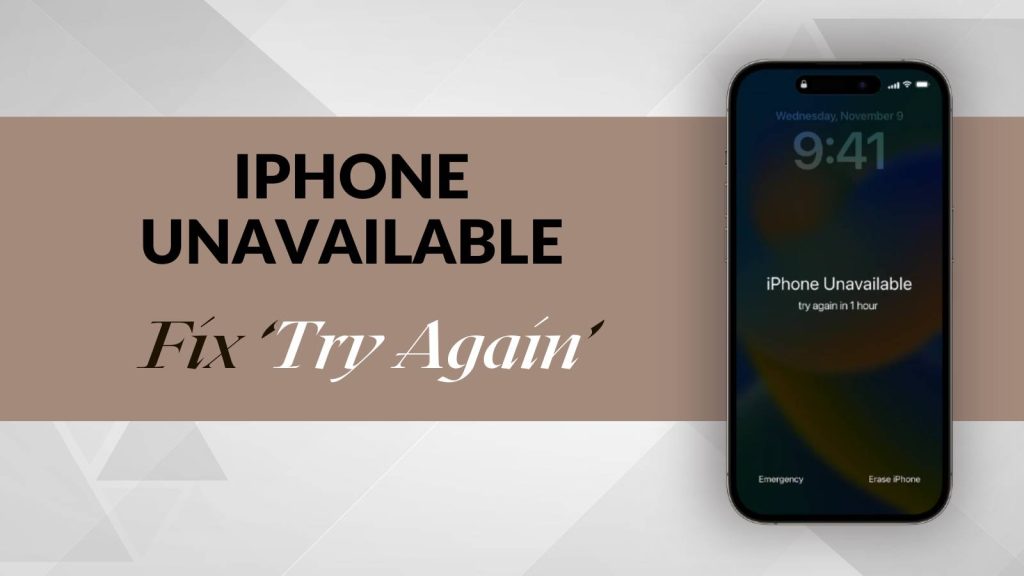Have you ever picked up your iPhone, only to be greeted with a chilling message that reads, “iPhone Unavailable – Try Again in 5 Minutes”? If so, you’re not alone. iPhone Unavailable screen is one of the most dreaded alerts for iPhone users, especially when it leaves them locked out of their device and unsure if their personal data is still safe. Know how to fix the iPhone Unavailable message without losing your precious data—photos, contacts, notes, and more.
iPhone Stuck on Apple Logo? Here’s How to Fix It Fast
Entered the wrong passcode too many times or your child tried playing with your phone, this guide will explain the iPhone Unavailable fix, how to interpret the messages, and which methods can help unlock your device securely.
Why You See the “Try Again in X Minutes” Message
The iPhone Unavailable Try Again screen is part of Apple’s security protocol. After 5 wrong passcode entries, you’ll see:
- “iPhone Unavailable. Try again in 1 minute”
- Then 5 minutes, then 15 minutes
- Finally, it may lock permanently with no timer if the wrong passcode is repeatedly entered
This gradual delay discourages brute-force passcode attacks. However, if you’ve simply forgotten your password, it can feel like a nightmare—especially if you haven’t backed up recently.
iPhone Keeps Restarting Itself? Don’t Panic—Fix It in Minutes
Will You Lose Data If iPhone Says Unavailable?
Here’s the big question most users fear—will I lose everything if I see the iPhone Unavailable screen? The short answer is: not necessarily.
If you’ve recently backed up your iPhone using iCloud or iTunes, your data is safe and recoverable. But if you haven’t backed up and decide to do a full factory reset, everything that wasn’t backed up will be lost.
That’s why it’s crucial to try iPhone Unavailable fix methods that don’t involve erasing your data first. Fortunately, there are several.
Top Methods to Fix iPhone Unavailable Without Data Loss
Before jumping to a full reset, let’s explore iPhone Unavailable how to fix options that allow you to regain access without wiping your device.
Method 1: Use iCloud – If “Find My iPhone” Is Enabled
If Find My iPhone was previously enabled, you can unlock your iPhone using iCloud’s remote wipe feature. Though this method will erase your data, it allows you to restore from the most recent iCloud backup.
Steps:
- Visit iCloud.com from any browser.
- Sign in using your Apple ID.
- Click on “Find iPhone”.
- Select your locked device from the list.
- Click “Erase iPhone”.
Once done, your iPhone will restart as if it’s brand new. During the setup, choose Restore from iCloud Backup to get your data back.
If you’ve never backed up before, try the next method.
Method 2: Unlock Using iTunes or Finder
If you’ve previously synced your iPhone to a Mac or Windows PC, you can use iTunes or Finder to update or restore your iPhone without losing data.
Steps:
- Connect your iPhone to the computer you previously synced with.
- Launch iTunes (on Windows/macOS Mojave and below) or Finder (macOS Catalina and above).
- Click on your device icon.
- Choose “Update” instead of “Restore”.
The update may fix the issue and remove the iPhone Unavailable screen without wiping your data. If that doesn’t work, a restore might be required—but remember to backup if prompted before proceeding.
Method 3: Third-Party Tools (No Data Loss Option)
There are some reliable third-party tools available that can help bypass the iPhone Unavailable try again screen. Tools like Tenorshare 4uKey, iMyFone LockWiper, and Dr.Fone – Screen Unlock are popular among users.
These tools typically offer two modes:
- Standard Mode: Tries to fix without data loss.
- Advanced Mode: Wipes the phone but ensures recovery options are available.
Note: Always download these tools from official websites to avoid malware.
If your iPhone wasn’t synced with iCloud, iTunes, or doesn’t respond to third-party tools, a factory reset might be the only solution. Though not ideal, it’s the last resort if you’re locked out completely.
But again, during setup, if you’ve previously backed up your data using iCloud or a computer, you’ll have the option to restore your data.
How to Avoid “iPhone Unavailable” in the Future
Now that you’ve successfully regained access to your device, it’s important to take the right precautions to ensure that you never have to deal with the iPhone Unavailable message again. Preventing future lockouts is all about using smart features, forming good habits, and staying aware of how iPhone’s security system works.
Below are expert tips to help you avoid running into the iPhone Unavailable try again screen in the future.
1. Use Face ID or Touch ID Instead of Entering Passcodes All the Time
Modern iPhones come equipped with biometric security features like Face ID and Touch ID, which allow you to unlock your device quickly and securely without the need to type your passcode every time. By relying on biometrics instead of manually entering your code, you drastically reduce the risk of typing errors that could trigger a lockout.
This is especially helpful if you often use your iPhone while walking, multitasking, or wearing gloves, which can lead to accidental mistyped passcodes. Face ID also makes it harder for others to gain unauthorized access, as it’s tailored specifically to your facial structure.
2. Set a Simple, Memorable Passcode (But Avoid Obvious Ones)
While complex passcodes offer better security, it’s important to choose a code that you can remember easily. Avoid using overly complex numbers or patterns unless you’re confident you won’t forget them. However, also avoid commonly guessed passcodes like “1234,” “0000,” or your birth year, as these are highly insecure and easy for others to guess.
Instead, choose a passcode that’s both unique and personal to you—something you can recall under pressure but others cannot easily predict. If you’re concerned about security, you can also enable two-factor authentication for your Apple ID to add an extra layer of protection without complicating your lock screen access.
3. Back Up Regularly to iCloud or iTunes/Finder
One of the biggest regrets for users who face the iPhone Unavailable screen is not having a recent backup. If you back up your iPhone regularly—either to iCloud or via iTunes/Finder on your computer—you can recover your data even in worst-case scenarios, such as device resets or permanent lockouts.
iCloud backups can be set to occur automatically every night while your iPhone is charging and connected to Wi-Fi. On the other hand, iTunes or Finder backups can be scheduled manually and stored locally on your computer for extra control. With regular backups in place, you’ll always have peace of mind knowing that your data is safe, even if the device becomes locked or needs to be reset.
4. Don’t Let Children Play With Your Locked Phone
Many users have experienced accidental lockouts because their children were playing with the phone and repeatedly entered incorrect passcodes. Children often love tapping screens, and just a few wrong tries can quickly lead to the iPhone Unavailable try again timer—or even a complete lock.
If you let kids use your device for games or videos, consider enabling Guided Access (Settings > Accessibility > Guided Access), which limits their access to one specific app and prevents access to the lock screen or settings. Alternatively, you can give them access to a child-friendly device or iPad with limited permissions to reduce the risk entirely.
5. Enable Find My iPhone for Remote Access and Control
Find My iPhone is not only useful for locating a lost device—it also serves as a powerful recovery tool when your iPhone is locked or unavailable. By keeping Find My enabled (Settings > [Your Name] > Find My > Find My iPhone), you retain the ability to remotely erase your phone or unlock it through iCloud if necessary.
This is especially helpful if you’re traveling or away from home and need to unlock your device using iCloud’s erase and restore feature. It also ensures that your device stays protected from unauthorized use, as no one can disable Find My iPhone without your Apple ID credentials.
6. Practice Unlocking Habits That Minimize Risk
It’s also helpful to be mindful of how and when you unlock your phone. If you often fumble with your phone while distracted or in a rush, it’s easy to make mistakes. Try to avoid unlocking your device when you can’t see the screen clearly or are prone to making input errors.
Keep your iPhone clean and the screen responsive, especially if you’re using Face ID or Touch ID. If you’re someone who often forgets passcodes, consider storing them in a secure password manager or writing them down in a safe, private place.
By applying these preventive steps consistently, you can significantly reduce the chances of encountering the iPhone Unavailable screen again. These habits not only safeguard your iPhone from accidental lockouts but also ensure your personal data stays protected, accessible, and recoverable under any circumstances.
FAQs
1. What does “iPhone Unavailable” mean?
The “iPhone Unavailable” message appears when you or someone else has entered the wrong passcode on your iPhone multiple times. It’s a security feature built into iOS to prevent unauthorized access. After repeated failed attempts, the iPhone temporarily or permanently locks you out, depending on the number of incorrect entries. This replaces the older “iPhone is Disabled” message seen in earlier iOS versions.
2. What causes the “iPhone Unavailable” screen to appear?
This screen appears after 5 or more consecutive incorrect passcode attempts. The more failed attempts you make, the longer the lockout time becomes. Eventually, the device may permanently lock with no option to retry, displaying “iPhone Unavailable” without a countdown. This usually happens when users forget their passcodes or when children or others unknowingly enter the wrong code multiple times.
3. Can I unlock my iPhone without losing data if it says “iPhone Unavailable”?
Yes, it’s possible—but only under certain conditions. If you have previously backed up your iPhone using iCloud or iTunes/Finder, you can restore your data after unlocking. Some methods like using iTunes to update the device (not restore) or using third-party tools may also help retain your data. However, if no backup exists and a full erase is required, data loss is likely.
4. How long do I have to wait when the screen says “Try Again”?
The “iPhone Unavailable – Try Again” message starts with a 1-minute lockout after 5 incorrect attempts. If the incorrect entries continue, it increases to 5 minutes, then 15, 30, and finally 60 minutes. After about 10 failed attempts, your iPhone may become completely unavailable, requiring more advanced steps to unlock it.
5. Is there a way to fix the “iPhone Unavailable” message without a computer?
Yes, if Find My iPhone is enabled on your device, you can use iCloud.com on another device or browser to erase and unlock your iPhone remotely. This method works without needing a computer, but you will need your Apple ID credentials. After erasing the device, you can restore it from an iCloud backup if one exists.
6. Will a factory reset remove the iPhone Unavailable screen?
Yes, performing a factory reset via Recovery Mode or iCloud can remove the iPhone Unavailable screen, but it will also erase all data on the device. This should be your last resort if other methods don’t work or if you don’t have a backup. After resetting, the iPhone will restart and allow you to set it up as new or from a backup.
7. Can third-party tools unlock an iPhone stuck on “iPhone Unavailable”?
Yes, several third-party tools like Tenorshare 4uKey, iMyFone LockWiper, and Dr.Fone – Screen Unlock are designed to bypass the iPhone Unavailable screen. These tools offer step-by-step processes to remove the lock screen, and some have modes that can preserve data, depending on your iPhone model and iOS version. Always ensure you’re downloading these tools from official websites.
8. Why doesn’t my iPhone show a countdown anymore—just “iPhone Unavailable”?
If your iPhone shows only “iPhone Unavailable” with no timer, it means that you’ve reached the maximum number of failed attempts, and your device is now fully locked. You won’t be able to retry entering your passcode, and you must use iTunes, iCloud, Finder, or a third-party unlocking tool to fix it. This is a critical point where data loss is more likely if no backup exists.
9. Can Apple support unlock my iPhone if it says “iPhone Unavailable”?
Apple Support can assist you with the recovery process but will not unlock your iPhone without verifying your identity. You must prove ownership by providing your Apple ID, password, and possibly proof of purchase. Apple prioritizes user security and data protection, so unlocking without proper credentials isn’t possible—even at an Apple Store.
10. How can I prevent the iPhone Unavailable message from appearing again?
You can prevent future lockouts by enabling Face ID or Touch ID to reduce reliance on manual passcode entry. Choose a memorable but secure passcode, enable Find My iPhone, and back up your data regularly using iCloud or iTunes. Also, avoid letting children or others play with your locked phone, as accidental passcode entries are a common reason for lockouts.