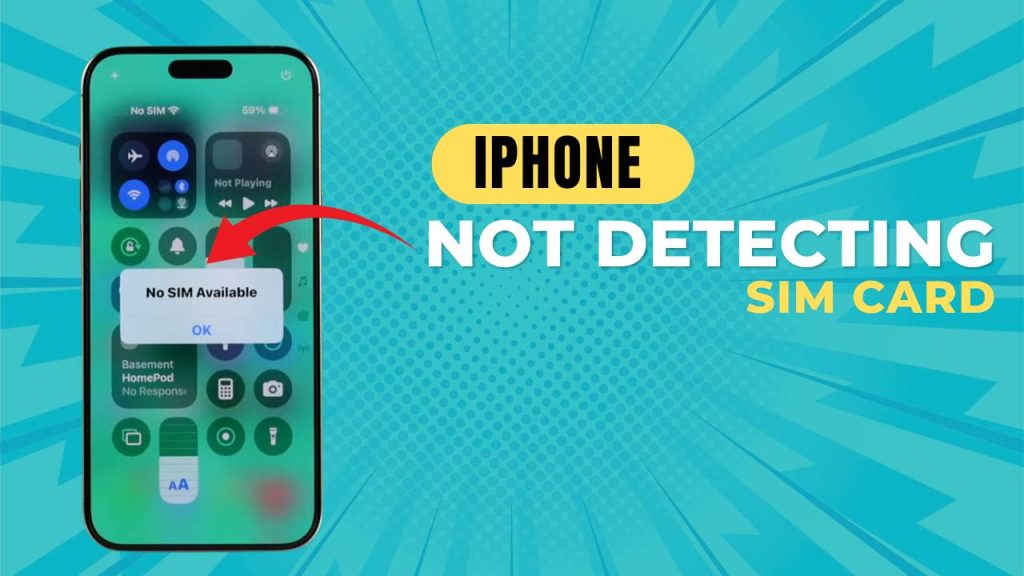Is your iPhone suddenly displaying a “No SIM” or “Invalid SIM” error? If yes, you’re not alone. The issue of iPhone not detecting SIM card is quite common and can disrupt everything from phone calls and texts to mobile data and iMessage functionality. It can happen unexpectedly and leave you without access to essential services.
Fortunately, the good news is that most causes are fixable without needing a visit to the Apple Store — and that’s exactly what we’ll cover in this detailed iPhone troubleshooting guide to help you restore your connectivity step by step.
Fix Ghost Touch Problem on iPhone Without Replacing the Screen
From software bugs to physical SIM damage, let’s go over all the possible reasons behind this issue and then explore 7 proven solutions, including bonus tips to help you resolve the problem completely.
Why Is Your iPhone Not Detecting the SIM Card?
Before diving into the fixes, it’s important to understand the potential culprits behind this issue. Several underlying reasons can cause your iPhone not detecting SIM card, and addressing them properly is key to resolving the problem.
iPhone App Loading Stuck? Try These 7 Easy Fixes Now
1. Misaligned or Loosely Inserted SIM Card
If your SIM card isn’t seated properly in the tray, your iPhone may not detect it at all. This can happen if the card shifts slightly due to improper insertion or pressure while inserting the tray. Even a tiny misalignment can prevent contact between the SIM card and the internal reader, disrupting communication.
Additional tip: Always ensure the SIM card is lying flat in the tray and securely fits the cutout before reinserting it into your phone.
2. Software Glitches or iOS Update Bugs
Sometimes, a software update can introduce temporary glitches, causing your iPhone to fail to recognize the SIM card. iOS updates are designed to enhance functionality, but they can sometimes bring bugs that interfere with network settings or SIM card detection.
Additional tip: A simple restart or update to the latest iOS patch often helps resolve these minor glitches.
3. Carrier or Network Setting Issues
Incorrect or outdated carrier settings can cause connection issues between your iPhone and the mobile network. This may lead your device to misinterpret the SIM card status or fail to authenticate it.
Additional tip: Updating your carrier settings or resetting your network configuration can often re-establish a stable connection.
4. SIM Lock from a Specific Carrier
If your iPhone is locked to a particular carrier, it will not read SIM cards from other networks. Trying to use an unsupported SIM card in a locked iPhone often results in a “No SIM” or “Invalid SIM” message.
Additional tip: Contact your original carrier to request an official unlock, especially if your contract has ended.
5. Faulty or Damaged SIM Card Reader
Physical damage from drops or exposure to moisture can harm internal components like the SIM card reader. If the reader is damaged, your phone won’t detect the SIM even if the card is working perfectly.
Additional tip: If none of the fixes work, visit an Apple Store or certified repair center to have the hardware inspected.
6. Unsupported or Deactivated SIM Card
Using a SIM card from a deactivated account or unsupported network can prevent your iPhone from connecting. Carriers may deactivate SIMs due to unpaid bills, expired plans, or regulatory issues.
Additional tip: Insert the SIM into another phone to check if it works. If not, contact your carrier for a replacement or activation support.
7 Easy Fixes for iphone not Detecting Sim Card
Fix 1: Restart Your iPhone to Clear Temporary Glitches
A simple restart might seem basic, but it can often resolve temporary iOS or network-related issues that are causing SIM card detection failures.
How to restart:
- For iPhones with Face ID: Press and hold the Side button and either Volume Up or Down until the power slider appears.
- For iPhones with a Home button: Hold the Power button until the slider appears.
- Drag the slider to turn the device off, wait at least 30–60 seconds, then turn it back on.
Restarting refreshes the device’s memory and closes all background apps or processes that may interfere with SIM detection. Sometimes, network modules get stuck in a faulty loop, and a restart clears it out. This is especially helpful if the SIM issue appeared suddenly after installing a new app or update.
Fix 2: Remove and Reinsert the SIM Card Securely
The SIM card must be seated perfectly inside the tray for proper contact with the SIM reader. Even a small misalignment can lead to detection errors.
Steps:
1. Power off your iPhone completely.
2. Use a SIM ejector tool or a paperclip to open the SIM tray.
3. Carefully remove the SIM and inspect it for:
- Dust or debris on the metal contacts.
- Scratches or cracks.
- Bent corners or water residue.
4. Clean gently with a dry microfiber cloth—do not use liquids.
5. Reinsert the SIM properly, ensuring it sits flat and correctly aligned.
6. Push the tray back in gently, then power your iPhone on.
Ensure the SIM tray itself isn’t damaged or loose. Even a hairline crack in the tray can prevent proper pressure on the SIM, causing detection issues. If needed, test with another SIM tray from a friend’s iPhone.
Fix 3: Update iOS and Carrier Settings for Compatibility
Your iPhone’s ability to detect and use SIM cards depends heavily on both iOS and carrier settings. Outdated software can cause SIM incompatibility or communication breakdowns.
Steps to update iOS:
- Go to Settings > General > Software Update.
- If an update is available, tap Download and Install.
- Ensure you are connected to Wi-Fi and the battery is above 50%.
Steps to update carrier settings:
- Go to Settings > General > About.
- Stay on the screen for a few seconds.
- If an update prompt appears, tap Update.
Carrier updates include configurations for cellular networks, 5G/LTE bands, voicemail, and APNs. If you switch carriers or your carrier rolls out changes, your SIM might not be recognized until you update these files. An outdated iOS may also contain bugs that prevent the modem firmware from interacting correctly with the SIM.
Fix 4: Toggle Airplane Mode to Refresh Network Connectivity
Airplane Mode disables and re-enables all wireless radios, including cellular functions. Toggling it off and on can jump-start network modules that are stuck or unresponsive.
How to toggle:
- Open Control Center (swipe down from the top-right or up from the bottom, depending on your iPhone model).
- Tap the Airplane icon to turn it on.
- Wait about 10–15 seconds, then tap it again to turn it off.
Alternative method:
- Go to Settings > Airplane Mode and toggle it from there.
This action forces your phone to reset its attempt to connect to a cellular network. It’s a quick and effective trick to reinitialize signal search and SIM card detection without rebooting the entire device.
Fix 5: Reset Network Settings to Eliminate Corrupt Configurations
Network settings control cellular connectivity, Wi-Fi, VPN, and Bluetooth configurations. If these settings get corrupted or conflict with your SIM profile, you may see SIM errors.
To reset:
- Open Settings > General > Transfer or Reset iPhone.
- Tap Reset > Reset Network Settings.
- Confirm and enter your device passcode.
What gets erased:
- Saved Wi-Fi networks and passwords.
- Custom VPN or APN configurations.
- Bluetooth device pairings.
Resetting ensures all carrier configurations and background networking rules are restored to factory defaults. It removes any previously conflicting profiles, such as those left behind from travel SIMs or configuration apps.
Fix 6: Test with Another SIM or Try Your SIM in a Different Phone
This test helps you determine whether the issue lies with your SIM card or the iPhone itself. It can save time and help isolate the root cause.
What to do:
- Borrow a working SIM from a friend or family member and insert it into your iPhone.
- Alternatively, insert your own SIM card into a different phone (iPhone or Android).
What this tells you:
- If your iPhone detects another SIM, your original SIM is likely defective, expired, or deactivated by your carrier.
- If your SIM works in another phone but not in your iPhone, it points to a hardware issue in the SIM reader or software conflict.
If your SIM card is over 3–5 years old, request a new one from your carrier, as older cards may not be compatible with modern 5G/LTE systems.
Fix 7: Contact Apple Support or Visit an Authorized Repair Center
When all other fixes fail, professional help is your best option. Apple technicians can run diagnostics and detect deep hardware or firmware issues that users cannot fix at home.
Next steps:
- Use the Apple Support app or visit support.apple.com.
- Book a Genius Bar appointment at your local Apple Store.
- If under warranty or AppleCare+, you may get a free repair or replacement.
Why this is necessary:
There could be issues with the internal SIM reader, logic board, or modem chip. These are sensitive components that require expert tools and should not be tampered with by untrained hands.
FAQs
1. Why is my iPhone suddenly not detecting my SIM card?
Your iPhone might stop detecting the SIM card due to a variety of reasons, including a loose or misaligned SIM, outdated iOS or carrier settings, software glitches, physical damage to the SIM tray or reader, or even a locked iPhone that doesn’t support the inserted SIM. Environmental factors like moisture or dust inside the SIM slot can also cause connectivity issues.
2. What does it mean when my iPhone says “No SIM” or “Invalid SIM”?
This message usually indicates that your iPhone is unable to read or recognize the SIM card inserted. It may occur if the SIM isn’t seated correctly, if it’s damaged or deactivated, or if there’s a conflict with your network or carrier settings. Sometimes, it can also be triggered by internal software issues or after a recent iOS update.
3. Can a software update fix the SIM detection problem?
Yes, in many cases, updating your iPhone’s software (iOS) and carrier settings can resolve SIM card detection issues. Apple often releases bug fixes and compatibility patches in iOS updates, and carriers update network-related files for improved connectivity. Always ensure your device is running the latest version of iOS and has the latest carrier configuration.
4. What should I do if my iPhone doesn’t detect any SIM card at all?
Start with basic troubleshooting:
- Restart your iPhone.
- Remove and reinsert the SIM card.
- Clean the SIM and tray carefully.
- Toggle Airplane Mode.
- Reset Network Settings.
- Test with another SIM card.
If none of these work, check for software updates or visit an Apple Store for a hardware inspection.
5. Can my SIM card go bad or expire over time?
Yes. SIM cards can wear out, especially after years of use. Physical damage, worn contacts, or outdated technology (e.g., older SIMs incompatible with 5G/LTE networks) can prevent your iPhone from reading them. If you suspect this is the case, contact your carrier for a free replacement SIM.
6. Is it possible my iPhone is locked to a carrier and rejecting my SIM?
Absolutely. If your iPhone is locked to a specific carrier, it will only accept SIM cards from that provider. Inserting a SIM from another carrier will often result in an “Invalid SIM” or “No SIM” error. You can check your lock status under Settings > General > About > Carrier Lock. If it’s locked, contact your carrier to request an unlock.
7. Can water or physical damage affect SIM card detection?
Yes. Exposure to water or a hard fall can damage the SIM card reader or the internal motherboard, resulting in the iPhone not detecting any SIM card. Signs include corrosion near the SIM slot, detection failure after a drop, or other hardware malfunctions. In such cases, professional repair or replacement may be necessary.
8. Will switching to an eSIM fix SIM detection problems?
Switching to an eSIM can be a workaround if the physical SIM reader is damaged but the rest of the phone works fine. Many newer iPhones support dual SIM functionality (eSIM + physical SIM). Check with your carrier to see if they support eSIM, and activate it through Settings > Cellular > Add Cellular Plan.
9. What happens if resetting network settings doesn’t work?
If resetting your network settings doesn’t fix the issue, the problem might lie deeper — either a physical hardware fault, firmware corruption, or carrier restrictions. Try restoring your iPhone via iTunes/Finder, test with another SIM, or contact Apple Support for diagnostics and possible repair options.
10. Should I replace my SIM tray if the problem persists?
If the SIM tray is cracked, bent, or doesn’t hold the SIM firmly, replacing it may solve the issue. Even a slightly warped tray can prevent the SIM from making full contact with the internal pins. SIM trays are inexpensive and easy to replace, but make sure you use a genuine or high-quality replacement compatible with your iPhone model.