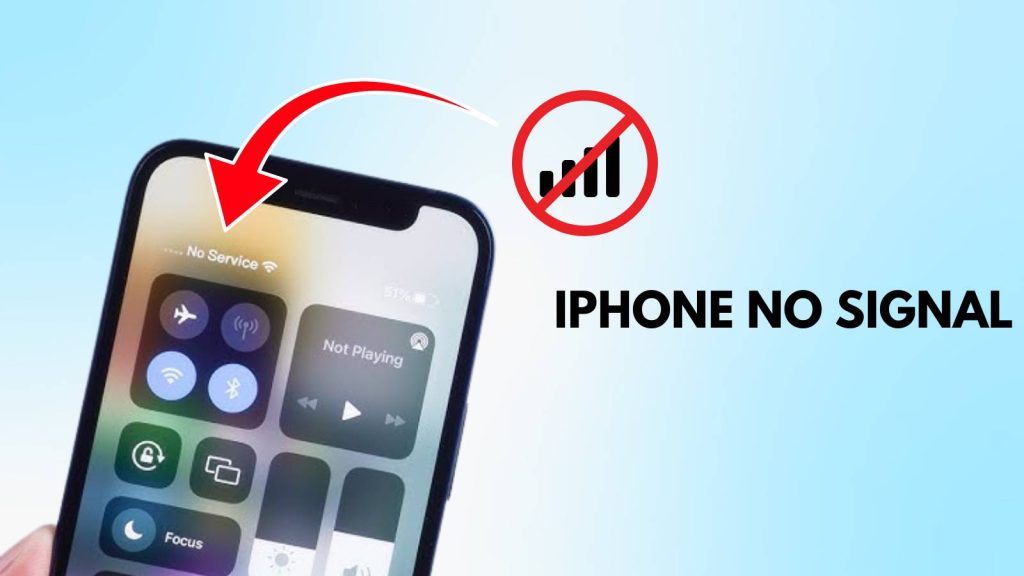There’s nothing more frustrating than looking at your screen and seeing iPhone no signal or “Searching…” when you urgently need to call, text, or use the internet. This issue has become one of the most common problems faced by iPhone users worldwide.
In many cases, it happens suddenly without warning, leaving you confused and disconnected. The good news is that most signal-related issues are not permanent and can be fixed with simple steps.
Here are every detail of why your iPhone might be showing no signal and provide proven troubleshooting methods to fix it. By the end, you’ll also learn how to boost your iPhone’s signal strength and prevent this issue from happening again.
Common Reasons Why Your iPhone Shows “No Signal”
When your iPhone displays no signal, there are multiple possible causes. Understanding these reasons is the first step toward finding the right solution.
- Network Coverage Issues: If you are in a remote or rural area where cellular towers are far apart, your iPhone may struggle to catch a strong signal. Even urban areas with tall buildings can block signals and cause sudden drops.
- SIM Card Problems: A scratched, old, or improperly placed SIM card can result in your iPhone failing to connect to the network. Sometimes, even dust or moisture in the SIM tray can interrupt connectivity.
- iOS Software Glitches: Apple’s iOS is stable, but occasional bugs within the operating system or outdated carrier settings can lead to network failures. A small software bug may disrupt how your iPhone communicates with nearby towers.
- Hardware or Antenna Issues: If you’ve dropped your iPhone or exposed it to water, the antenna or internal components may have been damaged, preventing proper signal reception.
- Carrier-Related Restrictions: If your carrier has network outages in your area or your account has unpaid dues, you may see the dreaded iPhone no signal error.
Quick Checks Before Trying Advanced Fixes
Before diving into advanced troubleshooting, start with simple checks that often restore your signal immediately.
- Toggle Airplane Mode On and Off: Turning on Airplane Mode disconnects your iPhone from all networks. Switching it back off forces your iPhone to reconnect to the nearest cell tower. This quick refresh can instantly solve temporary issues.
- Restart Your iPhone: Restarting clears temporary system glitches. A soft reboot is often enough to re-establish proper network connections, especially if your iPhone has been running for several days without a restart.
- Check for Carrier Updates: Your carrier frequently pushes updates to improve connectivity. If you ignore these, your iPhone might struggle to connect properly. Go to Settings > General > About and look for updates.
- Remove & Reinsert SIM Card: Your SIM card is the key to network access. If it’s not seated properly, your iPhone won’t connect. Removing it gives you a chance to clean dust and reinsert it securely, often fixing the problem.
Proven Ways to Fix “iPhone No Signal”
If the quick fixes don’t work, try these more detailed solutions.
1. Reset Network Settings
This resets Wi-Fi, Bluetooth, VPN, and cellular settings back to default. It doesn’t erase personal files, but it clears conflicting network configurations that could cause issues. Many users find this to be the ultimate fix for iPhone no signal.
2. Update iOS to the Latest Version
Apple releases frequent iOS updates to fix bugs and improve performance. If your iPhone’s signal issue started after a system update, the next update might already contain a fix. Keeping your iPhone updated ensures it stays compatible with carrier networks.
3. Manually Select Network Carrier
Sometimes, your iPhone fails to automatically latch onto the right carrier. By going to Settings > Cellular > Network Selection and choosing your carrier manually, you give your iPhone a direct instruction to connect, which often resolves the problem.
4. Enable/Disable Roaming for Better Connection
When traveling abroad or in a weak coverage area, enabling data roaming allows your iPhone to connect to partner networks. On the flip side, if roaming is mistakenly enabled at home, it may interfere with stable connections. Adjusting this setting can restore normal service.
5. Reset All Settings Without Losing Data
This option resets all iPhone settings, including Wi-Fi, Bluetooth, and display preferences, without deleting your photos, apps, or contacts. It’s a safe way to eliminate misconfigured settings that might be blocking your iPhone’s connection.
Advanced Fixes for Persistent Signal Issues
If none of the above steps help, the issue may be more complex.
- Restore iPhone Using iTunes/Finder: Restoring your iPhone resets the entire operating system. It erases software bugs and allows you to start fresh. Always back up your data before attempting this step.
- Check for Hardware Damage: If your iPhone has been dropped, exposed to moisture, or damaged, the antenna may be broken. In such cases, no software fix will help. A technician must inspect and repair the hardware.
- Contact Apple Support or Carrier: Sometimes the issue lies outside your control. Apple can check for device-related faults, while your carrier can confirm whether the problem is caused by an outage or account restriction.
Tips to Boost iPhone Signal Strength
If you experience weak or fluctuating signals often, these tips can help strengthen your iPhone’s connection.
- Use Wi-Fi Calling: If your carrier supports Wi-Fi calling, turn it on in Settings. This lets you make calls using Wi-Fi instead of relying solely on a weak cellular signal.
- Avoid Signal Blockers: Thick cases, metal covers, or staying inside basements can weaken reception. Try using your iPhone near windows or open spaces where signals are stronger.
- Try External Signal Boosters: If you live in a low-signal area, external boosters can amplify cellular signals indoors, providing a much stronger and more stable connection.
Preventing Future iPhone Signal Problems
Preventing iPhone no signal issues is better than dealing with them repeatedly.
- Keep iOS & Carrier Settings Updated: Updates fix compatibility issues and enhance connectivity performance.
- Regularly Restart Your Device: Restarting once or twice a week prevents glitches from building up and keeps your iPhone running smoothly.
- Use Authorized Accessories Only: Cheap SIM trays, fake chargers, or uncertified cases can interfere with how your iPhone functions, sometimes affecting its ability to connect to the network.
When to Seek Professional Help
Sometimes, no matter how many fixes you try, your iPhone will still show no signal. In that case, professional help is the only way forward.
- Signs of Hardware Failure: If you’ve restored your iPhone and tried all troubleshooting steps but still see no service, the problem may be with the antenna or motherboard.
- Carrier vs. Apple Support: Start by contacting your carrier to confirm if it’s a network problem. If they confirm everything is fine on their end, schedule an appointment with Apple Support to get your iPhone inspected.
By understanding the root causes, applying these proven fixes, and following preventive measures, you can not only fix your iPhone’s no signal problem but also enjoy stronger and more reliable network connectivity in the future.
FAQs
1. Why does my iPhone show “No Signal” suddenly?
Your iPhone may suddenly display no signal due to poor network coverage, a faulty SIM card, or temporary software glitches. It can also happen if you’re in a location with weak reception, such as basements or remote areas.
2. How do I fix iPhone no signal quickly?
The fastest fixes include toggling Airplane Mode, restarting your iPhone, and reinserting your SIM card. If these don’t work, try resetting network settings or updating iOS to the latest version.
3. Can a damaged SIM card cause iPhone no signal issues?
Yes. A damaged or improperly inserted SIM card is a common reason for signal problems. Cleaning or replacing your SIM card often resolves connectivity issues.
4. Does updating iOS help fix no signal on iPhone?
Yes. Apple frequently releases updates that fix bugs related to network connectivity. Keeping your iPhone updated ensures compatibility with carrier networks and reduces the chances of iPhone no signal errors.
5. What if my iPhone still has no signal after trying all fixes?
If basic troubleshooting doesn’t work, restore your iPhone using iTunes/Finder, or contact your carrier to check for outages. If the issue persists, it could be a hardware problem that requires Apple Support.
6. How can I boost my iPhone’s signal strength?
To boost signal strength, enable Wi-Fi calling, use your phone in open areas, avoid thick cases that block reception, and consider using an external signal booster in low-coverage locations.
7. Why does my iPhone keep switching between signal and no signal?
This usually happens when your iPhone struggles to maintain a stable connection to the nearest cell tower. It may be caused by weak network coverage, interference from buildings, or outdated carrier settings.
8. Can airplane mode fix iPhone no signal problems?
Yes, toggling Airplane Mode is a quick trick that refreshes the connection between your iPhone and nearby towers. Turning it off forces the phone to reconnect, often solving temporary signal drops.
9. Do I need to replace my iPhone if it shows no signal?
Not necessarily. Most iPhone no signal issues are software or SIM-related and can be fixed with troubleshooting. However, if the antenna or internal components are damaged, professional repair may be required.
10. Can carrier issues cause iPhone no signal errors?
Absolutely. If your carrier is experiencing outages, maintenance, or account restrictions, your iPhone may show no signal. Always confirm with your carrier before assuming the problem is with your device.