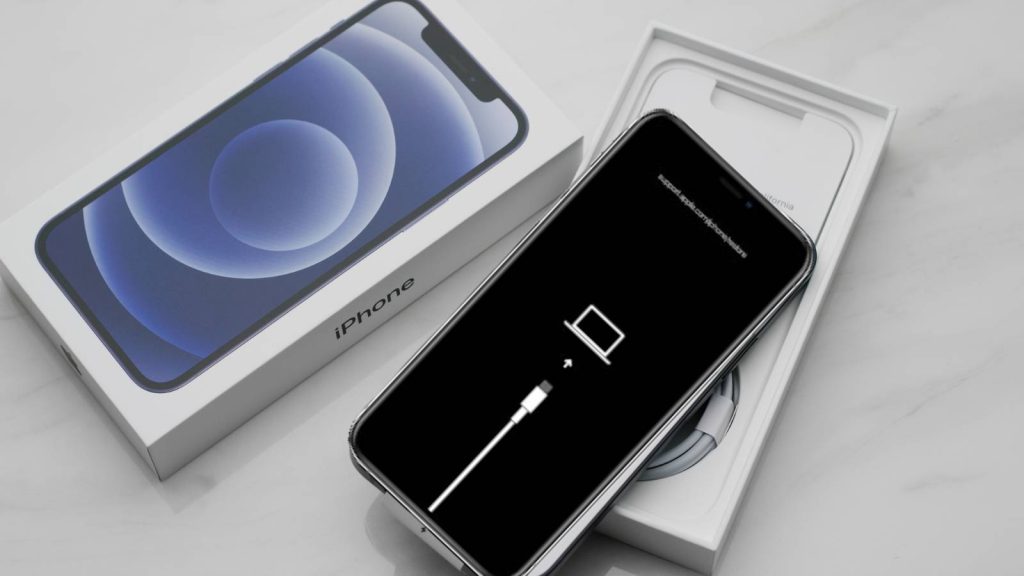iPhone Error 4013 is a common iOS issue that usually occurs when users attempt to update or restore their device using iTunes or Finder. This error typically points to a communication breakdown between the iPhone and the computer, often caused by a faulty USB cable, outdated software, or an unstable connection. Despite how alarming the message may seem, it does not usually signal hardware damage and can often be fixed quickly with a few simple steps.
iPhone Unavailable? Fix ‘Try Again’ Screen & Unlock Without Losing Data
This guide outlines the most effective methods to resolve iPhone Error 4013 in just minutes. From checking your USB cable and port to using Recovery Mode and Device Firmware Update (DFU) Mode, each solution is explained clearly to help you restore your device without losing data. You’ll also find tips on keeping your software up to date and ensuring a secure connection between your iPhone and computer during updates.
Whether a general user or an advanced iOS troubleshooter, this step-by-step guide offers practical, reliable solutions to get your iPhone back to normal operation with minimal hassle.
What Exactly is iPhone Error 4013?
iPhone Error 4013 is essentially a communication error that occurs between your iPhone and the computer during the iOS restore or update process. This happens when iTunes (on Windows) or Finder (on macOS) is unable to complete the data transfer to or from the device. The process gets interrupted, and as a result, you receive a vague error code — 4013 — without much explanation.
iPhone Stuck on Apple Logo? Here’s How to Fix It Fast
In reality, this interruption is often caused by one of several possible factors. These include damaged USB cables, incompatible firmware, outdated iTunes or macOS versions, or even deeper hardware issues. While the error message itself offers no specific diagnosis, it’s usually a symptom of a failed or unstable connection — something that can often be resolved without replacing your iPhone.
Common Causes Behind iPhone Error 4013
Understanding the underlying reasons for this error is the first step toward solving it. In most cases, the issue stems from the hardware or software environment, not the device itself.
How to Fix Ghost Touch on iPhone: 7 Easy Solutions That Work
1. Faulty or Uncertified USB Cable
Many iPhone users make the mistake of using third-party USB cables that are not certified under Apple’s MFi (Made for iPhone) program. These cables might work well enough for charging but often fall short when it comes to stable data transfer. Because the update or restore process involves the transfer of large and sensitive data, even the slightest instability can cause the operation to fail and trigger Error 4013.
2. Damaged or Loose USB Port
Sometimes, the issue isn’t with the cable but with the USB port on your computer. Ports that are dirty, worn out, or internally damaged may result in intermittent connections. During an iOS restore or update, a momentary disconnect — even if unnoticed — can cause the process to fail. It’s always a good idea to test with another port or a second computer to rule this out.
3. Outdated Software (iTunes or macOS)
Another leading cause is software incompatibility. If you’re using an outdated version of iTunes on a Windows PC or an older version of macOS on your Mac, your computer might not support the latest iOS version. This mismatch can prevent successful communication with the iPhone and result in an error during installation or restore.
4. Corrupted iOS Firmware or IPSW File
If the restore or update process is using a corrupted firmware file — whether downloaded automatically or manually via IPSW — the system will throw error 4013. Firmware corruption may happen during a failed download, or the file might be intended for a different iPhone model.
5. Internal Hardware Issues
While less common, internal problems with your iPhone’s hardware — such as a failing NAND chip, a weak battery connection, or issues with the logic board — can lead to error 4013. These cases are usually more difficult to resolve and may require a trip to the Apple Store or an authorized repair center.
Initial Checks Before Attempting Advanced Fixes
Before jumping into Recovery Mode or downloading third-party tools, it’s important to perform these basic checks. Many users find these quick actions to be enough to resolve the issue.
1. Restart Both Your iPhone and Computer
It may sound simple, but a basic restart of both devices can clear up temporary bugs or glitches that interfere with the restore or update process. Restarting refreshes the system’s memory and resets the USB connection, which may be all that’s needed to resume the process successfully.
2. Update iTunes or macOS to the Latest Version
Apple frequently releases software updates to improve compatibility and fix bugs. If your system or iTunes version is outdated, it might not recognize your iPhone properly. Always check for updates before attempting a restore.
3. Use Only MFi-Certified Cables and Ports
Using a genuine Apple Lightning cable or one that is MFi-certified ensures reliable data transfer. This is particularly critical during an update or restore. Avoid using old, frayed, or third-party cables that might be unstable. Also, switch USB ports and try using a different computer if available.
Step-by-Step Solutions to Fix iPhone Error 4013
If the problem persists after trying the initial checks, it’s time to move on to more technical fixes. The solutions below are listed in order of increasing complexity.
Fix 1: Change USB Cable and USB Port
This fix may seem too obvious, but a large number of error 4013 cases are caused by defective USB cables or ports. If your cable is even slightly damaged or the connectors are worn out, the data transfer will be inconsistent.
What to do:
- Use a different USB cable, preferably a brand-new one from Apple.
- Switch to a different USB port on your computer.
- Try using a different computer entirely if available.
- Clean the ports gently using a soft brush or compressed air.
If the error was caused by faulty hardware, these steps should resolve it.
Fix 2: Restore iPhone Using Recovery Mode
Recovery Mode is a useful tool for restoring your iPhone when normal operations fail. It allows iTunes or Finder to interact with your device even if iOS is not booting correctly.
How to Enter Recovery Mode:
- iPhone 8 or later: Quickly press Volume Up, then Volume Down, then press and hold the Side button until the recovery screen appears.
- iPhone 7/7 Plus: Press and hold the Volume Down and Side button until you see the recovery icon.
- iPhone 6s and older: Hold down the Home and Sleep/Wake buttons together until the recovery screen shows.
Once Recovery Mode is activated, you’ll see a message on your computer prompting you to Update or Restore the device. Try Update first, as it retains your data. If that doesn’t work, proceed with Restore, keeping in mind that this will erase your device.
Fix 3: Use DFU Mode (Device Firmware Update)
If Recovery Mode doesn’t help, DFU Mode offers a more powerful solution. It allows your iPhone to communicate with iTunes without booting up iOS, which helps bypass certain firmware-level issues.
Steps to Enter DFU Mode on iPhone 8 or newer:
- Connect your iPhone to the computer using a certified cable.
- Quickly press Volume Up and then Volume Down.
- Hold the Side button until the screen goes black.
- Press and hold the Volume Down button while continuing to hold the Side button for 5 seconds.
- Release the Side button but continue holding Volume Down for another 10 seconds.
If the screen remains black but iTunes or Finder detects the device, you’ve successfully entered DFU mode. From here, you can perform a clean restore.
Fix 4: Use Third-Party iOS System Repair Tools (No Data Loss)
For users who want to fix the issue without losing data or navigating complex modes, third-party system repair tools are an excellent option. These programs offer one-click solutions to iOS errors, including 4013.
Recommended Tools:
- Tenorshare ReiBoot
- Wondershare Dr.Fone – Repair
- iMyFone Fixppo
- Joyoshare UltFix
These tools typically offer a Standard Mode, which attempts to fix iOS errors without data loss, and an Advanced Mode, which is more aggressive but may erase your data.
How to Use:
- Install the software on your PC or Mac.
- Connect your iPhone and choose “Standard Mode.”
- Download the appropriate firmware when prompted.
- Click “Start Repair” to begin fixing the issue.
These tools are ideal for beginners and safe for day-to-day users.
Still Seeing the Error? Time to Contact Apple Support
If all software-based solutions fail, the issue might be hardware-related — especially if your iPhone has suffered drops, liquid exposure, or recent repairs.
What to Do Next:
- Book a Genius Bar appointment at your nearest Apple Store.
- Ask for a hardware diagnostic test.
- If your iPhone is under AppleCare+, many repairs may be covered.
- Consider getting a second opinion from certified third-party repair centers, but avoid unauthorized technicians who may void your warranty.
How to Prevent iPhone Error 4013 from Happening Again
After fixing the issue, here are some proactive steps you can take to avoid running into this error in the future:
- Always use Apple-certified accessories for charging and data transfers.
- Keep iOS, iTunes, and macOS up to date with the latest versions.
- Avoid jailbreaking your iPhone or installing unofficial iOS builds.
- Do not interrupt your iPhone during updates or restores.
- Regularly back up your iPhone using iCloud or encrypted iTunes backups.
With the right approach, your iPhone can be restored and working perfectly in no time — and you’ll be better prepared to prevent it from happening again.
FAQs
1. What is iPhone Error 4013 and why does it occur?
iPhone Error 4013 is a hardware-related communication error that occurs when iTunes or Finder fails to complete an update or restore process on your iPhone. It typically happens due to unstable data transfer between your device and computer. This instability can result from faulty USB cables, outdated software, corrupted firmware, or even internal hardware malfunctions within the iPhone.
2. Is iPhone Error 4013 a serious problem?
Not necessarily. In most cases, iPhone Error 4013 is caused by minor issues like a bad cable or outdated iTunes. These can be easily fixed at home. However, if the error persists after trying multiple fixes, it could indicate a more serious hardware issue that may require professional repair. It’s important to try basic troubleshooting first before assuming the worst.
3. Can iPhone Error 4013 be fixed at home?
Yes, many users successfully fix Error 4013 without professional help. Solutions include using a certified Lightning cable, updating iTunes or macOS, switching USB ports, and trying Recovery Mode or DFU Mode. If none of these methods work, third-party repair tools can often resolve the issue without data loss.
4. Will I lose data if I fix iPhone Error 4013?
Not always. If you use Update through Recovery Mode or use third-party tools with a Standard Repair option, your data can often be preserved. However, if you must use the Restore function or enter Advanced Repair mode, your iPhone will be erased, and all content will be lost unless you have a backup available.
5. How do I enter Recovery Mode to fix this error?
To enter Recovery Mode:
- For iPhone 8 or newer: Quickly press Volume Up, then Volume Down, then hold the Side button until the recovery screen appears.
- For iPhone 7/7 Plus: Hold Volume Down and the Side button together until you see the recovery screen.
- For iPhone 6s or earlier: Hold the Home and Sleep/Wake buttons until the recovery icon shows on-screen.
Once in Recovery Mode, connect your iPhone to iTunes or Finder and choose Update or Restore as prompted.
6. What is DFU Mode and when should I use it?
DFU Mode (Device Firmware Update) is a deeper recovery state that allows your iPhone to interface with iTunes without loading the operating system or bootloader. Use DFU Mode if Recovery Mode fails or if your iPhone is unresponsive, stuck on the Apple logo, or trapped in a restart loop. DFU Mode is especially helpful for fixing complex firmware issues behind Error 4013.
7. Which third-party tools can fix Error 4013 without erasing data?
Several reputable tools offer a no-data-loss repair mode, ideal for fixing iPhone Error 4013 safely. The most recommended tools include:
- Tenorshare ReiBoot
- iMyFone Fixppo
- Wondershare Dr.Fone – Repair
- Joyoshare UltFix
These tools offer “Standard Mode” repairs that can fix most iOS glitches, including Error 4013, while keeping your files and settings intact.
8. Can a faulty USB cable really cause iPhone Error 4013?
Yes. The most common cause of Error 4013 is using an uncertified or damaged USB cable. These cables often fail to support stable data transfer, even if they work for charging. Always use an MFi-certified (Made for iPhone) cable to ensure reliable connection during updates or restores.
9. What should I do if none of the fixes work?
If all software solutions fail — including cable checks, Recovery Mode, DFU Mode, and third-party repair tools — then the problem is likely hardware-related. In this case, you should:
- Visit an Apple Store or authorized service provider for a hardware diagnostic.
- If under warranty or AppleCare+, repairs may be low-cost or free.
- Avoid third-party, non-certified repair centers to prevent further issues or warranty voiding.
10. How can I prevent iPhone Error 4013 from happening again?
To prevent future occurrences:
- Always use Apple-certified Lightning cables and ports.
- Avoid interrupting updates or restores once they begin.
- Keep your iOS, iTunes, and macOS software fully updated.
- Avoid installing unverified apps or jailbreaking your device.
- Regularly back up your iPhone using iCloud or iTunes to minimize data loss risk if errors occur again.