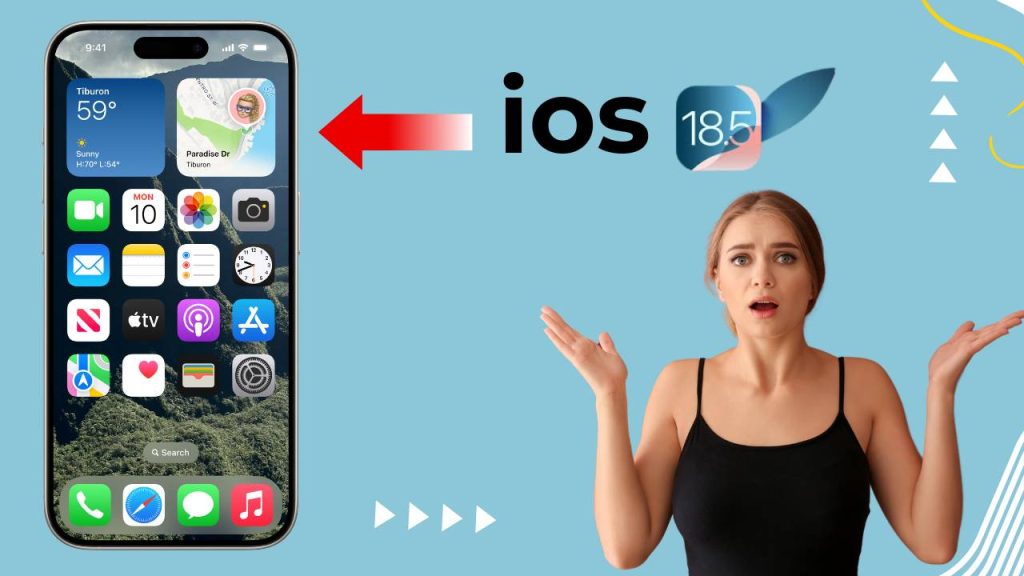Apple’s iOS updates usually bring exciting new features and important security improvements. Each new release can sometimes introduce unexpected bugs. The latest update, iOS 18.5, has caused issues for many iPhone users worldwide. Numerous reports have highlighted significant display glitches, including black screens and touchscreen responsiveness problems after updating.
Best iPhone Security Apps for iOS 18.5: Free & Paid Picks
Top Paid Productivity Apps for iOS 18.5 That Are Worth It
Best iPhone Antivirus Apps – Pros & Cons for iOS 18.5 Users
If you updated your iPhone to iOS 18.5 and face these issues, Here will guide you through the problems, explain why they happen, and show you the best ways to fix them.
Common Display Problems Reported After iOS 18.5 Update
After the iOS 18.5 rollout, many users experienced problems related to their iPhone’s display. These issues range from minor annoyances to major usability barriers. The most frequently reported problems include:
1. Black Screen After Update
Several users find their iPhones stuck on a black screen immediately after the update or during the reboot process. The phone may still ring or vibrate, but the display remains completely blank. This makes it impossible to unlock or interact with the device. Many users describe this as the phone being “dead” despite it technically still being powered on. This can cause major disruptions, especially if you rely on your phone for urgent communications or work.
2. Unresponsive Touchscreen
Many users experience lag or freezing when trying to use the touchscreen. Sometimes, the touch input stops working entirely. This issue renders the iPhone almost useless, especially when you rely on it for calls, messages, or apps. In some cases, the touchscreen becomes intermittently responsive, causing frustration and repeated attempts to interact with the screen. This can also impact the use of critical apps, leaving users unable to complete essential tasks.
3. Screen Flickering or Flashing
Users report random flickering or flashing on the screen during common actions, such as unlocking the device or switching between apps. This flickering distracts from regular use and sometimes causes eye strain. The flicker can be subtle or intense, sometimes happening repeatedly over short periods. It can also lead to increased battery consumption, as the display tries to adjust repeatedly.
4. Dim or Low Brightness Screen
In some cases, the screen remains dim even after users adjust brightness settings or turn off auto-brightness. This makes viewing the screen in bright environments difficult and affects overall visibility. Users often find themselves increasing brightness to the maximum level, which drains the battery faster. This issue can make outdoor usage almost impossible during daylight hours or in direct sunlight.
5. Color Tint and Display Distortion
A smaller number of users notice unusual green or purple tints on their screens, especially on OLED models like the iPhone 12 and later. This distorts colors and affects the quality of visuals, which is particularly frustrating for users who rely on color accuracy for photo or video editing. The tint can sometimes be permanent or appear only under specific lighting or angle conditions, making it harder to diagnose.
iPhone Battery Draining Fast: Effective Solutions to Extend Battery Life
Why Are These Display Issues Happening on iOS 18.5?
These display problems primarily come from software conflicts and bugs introduced during the iOS 18.5 update. Apple makes extensive changes under the hood with every update, and sometimes these changes conflict with specific hardware or software configurations:
Software-Hardware Conflict
The update may cause conflicts between iOS 18.5 and certain display drivers or hardware components, leading to black screens or touchscreen issues. These conflicts might arise due to subtle hardware differences between iPhone models or from wear and tear on older devices. In some cases, the update exposes pre-existing hardware faults that were previously unnoticed.
Memory and Resource Management
iOS 18.5 might mishandle how the system allocates memory or resources, causing delays or freezing of the display. This misallocation can particularly affect devices with less available memory or those running multiple background processes simultaneously. When the system struggles to efficiently manage these resources, the display and touchscreen responsiveness suffer.
App Compatibility
Some third-party apps have not yet been optimized for iOS 18.5. Running these apps can trigger glitches or cause the display to behave erratically. Especially apps that use advanced graphics or overlay features tend to conflict with the new system frameworks. Keeping apps updated and temporarily removing problematic apps can help identify the culprit.
Background Processes
New background tasks or system services introduced by iOS 18.5 may interfere with the normal functioning of the display, causing flickering or dimming. Some of these processes run continuously to improve security or track device health but can unintentionally impact performance. Monitoring battery and resource usage through Settings can help identify these processes.
How to Fix Display Glitches and Black Screen on iOS 18.5
You can often resolve these display problems by following a series of troubleshooting steps. Try each of these fixes to restore normal display function:
Force Restart Your iPhone
Performing a force restart clears temporary glitches that might cause the black screen or unresponsiveness. The method varies depending on your iPhone model but usually involves pressing and releasing the volume buttons in sequence, then holding the side button until the Apple logo appears.
This forces the device to reboot and can clear minor software bugs affecting the display. This method does not delete any data, so it is always safe to try first. Repeated force restarts might be necessary if the phone remains unresponsive initially.
Reset All Settings
If the force restart doesn’t work, reset all settings on your iPhone. This action restores all system settings to default without deleting your personal data or apps. Go to Settings > General > Transfer or Reset iPhone > Reset > Reset All Settings.
This step often removes conflicting settings that may be causing display issues, such as customized display options or accessibility features. After resetting, you will need to reconfigure Wi-Fi, Bluetooth, and other preferences, but this often resolves hidden conflicts.
Disable True Tone and Auto-Brightness
Turn off True Tone and auto-brightness features to check if these settings cause brightness problems. Navigate to Settings > Display & Brightness and toggle off True Tone and auto-brightness. Some users find that disabling these features stabilizes screen brightness and improves overall display performance. These features automatically adjust screen color and brightness based on ambient lighting, but occasionally they malfunction after an update, causing dimness or flickering.
Update Apps and iOS Version
Ensure all your apps are updated through the App Store. Developers frequently release updates to address compatibility with the latest iOS version. Also, check for minor iOS updates (such as 18.5.1 or later) that Apple releases to fix bugs.
Running the latest versions of both iOS and your apps helps avoid conflicts that could lead to display problems. It’s a good practice to enable automatic updates to stay current without manual effort.
Restore iPhone via iTunes or Finder
If the issues persist, back up your iPhone and perform a full restore through iTunes (on Windows or macOS Mojave and earlier) or Finder (on macOS Catalina and later). This process reinstalls iOS completely, clearing deeper software problems and conflicts that a reset may not fix. Restoring can be time-consuming but often resolves persistent bugs by starting fresh. Make sure to backup your important data to avoid losing any files during the process.
Contact Apple Support or Visit an Apple Store
If none of these steps resolve the problem and your iPhone’s display remains black or unresponsive, the update might have exposed a hardware fault. Apple Support can run diagnostics and recommend repairs or replacements.
Why My iPhone Touch Screen Not Working? Common Causes and Fixes
Visiting an Apple Store ensures expert assistance and possibly immediate repair options. Apple technicians have access to diagnostic tools that can detect hardware failures invisible to users and may offer warranty or out-of-warranty service depending on your device’s status.
How to Avoid Display Issues in Future iOS Updates
To reduce the chance of facing similar problems with future iOS updates, follow these precautions:
Wait Before Updating: Don’t rush to install the latest iOS update right after release. Waiting a few days or weeks lets Apple identify and fix major bugs reported by early adopters. Checking user feedback and update reviews before proceeding can save you from immediate headaches and forced fixes.
Backup Your Data: Always create a complete backup via iCloud or a computer before updating. This guarantees you can restore your iPhone to a previous state if something goes wrong during the update. Backups provide peace of mind and protect your photos, contacts, and important documents.
Check Online Forums and Reviews: Visit Apple Support Communities or trusted tech news websites to read about other users’ experiences with the new iOS. Learning about any widespread issues before updating can help you avoid problems and prepare solutions if needed. User discussions often highlight early bugs and unofficial workarounds.
iOS 17 Bugs and Glitches: What’s Affecting iPhone Users and How to Fix It
If your iPhone still has display issues after trying these fixes, contact Apple Support or visit an Apple Store to get professional help. Staying informed and cautious with future updates will help you enjoy a smooth and uninterrupted iPhone experience.
FAQs
1. What new features does iOS 18.5 include?
iOS 18.5 brings several security patches and performance improvements. It also includes minor feature enhancements for apps like Messages, FaceTime, and Safari, aiming to improve overall user experience and device stability.
2. Why is my iPhone showing a black screen after updating to iOS 18.5?
The black screen issue is usually caused by software conflicts or bugs introduced during the update. Sometimes, hardware incompatibility or corrupted files during installation can also cause this problem.
3. How can I fix the unresponsive touchscreen on iOS 18.5?
Try force restarting your iPhone first. If that doesn’t work, resetting all settings or updating your apps to the latest versions often helps. Restoring your device via iTunes or Finder can fix deeper software issues.
4. Will iOS 18.5 slow down my iPhone?
Some users report slight lag or slower response times after the update, often due to background processes reindexing data. These issues usually resolve after a day or two once the update settles in.
5. How do I disable True Tone and auto-brightness in iOS 18.5?
Go to Settings > Display & Brightness, then toggle off True Tone and Auto-Brightness. This can help fix brightness-related problems such as dim or flickering screens.
6. Are all apps compatible with iOS 18.5?
Most major apps have updated to support iOS 18.5, but some third-party apps may still cause glitches or crashes if they haven’t been optimized yet. Always update your apps regularly through the App Store.
7. Can I downgrade from iOS 18.5 to an earlier iOS version?
Apple typically stops signing previous iOS versions shortly after a new update is released. Downgrading is usually not possible unless Apple still signs the older version, which is rare.
8. How do I backup my iPhone before installing iOS 18.5?
You can back up your iPhone using iCloud by going to Settings > [Your Name] > iCloud > iCloud Backup, then tapping Back Up Now. Alternatively, connect your iPhone to a computer and back up using iTunes or Finder.
9. What should I do if my iPhone screen flickers after updating to iOS 18.5?
Try force restarting your device and disabling True Tone and auto-brightness. If flickering continues, update your apps and check for any minor iOS updates. As a last resort, restore your iPhone through iTunes or Finder.
10. When will Apple release a fix for iOS 18.5 bugs?
Apple usually releases minor follow-up updates, such as iOS 18.5.1, to address bugs and improve stability within a few weeks after a major update. Keep your device updated to receive these fixes as soon as they become available.