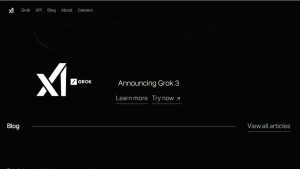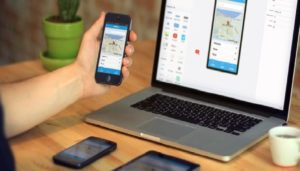With the latest iOS 18.4 update, many iPhone users were hoping for smoother performance, better app stability, and enhanced user experience. While Apple did deliver on some of those promises, a new wave of complaints has surfaced—many users are reporting iOS 18.4 CarPlay issues, including connectivity failures, frozen screens, Siri not responding, or certain apps not functioning properly within the CarPlay interface. If you’re facing similar problems, you’re not alone.
Here are all the detailed steps to help you fix CarPlay not working on your iPhone after updating to iOS 18.4. Whether you use CarPlay for navigation, calls, or music, these solutions will help you get back on track.
Understanding the iOS 18.4 CarPlay Issues
The issues with CarPlay following the iOS 18.4 update vary across devices and car models. Some users have noticed CarPlay disconnecting randomly during navigation, while others can’t launch it at all. There are also reports of the screen going completely black, apps like Maps not opening, or music skipping or stopping unexpectedly.
These problems may arise due to compatibility glitches between the updated iOS software and the car’s infotainment firmware. In some cases, background processes may be affected by the update, causing app responsiveness or Bluetooth handshakes to fail. Even new iPhones like the iPhone 15 Pro Max are reportedly affected, proving this is a widespread software-level issue rather than hardware-specific.
1. Check iPhone Compatibility and iOS Version
First and foremost, make sure your iPhone supports CarPlay and that the iOS update was completed successfully.
- Apple CarPlay is only supported on iPhone 6s and newer, and works best on models with updated chipsets like the A14, A15, and A16 Bionic processors found in newer iPhones.
- To check your iOS version, go to Settings > General > About and confirm it shows iOS 18.4.
- If you suspect that your update wasn’t installed properly or your phone is running slower than usual, consider reinstalling iOS 18.4 using a Mac (Finder) or PC (iTunes).
- An improperly installed iOS update may lead to CarPlay not launching at all, or cause apps within CarPlay to crash frequently. Reinstalling the system can clear any lingering bugs and give your device a clean slate to communicate with your car.
2. Reboot Both iPhone and Vehicle Infotainment System
A simple restart can often resolve temporary software glitches and memory issues that affect system performance.
- Start by turning off your iPhone using the Side button + Volume button. Slide to power off, wait for 20–30 seconds, then power it back on. This allows the device to clear cached processes and refresh system memory.
- Similarly, turn off your vehicle and open the door to ensure the infotainment system powers down completely. Some systems stay partially powered when the car is off, so give it at least 2–3 minutes to reset.
- Restarting both devices ensures all background processes are reloaded and can help reestablish a stable CarPlay session, particularly if the system was stuck in a partial pairing loop or software error.
3. Inspect USB Cable or Wireless CarPlay Settings
Your physical connection matters more than you might think.
For Wired CarPlay:
- Ensure you’re using an Apple-certified Lightning cable. Cheap or damaged third-party cables often do not support data transfer even if they charge the phone.
- Avoid cables longer than 6 feet or those with exposed wiring, which can interfere with USB data signals required for CarPlay.
- Test the cable by connecting it to a different car or port. If CarPlay works elsewhere, the issue may be with your vehicle’s USB port, not the phone or cable.
For Wireless CarPlay:
- Wireless CarPlay depends on both Bluetooth and Wi-Fi being enabled.
- Go to Settings > Wi-Fi and Settings > Bluetooth, turn them OFF, wait 10 seconds, and turn them back ON.
- Then, go to Settings > General > CarPlay, tap on your vehicle, and remove it. Reconnect from scratch by holding the voice control button on your steering wheel.
- Make sure your iPhone is not connected to any other Bluetooth devices (headphones, smartwatches, etc.) that may interfere with the CarPlay pairing.
- Interference from other connected devices, faulty cables, or outdated wireless pairing methods can all disrupt CarPlay, especially with updates like iOS 18.4 that modify device protocols.
4. Ensure CarPlay is Enabled and Not Restricted
After an iOS update, some settings may be reset by default, affecting how your iPhone interacts with CarPlay.
- Open Settings > General > CarPlay and verify your car is listed. If it is not, reconnect it from scratch using your car’s infotainment screen and steering wheel voice control.
- Tap on your car’s name and ensure the “Allow CarPlay While Locked” option is enabled. This is essential if you’re trying to connect without unlocking your phone every time.
- If your car appears but won’t connect, tap “Forget This Car,” restart your iPhone, and re-add the vehicle to reset the CarPlay profile.
Also check Screen Time settings:
- Go to Settings > Screen Time > Content & Privacy Restrictions > Allowed Apps
- Make sure CarPlay is toggled ON.
- Screen Time can also restrict app use while driving. Try disabling Screen Time entirely to test if that’s blocking CarPlay.
In some cases, even app-level permissions may need to be manually adjusted after updates.
5. Update Your Car’s Infotainment System
Just like your iPhone receives updates, your car’s software also needs regular updates to ensure compatibility with new iOS versions.
- Visit your car manufacturer’s official website and navigate to the support section.
- Enter your car’s model year and VIN to find infotainment or head unit software updates.
- Some systems allow USB downloads, while others require a dealership visit.
- Updates often resolve known bugs such as touch screen freezes, slow response times, or CarPlay black screens that occur with specific iOS versions.
Manufacturers like Ford (SYNC), Hyundai, Honda, and VW frequently release patches after major Apple software releases. So, if you’re facing iOS 18.4 CarPlay issues, your car’s head unit could be overdue for a critical update.
6. Disable and Re-enable Siri
CarPlay heavily relies on Siri for voice commands, messages, and hands-free control. A Siri malfunction can completely block CarPlay’s interaction layer.
Steps to refresh Siri:
- Go to Settings > Siri & Search
- Turn OFF the following toggles:
- Listen for “Hey Siri”
- Press Side Button for Siri
- Allow Siri When Locked
- Wait for 15–20 seconds, then turn them all back ON.
- Restart your phone after these changes for a clean reinitialization.
Reactivating Siri resets background services that are linked to CarPlay’s voice engine and often resolves CarPlay’s unresponsiveness to commands or navigation prompts.
7. Reset All iPhone Settings (Without Deleting Data)
If CarPlay is still not working after trying all standard solutions, the next logical step is resetting all system-level settings.
Here’s how:
- Go to Settings > General > Transfer or Reset iPhone > Reset
- Tap Reset All Settings (not Erase All Content).
- Enter your passcode and confirm.
This action resets Wi-Fi networks, Bluetooth connections, VPNs, APNs, CarPlay profiles, and customized settings like screen layout or accessibility preferences—but leaves your photos, apps, and media untouched.
It’s especially helpful after an iOS update when certain configurations clash with the new system architecture and result in CarPlay bugs or black screens.
8. Restore iPhone via Finder or iTunes (Last Resort)
This is a more advanced but effective method when all else fails and you’re still facing persistent issues.
Steps:
- Backup your iPhone using iCloud, Finder, or iTunes first.
- Connect your device via USB to a Mac or PC.
- Open Finder (macOS Catalina and later) or iTunes (older Macs or Windows).
- Select your device and choose Restore iPhone.
- Follow the on-screen instructions. After restoring, set up the iPhone as new or restore from backup.
This process wipes the phone clean and installs a fresh copy of iOS 18.4, eliminating any software corruption, compatibility bugs, or residual glitches that might be affecting CarPlay.
9. Contact Apple or Your Car Manufacturer
If you’ve tried everything and CarPlay still refuses to cooperate, it’s time to escalate.
- Use the Apple Support app or visit support.apple.com to book a Genius Bar appointment or start a live chat.
- Submit a bug report through Apple’s Feedback Assistant—especially if you think the issue started only after updating to iOS 18.4.
- Simultaneously contact your vehicle’s manufacturer support. Ask if other users have reported similar issues and whether there’s a planned firmware patch or CarPlay compatibility fix.
If enough users report iOS 18.4 CarPlay issues, Apple may include a fix in an upcoming patch (like iOS 18.4.1 or 18.5), as they have done in previous versions.
iOS 18.5 Update Warning: Display Glitches, Black Screen & How to Fix Them
By systematically checking cable integrity, resetting connections, updating both phone and car software, and reconfiguring system preferences, most iOS 18.4 CarPlay issues can be solved without professional intervention.
If problems persist, don’t hesitate to reach out to Apple or your car’s support team. Staying up to date on both fronts is the key to keeping your driving experience connected, convenient, and safe.
FAQs
1. Why did my CarPlay stop working after updating to iOS 18.4?
CarPlay may stop working after the iOS 18.4 update due to compatibility issues, corrupted settings, or software bugs introduced with the update. Sometimes, system changes affect Bluetooth, Wi-Fi, or Siri settings—essential for CarPlay functionality.
2. Is iOS 18.4 causing widespread CarPlay problems for users?
Yes, many users have reported iOS 18.4 CarPlay issues, including app crashes, black screens, random disconnections, and unresponsive controls. These issues seem to affect both wired and wireless CarPlay connections across various car brands and iPhone models.
3. How can I tell if the problem is with my iPhone or my car’s system?
Test your iPhone on another car that supports CarPlay. If it works there, the issue is likely with your vehicle’s infotainment system. Likewise, try another iPhone on your car’s system. This will help isolate whether the issue is phone- or vehicle-related.
4. Does iOS 18.4 affect both wired and wireless CarPlay?
Yes, users have reported problems with both wired and wireless CarPlay after updating to iOS 18.4. Issues may vary from poor Bluetooth connectivity in wireless mode to non-functional USB ports or unstable cables in wired mode.
5. What should I do if CarPlay doesn’t launch at all after connecting?
Start by restarting your iPhone and your car’s infotainment system. Then check:
- That CarPlay is enabled in Settings > General > CarPlay
- USB cables (for wired)
- Wi-Fi and Bluetooth (for wireless)
- Siri and Screen Time restrictions
If nothing works, try forgetting and re-adding the car in the CarPlay settings.
6. Can a faulty Lightning cable cause CarPlay to stop working?
Absolutely. Damaged or non-MFi-certified Lightning cables often result in charging-only connections, which lack the data capability needed for CarPlay. Always use a high-quality, certified cable for best results.
7. Should I reset all settings on my iPhone to fix CarPlay?
If basic fixes don’t work, you can try Reset All Settings under Settings > General > Reset. This won’t delete your data but will clear Wi-Fi networks, Bluetooth pairings, and system preferences that might be causing the issue.
8. How do I update my car’s infotainment system to fix compatibility issues?
Visit your car manufacturer’s official website or app and enter your vehicle’s VIN. Download the latest infotainment firmware (if available) and follow their instructions. Some updates can be installed via USB, while others require a dealership visit.
9. Will Apple release a fix for iOS 18.4 CarPlay problems?
Apple typically releases minor updates (like iOS 18.4.1 or 18.5) to fix bugs reported by users. If iOS 18.4 CarPlay issues continue to spread, it’s likely Apple will address the problem in an upcoming patch. Stay updated via support.apple.com.
10. What if none of the solutions work for my iPhone and CarPlay?
If you’ve tried all troubleshooting steps—including updating software, checking cables, resetting settings, and re-pairing—and CarPlay still doesn’t work, contact Apple Support and your vehicle manufacturer. There may be a deeper software conflict requiring a firmware update or professional diagnostics.