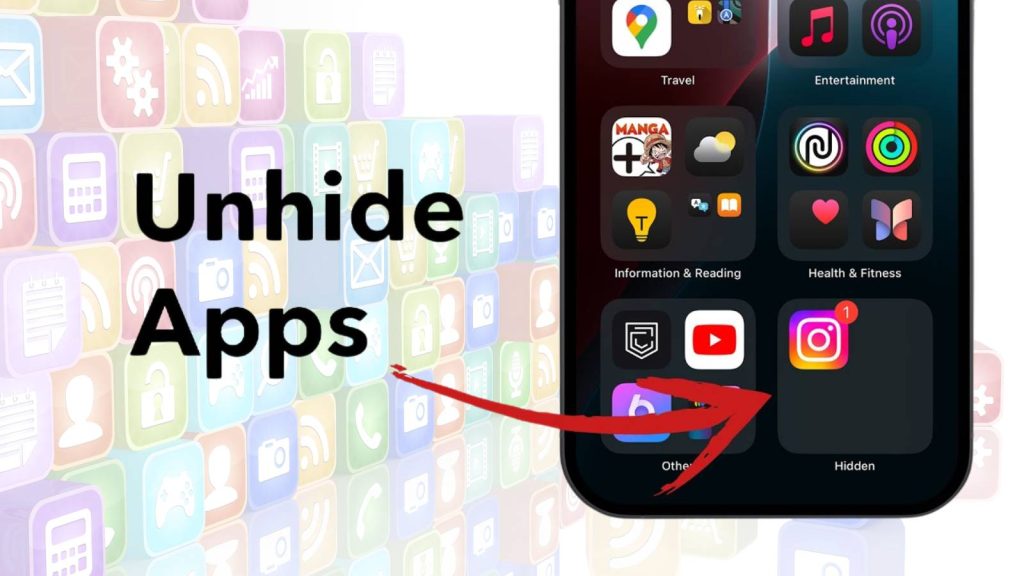Many iPhone users encounter the issue of missing or hidden apps. An application that was once visible on the home screen may suddenly disappear, creating confusion and inconvenience. This usually happens due to iOS settings, storage optimizations, or parental control restrictions. Fortunately, restoring hidden applications is straightforward once the underlying reason is identified.
iPhone App Loading Stuck? Try These 7 Easy Fixes Now
This guide provides a detailed explanation of why apps may become hidden and outlines effective methods for how to unhide apps on iPhone quickly and safely.
Why Apps Disappear on iPhone
Applications may disappear from the home screen for several reasons. Understanding these causes helps in selecting the correct method for unhiding them.
1. Offloaded by iOS (Storage Optimization)
Apple introduced an automatic storage management feature that removes unused apps when the device is running low on space. This process is called “offloading.” When an app is offloaded, its icon disappears from the home screen, but the associated data remains securely stored on the device.
Once the app is reinstalled, all previous data is restored, giving the impression that the app never left. This feature is useful for storage management but often confuses users who assume the app was deleted.
2. Hidden via Screen Time Restrictions
Screen Time is a parental control feature in iOS that allows users to set limits on app usage. If restrictions are enabled, certain applications such as Safari, Camera, FaceTime, or the App Store itself may disappear from the home screen.
The apps are not deleted; they are simply hidden to comply with the rules set by the device owner. This is a common reason why pre-installed iPhone apps are not visible.
3. Moved into the App Library or Folders
Since the introduction of iOS 14, Apple included an App Library that organizes applications into categories automatically. If an app is removed from the home screen, it may still exist in the App Library. Similarly, an app may be placed into a folder, making it harder to locate at first glance.
Users unfamiliar with this system may assume the app has disappeared entirely, even though it is still present on the device.
4. Deleted or Hidden Purchases
Another possibility is that the app was manually deleted or hidden within the App Store purchase history. If an app is removed but not completely uninstalled from iCloud, it may still be restored from the App Store.
In the case of hidden purchases, the app will not appear in the standard purchase list, making it appear as though it has vanished.
How to Unhide Apps on iPhone: Step-by-Step Methods
Several methods exist for locating and restoring hidden apps on an iPhone. Each method addresses a different cause, so multiple approaches may be necessary depending on the situation.
1. Use Spotlight Search to Find Hidden Apps
Spotlight Search is the fastest way to determine whether an app is still on the device.
- Swipe down from the center of the home screen to open Spotlight Search.
- Enter the name of the missing application.
- If the app appears, it means it is still installed but not visible on the home screen.
This method is particularly useful for distinguishing between an offloaded app and a deleted one. If the app is offloaded, it will display a cloud icon, indicating it can be reinstalled quickly.
2. Check the App Library for Hidden Apps
The App Library contains all applications installed on the device, even if they are not shown on the home screen.
- Navigate to the final page of the home screens by swiping left.
- Enter the App Library, where apps are grouped by category.
- Use the search bar to locate the missing application.
Once located, the app can be long-pressed and dragged back to the home screen for easier access. This method is particularly relevant for users of iOS 14 or later, as many mistakenly believe an app has been deleted when it is only stored in the App Library.
3. Unhide Apps Through Screen Time Restrictions
If apps are hidden due to Screen Time restrictions, the following steps can be taken:
- Open Settings and go to Screen Time.
- Tap Content & Privacy Restrictions.
- Select Allowed Apps.
- Enable the toggle for the app you want to restore.
This approach is especially useful for reactivating pre-installed iPhone applications such as Safari, FaceTime, or the App Store. These apps cannot be permanently deleted but may appear to vanish if restrictions are applied.
4. Restore Offloaded Apps from the App Store
If an app was offloaded due to storage optimization, it must be re-downloaded:
- Open the App Store.
- Tap the profile icon in the upper-right corner.
- Select Purchased > My Purchases.
- Locate the missing application and tap the cloud icon to reinstall it.
This restores both the app and its associated data, ensuring no loss of information. This method is particularly useful when storage space has been cleared and the user wants the application restored.
5. Check Hidden Purchases in the App Store
Some applications may be intentionally hidden in the App Store purchase history. To unhide them:
- Open the App Store.
- Tap your profile picture and select Account.
- Navigate to Hidden Purchases.
- Unhide the desired application and reinstall it.
This step is often overlooked but is an important consideration for users who share devices and manage multiple applications.
How to Prevent Apps from Going Missing Again
While knowing how to unhide apps on iPhone is helpful, preventing apps from disappearing in the first place saves time and effort.
- Disable Automatic Offloading: Navigate to Settings > App Store > Offload Unused Apps and disable the option. This ensures apps remain installed even when storage is limited.
- Review Screen Time Settings: Regularly check restrictions to ensure essential apps are not accidentally hidden. This is particularly important for shared family devices.
- Organize Apps Efficiently: Place apps into organized folders or keep track of them in the App Library to avoid confusion. An organized layout reduces the risk of assuming an app is missing.
Troubleshooting: When Apps Still Do Not Appear
If the above methods do not resolve the issue, additional troubleshooting may be necessary.
- Reset Home Screen Layout: This option restores all apps to their default arrangement, making them easier to find. Go to Settings > General > Reset > Reset Home Screen Layout.
- Restart or Update iPhone: Restarting the device can clear temporary glitches. Additionally, updating to the latest version of iOS may resolve bugs that affect app visibility.
- Restore from Backup: If an app remains missing, restoring the device from an iCloud or iTunes backup may recover it. This should be considered a last option, as it may overwrite current device data.
FAQs
1. Can pre-installed iPhone apps be unhidden?
Yes. Pre-installed apps such as Safari, Camera, or FaceTime cannot be permanently deleted. If they are not visible, they can be restored through Screen Time settings.
2. What if an app does not appear in the App Store search?
In such cases, the application may have been discontinued by the developer or restricted in certain regions. Contacting Apple Support may provide clarification.
3. Will data be lost when unhiding apps?
If an app has been offloaded, data is preserved and restored when the app is reinstalled. However, if the app was deleted entirely, restoring data requires a backup.
4. Why do apps disappear from the iPhone home screen?
Apps may disappear due to several reasons such as iOS automatically offloading them to save storage, Screen Time restrictions hiding them, being moved into the App Library, or being accidentally deleted. In some cases, apps may also be hidden within the App Store’s purchase history.
5. How to unhide apps on iPhone using Spotlight Search?
You can swipe down on the home screen to open Spotlight Search, type the app’s name, and check if it appears in the results. If it does, the app is still installed but hidden from the home screen. You can open it directly or drag it back to the home screen.
6. What is the App Library, and how does it help find hidden apps?
The App Library, introduced in iOS 14, automatically organizes all apps into categories. If an app is removed from the home screen, it still remains in the App Library. You can find hidden apps there by browsing categories or using the search bar.
7. Can Screen Time restrictions hide apps on iPhone?
Yes. If Content & Privacy Restrictions are enabled in Screen Time, apps such as Safari, Camera, FaceTime, or even the App Store can be hidden. You can re-enable them by adjusting the Screen Time settings under “Allowed Apps.”
8. How do I restore offloaded apps on my iPhone?
If an app was offloaded, you can reinstall it from the App Store. Go to your App Store profile > Purchased > My Purchases and tap the cloud icon to download it again. The data remains intact, so you can continue using the app as before.
9. How do hidden purchases affect app visibility?
When an app is hidden in the App Store purchase history, it will not appear in the standard purchase list. To unhide it, go to App Store > Account > Hidden Purchases and restore the app from there.
10. Can I unhide pre-installed iPhone apps like Safari or FaceTime?
Yes. Pre-installed apps cannot be permanently deleted. If they are missing, it is usually due to Screen Time restrictions. You can unhide them by going to Settings > Screen Time > Allowed Apps and enabling them again.