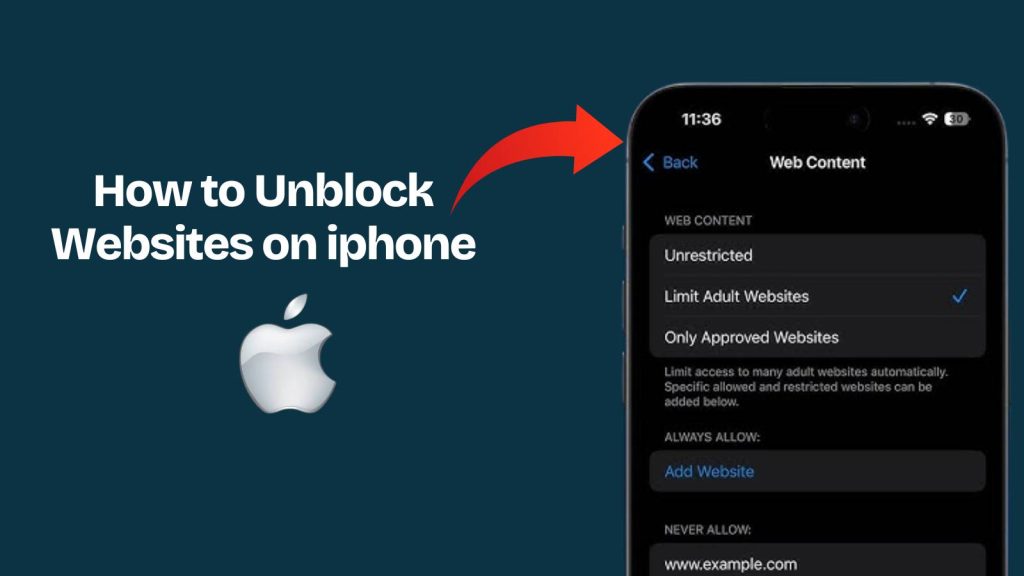Accessing certain websites on an iPhone can sometimes result in messages like “This website is restricted” or “Cannot open page.” This issue can occur for a variety of reasons, including parental controls configured via Screen Time, restrictions imposed by school or workplace networks, regional or governmental censorship, or built-in filters within Safari.
Lost an App? Here’s How to Unhide Apps on iPhone in Seconds
Unblocking websites on an iPhone does not require advanced technical knowledge, jailbreaking the device, or purchasing additional software. There are multiple safe and effective methods that allow users to regain access to restricted sites by adjusting settings, using built-in features, or leveraging secure online tools.
This guide presents 9 practical techniques to unblock websites on an iPhone, enabling users to restore full browsing capabilities efficiently.
Top 9 Proven Ways to Unblock Websites on iPhone
1. Check Screen Time & Content Restrictions
One of the most common reasons your iPhone blocks websites is due to Apple’s Screen Time feature. Screen Time allows parents or users themselves to set restrictions on specific websites, adult content, or categories of content.
To check and disable these restrictions:
- Open Settings on your iPhone.
- Scroll down and tap Screen Time.
- Select Content & Privacy Restrictions.
- Tap Content Restrictions → Web Content.
- Choose Unrestricted Access to allow all websites.
This quick fix often solves the problem, especially if you’re dealing with blocked sites on Safari.
2. Clear Safari Website Data & History
Sometimes, cached data or cookies in Safari can prevent websites from loading properly. Clearing website data is a simple yet effective solution.
Here’s how to do it:
- Open Settings → Safari.
- Scroll down and tap Clear History and Website Data.
- Confirm by tapping Clear History and Data.
After this, reopen Safari and try accessing the website again. This step is especially useful if the site was previously blocked but is now accessible elsewhere.
3. Change iPhone DNS Settings (Google DNS or Cloudflare)
Another smart method for unblocking websites on iPhone is by changing your DNS (Domain Name System) settings. DNS servers are like address books of the internet, and some networks use restricted DNS to block sites. Switching to a public DNS often bypasses these restrictions.
To change DNS settings:
- Go to Settings → Wi-Fi.
- Tap the “i” icon next to your connected Wi-Fi network.
- Scroll to Configure DNS → select Manual.
- Add these DNS servers:
- Google DNS:
8.8.8.8and8.8.4.4 - Cloudflare DNS:
1.1.1.1and1.0.0.1
- Google DNS:
- Save and reconnect to Wi-Fi.
Now, try opening the blocked site again. This method often works for regional or network-based restrictions.
4. Use Reader Mode or Private Browsing in Safari
While it won’t work for all blocks, Safari’s Reader Mode and Private Browsing sometimes bypass cached or restricted versions of websites.
- Reader Mode: Open the webpage in Safari, then tap the Reader icon (four horizontal lines). This removes extra scripts and sometimes loads blocked content.
- Private Browsing: In Safari, tap the tab icon → select Private. This clears cookies and browsing history, helping you bypass restrictions.
Though not always a permanent fix, these tricks are quick and worth trying.
5. Try a Proxy Website
Proxy websites act as a middleman between your iPhone and the website you want to access. They can be helpful if a site is blocked on your network.
Steps:
- Open Safari.
- Search for reliable proxy websites (e.g., Hide.me, KProxy, or ProxySite).
- Enter the blocked website’s URL into the proxy search box.
The proxy will fetch the site and display it for you. However, note that proxies can be slower and may not work with all websites, especially those requiring logins.
6. Use a Free VPN App (Safe & Legal Options)
A VPN (Virtual Private Network) is one of the most reliable ways to unblock websites on iPhone. It hides your IP address and reroutes your internet traffic through a different location.
Some safe VPN apps include:
- ProtonVPN (free version available)
- Windscribe
- TunnelBear
To set it up:
- Download a VPN from the App Store.
- Open the app and sign in.
- Connect to a server location.
- Open Safari and access your blocked site.
VPNs are secure, protect your privacy, and work almost everywhere.
7. Switch to a Different Browser (Opera, Brave, Tor)
If Safari continues to block websites, switching to a different browser may solve the problem. Some browsers come with built-in features to bypass restrictions.
- Opera Browser: Has a free, built-in VPN.
- Brave Browser: Focuses on privacy and blocking trackers.
- Tor Browser: Provides maximum anonymity (slower but powerful).
Using these browsers often helps if Safari is the main restriction point.
8. Reset Network Settings
If none of the above methods work, it might be an issue with your iPhone’s network settings. Resetting them often resolves stubborn website blocks.
To reset network settings:
- Go to Settings → General.
- Scroll down and tap Transfer or Reset iPhone.
- Tap Reset → Reset Network Settings.
- Enter your passcode to confirm.
This will remove saved Wi-Fi networks, DNS, and VPN configurations, so reconnect to Wi-Fi afterward.
9. Connect to a Different Wi-Fi or Use Mobile Data
Sometimes, the restriction is not on your iPhone but on the network itself. For example, schools, offices, or public Wi-Fi networks often block websites.
The simplest solution here is:
- Switch to a different Wi-Fi network.
- Or turn off Wi-Fi and use your mobile data.
This bypasses the local restrictions and gives you direct access.
If facing blocked websites, start with the easiest solutions like Screen Time settings and DNS changes, then move to VPNs or alternative browsers if needed. By following these steps, you’ll be able to browse freely and safely on your iPhone.
FAQs
1. What is the easiest way to unblock websites on iPhone?
The easiest way is to check your Screen Time settings and disable any content restrictions. This method works for most Safari-blocked sites.
2. Can I unblock websites on iPhone without using a VPN?
Yes! You can use methods like changing DNS settings, clearing Safari data, or using a different browser without needing a VPN.
3. How can I unblock websites on iPhone Safari?
You can unblock websites in Safari by clearing cache, enabling Reader Mode, or adjusting content restrictions in Screen Time.
4. Will using a VPN really unblock websites on iPhone?
Absolutely. A VPN hides your IP and reroutes traffic, letting you safely access blocked sites from anywhere.
5. Are there free ways to unblock websites on iPhone?
Yes! Free options include using public DNS (Google or Cloudflare), proxies, or free VPN apps like ProtonVPN and Windscribe.
6. Can changing Wi-Fi networks unblock websites on iPhone?
Yes. Some networks, like schools or offices, block sites. Switching to mobile data or a different Wi-Fi can give instant access.
7. Does Private Browsing help to unblock websites on iPhone?
Private Browsing sometimes bypasses cached blocks or restrictions, especially when combined with Reader Mode in Safari.
8. What should I do if my iPhone still blocks websites?
Try resetting network settings or using an alternative browser like Opera, Brave, or Tor, which have built-in unblocking features.
9. Is it safe to unblock websites on iPhone?
Yes, as long as you use trusted methods like VPNs, DNS changes, or reputable proxy sites and avoid unsafe apps or illegal bypasses.
10. Can parental controls prevent me from unblocking websites on iPhone?
Yes, Screen Time parental controls can block content. Disabling or adjusting Web Content settings allows you to unblock sites safely.