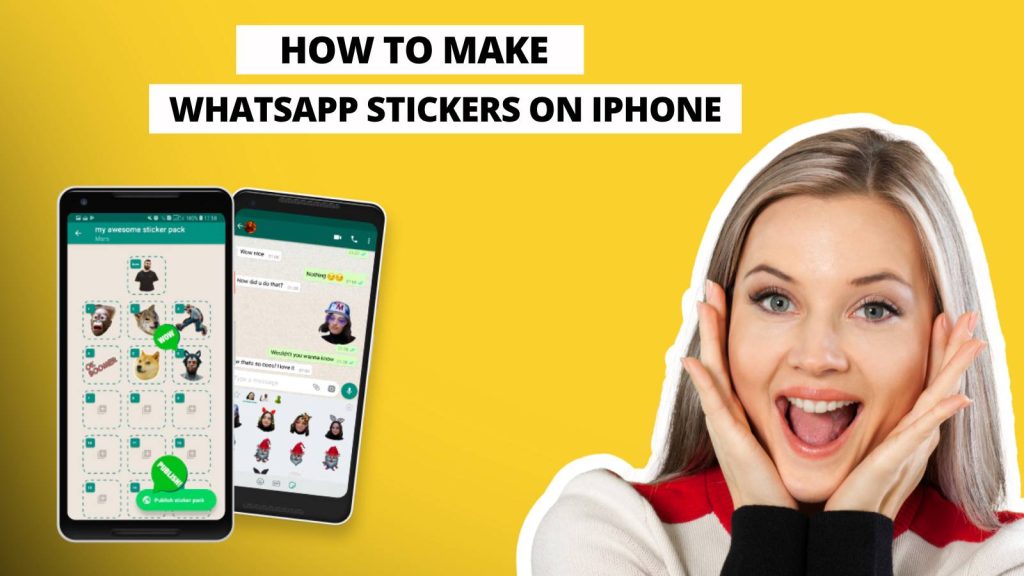Ever wanted to make your WhatsApp chats more fun and expressive, custom stickers are the way to go! Stickers help add humor, emotion, and personality to your messages. Most iPhone users assume they need a third-party app to create stickers. That’s no longer true!
Thanks to Apple’s new iOS updates, you can now make WhatsApp stickers on iPhone without using any app. It’s quick, free, and uses the built-in iOS features you already have. Know every method, with practical examples & extra tips to make your experience smooth and enjoyable.
Why Everyone Wants to Make WhatsApp Stickers on iPhone Without Any App
In today’s digital communication, stickers have become an essential part of expressing emotions. But downloading multiple sticker-making apps not only eats up your iPhone’s storage space but can also raise privacy concerns. Many users are uncomfortable allowing third-party apps to access their photos and media files.
That’s why iPhone users are now turning to Apple’s built-in photo editing tools. With the “Lift Subject from Background” feature (introduced in iOS 16) and the “Add Sticker” option (added in iOS 17), Apple has made it possible to design personalized WhatsApp stickers with just a few taps.
These built-in tools:
- Keep your photos private (no uploads to external servers)
- Maintain image quality and sharpness
- Work seamlessly with WhatsApp and iMessage
- Require no downloads or app installations
So, you’re not only saving space — you’re also saving time and protecting your privacy!
Step-by-Step Guide: How to Make WhatsApp Stickers on iPhone Without Any App
Here’s the most straightforward and official method to create WhatsApp stickers directly from your iPhone.
Step 1: Open the Photos App
Go to your Photos app and choose the image you want to turn into a sticker. This could be your selfie, your pet’s funny face, or even an aesthetic object.
Step 2: Lift the Subject from the Background
Tap and hold on the main subject (like your face or your pet). You’ll notice a glowing outline around it. This means iOS has successfully recognized the object and separated it from the background.
Step 3: Add the Sticker
When the lifted image pops up, a small menu will appear. Tap on “Add Sticker.” Instantly, your selected subject turns into a sticker and gets saved in your iPhone’s sticker library.
Step 4: Open WhatsApp
Now open WhatsApp → tap on a chat → click the emoji icon → select the sticker tab. You’ll see your new sticker ready to use under “Recent Stickers.”
This process usually takes less than 30 seconds, and the best part? You don’t lose any photo quality or details. It’s an Apple-grade sticker creation experience — clean, secure, and fast.
Method 1: Use iPhone’s Photos App and WhatsApp Together
If your iPhone hasn’t been updated to iOS 17 yet, don’t worry. You can still make WhatsApp stickers by using the Photos app and WhatsApp together. This method is especially useful for iOS 16 users.
Here’s how you do it:
- Open the Photos app and choose the photo you want.
- Tap and hold the subject to lift it from the background.
- Without letting go, drag that cut-out image to WhatsApp (use Split View or the App Switcher).
- Drop it in your chat window, and it will appear as a sticker-like image.
While it doesn’t permanently save to your sticker panel, it works great for sending instant personalized stickers.
Pro Tip: Try using portrait photos or pictures with clear contrasts. This helps iOS isolate the subject more accurately, giving you cleaner cut-outs with sharp edges.
Method 2: Make Custom WhatsApp Stickers Using Live Photos or Emojis
Did you know you can also turn Live Photos, emojis, or screenshots into stickers? This method is perfect if you love sending animated reactions or expressive emojis.
Steps:
- Open your Live Photo in the Photos app.
- Tap the Share icon → choose Duplicate → Duplicate as Still Photo.
- Open the still version, tap and hold the subject, then choose Add Sticker.
- Once added, it appears automatically in your WhatsApp sticker collection.
You can also use emojis creatively. For instance, you can create a photo collage using emojis and text in iMessage, take a screenshot, and use the same process to turn that image into a sticker.
This allows for endless customization — think of adding “LOL,” “YAY,” or “Good Morning” text to your stickers for a more personal touch.
Bonus Tip: Turn Favorite Pictures Into iPhone Stickers Instantly
The “Add Sticker” feature in iOS 17 is more powerful than you might think. Here’s how you can make your stickers stand out even more:
- Long-press any subject in a photo or screenshot.
- Tap Add Sticker.
- Now, tap the sticker again and select Add Effect.
- Choose between Outline, Puffy, Shiny, or Comic.
These effects give your stickers extra personality — Puffy adds depth, Shiny gives a glossy look, and Comic adds a fun cartoon-style outline.
Bonus Tip: If you send these stickers through iMessage, they’ll automatically sync with WhatsApp’s sticker library, meaning you only need to make them once!
You can even delete backgrounds from screenshots, memes, or funny images found online and create a unique WhatsApp sticker set that reflects your humor or personality.
How to Save and Reuse WhatsApp Stickers on iPhone
Once you start creating stickers, you’ll definitely want to reuse your favorites. Thankfully, WhatsApp allows easy sticker management.
Steps to Save Stickers:
- Open WhatsApp and go to any chat.
- Tap on the emoji icon → Stickers tab.
- Long-press a sticker and select Add to Favorites.
- It will now appear under the Favorites section, accessible anytime.
Your favorite stickers automatically back up with your iCloud WhatsApp data, so you’ll never lose them even if you change or reset your device.
Pro Tip: You can reorder stickers based on frequency. Go to WhatsApp → Stickers → Manage Stickers and arrange them however you like. This makes it super easy to access your top stickers in seconds.
Troubleshooting: WhatsApp Stickers Not Showing on iPhone? Here’s How to Fix It
Sometimes your stickers may not appear immediately in WhatsApp. Don’t worry — it’s usually something small. Let’s fix it quickly:
1. Check for iOS Updates: Go to Settings → General → Software Update. Ensure you’re running iOS 17 or later.
2. Update WhatsApp: Open App Store → Search WhatsApp → Tap Update.
3. Restart Your iPhone: This refreshes system caches and usually resolves integration issues.
4. Recreate the Sticker: If a sticker didn’t sync properly, just delete and re-add it.
5. Check Permissions: Go to Settings → WhatsApp → Photos → Allow “All Photos.”
6. Backup and Reinstall: If nothing works, back up your chats to iCloud, uninstall WhatsApp, reinstall it, and restore your chats.
Once done, your stickers should appear instantly in the WhatsApp sticker tray.
So, go ahead — enjoy your Photos app, find your favorite shots, and start building your very own WhatsApp sticker collection today. The best part? You’ll never need to download another app again!
FAQs
1. How can I make WhatsApp stickers on iPhone without using any app?
You can easily make WhatsApp stickers on iPhone without downloading any app. Simply open the Photos app, long-press on the subject in a photo, and tap “Add Sticker.” The sticker will automatically appear in your WhatsApp sticker panel.
2. Which iOS version allows users to create WhatsApp stickers without apps?
The iOS 17 update introduced the “Add Sticker” feature that lets iPhone users create custom stickers directly from their photos. If you’re on iOS 17 or later, you can make stickers instantly without third-party apps.
3. Can I create animated WhatsApp stickers on iPhone?
Currently, Apple only supports static (non-animated) stickers made from photos. To create animated WhatsApp stickers or GIF-style stickers, you’ll need to use a third-party app like Sticker.ly or Wemoji.
4. How do I send my custom stickers on WhatsApp from iPhone?
Once you’ve added a sticker using the Photos app, open WhatsApp → tap the emoji icon → sticker tab → and select your sticker from the “Recent” section. Then, tap to send it instantly.
5. Why are my custom WhatsApp stickers not showing on iPhone?
If your stickers don’t appear in WhatsApp, make sure your iPhone is updated to iOS 17, and WhatsApp is up to date. Also, go to Settings → WhatsApp → Photos → and allow access to “All Photos.”
6. Can I make WhatsApp stickers on iPhone from screenshots or memes?
Yes! You can make stickers from any photo, meme, or screenshot. Just open the image in the Photos app, long-press the subject, and choose “Add Sticker.” This works for downloaded images too.
7. How do I delete or edit custom stickers on my iPhone?
To delete a sticker, open your keyboard’s sticker panel, long-press the sticker you want to remove, and tap “Delete.” You can also edit stickers by recreating them with new effects or outlines.
8. Do custom WhatsApp stickers created on iPhone sync with iPad or Mac?
Yes, if you use the same Apple ID and iCloud sync, your custom stickers automatically appear across your iPhone, iPad, and even in iMessage, ensuring a seamless experience.
9. Can Android users see the stickers I made on my iPhone?
Absolutely. Stickers created on iPhone are fully compatible with Android devices. Once you send a sticker on WhatsApp, Android users can view, save, and even reuse it.
10. Is it safe to make WhatsApp stickers on iPhone without using any app?
Yes, it’s completely safe. When you make WhatsApp stickers using Apple’s built-in iOS tools, your data stays private and secure. No third-party apps can access or store your photos.