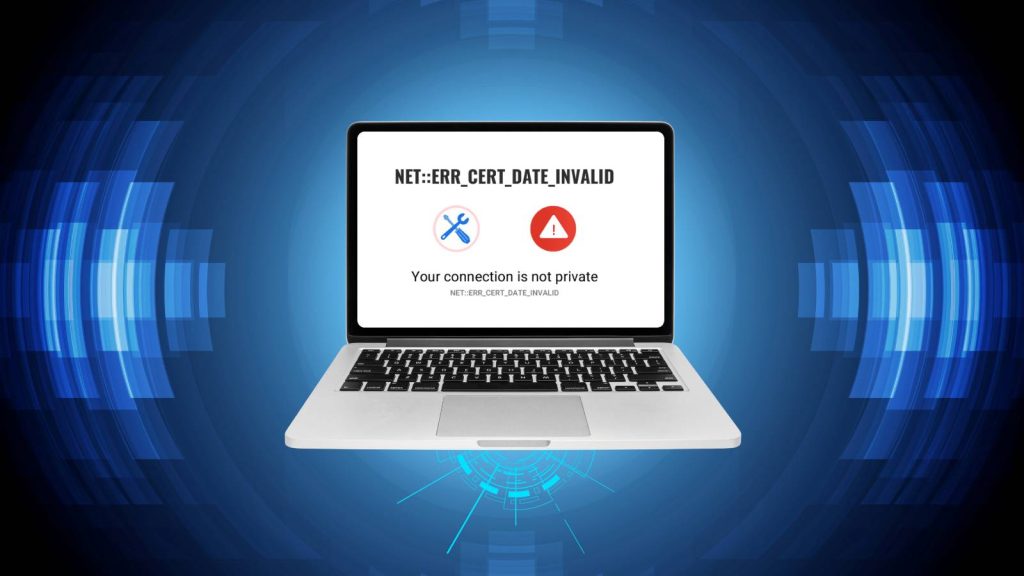If trying to open a website from your Android phone or mobile browser and suddenly see the error “net::err_cert_date_invalid” or “NET::ERR_CERT_DATE_INVALID”, don’t panic. This error is quite common, and while it might look alarming at first glance, it usually indicates a simple issue that can be fixed easily and quickly—even within a minute.
How to Enable Developer Mode on Android?
Here will go through how to fix net::err_cert_date_invalid on mobile or Android. From understanding what this error means to learning step-by-step solutions and preventative measures, everything you need is right here.
What Does net::err_cert_date_invalid Mean?
The error net::err_cert_date_invalid typically shows up in browsers like Chrome when the SSL certificate of a website appears to be expired, not yet valid, or incorrectly configured. An SSL certificate is a digital certificate that authenticates the identity of a website and enables an encrypted connection. In simpler terms, it keeps the data shared between your browser and the website secure.
When your device’s system clock is out of sync or the website’s SSL certificate has expired, the browser assumes the website may not be safe to visit. As a result, it throws up this error as a way to protect you. While this feature is essential for security, there are times when the cause is a minor misconfiguration on your device, not an actual threat.
Common Reasons for NET::ERR_CERT_DATE_INVALID on Android
Understanding why this error appears is essential if you want to fix it quickly and effectively. Let’s break down the most common causes that lead to the net::err_cert_date_invalid error on mobile devices.
1. Incorrect Date and Time Settings on Your Device
One of the most common yet overlooked causes of this error is having the wrong date or time set on your phone. SSL certificates have specific validity periods, and if your phone’s clock is either ahead or behind, it won’t match the certificate’s timeline. Even a few minutes of difference can cause this error to pop up.
2. Expired or Invalid SSL Certificate on the Website
Sometimes, the issue doesn’t lie with your device at all. The website you’re trying to access might have an expired or misconfigured SSL certificate. This is more common on smaller or poorly maintained websites. Unfortunately, there’s not much you can do in this case except contact the site owner or wait for them to fix it.
3. Browser Cache or Outdated Application
Over time, browsers store cached data to improve performance. This cached data can include expired SSL certificates or old session data that conflicts with the current certificate, leading to errors like net::err_cert_date_invalid. Additionally, using an outdated version of your browser can prevent it from properly recognizing newer SSL protocols.
4. Overprotective Antivirus or Security Applications
Some mobile security apps interfere with your internet connection by scanning SSL certificates before passing them to the browser. While this is meant to provide extra protection, it can sometimes misinterpret a valid certificate as invalid, triggering the error unnecessarily.
5. Network-Related Issues (Wi-Fi or VPN)
If you’re connected to a public Wi-Fi network or using a VPN service, the network might restrict certain types of SSL traffic or inject its own certificates, which your browser doesn’t trust. This can also cause the certificate date mismatch error to appear.
Quick Fixes You Can Try in Under 60 Seconds
Now that you understand the root causes, let’s go over how to fix net::err_cert_date_invalid using some quick and effective methods. Most of these steps take less than a minute to complete.
Step 1: Verify and Correct Date & Time Settings
The very first thing you should check is your phone’s date and time. To do this, go to Settings > System > Date & Time. Make sure that both “Use network-provided time” and “Use network-provided time zone” are enabled. If either setting is disabled, your phone might be using a manually set time, which can cause certificate issues.
If you’re in an area with poor network connectivity and automatic time doesn’t sync correctly, you can manually adjust the date and time to match your actual location and time zone. Once done, close your browser and reopen it to test the website again.
Step 2: Clear Browser Cache and Stored Data
Old SSL data stored in your browser’s cache might be conflicting with updated certificates. To fix this, go to Settings > Apps > Your Browser (e.g., Chrome). Then tap on “Storage & cache” and hit “Clear Cache”.
If clearing the cache doesn’t resolve the issue, you may also choose “Clear Data”, but be aware that this will log you out of most websites and delete saved preferences.
Step 3: Switch to a Different Network
If you’re on public Wi-Fi, try switching to mobile data or a different Wi-Fi connection. Similarly, if you’re using a VPN, disable it temporarily. This quick change can help bypass any restrictive firewall or certificate-related filtering from your current network.
Step 4: Restart Your Android Device
After making all these adjustments, a simple restart can help apply the changes properly. Restarting your device clears temporary glitches, refreshes system services, and allows your browser to start with a clean slate.
Step 5: Try a Different Browser
Sometimes, the issue is limited to a specific browser. If Chrome continues to show the error despite following the above steps, try opening the same URL in Firefox, Brave, or Opera. These browsers might handle SSL certificate validation differently.
Advanced Solutions if the Error Persists
If you’ve tried all the quick fixes and the problem still hasn’t gone away, you might need to dig a little deeper. Here are some additional steps to consider.
Update Your Browser from Google Play Store
An outdated browser might not recognize new SSL certificates properly. Visit the Google Play Store, search for your browser (e.g., Chrome), and tap “Update” if a newer version is available. Once updated, try accessing the website again.
Temporarily Disable Antivirus or Security Apps
If you’re using mobile antivirus or VPN software that scans internet traffic, it might be interfering with SSL connections. Try temporarily disabling the app to see if it resolves the error. If the website loads correctly after disabling the app, then the security software is likely the culprit.
Make sure to re-enable your antivirus protection after testing, especially if you’re browsing unknown or public websites.
Manually Check the Certificate on Desktop
If possible, open the same website on a desktop browser. Click on the padlock icon next to the URL and view the certificate details. This will tell you whether the certificate has actually expired or is incorrectly configured. If the certificate itself is invalid, then the problem is with the website—not your phone.
How to Know If the Error Is Resolved
After completing the fixes, refresh the browser and try accessing the website again. If it loads without showing the error, then you’ve successfully resolved the issue.
If the error continues on multiple sites, then your device settings or network may still be misconfigured. At that point, consider performing a full device reset or contacting a mobile technician for support.
If the error appears only on one specific website, it’s safe to assume the issue is on their end. You can either wait for them to fix it or notify their customer support.
By following the steps in this guide, you can resolve the error in just 60 seconds, restore your browsing experience, and protect your connection. Always ensure your device is updated, your security settings are well-configured, and your network is trustworthy.
FAQs
1. What does net::err_cert_date_invalid mean?
The error net::err_cert_date_invalid means your browser believes the website’s SSL certificate is expired, not yet valid, or has a date mismatch. SSL certificates have specific validity periods, and if your device’s date and time are incorrect, or if the website’s certificate is misconfigured, this error appears to prevent you from visiting potentially unsafe websites.
2. Why does this error appear only on my Android phone and not on other devices?
If the error appears only on your Android phone and not on your computer or other devices, it is likely caused by incorrect date and time settings, outdated browser data, or issues with your mobile network. These device-specific settings can cause your browser to reject otherwise valid SSL certificates.
3. Can I safely ignore the net::err_cert_date_invalid warning?
No, it’s not recommended to ignore this warning unless you are absolutely certain the website is safe (such as a site you own or trust completely). Bypassing this error exposes you to potential security risks, such as data interception or phishing attacks, especially on unfamiliar websites.
4. How do I fix net::err_cert_date_invalid on Chrome for Android?
To fix this on Chrome for Android, follow these steps:
- Go to Settings > Date & Time, and enable automatic time/date.
- Open Settings > Apps > Chrome > Storage, and tap Clear Cache.
- Try using a different network (switch from Wi-Fi to mobile data).
- Restart your phone and relaunch Chrome.
If the issue persists, update Chrome via the Google Play Store.
5. Can antivirus apps cause this error on Android?
Yes, some antivirus or mobile security apps can interfere with SSL verification by inspecting encrypted traffic. This may result in the browser rejecting certificates and displaying the net::err_cert_date_invalid error. Temporarily disabling such apps may resolve the issue—just ensure you re-enable them after testing.
6. What if the website’s SSL certificate is actually expired?
If the website’s SSL certificate is genuinely expired or misconfigured, there’s nothing you can do from your end except avoid using that site or contact the website’s administrator. Browsers will continue to block access until the site updates its certificate.
7. How do I check if my device’s date and time are causing the error?
Navigate to your Android phone’s Settings > System > Date & Time. Ensure “Use network-provided time” and “Use network-provided time zone” are both turned on. Even a few minutes’ deviation from the actual time can trigger SSL errors like net::err_cert_date_invalid.
8. Does using a VPN or public Wi-Fi trigger this error?
Yes, in some cases. VPNs and public Wi-Fi networks may route your traffic through servers that modify SSL certificate checks, leading to false positives. If you see this error while on a VPN or public network, try switching to mobile data or a private Wi-Fi connection to see if it resolves the issue.
9. Will updating my browser help fix this SSL certificate error?
Absolutely. An outdated browser may not properly support newer SSL standards or may be using outdated cached certificate data. Updating your browser ensures better compatibility with secure websites and helps avoid SSL-related errors like net::err_cert_date_invalid.
10. Is clearing cache and data from my browser necessary?
Yes, clearing your browser’s cache and data can remove outdated or corrupted SSL information that may be causing the error. On Android, go to Settings > Apps > Your Browser > Storage, then tap Clear Cache. If the problem continues, try Clear Data—just be aware this will log you out of websites and reset settings.