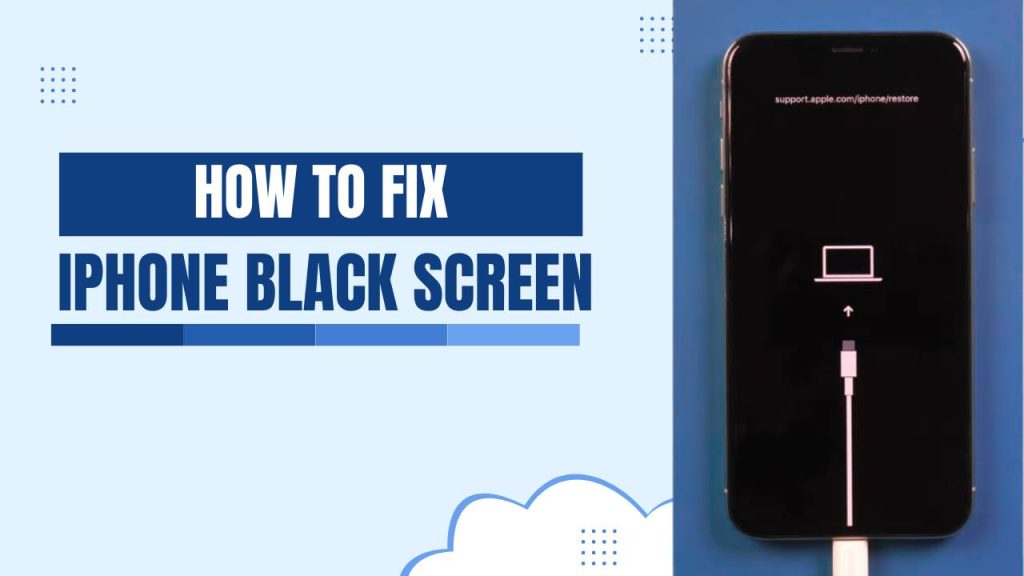If your iPhone screen suddenly goes black, becomes unresponsive, or shows no signs of life even though it might still be working in the background, you are not alone. Many iPhone users across various models—including the latest iPhone 15 series and older versions like iPhone 6 or 7—face this frustrating issue at some point.
Know everything you need to know about how to fix iPhone black screen, from basic troubleshooting steps to advanced solutions. Don’t forget to bookmark this guide and explore our other expert mobile troubleshooting tips to keep your device running smoothly and avoid similar issues in the future.
Black Screen on iPhone During Call? Fix It in 3 Easy Steps
Experiencing the iPhone black screen of death, a black screen but the phone is still on, or it seems like your iPhone works but the display won’t light up—this guide will help you identify the problem and resolve it step by step.
What Is the iPhone Black Screen Problem?
The iPhone black screen issue refers to a situation where your iPhone display turns black and doesn’t respond to touch. You may still hear sounds, feel vibrations, or even receive notifications. This indicates that the system is working in the background, but the screen isn’t showing anything.
iPhone Black Screen? Causes, Recovery Tips, & Common Mistakes to Avoid
This issue is often referred to as the iPhone black screen of death—a term used to describe a serious error where the iPhone appears to be bricked but might still be recoverable with the right steps.
Common Causes of the iPhone Black Screen
Before learning how to fix iPhone black screen, it’s essential to understand what causes this problem in the first place. Several factors may be responsible, and identifying the root cause can help you choose the best solution. Here’s a detailed look at the most common causes:
1. Software Glitches During Updates or App Crashes
iOS updates or app installations may sometimes encounter unexpected errors, leading to system freezes or display malfunctions. Incomplete or interrupted updates can cause your iPhone to get stuck on a black screen. Similarly, poorly coded apps can crash the system, making the screen unresponsive.
2. Battery Issues or Sudden Power Drain
If your iPhone’s battery is failing or has suddenly drained, it might not have enough power to light up the screen even if the phone is technically on. In some cases, a faulty battery might prevent the phone from booting up properly, showing only a black screen while still working in the background.
3. Hardware Failures Such as a Broken Screen or Logic Board Issues
A physically damaged screen or faulty internal components like the logic board, display connectors, or backlight may result in a completely black screen. Even if the phone vibrates or makes sounds, the screen may remain black due to internal damage caused by drops or moisture exposure.
4. Malware or Third-Party App Conflict
Though rare on iPhones, malicious apps or unauthorized third-party installations (especially on jailbroken devices) can interfere with system functions. Malware or unstable apps can disrupt the display drivers or crash essential system processes, resulting in a black screen.
5. Overheating or Exposure to Extreme Temperatures
High temperatures can cause iPhone components to shut down to prevent damage. If your phone overheats, the screen may turn black until it cools down. Repeated exposure to extreme heat or cold can damage internal circuits and affect the screen’s performance.
6. Dropped Device Causing Internal Damage
Accidentally dropping your iPhone can cause invisible internal issues even if the screen doesn’t crack. Components like the LCD connector, display cables, or internal chips may come loose or get damaged, causing the screen to go black while the phone remains powered on.
Step-by-Step Guide: How to Fix iPhone Black Screen
Experiencing a black screen on your iPhone can be alarming, especially when the device seems to be working underneath — ringing, vibrating, or making notification sounds. iPhone screen suddenly went dark or stayed black after an update or accidental drop, there are multiple ways to bring it back to life. Here’s a fully detailed step-by-step guide on how to fix iPhone black screen, including various models and situations.
1. Force Restart Your iPhone
A force restart clears temporary system glitches without affecting your personal data. It can solve minor crashes that cause the screen to go black unexpectedly.
How to Force Restart Based on Your iPhone Model:
For iPhone 8, X, 11, 12, 13, 14, 15 or later:
- Quickly press and release the Volume Up button.
- Quickly press and release the Volume Down button.
- Press and hold the Side button (Power button) until the Apple logo appears on the screen.
For iPhone 7 and 7 Plus:
- Press and hold both the Volume Down and Sleep/Wake (Power) buttons simultaneously.
- Keep holding until you see the Apple logo appear.
For iPhone 6s, 6, or earlier:
- Press and hold the Home button and Sleep/Wake button together.
- Hold until you see the Apple logo on screen.
This solution is especially useful when your iPhone black screen but still works — for instance, it rings or vibrates, but the screen remains blank. It often resolves temporary firmware crashes.
2. Charge Your iPhone for At Least 30 Minutes
Sometimes the black screen is simply a sign of a completely drained battery. Your iPhone may not turn on immediately after plugging in, especially if it was fully depleted.
What You Should Do:
- Plug your iPhone into a certified Lightning cable and original Apple power adapter.
- Leave it charging for at least 30 minutes — uninterrupted.
- Watch for the battery icon, vibration, or charging sound to confirm it’s receiving power.
If you see no response at all, try switching to a different charging cable or adapter and plug into another wall socket. A faulty charger can often be the hidden issue behind an unresponsive iPhone.
3. Check for Screen Damage or Display Issues
If your iPhone still receives calls and notifications but the screen remains black, the problem might lie in the LCD or display circuitry.
How to Diagnose Display Issues:
- Hold your phone under a bright light and check if there’s any faint backlight glow or shadow of icons.
- If your iPhone was recently dropped or exposed to water, this could indicate internal screen damage or a dislodged display connection.
This step is essential if you’re dealing with an issue where the iPhone black screen but still on — meaning the phone is running, but the display isn’t lighting up. A visit to a professional technician might be necessary in such cases.
4. Connect iPhone to a Computer and Use iTunes or Finder
If your iPhone doesn’t respond to a force restart, connecting it to a computer may help recover it, especially if the problem is due to a failed iOS update or software crash.
Steps to Follow:
- Connect your iPhone to a Mac or PC via USB cable.
- For macOS Catalina or later, open Finder.
- For macOS Mojave or earlier or Windows, open iTunes.
- Check if your iPhone is recognized.
If recognized:
- Choose the Update option when prompted. This will reinstall the iOS without deleting your data.
Avoid using Restore at this point unless you’ve already backed up your data, as it will erase everything. This method is a reliable fix for those asking how to fix iPhone black screen of death due to corrupt system files.
5. Put iPhone into Recovery Mode and Restore
If iTunes or Finder fails to detect your iPhone in regular mode, placing the device in Recovery Mode is your next option. This helps in cases of deep system crashes.
Enter Recovery Mode Based on iPhone Model:
For iPhone 8 and later:
- Quickly press and release Volume Up, then Volume Down.
- Press and hold the Side button until the recovery mode screen (computer and cable icon) appears.
For iPhone 7/7 Plus:
- Hold Volume Down and Sleep/Wake button together until recovery screen shows.
For iPhone 6s or earlier:
- Hold Home and Sleep/Wake buttons until you see the recovery screen.
In Finder or iTunes:
- Choose Update to try and repair iOS without deleting data.
- Choose Restore if the update fails or is unavailable.
This is one of the most effective solutions when the black screen is due to system corruption, malware, or a failed update — also referred to as the iPhone black screen of death.
6. Use Third-Party iOS System Recovery Tools
When Apple’s tools don’t work, reputable third-party iOS repair software can help fix the issue without data loss, especially when the phone is stuck on a black screen due to system bugs.
Popular Tools Include:
- ReiBoot by Tenorshare
- Dr.Fone – Repair by Wondershare
- iMyFone Fixppo
- PhoneRescue by iMobie
Features to Look For:
- Standard Mode: Fixes issues without erasing data.
- Advanced Mode: Used for deeper system problems, but may cause data loss.
- User-friendly interfaces and step-by-step repair options.
These tools can fix iPhones stuck on black screen but still on, boot loop issues, frozen iPhones, and other iOS problems. Always download from the official site to avoid malware.
7. Contact Apple Support or Visit an Apple Store
If none of the above solutions resolve the issue, and especially if you suspect hardware failure, it’s time to contact Apple Support.
When to Seek Apple Help:
- You hear sounds but the screen stays black after all troubleshooting.
- You suspect motherboard, LCD, or battery damage.
- Your iPhone was recently exposed to liquid, experienced a drop, or screen flickering began before the black screen.
Schedule an appointment at the Genius Bar or visit an Apple Authorized Service Provider. If your device is still under warranty or AppleCare+, repairs may be free or at a reduced cost.
By following this guide, you now have a comprehensive understanding of how to fix iPhone black screen but still works, how to deal with the black screen but still on, and how to respond to the dreaded black screen of death with confidence.
FAQs
1. Why is my iPhone screen black but the phone is still on?
This often happens due to a software crash, backlight failure, or display connector issue. If you hear sounds or feel vibrations, your iPhone is likely still functioning in the background. A force restart or connecting it to a computer can help resolve it.
2. What is the iPhone black screen of death?
The iPhone black screen of death refers to a condition where your iPhone becomes completely unresponsive with a black screen, typically caused by a severe system crash, failed update, or hardware malfunction. It may require recovery mode or professional repair.
3. How to fix iPhone black screen of death?
To fix this, start by force restarting your iPhone. If that fails, connect your device to a computer and enter recovery mode to update or restore it via iTunes or Finder. If it’s a hardware issue, visit an Apple Service Center.
4. Can a black screen be fixed without losing data?
Yes. Using options like force restart, standard mode in iOS repair tools, or Update via iTunes/Finder in recovery mode can resolve the issue without erasing your data. Avoid using the “Restore” option unless it’s your last resort.
5. How to fix iPhone black screen but still works?
If your iPhone is responsive (vibrates, rings) but the screen stays black, try:
- Force restarting
- Connecting to a computer and updating via Finder/iTunes
- Using third-party system recovery tools like ReiBoot or iMyFone Fixppo
- This usually resolves iPhone black screen but still works scenarios.
6. How do I force restart my iPhone to fix the black screen?
iPhone 8 or later: Quickly press and release Volume Up > Volume Down > then hold the Side button until the Apple logo appears.
- iPhone 7/7 Plus: Hold Volume Down + Power button until Apple logo appears.
- iPhone 6s or earlier: Hold Home + Power buttons until you see the Apple logo.
7. What should I do if my iPhone black screen happened after an update?
Sometimes updates may crash the system. Connect your iPhone to a computer, enter recovery mode, and choose Update instead of Restore in iTunes/Finder. This will reinstall the update without erasing data.
8. How to fix iPhone black screen but still on?
If you suspect your iPhone is on but the display is not working:
- Try a force restart
- Check for screen brightness or accessibility issues
- Connect to a computer to verify if the phone is being detected
- If all else fails, visit Apple support to inspect the display hardware
9. Can third-party tools fix the iPhone black screen?
Yes. Tools like Dr.Fone – Repair, ReiBoot, and iMyFone Fixppo offer Standard Mode repairs that can fix black screen problems without deleting data. These are helpful when iTunes or Finder doesn’t work.
10. When should I go to Apple Support for a black screen issue?
- If: Your iPhone doesn’t respond to any of the fixes
- There’s visible screen or water damage
- The device isn’t detected by your computer
- You’ve tried recovery mode and repair tools with no success
- Then it’s best to contact Apple Support or visit a Genius Bar.