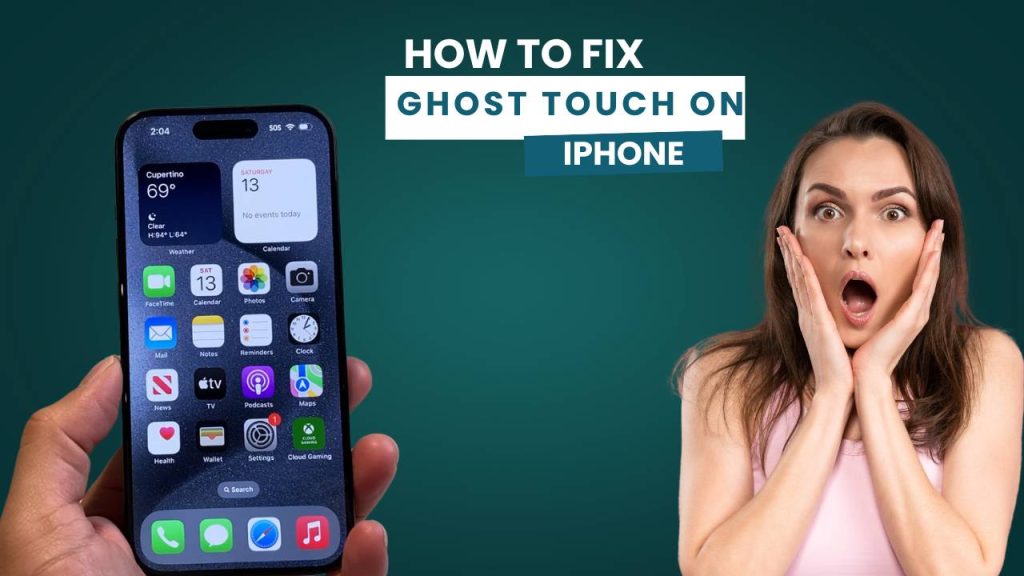Have you ever watched your iPhone seemingly control itself—apps opening randomly, messages typing without input, or screens swiping by themselves? If so, you’re not alone. This common but frustrating issue, known as ghost touch, has affected thousands of iPhone users across various models.
Fortunately, it’s not always a death sentence for your device. With the right steps, you can fix phone issues like ghost touch quickly and get your iPhone back to smooth, responsive performance.
Fix Ghost Touch Problem on iPhone Without Replacing the Screen
As someone who’s dealt with this firsthand and researched the best technical solutions, I’m sharing a step-by-step breakdown on how to fix ghost touch on iPhone. These 7 detailed solutions cover everything from cleaning and system resets to hardware inspections and professional repair advice.
7 Easy Solutions to Fix Ghost Touch on iPhone
1. Clean Your iPhone Screen and Remove Case or Screen Protector
Your iPhone’s touchscreen relies on capacitive technology, which responds to the natural electrical conductivity of your fingers. Any external element—like dust, sweat, moisture, or even screen protectors—can interfere with this sensitivity. Dirt accumulation, especially along the screen’s edges and corners, can confuse the system into registering phantom touches, also known as “ghost touches.”
Ghost Touch iPhone Fix – Works on iOS 17 and iOS 18
In some cases, a misaligned or bubbling screen protector or a tight-fitting case can apply constant pressure to certain areas of the display. This may lead to irregular or involuntary screen responses, especially if the device has already experienced slight frame bending or wear.
Detailed Instructions:
Step 1: Power Down Safely
Begin by completely powering off your iPhone to prevent accidental inputs and ensure your safety while cleaning. This also helps you clearly see dirt, smudges, or bubbles on the screen.
Step 2: Use the Right Cleaning Tools
Use a clean, lint-free microfiber cloth lightly dampened with distilled water or a screen-safe cleaning solution. Avoid household cleaners, alcohol, or paper towels as they can damage the screen’s oleophobic (oil-repellent) coating.
Step 3: Pay Close Attention to the Edges
Gently wipe the screen, focusing especially on all four corners and where the glass meets the frame. These are often overlooked but are hotspots for grime buildup, which may influence ghost touch issues.
Step 4: Inspect and Remove Problematic Accessories
If your screen protector is scratched, lifting, cracked, or forming bubbles—even if they seem minor—peel it off carefully. These imperfections can alter the touch sensitivity or create pressure points.
Step 5: Take Off Your Case
Remove your phone case, particularly if it’s snug, rugged, or presses up against the screen edges. Such cases can distort the phone’s frame slightly, affecting how the screen reacts.
Always opt for high-quality, brand-approved screen protectors and cases—preferably from Apple or certified third-party brands like Spigen, OtterBox, ESR, or Belkin. Cheaper accessories may not fit properly or apply uneven pressure to the screen, which can result in ghost touches or degraded performance over time.
Additional Note:
Even if a case or protector doesn’t physically overlap with the display, it might exert torsional pressure—a kind of twist force—on the frame when the phone is dropped or stored tightly in a pocket. This micro stress on the chassis can subtly affect touch performance, often triggering ghost touches days or weeks later. Always inspect your phone’s body for any signs of slight bending or stress marks.
2. Force Restart Your iPhone to Clear Temporary System Glitches
Over time, your iPhone’s operating system accumulates background tasks, temporary caches, and memory threads that can sometimes conflict or get stuck. These stuck processes may interfere with how the touchscreen responds—leading to inaccurate or spontaneous touches. A force restart is like a system-level “hard refresh” that clears these temporary faults from RAM, stops buggy background apps, and gives the hardware a chance to reset communication with the touch sensors.
A standard restart or shutdown, which only powers off user processes, a force restart directly resets the device’s hardware logic—without affecting your personal data. This makes it a safe but powerful troubleshooting step for ghost touch problems caused by internal software glitches or sudden performance spikes.
How to Force Restart:
For iPhone 8, X, 11, 12, 13, 14, and newer:
- Quickly press and release the Volume Up button.
- Quickly press and release the Volume Down button.
- Press and hold the Side button (Power button) until you see the Apple logo on the screen.
Note: Ignore the power-off slider if it appears—keep holding until the screen turns black and the logo appears.
iPhone 7 and iPhone 7 Plus:
- Press and hold both the Volume Down button and the Side (Power) button simultaneously.
- Keep holding both until the Apple logo appears on the screen.
This usually takes about 10–15 seconds.
For iPhone 6s, 6s Plus, or earlier models (including iPhone SE 1st Gen):
- Press and hold both the Home button and the Top (or Side) button together.
- Release both only when the Apple logo appears.
This method forces a reboot at the hardware level and is very effective for older devices.
Extra Insight:
A force restart is particularly helpful when:
- Your iPhone becomes unresponsive or starts acting erratically.
- The screen registers ghost touches during light app usage.
- The device is overheating, slowing down, or freezing intermittently.
It refreshes your iPhone’s firmware communication with internal hardware like the touchscreen digitizer. In many cases, this is enough to eliminate ghost touches caused by software hang-ups, heat buildup, or minor bugs introduced by recent app updates or background syncing.
Pro Tip:
After you perform the force restart, wait at least 2–3 minutes before unlocking or using your iPhone. This gives your device enough time to recalibrate background services, reconnect touch inputs, and cool down if it was previously warm.
Then, use your phone normally and closely observe the display for 5–10 minutes. If the ghost touch no longer occurs, this strongly indicates that the issue was caused by temporary memory or system-level glitches—meaning no further action might be needed at this point.
If the problem persists or returns intermittently, continue with the next troubleshooting steps. Ghost touch issues often have multiple causes, and addressing them layer by layer leads to better results.
3. Update to the Latest iOS Version for Important Bug Fixes
Apple’s software development team is constantly monitoring user-reported issues and diagnostic data from millions of iPhones worldwide. Ghost touch problems—particularly those tied to software bugs, compatibility issues, or touchscreen miscalibration—are often addressed through targeted updates.
Many users experiencing ghost touches have seen significant improvements immediately after installing new iOS versions. These updates include critical enhancements to touch input algorithms, display driver firmware, and gesture recognition layers that directly affect how the iPhone interprets finger inputs.
If running an outdated iOS version, you might still be using a build with known touch-related bugs. Updating ensures you’re benefiting from all of Apple’s latest bug patches, touchscreen refinements, and system optimizations.
How to Update Your iPhone:
1. Connect to a Reliable Wi-Fi Network:
A stable internet connection is essential to avoid interruptions during the download or installation process. Avoid using mobile data unless it’s strong and unlimited.
2. Open Settings > General > Software Update:
Your iPhone will automatically check for the latest available iOS version. If an update is available, details about the changes and bug fixes will be displayed.
3. Tap “Download and Install”:
You may be asked to enter your passcode. The update will begin downloading in the background and then prompt you to install once ready.
4. Let the Update Complete:
Depending on your internet speed and update size, the process can take several minutes. Your iPhone will restart during installation.
Additional Precautions Before Updating:
Ensure Your Battery Is Charged:
Your iPhone should have at least 50% battery life. To avoid interruptions, it’s best to keep it connected to a charger during the update process.
Avoid Using Your Phone Midway:
Never restart or power off the device while it’s updating. Doing so may lead to system corruption, boot loops, or failed installations.
Back Up Your Data (Optional but Recommended):
Although iOS updates are generally safe, it’s wise to create an iCloud or iTunes backup just in case anything goes wrong.
Manually Restart After Updating:
Once the update is complete, manually restart your iPhone. This helps reload system services, clear caches, and ensure the new iOS version runs smoothly from the first boot.
Advanced Tip:
Avoid installing iOS beta versions unless you’re an experienced user or developer. While beta builds offer access to new features, they can also be unstable and introduce new bugs—including ones that may worsen ghost touch behavior.
Stick to official stable iOS releases, which are tested extensively for performance, stability, and hardware compatibility.
4. Reset All Settings Without Deleting Your Personal Data
Over time, system preferences, display settings, or accessibility options you’ve customized may unintentionally cause touchscreen misbehavior. Resetting all settings resets internal configurations without affecting your apps, photos, or contacts.
What it does:
- Restores default system behavior
- Clears conflicting display or accessibility preferences
- Re-initializes hardware settings such as touch sensitivity and feedback
Steps to follow:
- Go to Settings > General > Transfer or Reset iPhone.
- Tap Reset, then Reset All Settings.
- Confirm your passcode and approve the reset.
What will be affected:
- Wi-Fi passwords
- Paired Bluetooth devices
- Keyboard suggestions
- Display settings
- Home Screen layout
Bonus advice:
After this reset, monitor your phone’s behavior before re-enabling customized settings like “Touch Accommodations,” “3D Touch,” or “Display Zoom.” Sometimes these features conflict with touch responsiveness.
5. Perform a Full Factory Reset (Erase All Content and Settings)
If software corruption is deep-rooted—possibly caused by malicious apps, incomplete updates, or unstable jailbreaking—only a full reset can restore your iPhone to its original working state. This wipes everything and reinstalls a clean copy of iOS.
Steps to do a factory reset:
- First, back up your iPhone using iCloud or a computer (via Finder or iTunes).
- Go to Settings > General > Transfer or Reset iPhone.
- Tap Erase All Content and Settings.
- Confirm with your Apple ID credentials and wait for the phone to reset.
Post-reset advice:
- Do not immediately restore your backup. Instead, set the iPhone up as new and use it for an hour or two to see if the ghost touch persists.
- If ghost touch is gone, restore your backup. If it returns, the issue may lie in app data or configurations from your old backup.
Advanced tip:
A factory reset also eliminates potential iOS-level malware or unauthorized system modifications that can interfere with screen behavior.
6. Check for Hardware Damage or Display Malfunction
While software issues can be fixed with resets or updates, hardware faults often cause persistent ghost touch. The digitizer, screen cable, or logic board may be misaligned, damaged, or malfunctioning—especially if the phone has been dropped or improperly repaired.
Things to watch for:
- Physical signs: screen flickers, edge discoloration, dead spots
- Screen behaves erratically only when charging or heating up
- Ghost touch appears after screen replacement or water exposure
Self-check steps:
- Gently press on all corners of the phone; if ghost touch is triggered, this may indicate screen tension or warping.
- If the phone was ever serviced by a third party, ask them to recheck the internal screen connection cable.
Real-case scenario:
Apple launched a service program for iPhone X users facing ghost touch due to display module defects. Many were eligible for free screen replacements even after their warranty expired.
7. Contact Apple Support or Visit a Certified Repair Center
If none of the above solutions work and you’ve ruled out software-related causes, the issue likely requires a hardware fix or screen replacement. Apple-authorized service centers have diagnostic tools to pinpoint faulty touch layers, screen controllers, or logic board issues.
How to get support:
- Use the Apple Support app or visit support.apple.com.
- Book a Genius Bar appointment at your nearest Apple Store.
- Locate an Apple Authorized Service Provider (AASP) in your area.
What to expect:
- A thorough diagnostic test will be run to determine the issue.
- If your device is under warranty or covered by AppleCare+, you might qualify for a free or discounted repair.
- If your iPhone qualifies under a recall or defect program, you may receive a replacement screen or unit at no cost.
Avoid unauthorized repair shops that use generic screens. These parts often lack Apple’s calibration and quality, which can worsen ghost touch or introduce new problems.
FAQs
1. What is ghost touch on iPhone?
Ghost touch happens when your iPhone screen responds without you touching it. You might see apps open, text appear, or screens swipe on their own.
2. How can I stop ghost touch on my iPhone quickly?
You can stop ghost touch by force restarting your iPhone. If that doesn’t help, remove your case and screen protector, then clean the screen thoroughly.
3. Can my screen protector or case cause ghost touch?
Yes. A poorly installed screen protector or tight case can press on the screen and trigger ghost touches. Removing them often solves the problem.
4. Will updating iOS fix ghost touch problems?
Yes. Apple regularly fixes touchscreen issues through iOS updates. When you install the latest version, you often eliminate bugs that cause ghost touch.
5. Does ghost touch always mean my screen is damaged?
No. Ghost touch doesn’t always point to a damaged screen. Software glitches can also cause it. But if the issue continues after updates, check for hardware damage.
6. Can a factory reset fix ghost touch completely?
Yes, in many cases. A factory reset clears out corrupted files or settings that may cause ghost touch. It won’t help if the issue comes from faulty hardware.
7. Can water or a drop cause ghost touch?
Yes. If you drop your iPhone or expose it to moisture, you can damage the digitizer or internal connections. That damage often leads to ghost touch.
8. How do I know if ghost touch is from software or hardware?
Start with software fixes like updates and resets. If the issue disappears, software likely caused it. If it keeps happening, hardware problems may be to blame.
9. Does Apple’s warranty cover ghost touch issues?
Yes. If Apple finds a manufacturing defect, and your iPhone is under warranty or AppleCare+, they’ll usually repair or replace it at no cost.
10. When should I contact Apple Support for ghost touch?
Contact Apple Support after you try basic fixes like restarting, updating, and resetting. If the issue continues, they can run diagnostics or repair your device.