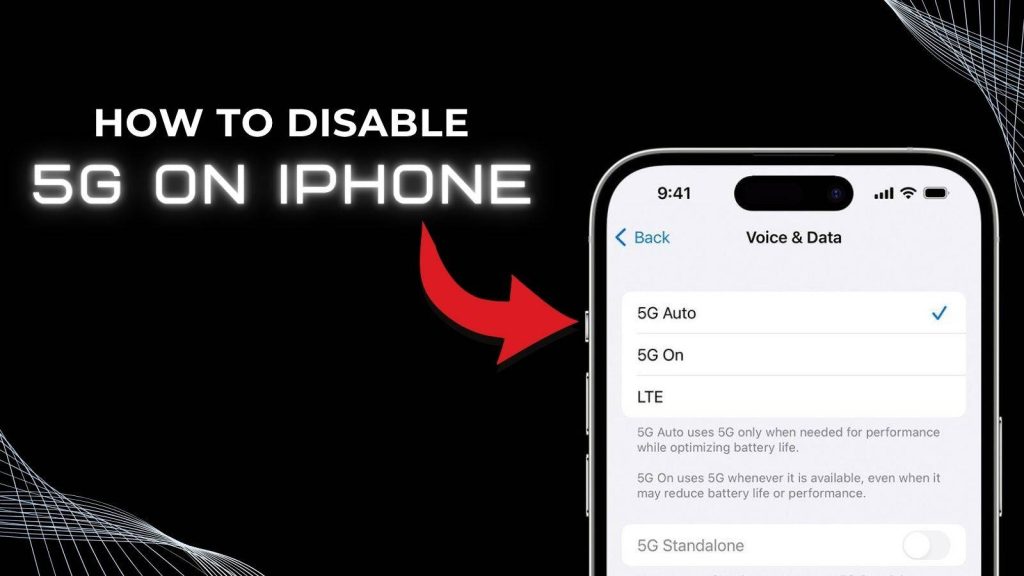With the rollout of 5G networks, iPhones have gained access to faster download and upload speeds, reduced latency, and improved connectivity in areas with strong 5G signals. While these benefits sound appealing, 5G technology can also have unintended consequences, particularly when it comes to battery life.
iPhone No Signal? Proven Ways to Fix & Boost Your iPhone’s Network Connection Fast
Many iPhone users notice that enabling 5G leads to faster battery drain, frequent overheating, and even increased data consumption. Someone who experiences these issues, learning how to disable 5G on iPhone can significantly improve battery longevity without drastically impacting your mobile experience.
Find why battery drain occurs, how 5G works on iPhones, and step-by-step methods to manage your network for optimal performance.
Why iPhone Users Consider Disabling 5G
While 5G offers high-speed internet and improved connectivity, many iPhone users often choose to disable it due to several practical reasons. Here’s why:
iPhone Keeps Restarting Itself? Don’t Panic—Fix It in Minutes
1. High Battery Consumption
- 5G technology requires significantly more power compared to 4G/LTE.
- Your iPhone continuously searches for the strongest 5G signal, especially when moving through areas with inconsistent coverage.
- This constant network switching between 4G and 5G drains the battery faster than usual, which can be inconvenient for users who rely on their device throughout the day.
2. Device Overheating
- The energy-intensive process of maintaining a 5G connection can generate more heat.
- Prolonged usage of 5G may cause the iPhone to become warm, affecting overall device performance.
- Overheating can also shorten the lifespan of internal components if the device frequently operates at high temperatures.
3. Performance Issues
- Constant network switching and high power consumption can slow down some processes on the iPhone.
- Apps that require heavy internet usage, such as streaming, video calls, or online gaming, may experience occasional lag or buffering.
4. Accelerated Battery Aging
- Frequent use of 5G can put extra strain on the battery, leading to faster capacity loss over time.
- Users who want their iPhone to maintain optimal battery health over the long term may find disabling 5G a practical solution.
5. Stable Connectivity Preference
- In areas where 5G coverage is weak or inconsistent, iPhones often switch between 4G and 5G repeatedly.
- This switching not only drains the battery but may also result in intermittent connection issues.
- Disabling 5G ensures that your device remains on a more stable 4G/LTE network, providing consistent performance for calls, messaging, and browsing.
6. Balanced Approach Between Speed and Efficiency
- Many users prioritize battery longevity and reliable performance over ultra-fast internet speeds.
- Turning off 5G allows iPhone users to enjoy sufficient download and upload speeds while conserving energy.
Understanding 5G on iPhone
Before diving into the process of disabling 5G, it’s essential to understand how it works and why it impacts battery life. Apple’s iPhones allow users to select from several 5G settings, each with different implications for battery consumption:
iPhone Stuck in Recovery Mode? Here’s How to Resolve the Issue
- 5G Auto: This setting allows the iPhone to automatically switch between 5G and LTE depending on usage and battery impact. While it saves some battery compared to 5G On, it still occasionally switches to 5G, which consumes more power.
- 5G On: Forces your device to stay on 5G whenever it is available. This setting maximizes speed but often causes the most significant battery drain.
- LTE/4G Only: Completely disables 5G, allowing the iPhone to rely solely on LTE, which consumes less power and provides more consistent battery performance.
Reason 5G drains battery faster is that it requires more energy for network scanning, maintaining a stable connection, and handling faster data transfers. Users in areas with patchy 5G coverage may notice this effect even more, as the phone continuously searches for a stronger signal. Understanding these dynamics helps users make informed decisions about network settings to prioritize battery life.
Signs Your iPhone Battery Is Draining Faster Due to 5G
It’s not always obvious when 5G is the culprit behind battery issues. Here are key indicators:
- Rapid Battery Drain: If your iPhone loses battery unusually fast during everyday use, such as checking emails, browsing social media, or using apps, 5G could be responsible. Users often notice 20–30% faster depletion compared to LTE usage.
- Overheating: 5G requires more power, causing devices to heat up during intensive tasks like streaming HD videos, online gaming, or video conferencing. Consistent overheating may reduce long-term battery health.
- High Data Usage: Apps may consume more data over 5G, causing additional power consumption. Background apps like social media or cloud services are particularly affected.
- Shorter Standby Time: Your iPhone may lose charge even when idle, which indicates network activity draining the battery in the background.
Monitoring battery performance in Settings > Battery helps identify whether 5G is contributing to these issues, allowing you to make informed decisions about network settings.
Step-by-Step Guide: How to Disable 5G on iPhone
Disabling 5G on your iPhone is simple, but understanding each step ensures you make the change correctly and maximize battery efficiency. Follow this comprehensive guide:
1. Open Settings
Locate and tap the Settings app on your iPhone’s home screen. This is the central hub where all device configurations, including network preferences, are managed. Make sure your iPhone is updated to the latest iOS version for the smoothest experience, as older versions may have slightly different menu labels.
2. Go to Cellular/Mobile Data
In the Settings menu, select Cellular (sometimes labeled Mobile Data, depending on your iOS version). This section allows you to manage your network connections, including data usage, roaming, and signal preferences. Accessing this menu is crucial for adjusting your 5G settings.
3. Access Cellular Data Options
Within the Cellular/Mobile Data menu, tap Cellular Data Options. Here, you will find advanced settings that control how your iPhone connects to mobile networks. This includes options for enabling or disabling 5G, selecting data modes, and managing voice & data preferences. This step ensures you have full control over which network your device prioritizes.
4. Select Voice & Data
Tap Voice & Data to view all available network options. Typically, you will see:
- 5G On: Keeps 5G active at all times, even when not necessary.
- 5G Auto: Automatically switches between 5G and 4G/LTE based on performance and battery optimization.
- LTE: Uses 4G/LTE exclusively, disabling 5G entirely.
This menu allows you to customize network behavior based on your priorities, such as battery life versus speed.
5. Disable 5G
To turn off 5G completely, select LTE. Your iPhone will now rely solely on LTE for both calls and data. Disabling 5G reduces battery drain because your device no longer searches for high-speed 5G signals or switches between networks frequently. Users may also notice improved device temperatures and more stable connectivity, particularly in areas with weak or fluctuating 5G coverage.
6. Observe Improved Battery and Performance
After disabling 5G, monitor your iPhone’s performance. You may notice:
- Longer battery life: Devices often last several hours longer during regular usage.
- Reduced heating: Less power usage for network connectivity means the device stays cooler during heavy tasks.
- Stable network performance: In areas with poor 5G coverage, LTE provides a more consistent connection without constant switching.
These benefits make it easier to use your iPhone throughout the day without frequent charging or performance slowdowns.
Alternative Tips to Save Battery Without Disabling 5G
For users who want to continue enjoying 5G speeds but are concerned about battery drain, several strategies can help optimize battery life without completely turning off 5G. These tips focus on reducing unnecessary power consumption while maintaining high-speed connectivity.
1. Enable Low Power Mode
Low Power Mode is a built-in iPhone feature designed to extend battery life during heavy usage. When enabled, it temporarily reduces background activity, pauses automatic downloads, disables some visual effects, and limits mail fetch and app refresh.
To turn it on, go to Settings > Battery > Low Power Mode. This feature is particularly useful when using 5G for tasks like streaming or browsing, as it helps balance performance with power conservation. Users can also activate it quickly via the Control Center for instant battery savings.
2. Limit Background App Refresh
Many apps run in the background, updating content and consuming network resources even when not actively in use. This continuous activity can accelerate battery drain, especially on 5G networks, where data transfers are faster and more frequent.
You can manage this by going to Settings > General > Background App Refresh and disabling it for non-essential apps. Limiting background refresh ensures that your iPhone only uses battery for active tasks, allowing 5G usage to be more energy-efficient.
3. Reduce Screen Brightness
The display is one of the largest battery consumers on any smartphone. When combined with 5G activity, high screen brightness can lead to significantly faster battery depletion. Reduce power usage by adjusting the brightness manually or enabling Auto-Brightness under Settings > Accessibility > Display & Text Size > Auto-Brightness. Consider using dark mode in supported apps and system-wide, which further reduces power consumption on OLED screens.
4. Manage Location Services
Apps that constantly track your location can drain battery quickly, particularly on 5G, where faster network activity can amplify power usage. Navigate to Settings > Privacy > Location Services and review which apps access your location.
Choose options like While Using the App or Ask Next Time instead of Always. Disabling unnecessary location tracking reduces background network activity and helps preserve battery life without impacting essential functionality.
5. Optimize App Usage
Certain apps, especially streaming services, social media platforms, and cloud-based applications, consume more power and data when connected to 5G. To minimize battery drain:
- Limit heavy app usage during peak battery times.
- Prefer Wi-Fi for large downloads, video streaming, or cloud backups.
- Close unused apps running in the background.
By managing app behavior, you can continue enjoying the speed and convenience of 5G without unnecessarily draining the battery.
Common Mistakes When Trying to Disable 5G
Even after learning how to disable 5G on your iPhone, users can make mistakes that prevent effective battery optimization. Being aware of these errors ensures you get the most out of your device’s battery and network performance.
1. Ignoring Carrier Settings
Some carriers require the latest carrier settings to ensure proper LTE connectivity after disabling 5G. If these settings are outdated, your iPhone may experience reduced network performance, slower data speeds, or intermittent connectivity.
To check for carrier updates, go to Settings > General > About; if an update is available, a prompt will appear. Keeping carrier settings up to date ensures that your device maintains a stable connection and maximizes battery efficiency after turning off 5G.
2. Confusing 5G Auto with 5G On
Many users mistakenly believe that setting 5G Auto fully disables 5G. However, 5G Auto only allows the iPhone to switch between 5G and LTE based on performance and battery needs. While this setting can conserve some power, the device may still use 5G in certain situations, leading to continued battery drain.
To achieve maximum battery savings, it’s essential to select LTE instead of 5G Auto, ensuring the device relies solely on 4G/LTE for calls and data.
3. Skipping iOS Updates
Outdated iOS versions may contain bugs or inefficiencies that impact network performance and battery life. These issues can prevent your iPhone from properly switching networks or managing power usage, even after disabling 5G.
Regularly updating your iPhone ensures you have the latest bug fixes, performance improvements, and battery optimizations. Go to Settings > General > Software Update to check for and install updates. Keeping iOS current helps guarantee smoother connectivity and longer battery life.
4. Relying Solely on 5G Settings
Some users assume that simply turning off 5G is enough to resolve battery issues. While disabling 5G does help reduce drain, battery optimization requires a holistic approach. Factors like background app refresh, screen brightness, location services, and app usage all contribute to overall power consumption.
Combining 5G network settings with other battery-saving strategies, such as Low Power Mode and optimized app usage, yields the best results for maintaining longer battery life.
5. Not Monitoring Battery Usage
Even after disabling 5G, failing to monitor battery usage can prevent you from identifying other issues affecting battery life. Check Settings > Battery to see which apps or processes are consuming the most power.
This allows you to pinpoint whether residual battery drain is due to specific apps, network activity, or device settings. Monitoring usage ensures that your battery-saving measures are working effectively.
FAQs
1. Can disabling 5G improve iPhone battery life in low-signal areas?
Yes. When your iPhone is in an area with weak 5G coverage, it constantly searches for a better 5G signal, which drains the battery faster. Disabling 5G allows your iPhone to rely on LTE, which consumes less power and helps extend battery life significantly in low-signal zones.
2. Does turning off 5G affect data speed for browsing and streaming?
Disabling 5G switches your device to LTE/4G. While LTE is slightly slower than 5G, most daily tasks like browsing websites, streaming videos in standard resolution, or using social media remain smooth and uninterrupted. Users may only notice slower speeds for large file downloads or high-definition streaming.
3. How can I check if my iPhone is using 5G or LTE?
You can check your network type by looking at the top-right corner of your iPhone screen near the signal bars. If it shows 5G, your iPhone is connected to a 5G network. If it shows LTE or 4G, your device is using LTE, which is more battery-friendly.
4. Will disabling 5G reduce mobile data usage?
Yes. 5G networks can use more data because of higher speeds and larger app updates. Switching to LTE reduces data consumption, which is particularly useful for users on limited mobile data plans, helping to avoid overage charges and conserving battery simultaneously.
5. Is it safe to disable 5G on all iPhone models?
Yes. All iPhones that support 5G, including iPhone 12, 13, 14, and 15 series, allow users to switch to LTE without affecting core functionality. Disabling 5G is safe and won’t cause damage to your iPhone, and it can help with battery optimization and network stability.
6. Can disabling 5G reduce iPhone overheating issues?
Absolutely. Continuous 5G usage requires extra processing power, which can increase the iPhone’s internal temperature. Switching to LTE reduces the workload on your device’s network components, helping prevent overheating during extended use or intensive tasks like gaming or streaming.
7. How does 5G affect iPhone battery health over time?
Prolonged 5G usage in areas with fluctuating signals can cause repeated charging cycles due to faster battery drain. Over time, this can slightly reduce overall battery health. Disabling 5G in such conditions helps maintain long-term battery performance and longevity.
8. Can I schedule my iPhone to use LTE only at night or during low battery?
While iOS doesn’t currently allow automatic scheduling for network changes, you can manually switch to LTE when your battery is low or during overnight use. Using Low Power Mode in combination with LTE is an effective way to conserve battery.
9. Does disabling 5G affect emergency services or call quality?
No. Turning off 5G does not impact your ability to make emergency calls, send messages, or use LTE for voice and data services. LTE networks provide reliable voice call quality and are fully compatible with all emergency services.
10. Can turning off 5G help with network stability in rural areas?
Yes. In rural or remote areas, 5G signals can be weak or inconsistent, causing your iPhone to frequently switch between LTE and 5G. This can result in dropped connections or unstable performance. Switching to LTE ensures a stable and consistent network connection while reducing battery drain.