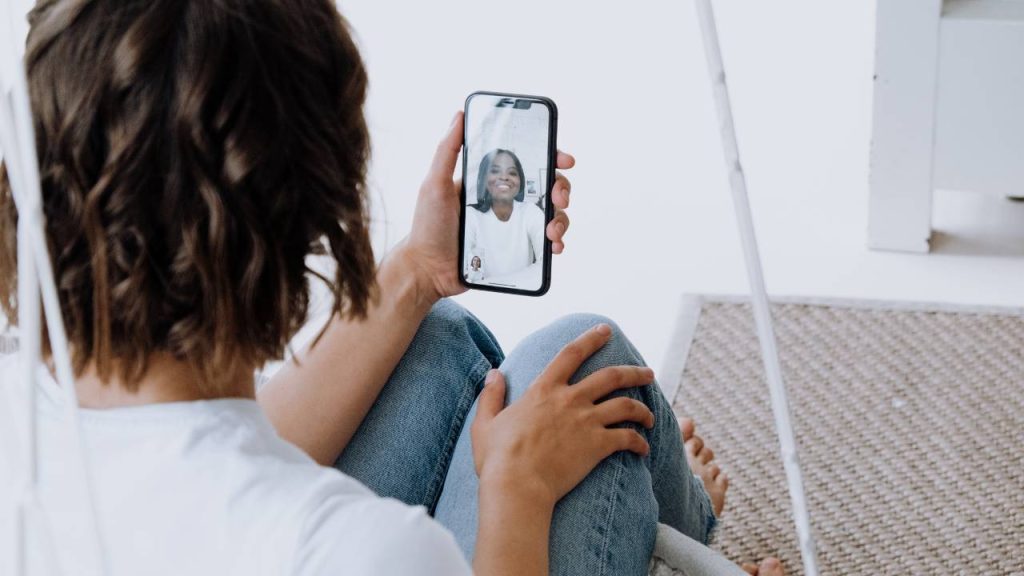With digital communication evolving rapidly, Apple continues to lead the charge with features like FaceTime screen share on iPhone. Whether it’s helping someone set up an app, conducting a remote business meeting, or watching a show with friends, screen sharing through FaceTime offers a seamless and intuitive way to connect. This feature is especially useful for walking others through tech setups, assisting in real-time collaboration, or co-browsing plans from an iPhone. Those seeking quick and effective smartphone problems and solutions, FaceTime screen share provides a reliable and user-friendly option.
Why FaceTime Screen Share Isn’t Working on iPhone and How to Fix It
This complete guide covers everything needed to use FaceTime screen share on iPhone—how it works with Wi-Fi and how it functions over mobile data when Wi-Fi isn’t available.
What Is FaceTime Screen Share on iPhone?
FaceTime screen share on iPhone is a game-changing feature introduced by Apple with iOS 15, allowing users to display their iPhone screen in real-time during a FaceTime video call. This capability turns simple video calls into collaborative sessions, where both participants can view and interact with the same content simultaneously.
Instead of merely describing steps or instructions over a call, you can now visually show the other person exactly what you’re doing. This is particularly beneficial for tech support, remote learning, collaborative planning, and co-viewing experiences. Whether you want to help your parents with their iPhone settings or review a design mockup with a client, FaceTime screen share allows you to do so with clarity and ease.
Top Methods to Screen Share iPhone in 2025 – No App Needed
It’s worth noting that the recipient cannot control your screen—they can only view it. But the visual demonstration adds a whole new layer of understanding and convenience to your interactions.
Requirements to Use FaceTime Screen Share on iPhone
Before diving into how to use this feature, ensure your device and settings meet these necessary requirements. Without fulfilling them, the screen sharing function might be unavailable or fail to operate properly.
1. iOS Version Compatibility
To use FaceTime screen share, your iPhone must be running iOS 15 or later. Apple introduced screen sharing alongside SharePlay in iOS 15, so earlier versions do not support it. You can verify your software version by going to Settings > General > About. If you’re not updated, head to Settings > General > Software Update and install the latest version available.
Updating your iPhone not only ensures access to screen sharing but also enhances security and performance across your device. It’s one of the most overlooked yet essential steps when troubleshooting.
2. Apple Devices Only
Screen sharing in FaceTime is only available on Apple devices. This means both parties must be using an iPhone, iPad, or Mac. If one person is on an Android or Windows device, FaceTime can still be used via a web browser (on iOS 15+), but screen sharing will not be available in those cases.
Apple has created this feature to integrate tightly within its ecosystem, offering a streamlined and optimized experience for all supported users. If you’re in a mixed-device environment, it’s good to clarify this before initiating the screen share.
3. Apple ID Login Required
FaceTime is tied to your Apple ID, and for screen sharing to work, both parties must be logged in with their Apple IDs. Navigate to Settings > FaceTime, and ensure your Apple ID is active and authenticated. If you’re not signed in, tap “Use your Apple ID for FaceTime” and follow the prompts.
This login enables iCloud syncing, SharePlay, and ensures personalized and secure communication across Apple services. It’s a small but essential requirement.
4. Strong Network Connection
Since screen sharing involves transmitting your screen content in real time, you’ll need a stable and fast internet connection. While FaceTime works over both Wi-Fi and cellular networks, the performance and clarity are significantly better on high-speed Wi-Fi.
Poor connections may cause lag, audio sync issues, or blurry visuals. Try to avoid large downloads or streaming activities on the same network during the screen share session to maximize bandwidth availability.
5. SharePlay Must Be Enabled
SharePlay powers FaceTime screen sharing and must be enabled in settings. Go to Settings > FaceTime > SharePlay and ensure the toggle is turned ON. Without this enabled, the screen sharing button might not even appear during a FaceTime call.
Easiest Way to Screen Share iPhone to TV: Step-by-Step Guide
If you’ve recently reset your settings or upgraded your iOS, it’s worth double-checking this toggle to avoid confusion during your calls.
Can You Use FaceTime Screen Share Without Wi-Fi?
Yes, and this is a critical feature for users who need to screen share on the move. You don’t have to be connected to a Wi-Fi network to use FaceTime screen share on iPhone. As long as your cellular connection is strong and your data plan allows it, you can screen share over 4G LTE or 5G networks.
There are some things to keep in mind:
- Data Consumption: FaceTime screen sharing consumes a significant amount of data—approximately 200–300MB per 30 minutes. This might vary depending on the content shared (e.g., HD videos or static screens).
- Quality Fluctuations: Unlike Wi-Fi, mobile networks may have signal drops or fluctuations that affect visual clarity and voice synchronization. If you’re traveling or in a crowded area, be prepared for occasional interruptions.
- Battery Usage: Sharing your screen over mobile data while on a FaceTime call can drain your battery quickly. It’s advisable to use Low Power Mode or keep a power bank handy if you expect long calls.
If you’re on an unlimited plan and in a location with strong network reception, FaceTime screen share on mobile data offers excellent flexibility and convenience.
How to Use FaceTime Screen Share on iPhone with Wi-Fi
When you’re in a location with strong Wi-Fi, the FaceTime screen sharing experience becomes exceptionally smooth and sharp. Here’s how to use it:
Step 1: Open FaceTime
Start by launching the FaceTime app from your home screen. Tap on New FaceTime and add the contacts you wish to call. You can also select recent contacts directly from the history log.
Using FaceTime from the app ensures a stable interface and the full availability of features like screen sharing, SharePlay, and Memoji.
Step 2: Start a Video Call
Once you’ve selected a contact, hit the FaceTime button to initiate a video call. Wait for the recipient to answer and ensure you’re both in active video mode before attempting to share your screen.
Only video calls allow for screen sharing; audio-only FaceTime calls don’t support it.
Step 3: Access the Screen Share Icon
During the call, tap anywhere on your screen to reveal FaceTime controls. Look for the screen share icon, which resembles a person standing in front of a screen. This icon is your gateway to sharing your entire display.
If this icon is grayed out or missing, it usually means that one or more requirements (like iOS version or SharePlay toggle) aren’t met.
Step 4: Tap “Share My Screen”
Tap the screen share icon and then select “Share My Screen” from the options that appear. After a 3-second countdown, your screen will start broadcasting to the other participant.
The countdown gives you a brief moment to navigate to the content you want to display, ensuring a professional and smooth transition.
Step 5: Share Content from Other Apps
Once screen sharing starts, minimize FaceTime and open any app, website, or file. The other person will see everything you do in real time, including swipes, taps, scrolls, and app usage.
You can seamlessly switch between apps while keeping the screen share active, making this ideal for presentations, tutorials, or even creative collaborations.
Step 6: End Screen Sharing
To end the session, tap back into the FaceTime interface, press the screen share icon again, and select “End Share”. Your video call continues as normal.
This clear separation allows you to easily control your sharing sessions without disrupting the call itself.
How to Use FaceTime Screen Share on iPhone Without Wi-Fi (Using Mobile Data)
For times when Wi-Fi isn’t available, here’s how to screen share effectively over mobile data:
Step 1: Enable Cellular Data
Go to Settings > Cellular, and turn Cellular Data ON. Also, scroll down to ensure FaceTime is allowed to use mobile data. This ensures screen sharing works even when you’re disconnected from Wi-Fi.
You may also want to enable Low Data Mode under Cellular settings if you’re concerned about excessive consumption.
Step 2: Launch FaceTime and Call
Open FaceTime and start a video call as you would normally. Be mindful that the quality may slightly vary depending on your signal strength.
Ensure the recipient is also using a device compatible with screen sharing.
Step 3: Tap the Screen Share Icon
Once the video call is active, tap the screen and locate the screen sharing icon. Tap it and choose “Share My Screen.” The process remains identical to Wi-Fi usage, with a 3-second timer before sharing begins.
It’s helpful to inform the recipient that you’re sharing over mobile, especially if there’s a chance of reduced quality.
Step 4: Monitor Performance and Data Usage
During the session, observe the responsiveness. If the screen begins to freeze or lag, consider moving to a location with better network reception or connecting to Wi-Fi.
You can also track real-time data usage via Settings > Cellular > FaceTime, to keep an eye on consumption during longer sessions.
What You Can Share Using FaceTime Screen Share on iPhone
Screen sharing on iPhone during a FaceTime call goes far beyond just showing your home screen. Here’s a detailed breakdown of what you can actually share — and how each feature can be useful in real-life situations:
Photos and Videos
You can easily share your entire photo gallery in real-time. This is ideal for showing family vacation photos, organizing albums with a friend, or guiding someone through editing apps like Snapseed or VSCO. Whether it’s selecting a picture to post or editing a video clip together, the other person can follow your steps live.
Web Browsers (Safari/Chrome)
Need help shopping online, booking a flight, or navigating a new website? Screen sharing allows the other person to watch as you browse, scroll, and click through web pages. It’s perfect for real-time collaboration, planning trips, or researching together—just like sitting beside each other.
Email and Messaging Apps
You can open your Mail app, view specific emails, and show how to manage inbox settings or respond to messages. Want to walk someone through attaching a file or accessing links in a conversation? Screen sharing helps explain all this visually, especially when helping a less tech-savvy person.
Documents (PDFs, Word, Excel)
Reviewing a contract, project report, or class notes becomes easier when you can open and scroll through documents together. Whether it’s editing a Word file, discussing changes in an Excel sheet, or annotating a PDF, FaceTime screen sharing turns your iPhone into a remote collaboration tool.
Third-party Apps
Many productivity apps like Notion, Canva, Zoom, and even banking apps (without sensitive content exposed) can be shared during a session. As long as the app doesn’t block screen sharing due to digital rights management (DRM) or privacy rules, you can demonstrate workflows, teach app usage, or troubleshoot issues for someone else.
Games and Media
Want to share your gameplay in real time? You can walk someone through game levels, show off achievements, or play interactively. While certain streaming apps (like Netflix or Prime Video) may block screen sharing, SharePlay-compatible apps such as Apple TV+, Disney+, and HBO Max allow both users to watch synced content together with built-in controls.
Troubleshooting FaceTime Screen Share on iPhone
If your FaceTime screen sharing isn’t working as expected, don’t worry — you’re not alone. Here’s a complete guide to help you fix the most common issues step by step:
Update iOS
Make sure your iPhone is running the latest version of iOS. Screen Share and SharePlay features receive frequent bug fixes and improvements with each update.
Go to Settings > General > Software Update to check. An outdated iOS version is often the root cause of compatibility problems, especially with newer FaceTime features.
Restart FaceTime
Sometimes the app just needs a refresh.
Force-close FaceTime from the App Switcher and reopen it. This helps reset the app’s internal settings and may fix temporary bugs that prevent screen sharing from starting or displaying properly.
Check SharePlay Settings
FaceTime screen sharing won’t work if SharePlay is turned off.
Go to Settings > FaceTime > SharePlay and make sure the toggle is turned ON. If you’re trying to share content from supported apps like Apple TV+ or Music, check that those apps also have SharePlay enabled individually.
Verify Network Connection
A weak or unstable internet connection can interrupt or completely prevent screen sharing.\
Try switching from mobile data to Wi-Fi, or vice versa. You can also run a quick speed test to make sure your connection is strong enough to support real-time streaming features like screen sharing.
Restart Your Device
Sometimes a simple reboot is the best fix.
Hold down the power button and restart your iPhone. This clears temporary caches and background bugs that may interfere with system-level features like FaceTime and screen sharing.
Check Screen Time Restrictions or VPN Interference
Parental controls, content restrictions, or VPN settings can block or limit FaceTime functionalities.
Go to Settings > Screen Time > Content & Privacy Restrictions to make sure screen sharing or FaceTime access isn’t restricted.
If you’re using a VPN, try disabling it temporarily to see if it resolves the issue — some VPNs may affect your network routing and block certain Apple services.
FAQs
1. What is FaceTime screen share on iPhone?
FaceTime screen share is a feature introduced in iOS 15 that allows users to share their iPhone screen in real-time during a FaceTime video call. It enables others to view your screen, making it easier to collaborate, demonstrate apps, troubleshoot issues, or co-watch content.
2. Which iPhones support FaceTime screen share?
FaceTime screen share is available on iPhones running iOS 15 or later. Compatible models include iPhone SE (2nd Gen), iPhone 8, iPhone X, and newer. Both parties in the FaceTime call must also use an Apple device with a supported iOS version.
3. How do I start screen sharing during a FaceTime call?
To start screen sharing:
- Initiate a FaceTime video call.
- Tap the screen to show controls.
- Tap the screen share icon (a person in front of a screen).
- Select “Share My Screen”.
- After a 3-second countdown, your screen will begin sharing.
4. Can I use FaceTime screen share without Wi-Fi?
Yes, you can use FaceTime screen share on iPhone using mobile data. It may consume a significant amount of data, and the quality may vary depending on your network strength. For best results, use 4G LTE or 5G in areas with strong reception.
5. Is FaceTime screen share private and secure?
Yes. FaceTime calls, including screen sharing, are end-to-end encrypted. Apple does not store or access any data shared during a call. Users should avoid displaying sensitive information while sharing their screen.
6. Can I control the other person’s screen during screen share?
No. FaceTime screen sharing only allows view-only access. The person sharing the screen has full control, while the other participant can watch but cannot interact with the screen.
7. What can I share during a FaceTime screen share session?
You can share most things on your iPhone, including:
- Photos and videos
- Web pages
- Apps and settings
- Documents and files
- Presentation slides
Some apps with DRM protection (like Netflix) may block screen sharing.
8. Why can’t I see the screen share option in FaceTime?
If the screen share icon is missing:
- Make sure your iPhone is updated to iOS 15 or later.
- Verify SharePlay is enabled under Settings > FaceTime > SharePlay.
- Confirm the other person is using a compatible Apple device and iOS version.
9. Does FaceTime screen share work with Android or Windows devices?
No. FaceTime screen sharing only works between Apple devices (iPhone, iPad, or Mac). While Android or Windows users can join FaceTime via browser links, they cannot view or start screen shares.
10. Can I multitask while screen sharing on FaceTime?
Yes. You can open and switch between different apps, scroll through web pages, view photos, and more. Everything you do on-screen will be visible to the person on the other end of the FaceTime call, making it ideal for demonstrations and walkthroughs.