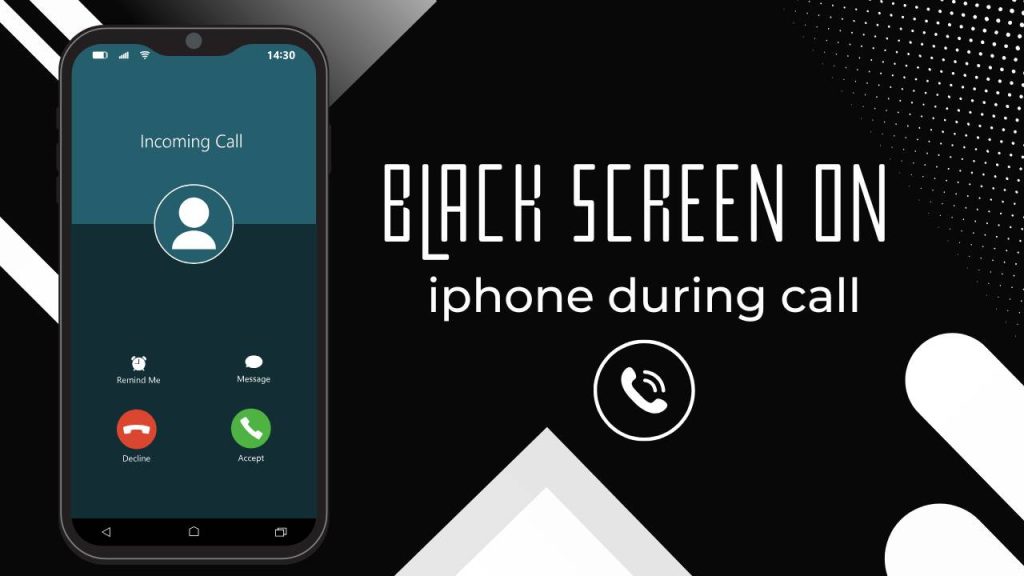If you’re suddenly facing a black screen on iPhone during call, where your iPhone’s display goes dark and doesn’t wake up even after you pull it away from your ear, you’re not alone. This is a widely reported issue that affects users across various iPhone models—from older devices to the latest iPhone 15 series.
This black screen problem makes it difficult or impossible to hang up, switch to speaker mode, access the keypad, or even open other apps while on a call. To resolve this frustrating experience, it’s important to follow the right iPhone troubleshooting steps that can help you restore normal screen behavior during calls.
How to Fix iPhone Black Screen: Step-by-Step Guide for All Models
As someone who has faced this issue myself, I understand how frustrating it can be—especially when you’re trying to enter an OTP, navigate a customer service menu, or multitask during a call. The good news? This issue is often caused by manageable glitches and can usually be resolved without needing a visit to the repair shop.
Let’s go through the real reasons behind the black screen during calls on iPhones and how to fix it in just three easy steps.
Why Is the iPhone Screen Black During Calls?
Understanding the underlying causes helps target the right solution. Here are the most common reasons your iPhone’s screen stays black during calls:
1. Proximity Sensor Malfunction or Misreading Signals
Your iPhone is equipped with a proximity sensor located near the front camera and earpiece. Its primary function is to detect when your face is close to the screen during a call. When this happens, the screen turns off to avoid accidental touches. If the sensor malfunctions or misreads signals, it can wrongly assume your face is still near even when it’s not.
Several factors can affect the sensor’s accuracy. For instance, after dropping the phone or performing a screen repair, the sensor might become slightly misaligned or lose calibration. Even if the phone works fine otherwise, the proximity sensor might stop functioning as intended. When this occurs, you’ll notice the screen won’t turn back on until you press the power button or end the call manually.
A faulty proximity sensor can also lead to other complications such as delayed screen activation, unresponsive touch input, and Face ID failure—which indicates deeper sensor-level issues.
2. Screen Protectors or Cases Covering the Sensor Area
You may not realize it, but your screen protector or phone case might be interfering with the proximity sensor. Many full-screen tempered glass protectors, especially those with edge-to-edge designs or privacy features, can partially cover the sensor or reflect light in a way that confuses it.
When the sensor is covered—even slightly—it cannot detect whether your face is near. As a result, it may keep the screen black throughout the call. Similarly, phone cases with raised edges or improper alignment can physically interfere with sensor operation. Even something as simple as dust particles or air bubbles trapped under the protector at the top of the screen can cause incorrect readings.
This explains why some users experience the black screen only during certain calls or in specific environments—it depends on how much ambient light reaches the sensor and whether it’s obstructed.
3. Temporary iOS Glitches or Faulty Software Behavior
Another common cause for the black screen during calls is software-related glitches. If you recently installed a new iOS update, downloaded a third-party app, or made system setting changes, your iPhone may begin acting strangely.
Glitches in background processes, especially those controlling the display or sensor behavior, can interfere with how the proximity sensor functions during calls. Some updates also introduce temporary bugs that Apple usually fixes in later patches.
Additionally, features like Accessibility settings, AssistiveTouch, or screen overlay permissions granted to apps may conflict with how the screen behaves during a call. If your phone has not been restarted for a long time, minor memory errors or system delays can also cause this issue to appear.
4. Physical or Water Damage to the Sensor or Logic Board
If your phone has suffered any physical trauma—like a hard drop or liquid spill—the internal components responsible for the proximity sensor could be damaged. While the display and touch functions might still work, the sensor itself may degrade silently over time, leading to inconsistent or faulty behavior.
This is more common in phones that have undergone unofficial repairs, especially screen replacements with aftermarket parts. Sometimes, the technician may not properly realign the sensor, or the replacement parts may lack the original quality needed for seamless sensor integration.
You’ll often notice other symptoms along with the black screen—such as Face ID not working, ghost touches, screen flickering, or even battery drain. If these signs accompany the call screen issue, it’s highly likely that internal damage is to blame.
3 Easy Steps to Fix the Black Screen on iPhone During Call
Now that we’ve uncovered the main reasons behind the black screen issue during calls, it’s time to take action. Below are three simple but powerful steps that can restore your iPhone’s screen functionality during phone calls. These methods are tried, tested, and work for most iPhone users.
iPhone Black Screen? Causes, Recovery Tips, & Common Mistakes to Avoid
Step 1: Clean the Sensor Area and Remove Obstructions
The first and most essential step is to thoroughly clean the area where the proximity sensor is located—right at the top of your iPhone screen, near the front camera and earpiece. Any dirt, dust, or obstruction can block the sensor’s function and keep your screen black during calls.
Follow These Instructions:
- Turn off your iPhone completely to avoid accidental taps while cleaning.
- Use a soft, lint-free microfiber cloth to gently wipe the top part of the screen. Make sure you clean the area around the front camera and earpiece.
- If you notice smudges or grime, dampen the cloth slightly with a screen-safe cleaner, but be careful not to let any moisture enter the speaker holes or the edges of the screen.
- Remove your screen protector, especially if it’s an edge-to-edge design or if you see bubbles near the top. Even a small flaw or scratch in the protector can interfere with sensor accuracy.
- Take off your case, especially if it has a raised lip or partially covers the top of the screen. Some thick or misaligned cases can physically block the sensor.
- Make a test call after cleaning to check if the screen stays responsive when you move the phone away from your ear.
The proximity sensor uses infrared light to detect when your face is close during a call. Any obstruction—be it dirt, a misaligned screen protector, or a poorly designed case—can confuse the sensor and cause the screen to stay black. By cleaning the sensor area and removing barriers, you allow the sensor to operate as intended and keep your screen functional during calls.
Step 2: Restart or Force Reboot Your iPhone to Clear Temporary Glitches
Sometimes, the black screen problem is simply the result of a temporary glitch in iOS or the sensor communication system. Restarting or force rebooting your iPhone can clear these bugs and refresh the connection between the display and sensor hardware.
How to Restart Based on Your iPhone Model:
- For iPhones with Face ID (X, 11, 12, 13, 14, 15):
Press and hold the Side button + Volume Up or Down button until the “slide to power off” option appears. Slide it to turn off your phone, wait 30 seconds, then press the Side button again to power it on.
- For iPhones with Home Button (SE, 6s, 7, 8):
Press and hold the Power button until you see the power slider. Turn off the device, wait a moment, then restart it normally.
How to Force Restart (Hard Reboot):
- iPhone 8 or newer (including iPhone 15):
Quickly press Volume Up, then Volume Down, then hold the Side button until the Apple logo appears.
- In iPhone 7 / 7 Plus:
Press and hold Volume Down + Side button together until the Apple logo appears.
- iPhone 6s or earlier:
Press and hold both the Home button + Power button simultaneously until the Apple logo appears.
When you restart your iPhone or perform a hard reset, you clear any temporary software bugs that might be causing the screen to malfunction during calls. This action reboots the proximity sensor, resets background processes, and refreshes your device’s memory—allowing your screen to function properly again.
Step 3: Reset All Settings or Update iOS for a Software-Level Fix
If cleaning and restarting don’t resolve the issue, your iPhone may be dealing with deeper software conflicts. Resetting all settings or updating to the latest iOS version can often resolve misconfigurations that are affecting the proximity sensor.
How to Reset All Settings:
- Open Settings > General > Transfer or Reset iPhone.
- Tap Reset, then choose Reset All Settings.
- Enter your passcode if prompted, and confirm the reset.
- Your phone will reboot automatically.
Note: This will not erase your photos, apps, or personal data. It will reset system settings like Wi-Fi passwords, notification preferences, brightness, and wallpapers.
How to Update iOS to the Latest Version:
- Go to Settings > General > Software Update.
- If an update is available, tap Download and Install.
- After the update completes, restart your iPhone to apply the changes.
Sometimes, incomplete updates, hidden configuration conflicts, or even third-party app settings interfere with your iPhone’s normal behavior. When you reset all settings or update iOS, you restore the core system settings and eliminate background conflicts that might be keeping the screen black during calls. This step ensures that your proximity sensor functions based on Apple’s default software rules.
Extra Fixes If the Problem Still Persists
If the issue still isn’t resolved, here are some additional measures you can take:
Enable AssistiveTouch as a Temporary Control Solution
If your screen won’t wake up during calls, enable AssistiveTouch to regain control.
How to Enable:
- Go to Settings > Accessibility > Touch > AssistiveTouch.
- Turn it on to enable a floating on-screen button.
This lets you perform actions like ending calls, locking the screen, opening Control Center, or accessing Siri—even if the physical screen remains dark.
Check for Interference from Third-Party Apps
Try making a call immediately after rebooting your phone, without opening any third-party apps. If the screen functions normally, it suggests one of your apps might be interfering.
Look for:
- Call recording apps
- Screen overlay or flashlight tools
- Accessibility or UI customization apps
Try disabling or deleting suspicious apps one by one to isolate the issue.
Contact Apple Support or Visit an Authorized Service Center
If you’ve exhausted all the steps and your screen is still black during calls, it’s time to seek professional help.
Visit an Apple Store or Apple Authorized Service Provider and request a hardware diagnostic. Apple’s technicians can determine whether the proximity sensor or related components are damaged and recommend repair or replacement.
If your device is under warranty or AppleCare+, you may be eligible for free or discounted service.
If your device continues to misbehave after all attempts, don’t hesitate to consult Apple Support to ensure no underlying hardware issue is at play.
FAQs
1. Why does my iPhone screen go black during calls?
The screen goes black during calls because the proximity sensor is triggered when it detects your face or ear near the top of the phone. This sensor is designed to turn off the display to prevent accidental touches. If the sensor malfunctions or is obstructed by dirt, a case, or a screen protector, it can cause the screen to stay black even when you’re not holding the phone to your ear.
2. Is the black screen during calls a software or hardware issue?
It can be either. In many cases, the issue is caused by software bugs, temporary system glitches, or incorrect settings. If cleaning, restarting, and updating don’t fix the problem, it could point to a hardware fault in the proximity sensor, which may require professional repair.
3. How do I check if the proximity sensor is working?
You can test the proximity sensor by:
- Making a phone call (to voicemail or a friend),
- Placing your hand over the top front of your iPhone (near the front camera and earpiece),
- Watching the screen turn off when covered and turn back on when your hand moves away.
If the screen stays black or doesn’t react properly, your sensor may be dirty, blocked, or malfunctioning.
4. Can a screen protector cause the black screen issue?
Yes, a poorly installed screen protector, especially full-coverage ones, can block the proximity sensor or interfere with its ability to detect light. Even clear protectors can develop micro-scratches, bubbles, or adhesive residue, which can mislead the sensor and cause the screen to stay black during calls.
5. Does updating iOS fix the black screen problem?
In many cases, yes. Apple often releases bug fixes and sensor optimizations in iOS updates. If your proximity sensor issues stem from a software glitch or compatibility problem, updating to the latest iOS version can resolve the problem. Always check Settings > General > Software Update for any available updates.
6. What if the screen stays black even after the call ends?
If your screen remains black after the call ends, it’s likely that the sensor is stuck in a triggered state. Try:
- Locking and unlocking the phone with the side button,
- Cleaning the sensor area again,
- Restarting or force rebooting the phone.
If it still doesn’t resolve, a settings reset or sensor calibration issue may be the cause.
7. Will “Reset All Settings” erase my data?
No, performing Reset All Settings only restores system preferences such as Wi-Fi passwords, display brightness, sounds, notifications, and wallpapers to default. Your personal data like photos, apps, contacts, and messages remain safe. It’s a safe troubleshooting method for resolving software-related sensor issues.
8. Can I disable the proximity sensor completely?
Unfortunately, Apple does not provide a setting to disable the proximity sensor in iOS. This feature is hardwired into call functionality for user safety and battery efficiency. If the sensor consistently causes issues, you can:
- Use headphones or speaker mode to avoid screen lock,
- Visit a technician to diagnose or replace the sensor.
9. Should I visit an Apple Store if nothing works?
Yes, if you’ve tried:
- Cleaning the sensor area,
- Removing screen protectors and cases,
- Restarting or force restarting,
- Updating iOS,
- Resetting all settings…
…and your iPhone still shows a black screen during or after calls, then it’s best to visit an Apple Store or authorized service center. A technician can run a diagnostic test and determine if the proximity sensor or related components need repair.
10. Does this issue affect all iPhone models?
The black screen during calls can happen on any iPhone model, especially if the sensor is blocked or if iOS bugs are present. Newer models like iPhone 14 or iPhone 15 tend to have more precise sensor calibration, while older models (iPhone 6s, 7, 8, etc.) may be more prone to sensor wear or alignment issues. The troubleshooting steps are generally the same across all models.