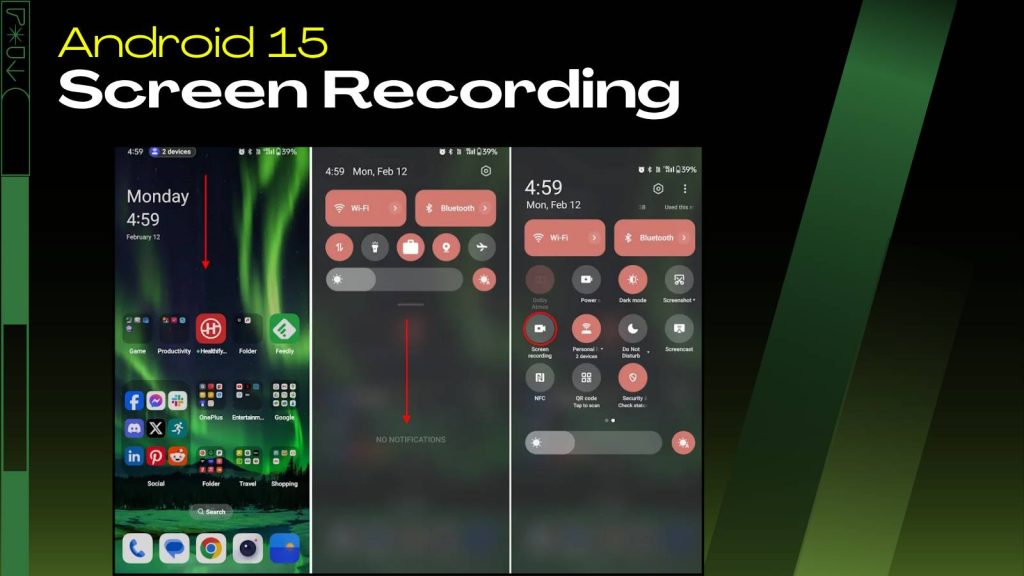Screen recording has become a essential feature for users who want to capture their device activity—whether for tutorials, gaming, presentations, or sharing moments. With Android 15, Google has made screen recording smarter, faster, and more user-friendly. From enhanced control features to improved privacy options, Find everything you need to know about screen recording on Android 15.
What’s New in Android 15 Screen Recording?
Android 15 brings several noteworthy improvements to screen recording, making the process more seamless and intuitive.
- New toolbar interface: Unlike previous versions, Android 15 introduces a compact toolbar that appears while recording. This allows you to pause, stop, or adjust recording settings without navigating through multiple menus.
- Large-screen support: Tablets and foldables now have a customized interface, ensuring the screen recorder doesn’t interfere with app layouts or multitasking.
- Single app recording: This feature lets you focus only on one app, which is perfect for tutorials, presentations, or when you want to protect sensitive notifications from appearing.
- Status bar chip: The recording duration is always visible on the screen, helping you monitor your recording length without opening the notification shade.
- Quick-stop functionality: You no longer need to swipe down for the notification shade; you can stop recording directly from the toolbar for convenience and speed.
These updates make Android 15 screen recording more professional and efficient, especially for users who frequently create content or share tutorials.
How to Record Your Screen on Android 15
Recording your screen on Android 15 is straightforward, but knowing the options can help you get the most out of it:
Access Quick Settings: Swipe down twice from the top of your screen to reveal the Quick Settings panel.
Locate Screen Record Icon: Tap the “Screen record” icon. If it’s not visible immediately, swipe right to find it.
Set Your Preferences: Before starting, Android 15 lets you choose:
- Audio source: Record audio from your microphone, internal device sounds, or both. This is ideal for commentary or tutorial purposes.
- Show touches: Highlight taps on the screen to make your instructions more clear and engaging for viewers.
Start Recording: Tap “Start,” and after a countdown, your screen recording will begin. You can multitask while recording; the toolbar remains accessible for quick adjustments.
This simple process ensures that even beginners can capture high-quality screen recordings without any technical hurdles.
Managing Screen Recording
Once your screen recording is running, Android 15 gives you full control over how to manage it:
- Pause or stop: Tap the toolbar buttons to pause or stop the recording at any time. This helps you trim unnecessary parts during longer recordings.
- Automatic saving: Your recordings are automatically saved in your gallery or Google Photos, making it easy to access, edit, or share immediately.
- Quick access: You can access recordings directly from the notification panel, eliminating the need to dig through folders.
These management features make Android 15 screen recording user-friendly and flexible, especially when creating content on the go.
Advanced Features in Android 15
Android 15 also introduces several advanced features that enhance the screen recording experience:
- Enhanced toolbar controls: Beyond just starting and stopping, the toolbar allows for quick settings changes, including audio preferences and screen touches.
- Optimized for large screens: Recording on tablets or foldable devices is smoother, without interrupting app layouts or multitasking functionality.
- Single app recording: This allows content creators to record tutorials or demonstrations without exposing sensitive information or notifications from other apps.
- Duration display via status bar chip: Helps you keep track of time without leaving your current app.
- Quick-stop from the toolbar: Provides convenience for rapid recording sessions, especially useful when recording short clips or moments.
These improvements reflect Google’s focus on making Android 15 a versatile and reliable platform for screen recording.
Privacy Enhancements: Screen Recording Detection
Privacy is a key focus in Android 15. Apps can now detect when they are being recorded, providing transparency for users and developers alike.
- Recording callbacks: Apps receive a notification whenever they become visible or invisible during a recording.
- User awareness: Sensitive apps, like banking or financial applications, can now alert users if their activity is being recorded, enhancing security.
- Enhanced trust: This feature ensures users remain in control and reduces the risk of accidental exposure of private information.
Privacy enhancements make Android 15 safer for everyday users who need to record their screens without compromising sensitive data.
Troubleshooting Screen Recording Issues
Even with advanced features, some users might encounter issues. Here’s how to handle them:
- Check storage space: Screen recordings can be large, so ensure your device has enough storage. Consider saving files to an SD card or cloud service if space is low.
- App restrictions: Some apps (like banking or streaming apps) may block screen recording to protect sensitive content.
- Restart device: If the feature isn’t appearing or working correctly, restarting your device often resolves minor software glitches.
- Update software: Keeping Android 15 updated ensures you get the latest bug fixes and feature improvements.
These simple troubleshooting steps cover the most common screen recording problems and keep your workflow smooth.
Alternatives: Third-Party Screen Recording Apps
While Android 15 provides robust built-in tools, third-party apps can add additional features and flexibility:
- AZ Screen Recorder: Offers high-resolution recordings, advanced editing, and no time limits for videos.
- ADV Screen Recorder: Provides multiple recording modes and direct drawing tools on the screen for annotations.
- Google Play Games: Ideal for gamers who want to record gameplay smoothly with minimal lag.
Third-party apps are great for users who want more control, customization, and features beyond the default Android 15 screen recorder.
FAQs
Q1: What is Android 15 Screen Recording and how is it different from previous versions?
Android 15 Screen Recording is a built-in feature that allows users to capture their device screen. Compared to earlier versions, it offers a new toolbar interface, single-app recording, status bar duration display, and improved privacy detection.
Q2: How do I start a screen recording on Android 15?
Swipe down twice from the top of the screen to access Quick Settings, tap the “Screen record” icon, select your audio and touch settings, then tap “Start” to begin recording.
Q3: Can I record audio while capturing my screen on Android 15?
Yes, Android 15 allows you to record audio from your microphone, device sounds, or both simultaneously, which is perfect for tutorials, presentations, or gaming commentary.
Q4: Is it possible to record only a single app instead of the full screen?
Yes, Android 15 introduces single-app recording, allowing you to capture a specific app without showing other notifications or content on your device.
Q5: Where are Android 15 screen recordings saved?
All recordings are automatically saved to your device’s gallery or Google Photos, making it easy to view, share, or edit your videos immediately.
Q6: How can I pause or stop a recording on Android 15?
While recording, a toolbar appears that lets you pause, resume, or stop the recording. You can also stop recordings via the notification panel if needed.
Q7: What privacy features does Android 15 offer during screen recording?
Apps can now detect when they are being recorded. Sensitive apps like banking or financial applications can notify users if recording occurs, ensuring privacy and transparency.
Q8: What should I do if screen recording isn’t working on my device?
Check available storage, ensure no app restrictions are in place, restart your device, and verify that your Android 15 version is updated with the latest software patches.
Q9: Can I record my screen on a tablet or foldable device with Android 15?
Yes, Android 15 is optimized for large-screen devices, providing a smooth and responsive interface without disrupting app layouts or multitasking functions.
Q10: Are there alternatives to the built-in screen recorder on Android 15?
Yes, third-party apps like AZ Screen Recorder, ADV Screen Recorder, and Google Play Games provide additional features such as higher resolution, editing tools, and advanced recording options.