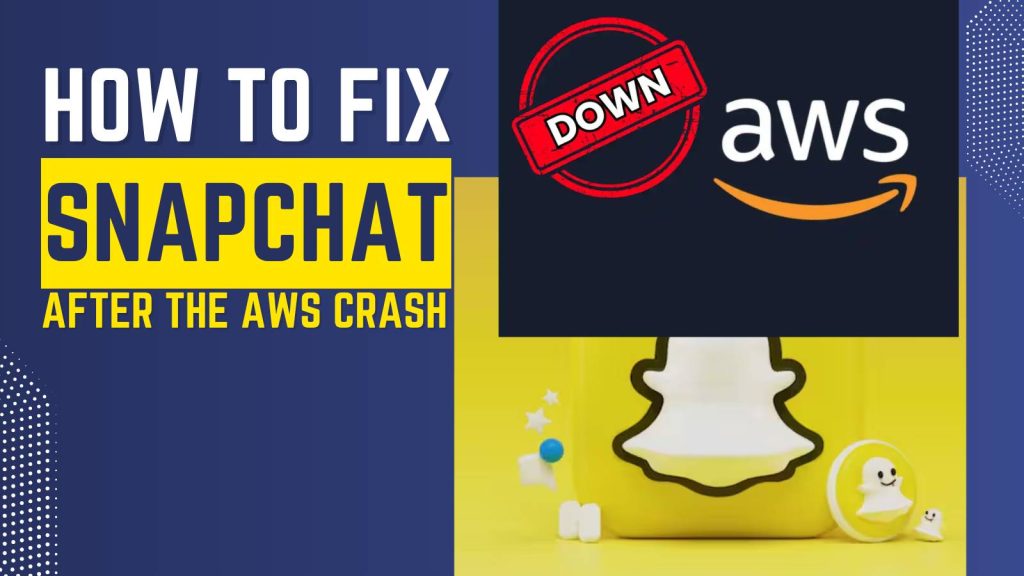Snapchat is one of the most popular social media apps in the world, allowing millions of users to communicate instantly through snaps, stories, and chats. Recent AWS (Amazon Web Services) crash caused widespread disruptions, leaving users frustrated with login failures, app crashes, and delayed messages.
Find “how to fix Snapchat after the AWS crash,” this step-by-step guide will provide practical solutions, tips, and FAQs to get your Snapchat running smoothly again.
What Happened During the AWS Crash?
AWS is a backbone for many popular apps, including Snapchat, Instagram, and Spotify. When AWS experiences downtime, it affects millions of users worldwide. During the recent crash, Snapchat users faced:
- Failed logins and authentication errors
- Slow or frozen app performance
- Delayed or unsent messages
- Inability to post or view snaps
Understanding that this was a server-side problem is crucial because it prevents unnecessary panic or over-troubleshooting. Most problems are temporary and can be fixed with simple steps once the servers are restored.
Checking If Snapchat is Down for Everyone
Before you start troubleshooting, it’s essential to figure out if the problem is local to your device or global:
- Use Outage Trackers: Platforms like Downdetector and Outage.Report allow you to check real-time outages. You can see how widespread the problem is and how many users are affected.
- Verify via Social Media: Twitter, Reddit, and Snapchat’s official Twitter account provide live updates from users experiencing similar issues.
- Ask Friends or Family: Check if other users in your area can access Snapchat. If they can, the problem is likely on your device, not the server.
By determining whether the outage is global or local, you can save time and avoid unnecessary troubleshooting.
Basic Troubleshooting Steps
Even after an AWS outage, several simple steps can resolve Snapchat issues:
- Restart Your Device: Restarting clears temporary system glitches, refreshes the network connection, and can solve minor app errors.
- Update Snapchat to the Latest Version: Developers often release updates after outages to fix bugs and enhance stability. Outdated versions may fail to connect properly.
- Clear Snapchat Cache: Go to Settings → Clear Cache in the app. Cached data can build up and slow down your app, causing freezes and crashes. Clearing it removes temporary files without affecting saved snaps or chats.
- Force Stop the App: On Android: Settings → Apps → Snapchat → Force Stop. On iOS: swipe up to close the app. This forces the app to reload, clearing temporary bugs.
Tip: Always ensure you have a stable internet connection before performing these steps to avoid repeated errors.
Fixing Snapchat Connection Issues
Connection issues are common after an AWS crash, but there are effective ways to fix them:
- Switch Between Wi-Fi and Mobile Data: Sometimes, your network may block Snapchat servers temporarily. Switching networks can restore access.
- Restart Your Router: Network disruptions at home can compound app problems. Restarting your router refreshes your connection.
- Reset Network Settings: This can resolve persistent connectivity issues. On iOS: Settings → General → Reset → Reset Network Settings. On Android: Settings → System → Reset Options → Reset Network Settings.
- Disable VPN/Proxy: VPNs or proxy servers may prevent your device from connecting to Snapchat servers. Temporarily disabling them often restores connectivity.
Pro Tip: Ensure your internet speed is adequate. Snapchat performs best with stable, high-speed connections for sending and receiving snaps.
Fixing Login Problems After the AWS Crash
Login issues are one of the most frustrating problems users face. Here’s how to address them:
- Use “Forgot Password” Feature: If login attempts fail, reset your password through email or phone number to regain access.
- Check Two-Factor Authentication (2FA): If 2FA is enabled, ensure your authentication app or backup codes are accessible. Sometimes, AWS outages delay verification codes.
- Login from a Different Device: Attempting to log in from another device can help determine if the problem is device-specific.
- Avoid Multiple Failed Login Attempts: Repeated failed attempts may temporarily lock your account. Wait at least 10–15 minutes before retrying.
Tip: Keep your login credentials secure and avoid using public networks when logging in after an outage.
Snapchat App Performance Issues
Even after logging in, the app may run slowly or crash. Here’s how to fix performance issues:
- Free Up Storage: Snapchat performance declines on devices with low storage. Delete unnecessary apps, old photos, and videos to free space.
- Reinstall Snapchat: Uninstalling and reinstalling clears corrupted files that may be causing crashes. Snaps and chats are stored in the cloud, so your data is safe.
- Limit Background App Refresh: On iOS: Settings → General → Background App Refresh; on Android: Settings → Apps → Snapchat → Battery → Background Activity. This prevents Snapchat from running unnecessary processes in the background.
- Enable Necessary App Permissions: Snapchat requires camera, microphone, and storage permissions. Missing permissions may cause crashes or failed uploads.
Pro Tip: Regularly updating your phone’s OS also improves compatibility and performance of Snapchat and other apps.
Contacting Snapchat Support
If none of the above fixes work, contacting Snapchat Support is the next step:
- Use the Help Center: Access via Settings → Support → I Need Help in the app.
- Provide Detailed Information: Include device type, OS version, app version, and a description of the issue. This speeds up troubleshooting.
- Follow Official Social Media Channels: Snapchat often posts updates about server issues and estimated recovery times on Twitter.
Pro Tip: When contacting support, include screenshots of error messages to help resolve the problem faster.
Preventing Future Outage Issues
While AWS outages are out of your control, there are ways to minimize disruption:
- Follow Snapchat & AWS Updates: Stay informed about outages to avoid panic and unnecessary troubleshooting.
- Keep Your App Updated: App updates often include server compatibility improvements and bug fixes.
- Clear Cache and Manage Storage Regularly: Maintaining app hygiene ensures smooth performance during minor disruptions.
- Use Stable Networks: Avoid unstable or public Wi-Fi when accessing Snapchat, as it can worsen connectivity issues.
Tip: Enable push notifications for Snapchat updates to stay informed about new features and stability improvements.
Maintaining app hygiene, staying updated, and using reliable networks can prevent future disruptions, keeping your Snapchat experience smooth and uninterrupted.
FAQs
Q1: Why is Snapchat not working after the AWS crash?
Snapchat relies on AWS servers to function. During the crash, server disruptions caused login failures, delayed messages, and app freezes. These issues are usually temporary and are resolved once AWS restores full service. Checking outage trackers like Downdetector can confirm if the problem is global.
Q2: How long does it take for Snapchat to recover after an AWS outage?
Recovery time depends on the severity of the outage but typically ranges from a few minutes to several hours. Snapchat and AWS usually provide updates on downtime through their official channels or social media accounts.
Q3: Will my Snapchat data be lost due to the AWS crash?
No. Snapchat stores all snaps, chats, and account data on its cloud servers. Temporary server outages do not affect saved data, so your account remains safe.
Q4: How can I fix Snapchat login issues after the AWS crash?
First, check if Snapchat is down globally. Then, try resetting your password, verifying two-factor authentication, switching devices, or clearing the app cache. If login problems persist, contact Snapchat Support.
Q5: Why is Snapchat slow or crashing after the AWS outage?
Slow performance is often caused by accumulated cache, outdated app versions, or unstable internet connections. Clearing cache, updating the app, freeing up device storage, and using a stable network usually resolves the problem.
Q6: Can using a VPN affect Snapchat after an AWS crash?
Yes. VPNs or proxy servers may interfere with Snapchat’s server connection. Disabling your VPN temporarily often restores connectivity and resolves login or messaging issues.
Q7: How do I know if Snapchat is down for everyone or just me?
Use platforms like Downdetector, Outage.Report, or check Snapchat’s official Twitter account. Asking friends in different locations can also help determine if the problem is local or global.
Q8: Should I uninstall and reinstall Snapchat after the AWS crash?
Reinstalling Snapchat can fix persistent crashes or glitches caused by corrupted files. Your data remains safe as snaps and chats are stored in the cloud. Be sure to clear cache before reinstalling for best results.
Q9: How can I prevent Snapchat issues during future AWS outages?
Keep your app and device OS updated, clear cache regularly, maintain sufficient storage, and use stable internet connections. Following Snapchat and AWS status updates can also help you stay informed about outages.
Q10: When should I contact Snapchat Support after the AWS crash?
If troubleshooting steps like restarting your device, clearing cache, updating the app, or switching networks do not work, contact Snapchat Support. Provide detailed information about your device, OS version, app version, and the exact issue for faster resolution.