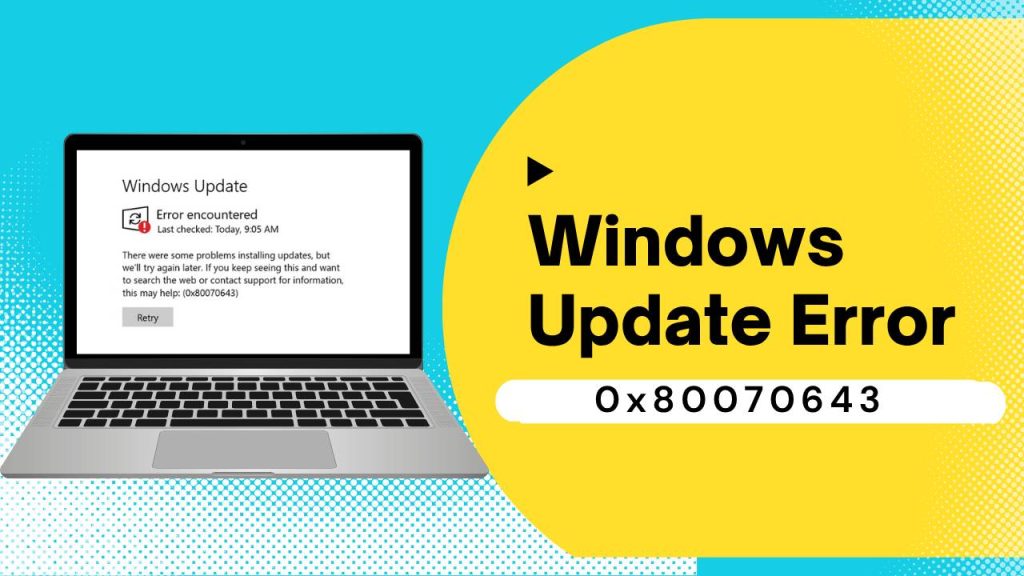If encountered the Windows update error 0x80070643, you’re not alone. This frustrating issue has been reported by thousands of Windows users, especially when attempting to install updates for Windows Defender, .NET Framework, or cumulative system patches. I personally experienced this issue on my Windows 10 device and spent hours searching for a solution. After testing multiple methods, I finally managed to fix it—and I’m sharing that step-by-step process here to help you avoid the same headache.
This article is a comprehensive guide, written from my first-hand experience, to help you understand why this error happens and how to fix it effectively.
What Is Windows Update Error 0x80070643?
The Windows update error 0x80070643 is a generic failure code that usually appears when your system can’t complete the update installation process. You’ll often see this error when updating Windows Defender, installing cumulative patches, or during .NET Framework updates.
I noticed the update would begin, appear to download, and then fail during the installation phase. Windows would return this code without clearly stating the problem. That’s when I started digging into the root causes and solutions.
What Causes Windows Update Error 0x80070643?
Through research, testing, and personal troubleshooting, I identified several common root causes behind the windows update error 0x80070643. Understanding these in detail helped me apply targeted fixes that actually worked.
1. Corrupted System Files Disrupt the Update Process
System files are essential components that ensure Windows runs smoothly and securely. If these files become corrupted due to malware, forced shutdowns, or failed updates, Windows loses its ability to install new updates properly. Even minor corruption in configuration or DLL files can break the update mechanism. This corruption often goes unnoticed until an update tries to overwrite or interact with a broken file, triggering the error.
2. Broken .NET Framework Installations Often Block Dependent Updates
The .NET Framework is a critical software platform used by many applications and Windows features. If it becomes misconfigured, outdated, or corrupted, updates that rely on it will likely fail. For example, cumulative updates or feature packs often depend on specific .NET versions to execute scripts or load components. A broken .NET installation can prevent these from functioning correctly, leading directly to the 0x80070643 error.
3. Failed Windows Defender Definition Updates Lead to This Error
Windows Defender receives frequent updates for malware definitions and security patches. Sometimes, a definition update fails midway due to network issues or internal conflicts. When the system tries to reapply or repair that update, it may encounter locked files or corrupted definitions, which leads to the same update failing repeatedly. This not only causes the 0x80070643 error but can also leave your system unprotected until it’s resolved.
4. Interrupted or Incomplete Previous Updates Leave Behind Corrupted Files
When updates get interrupted—whether due to a sudden power outage, a manual shutdown, or network drop—Windows may not clean up properly. These partial updates can leave behind temporary files, corrupted registry entries, or unfinished configurations. The next time Windows Update tries to resume or apply a new patch, it runs into these broken remnants, causing conflicts that often result in update failures.
5. Software Conflicts or Third-Party Antivirus Software Interferes with the Update Mechanism
While antivirus software is essential for system security, it sometimes blocks legitimate update processes by flagging them as suspicious. This is especially common with aggressive third-party antivirus or security suites that interfere with Windows Update services or quarantine essential update files. These interruptions not only stop updates but can also cause system processes to fail, leading to errors like 0x80070643. Disabling or properly configuring the antivirus temporarily during updates often resolves the issue.
Understanding these specific causes allowed me to apply focused solutions instead of using generic repair tools that don’t always address the actual problem. By identifying the root cause on your system, you can resolve the windows update error 0x80070643 faster and more effectively.
Method for 0x80070643 Windows Update Error
Method 1: Use the Windows Update Troubleshooter
I started by running the Windows Update Troubleshooter, which is built into Windows. It scans your system for common update-related issues and applies automatic fixes.
To run it, I opened Settings, navigated to System > Troubleshoot > Other troubleshooters, and selected Windows Update. The tool detected inconsistencies in my update database and corrected them. After a restart, some updates that previously failed installed successfully.
This method provides a quick and easy starting point, especially if you’re not sure where to begin.
Method 2: Repair or Reinstall the .NET Framework
Next, I focused on the .NET Framework, which many Windows updates rely on. In my case, a corrupted .NET component caused the update to fail.
I used Microsoft’s .NET Framework Repair Tool to scan and repair the installation. After the repair, I restarted my PC and tried the update again—it worked. If repairing doesn’t help, you can uninstall and reinstall the .NET Framework to get a clean installation.
This method solved the issue when I dealt with .NET-related update errors, so I recommend checking this early in the process.
Method 3: Reset Windows Update Components
When updates still failed, I decided to reset the Windows Update components manually. This step cleared the cached update files and restarted the core services responsible for installing updates.
I stopped the Windows Update services, renamed the SoftwareDistribution and Catroot2 folders to force Windows to create fresh versions, and restarted the services. After this, the update system worked without errors.
This method resets everything related to Windows Update, which often clears persistent issues caused by broken files or interrupted downloads.
Method 4: Manually Install the Problematic Update
For one update that refused to install no matter what I tried, I downloaded it manually. I identified the KB number from the update history and searched for the standalone installer on the Microsoft Update Catalog.
After downloading the correct version for my system, I ran the installer manually. The update installed without any error, bypassing the automatic Windows Update process.
This approach works well if only one update is giving you trouble while others install correctly.
Method 5: Update Windows Defender Definitions Manually
At one point, Windows Defender updates triggered the 0x80070643 error. When automatic updates failed, I updated Defender manually through the Windows Security app.
I opened Windows Security, went to Virus & threat protection, and clicked on “Check for updates.” This forced a new definition update and resolved the error. If this doesn’t work, you can download and install the definition update manually from Microsoft’s official site.
Updating Defender manually can prevent recurring update errors and ensure your system stays protected.
Method 6: Run SFC and DISM Scans to Repair System Files
After trying the other fixes, I still experienced occasional failures. That’s when I decided to run the System File Checker (SFC) and Deployment Imaging Service and Management Tool (DISM) scans.
I launched Command Prompt as an administrator and ran the SFC scan first. This tool checked my system for corrupted files and repaired them. Then, I ran the DISM scan, which restored any damaged Windows components by downloading fresh copies from Microsoft’s servers.
After these scans, the updates installed without any issues. I noticed my system also ran more smoothly afterward.
Pro Tips to Prevent Future Update Errors
After I resolved the windows update error 0x80070643, I realized that prevention is just as important as the fix itself. I’ve since adopted a series of best practices that help me avoid encountering update errors again. These small habits have kept my system stable, secure, and up to date without interruptions.
1. I Always Restart My System After Major Software Updates or Installations
Every time I install a major software application or system update, I make it a point to restart my computer. This ensures that all registry changes, file configurations, and system services are properly reloaded. Skipping restarts can cause background processes to hang or conflict with pending updates. Restarting allows Windows to complete any unfinished operations, minimizing the risk of update failures due to lingering tasks or locked files.
2. I Keep My .NET Framework and Drivers Updated Regularly
Many Windows updates depend on the .NET Framework and device drivers to function correctly. I make it a habit to check for the latest versions via Windows Update or directly from the manufacturer’s website. Outdated or incompatible drivers, especially for graphics cards, chipsets, and networking components, can interfere with the update process. Similarly, keeping the .NET Framework updated ensures that system components remain stable and ready for future updates.
3. I Avoid Using Aggressive Third-Party Optimizers That Might Delete Critical Update Files
Some third-party “system cleaners” or “performance boosters” promise to speed up your PC, but they often go too far. I once used an optimizer that deleted essential update cache files and registry entries, which caused Windows Update to malfunction. Since then, I avoid tools that make registry changes or clean system folders without clear explanations. Instead, I rely on built-in utilities like Disk Cleanup and Storage Sense, which are safer and more reliable.
4. I Periodically Run the Windows Update Troubleshooter to Catch Minor Issues Early
Even if everything seems fine, I run the Windows Update Troubleshooter once every few weeks. This tool can detect minor inconsistencies in the update system, such as misconfigured services, stuck downloads, or broken cache files. Fixing these early prevents them from snowballing into larger problems that could trigger errors like 0x80070643. It’s a simple, proactive step that takes just a few minutes and has saved me from unexpected update failures.
5. I Schedule Regular Disk Cleanups and System Scans to Maintain a Clean, Healthy System
I schedule weekly maintenance tasks using built-in tools like Disk Cleanup, Storage Sense, and Windows Security. These tools remove unnecessary files, temporary caches, and potential malware that could disrupt system processes. Regular scanning also ensures no hidden threats or corrupt files lurk in the background. A clean and well-maintained system is far less likely to run into update conflicts or errors.
Let’s keep our systems updated and error-free together.
FAQs
1. What is the Windows update error 0x80070643?
The Windows update error 0x80070643 is a generic error code that usually appears when Windows fails to install updates correctly. It’s most often associated with issues related to Windows Defender updates, .NET Framework problems, or corrupted system files.
2. What causes error 0x80070643 during updates?
This error can be caused by a variety of factors including corrupted system files, broken .NET Framework installations, failed Windows Defender updates, incomplete previous updates, or interference from third-party antivirus programs.
3. Can I fix error 0x80070643 without reinstalling Windows?
Yes, in most cases, you can fix this error without reinstalling your operating system. Methods like running the Windows Update Troubleshooter, resetting Windows Update components, repairing .NET Framework, or manually installing updates can often resolve the problem.
4. How do I manually install a Windows update that failed with error 0x80070643?
To manually install a failed update, find the KB number (e.g., KB5005565) from your update history, visit the Microsoft Update Catalog, download the correct version for your system, and install it manually.
5. Is the error related to Windows Defender updates only?
Not always. While Windows Defender definition updates are a common trigger, this error can also appear during cumulative updates, feature updates, or updates that rely on the .NET Framework.
6. Should I disable my antivirus if I get this error?
If you’re using a third-party antivirus, temporarily disabling it during the update process might help, especially if it’s interfering with Windows Update. Always enable your antivirus again after the update is completed.
7. Will running the Windows Update Troubleshooter fix 0x80070643?
It can help in many cases. The Troubleshooter scans for common issues with the update service and can fix broken settings, clear the update cache, and restart necessary services automatically.
8. What is the .NET Framework, and why does it matter for this error?
The .NET Framework is a Microsoft software platform required by many apps and Windows components. If it’s outdated or corrupted, updates that depend on it will fail, potentially triggering error 0x80070643.
9. How do I reset Windows Update components manually?
To reset components, you need to stop services like wuauserv and bits, rename the SoftwareDistribution and Catroot2 folders, and restart the services. This clears update cache files and allows Windows to rebuild them cleanly.
10. What should I do if none of the fixes work?
If all else fails, consider performing an in-place upgrade using the Windows Media Creation Tool. This keeps your files intact while reinstalling the OS core components, which can resolve stubborn update issues including 0x80070643.