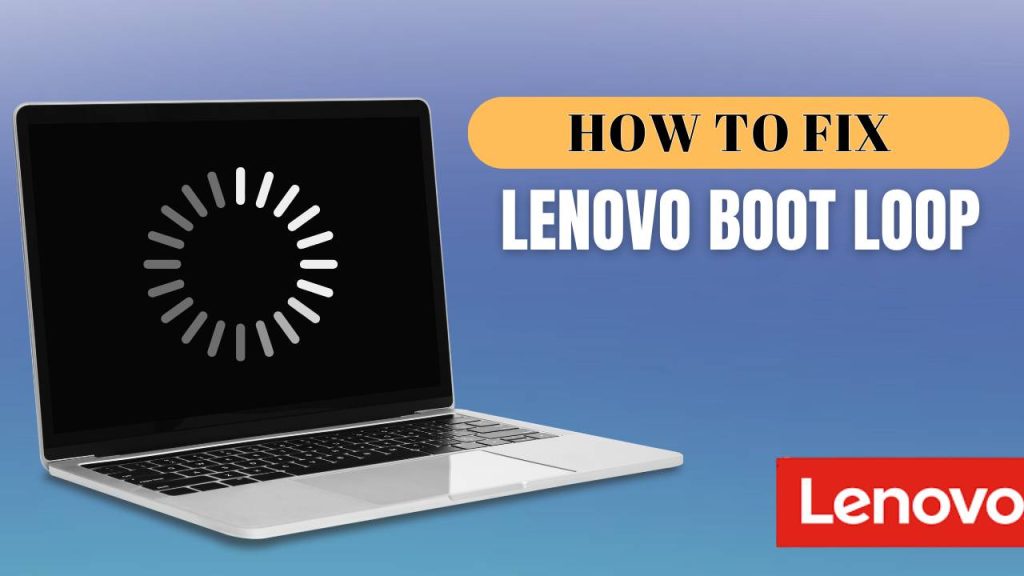If facing the issue of your Lenovo stuck in boot loop, you’re not alone. This frustrating problem can make your device practically unusable, with your Lenovo laptop or tablet restarting again and again without loading the operating system. Working on an urgent assignment or just trying to boot up your tablet, this issue can leave you feeling helpless.
Lenovo Laptop Display Issues: Black Screen & Flickering Fix
But don’t worry—there are several troubleshooting methods that can help you regain control over your device. Here are all the essential fixes to solve the Lenovo boot loop issue for both laptops and tablets.
Understanding the Lenovo Boot Loop Problem
A boot loop occurs when a system repeatedly tries to restart but never successfully loads into the operating system. You might see the Lenovo logo appear briefly, followed by a black screen or system restart. This cycle continues endlessly, making it impossible to access your desktop or apps.
The issue often originates from one of several common causes:
- Corrupted system files due to an incomplete Windows update or a software crash.
- Incompatible drivers or firmware, especially after installing new hardware or updates.
- Faulty Windows updates, which sometimes conflict with Lenovo’s BIOS settings.
- Malware or system infections, which modify critical boot files.
- Power failures or battery-related issues in tablets and laptops.
- Hardware failures like a failing SSD, RAM error, or a damaged motherboard.
Lenovo Fingerprint Sensor Not Working? Try This Shocking Fix That Actually Works!
Identifying which of these causes applies to your situation can guide you toward the most effective solution.
How to Fix Lenovo Boot Loop Problem
1. Perform a Hard Reset (For Both Tablets and Laptops)
Before diving into technical solutions, it’s wise to try a hard reset, which can resolve temporary glitches and power issues. A hard reset clears residual power from the motherboard, which may help stop the boot loop.
For Lenovo Laptops:
- Shut down your laptop completely.
- Disconnect the power cable and remove the battery (if it’s removable).
- Press and hold the Power button for 30–60 seconds to fully discharge any remaining power from internal circuits.
- Reconnect the battery and power adapter.
- Try powering on the device again.
For Lenovo Tablets:
- Press and hold both the Power and Volume Up buttons at the same time for 10–15 seconds.
- Wait until the tablet vibrates or shuts off, then release the buttons.
- Try turning it on again to see if the issue resolves.
This method can be surprisingly effective for many Lenovo devices that enter a boot loop after a sudden crash or power cut.
2. Boot into Safe Mode
Safe Mode allows your computer to run with a minimal set of drivers and services. It’s a great way to diagnose whether a recent software or driver change is causing the issue.
Steps to Enter Safe Mode:
- Turn off the device completely.
- Power it back on and press F8, Shift + F8, or Esc + F8 repeatedly before the Lenovo logo appears. On newer devices, this might not work due to fast boot times.
- If it doesn’t enter Safe Mode, you can force the system into Windows Recovery Environment (WinRE) by performing three consecutive hard shutdowns (press and hold power for 10 seconds each time).
- Once in WinRE, navigate to:
- Troubleshoot > Advanced Options > Startup Settings > Restart
- On the next screen, press 4 (or F4) to enable Safe Mode.
Once in Safe Mode:
- Uninstall any recently added applications or updates.
- Roll back any problematic drivers using Device Manager.
- Run a full virus or malware scan using Windows Defender or another trusted tool.
- Use System Restore to go back to a point when the device was working normally.
- Safe Mode is not only useful for diagnosis—it often helps break the boot loop itself.
3. Use Windows Recovery Environment (WinRE)
The Windows Recovery Environment is a built-in troubleshooting platform designed to help users resolve startup issues. If your Lenovo is stuck in a boot loop, WinRE may automatically load after several failed boot attempts.
To Access WinRE:
- Perform three hard shutdowns by pressing and holding the power button.
- On the fourth boot attempt, you should see “Preparing Automatic Repair” or “Diagnosing Your PC.”
- Select Advanced Options > Troubleshoot.
From here, several tools can help:
Startup Repair: This scans for common startup issues and tries to repair them automatically.
System Restore: Allows you to revert to a previous restore point.
Command Prompt: Advanced users can use Bootrec commands:
bootrec /fixmbr– Repairs Master Boot Recordbootrec /fixboot– Writes a new boot sectorbootrec /scanos– Scans for installed OSbootrec /rebuildbcd– Rebuilds boot configuration data
These tools are invaluable for fixing boot loop problems tied to startup corruption or boot manager failures.
Step 4: Uninstall Faulty Windows Updates
Many Lenovo users experience boot loops immediately after installing a new Windows update. Some updates—especially major feature updates—may conflict with your Lenovo BIOS or chipset drivers, leading to instability and restarts.
To remove a recent update:
- Go to WinRE > Troubleshoot > Advanced Options > Uninstall Updates.
- You’ll see options to uninstall the latest Quality Update or Feature Update.
- Choose the most recent one, and confirm the uninstallation.
After the system restarts, check whether the loop has been resolved. If so, it’s recommended to pause Windows Updates until a stable patch is available.
Step 5: Reset BIOS/UEFI to Default Settings
The BIOS (Basic Input/Output System) or UEFI (Unified Extensible Firmware Interface) controls how your device boots and interacts with hardware. Any incorrect change in these settings—whether manually or by a rogue update—can cause your Lenovo to enter a boot loop.
To reset BIOS settings:
- Power on your device and immediately press F1, F2, or Del (depending on your model) to enter the BIOS setup screen.
- Use the arrow keys to find the Exit tab or a section named Reset to Defaults or Load Setup Defaults.
- Save and exit the BIOS.
Resetting BIOS can fix boot order problems, restore missing configuration, and eliminate firmware-related boot loops.
Step 6: Perform a System Reset While Keeping Your Files
When simpler fixes fail, performing a system reset is your best bet to restore functionality without losing your files. This method reinstalls Windows but retains your documents, photos, and other personal data.
To do this:
- Enter WinRE again and go to Troubleshoot > Reset This PC.
- Choose Keep My Files.
- Windows will clean install itself, remove installed applications and drivers, and reset settings to default.
This method removes potentially corrupted system files that are too embedded for manual repair and gives your system a clean slate to work with—without fully wiping your data.
Step 7: Factory Reset as a Last Resort
If nothing else works and your Lenovo is still stuck in boot loop, a factory reset may be necessary. This will remove everything on your device, including personal files, installed apps, and custom settings.
Steps to follow:
- Go to WinRE > Troubleshoot > Reset This PC.
- Select Remove Everything.
- Choose to fully clean the drive if you’re planning to sell or give away the device, or just remove my files for a quicker reset.
After the reset, your device will be restored to its original factory settings, just like when you first purchased it. Be sure to back up your files using cloud storage or a USB before initiating a factory reset.
Step 8: Contact Lenovo Support or Visit a Service Center
If none of the above methods resolve the problem, there’s a good chance the issue lies with your hardware. A failing SSD, bad RAM, or a defective motherboard can also cause a Lenovo stuck in boot loop.
In this case, reach out to Lenovo’s official support channels:
- Visit support.lenovo.com
- Use the Lenovo Vantage app if accessible via Safe Mode
- Call their customer service hotline to book a repair appointment
If your device is under warranty, repairs or replacements may be done free of charge. Authorized service technicians can diagnose hardware issues that can’t be fixed through software troubleshooting.
By following this guide carefully, you’ll be well-equipped to fix your Lenovo boot loop problem—on both laptops and tablets—and get back to using your device with confidence.
FAQs
1. What does it mean when my Lenovo is stuck in a boot loop?
A boot loop occurs when your Lenovo device continuously restarts without successfully loading the operating system. You may see the Lenovo logo appear, followed by a black screen or automatic reboot, over and over. This usually indicates a system-level problem that prevents Windows from starting properly.
2. What causes the Lenovo boot loop issue?
There are several reasons why a Lenovo device might get stuck in a boot loop, including:
- Corrupted or failed Windows updates
- Damaged system files or drivers
- Malware or virus infections
- BIOS/UEFI misconfigurations
- Incompatible third-party software
- Faulty hardware (e.g., RAM or SSD failure)
Identifying the exact cause can help you apply the right solution more efficiently.
3. Will I lose my data if my Lenovo is in a boot loop?
Not necessarily. The boot loop itself does not erase your files, but the risk of data loss increases if the system requires a factory reset or full reinstallation of Windows. If possible, access Safe Mode or use a bootable USB to back up your files before attempting a full reset.
4. How can I get my Lenovo out of a boot loop without losing files?
To fix the issue without losing your data:
- Boot into Safe Mode to remove problematic updates or drivers.
- Use the Windows Recovery Environment (WinRE) to run Startup Repair or System Restore.
- Perform a “Reset this PC” > “Keep My Files” option.
These solutions preserve your personal data while fixing corrupted system files.
5. Can I fix the Lenovo boot loop issue using a USB recovery drive?
Yes, a bootable Windows USB recovery drive can help you repair your Lenovo device. You can use it to:
- Access recovery tools like Command Prompt, System Restore, or Startup Repair
- Reinstall Windows if other repair options fail
To create a bootable drive, use the Media Creation Tool from Microsoft on another working PC.
6. How do I access Safe Mode on a Lenovo stuck in boot loop?
If your Lenovo device can’t boot normally, force a shutdown three times in a row. This will automatically launch Windows Recovery Mode. Then go to:
Troubleshoot > Advanced Options > Startup Settings > Restart, and select Safe Mode by pressing F4 or 4.
7. Can a recent Windows update cause a boot loop on Lenovo devices?
Yes, several users have reported that certain Windows 10/11 updates can conflict with Lenovo’s system firmware or drivers, resulting in a boot loop. If this happens, boot into recovery and choose to Uninstall Updates, starting with the most recent one.
8. Should I reset BIOS settings if my Lenovo is stuck in a boot loop?
Resetting the BIOS/UEFI to default is a recommended step. Improper boot sequence, Secure Boot misconfiguration, or fast boot issues in BIOS can cause boot failures. Access BIOS during startup by pressing F1, F2, or Del, and choose the option to Restore Defaults or Load Setup Defaults.
9. What should I do if none of the software solutions fix the boot loop?
If none of the software-based methods work, it’s likely that the issue is hardware-related. In that case:
- Run hardware diagnostics using Lenovo’s diagnostic tools (if accessible).
- Take your device to a Lenovo authorized service center.
- Check for warranty coverage if hardware replacement is required.
10. How can I prevent my Lenovo from getting stuck in a boot loop again?
To avoid future boot loop problems:
- Keep Windows and Lenovo drivers up to date via Lenovo Vantage.
- Avoid force shutdowns during updates.
- Regularly scan for malware using trusted antivirus software.
- Create system restore points before installing major updates.
- Back up your important files regularly.