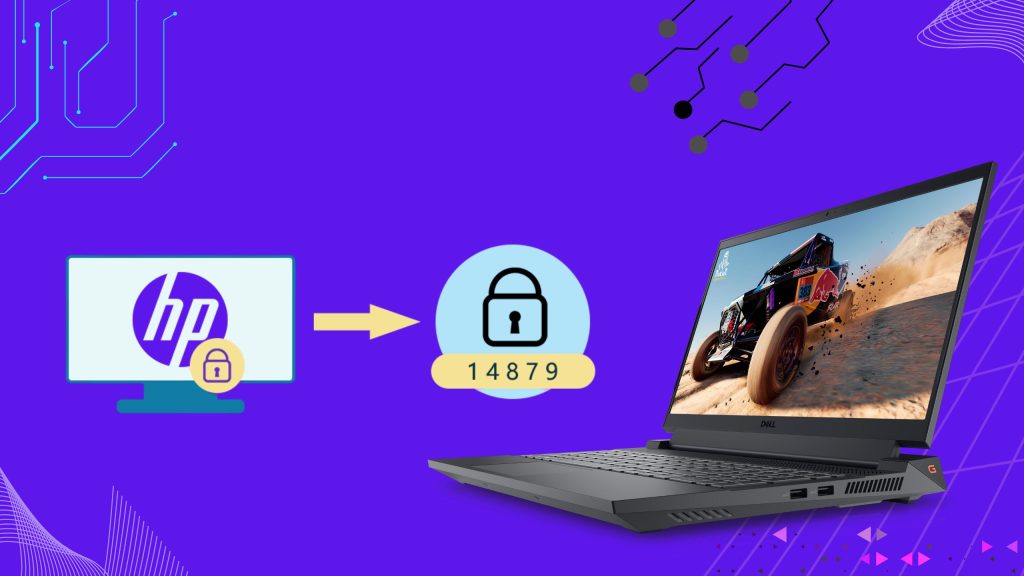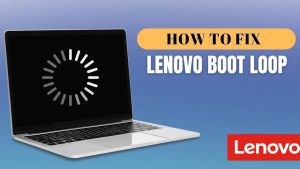Forgetting the password to HP laptop can be frustrating, especially if you don’t have a password reset disk. Fortunately, there are several methods to regain access to your HP laptop without a disk. Article outlines practical and effective solutions to unlock your HP laptop running Windows, focusing on user-friendly approaches that don’t require advanced technical skills. Always ensure you have the legal right to access the laptop before proceeding.
Methods to Unlock HP Laptop Forgot Password Without Disk
Method 1: Use Another Administrator Account
If your HP laptop has another user account with administrative privileges, you can use it to reset your password.
Steps:
1. Log in to the Administrator Account:
- Restart your laptop and log in using another account with admin rights.
2. Access User Accounts:
- Press Windows + R, type lusrmgr.msc, and press Enter.
- In the Local Users and Groups window, select “Users.”
- Right-click the locked account, then choose “Set Password.”
3. Set a New Password:
- Enter a new password, confirm it, and click OK.
4. Restart and Log In:
- Restart your laptop and use the new password to log in to your account.
Note: This method requires another admin account on the laptop. If none exists, try the next method.
Method 2: Use Safe Mode with Command Prompt
Safe Mode with Command Prompt allows you to access a built-in administrator account to reset your password.
Steps:
1. Boot into Safe Mode:
- Restart your HP laptop and press F8 (or Shift + F8 on some models) repeatedly before the Windows logo appears.
- Select “Safe Mode with Command Prompt” from the Advanced Boot Options menu.
2. Access the Built-in Administrator Account:
- Once in Safe Mode, a Command Prompt window will open.
3. Reset the Password:
- Type net user administrator /active:yes and press Enter to enable the built-in administrator account (if not already enabled).
- Type net user [your-username] [new-password] (replace [your-username] with your account name and [new-password] with a new password) and press Enter.
- Example: net user JohnDoe NewPass123
4. Restart the Laptop:
- Type shutdown /r and press Enter to restart.
- Log in with the new password.
Note: If Safe Mode doesn’t work or the built-in administrator account is disabled, proceed to the next method.
Method 3: Use Microsoft Account Recovery (For Windows 10/11)
If your HP laptop is linked to a Microsoft account, you can reset the password online.
Steps:
1. Visit the Microsoft Password Reset Page:
- On another device, go to https://account.live.com/password/reset.
2. Verify Your Identity:
- Enter your Microsoft account email or phone number.
- Follow the prompts to verify your identity (via email, text, or security questions).
3. Set a New Password:
- Create a new password and confirm it.
4. Log In to Your Laptop:
- Return to your HP laptop and use the new Microsoft account password to log in.
Note: This method requires an internet connection and only works for Microsoft accounts, not local accounts.
Method 4: Use a Password Reset Tool
If the above methods don’t work, you can use third-party password reset tools like PassFab 4WinKey or Ophcrack. These tools create a bootable USB to reset or recover your password.
Steps (Using PassFab 4WinKey as an Example):
1. Prepare a USB Drive:
- On another computer, download and install PassFab 4WinKey from its official website.
- Insert a USB drive and use the software to create a bootable password reset USB.
2. Boot from the USB:
- Insert the USB into your HP laptop.
- Restart and press F2, F10, or ESC (depending on your HP model) to enter the BIOS/UEFI settings.
- Set the USB as the first boot device and save changes.
3. Reset the Password:
- Boot from the USB and follow PassFab’s on-screen instructions to select your account and reset the password.
4. Log In:
- Remove the USB, restart the laptop, and log in with the new password.
Note: Download software only from trusted sources to avoid malware. Some tools may require a purchase.
Method 5: Factory Reset (Last Resort)
If no other method works, you can perform a factory reset. This will erase all data on the laptop, so use it only if you have no critical files or have backed them up.
Steps:
1. Access the Recovery Environment:
- Restart your HP laptop and press F11 repeatedly to enter the Windows Recovery Environment.
2. Choose Reset Option:
- Select “Troubleshoot” > “Reset this PC.”
- Choose “Remove everything” to wipe all data and reset the system.
3. Follow On-Screen Instructions:
- Windows will guide you through the reset process. This may take some time.
4. Set Up Windows:
- After the reset, set up Windows as a new device and create a new account.
Warning: This method deletes all personal files, so ensure you have backups before proceeding.
Tips to Prevent Future Lockouts
- Create a Password Reset Disk: After regaining access, create a password reset disk via Control Panel > User Accounts.
- Link a Microsoft Account: Linking your account to a Microsoft account allows online password recovery.
- Use a Password Manager: Store passwords securely to avoid forgetting them.
- Enable a PIN or Biometric Login: Set up a PIN or fingerprint login for easier access (Windows 10/11).
Unlocking an HP laptop without a password reset disk is possible using an administrator account, Safe Mode, Microsoft account recovery, third-party tools, or a factory reset. Start with the least invasive method (like using another admin account) and escalate to a factory reset only if necessary.
Always back up important data regularly to avoid loss during resets. If you’re unsure or uncomfortable with these steps, consider contacting HP support or a professional technician for assistance.
FAQs
1. How can I unlock my HP laptop without a reset disk on Windows 10?
Reset your HP laptop password on Windows 10 by clicking “Reset password” on the login screen if using a Microsoft account, or by booting into Safe Mode with Command Prompt and creating a new local user account.
2. What’s the easiest method to unlock an HP laptop if I forgot the password?
The easiest method is to use your Microsoft account password recovery online if your HP laptop is linked. Visit: account.live.com/password/reset
3. Can I unlock my HP laptop on Windows 11 without a password reset disk?
Yes. Use the Reset this PC feature from the login screen > Hold Shift and click Restart > Troubleshoot > Reset this PC > Keep My Files. Or use your Microsoft login credentials if synced.
5. Can I use a USB or software to unlock my HP laptop password?
Yes, third-party tools like Ophcrack, PCUnlocker, or PassFab 4WinKey allow you to create a bootable USB to reset or bypass passwords. Use carefully and at your own risk.
6. How to unlock HP laptop password without disk on Windows 8?
If it’s a Microsoft account, reset it online. If it’s local, boot into recovery mode by pressing Shift + Restart, then go to Troubleshoot > Advanced Options > Command Prompt to create a new account.
7. I forgot my HP laptop password. Can I factory reset it?
Yes. Press F11 at startup (HP Recovery Manager) > Choose Troubleshoot > Reset this PC > Choose whether to keep or remove files. Note: This removes the password but may erase data.
8. Is it legal to use command prompt to unlock my own HP laptop?
Yes, if the laptop is personally owned, using Safe Mode and Command Prompt to create a new user is legal. Avoid using such methods on devices you don’t own or manage.
9. How long does it take to reset a locked HP laptop without a disk?
Most methods take around 10 to 18 minutes, depending on the method used—Microsoft reset, factory reset, or third-party tools.
10. What if I can’t access recovery options on my HP laptop?
If recovery mode doesn’t work, you may need to create a Windows installation USB, boot from it, and access the Command Prompt from there to manage users or reset the system.