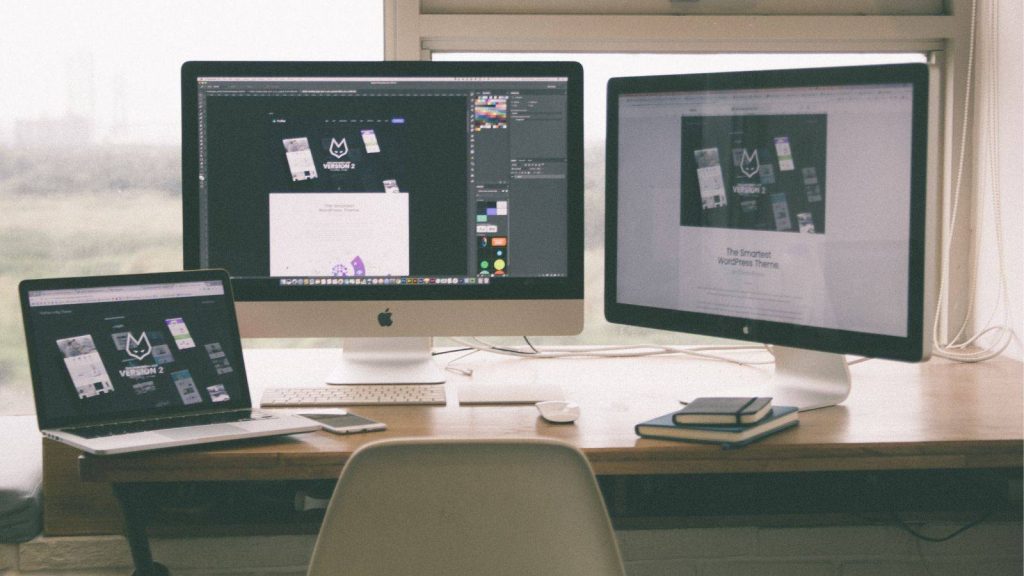Connecting an external monitor to your laptop is a simple and useful process. It can boost your productivity, comfort, and entertainment experience. A professional working on multiple projects, a student attending online classes, or a gamer who wants a bigger and better screen, an external monitor can make a big difference. It lets you extend your screen space, multitask more easily, and enjoy clearer visuals for design, editing, or presentations.
Follow this easy guide to set up your screen and fix common issues of your expanded workspace. And learn the simple and smartest way to turn your laptop into a powerful dual-screen setup for various purposes.
Understanding Why You Need an External Monitor
Connecting an external monitor to your laptop is a simple process that delivers big results. It enhances productivity, comfort, and overall user experience of your working, gaming, or simply enjoying entertainment.
With the right cables, correct settings, and a bit of optimization, anyone can transform their laptop into a professional-grade dual-screen workstation. This closing section encourages readers to try it themselves, experiment with different layouts, and discover how much smoother their digital life can become with a second screen.
What are the Most Benefits of Using External monitor
Using an external monitor with your laptop can completely transform your computing experience. It allows you to extend your workspace, view multiple applications at once, and improve your posture by using a larger, adjustable screen.
Professionally, it boosts productivity and by making multitasking smoother, while for gamers or designers, it enhances visual performance and comfort. Whether you’re working, studying, editing videos, or playing games, adding a second screen provides greater flexibility and efficiency.
Step-by-Step process of Connecting the External Monitor to Your Laptop
1 .Find the right ports: Take a quick look at your laptop and monitor — you’ll probably see HDMI, USB-C, or VGA ports. Don’t worry if they’re different; an adapter can easily bridge the gap.
2. Use the right cable: Grab a cable that fits both devices. A good-quality HDMI or USB-C cable usually does the trick and ensures a clear, stable display connection.
3. Plug in and power on: Connect the cable to both devices and switch on your monitor. If nothing shows up right away, use the monitor’s input/source button to pick the right connection.
4. Set up your display: On your laptop, open display settings and choose whether you want to mirror your screen or extend it for extra workspace. It only takes a few clicks!
5. Adjust for comfort: Finally, tweak your resolution, brightness, and screen position. Make sure your monitor sits at eye level — your neck and eyes will thank you later!
FAQs
1. How to Connect Multiple Monitors to a Single Laptop ?
You can connect multiple monitors to a single laptop using available ports like HDMI, DisplayPort, or USB-C, or by using a docking station or hub. Once connected, go to your display settings to detect and arrange the screens for extended or mirrored use. This setup helps boost productivity and makes multitasking much easier.
2.What to Do When the Monitor Isn’t Detected ?
If your monitor isn’t detected, first check that all cables are securely connected and the correct input source is selected on the monitor. Then, restart your laptop and update your display or graphics drivers. If it still doesn’t work, try a different cable or port to rule out hardware issues.
3.Can I connect two or more monitors to my laptop?
Yes, many laptops support multiple monitors, especially those with USB-C, HDMI, or Thunderbolt ports. You can use a docking station or USB-C hub to connect multiple displays if your laptop has limited ports. Check your laptop’s graphics card specifications to confirm multi-monitor support.
4. What cable do I need to connect my laptop to a monitor?
The cable you need depends on the ports available on your laptop and monitor. Common options include HDMI-to-HDMI, USB-C-to-HDMI, DisplayPort-to-DisplayPort, or VGA for older devices. Always choose a high-quality cable for the best video performance.
5. How to Connect a MacBook to an External Monitor ?
MacBook users often face confusion with ports and adapters. This section focuses on connecting MacBook Air or MacBook Pro to monitors using USB-C, Thunderbolt, or HDMI, and adjusting macOS display settings.
6. Can I close my laptop lid while using an external monitor?
Yes, you can. On Windows, go to Control Panel → Power Options → Choose what closing the lid does and select Do nothing. On Mac, simply connect an external keyboard and mouse, then close the lid to use only the external display (known as clamshell mode).
7. Can I connect a monitor to my laptop for gaming?
Absolutely! Many gamers connect laptops to larger, high-refresh-rate monitors for better visuals. Ensure your laptop’s GPU supports the monitor’s resolution and refresh rate, and use DisplayPort or HDMI 2.0 for the best gaming experience.
8. Does connecting an external monitor drain my laptop battery faster?
Yes, slightly. Running an additional display increases GPU activity and power usage. To reduce battery drain, lower the monitor brightness, use power-saving settings, or keep your laptop plugged in while using the external display.
9. How can I fix “No Signal” on my external monitor?
Ensure both devices are powered on and connected properly. Then, use your monitor’s menu to select the correct input source (HDMI, VGA, DisplayPort, etc.). If the issue continues, try another cable or restart your laptop.
10. How do I connect my laptop to a monitor wirelessly?
You can use Miracast, Chromecast, or a wireless display adapter to connect without cables. Just enable wireless display in your laptop’s display settings and connect it to the same Wi-Fi network as your monitor or adapter.