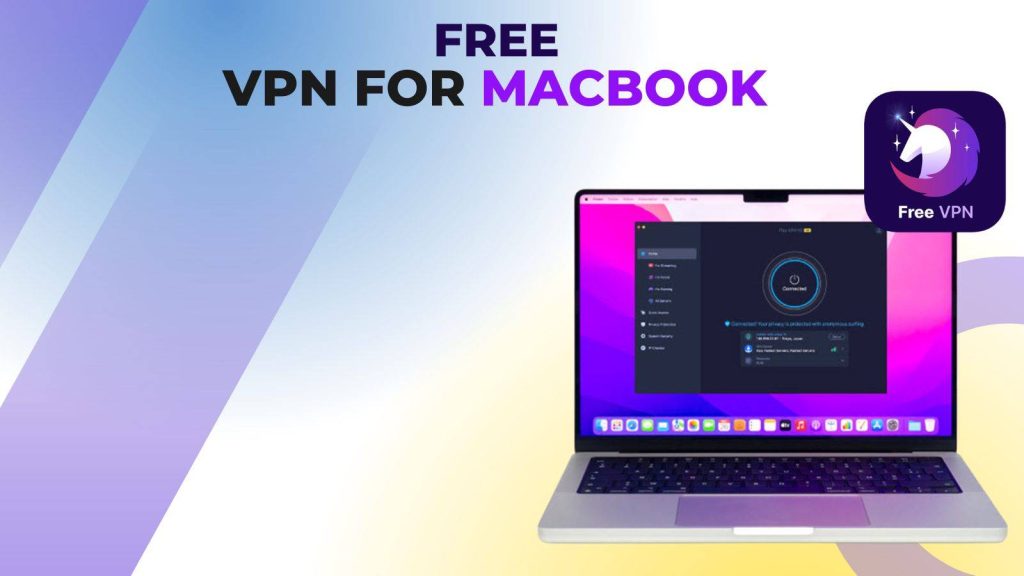In 2025, using a free VPN for MacBook isn’t just a luxury — it’s a smart necessity. With increasing threats like public Wi‑Fi snooping, ISP tracking, and geo‑restricted content, a VPN helps you maintain privacy, secure your data, and stay unrestricted online. For MacBook users, the right VPN must balance speed, strong encryption, and a true free tier — without compromising on your privacy by logging your activity.
Best VPNs with Split Tunneling in 2025: Speed, Security & Control Compared
Find the top super fast, zero-cost, zero‑logs VPNs for MacBooks, explaining not just which ones to pick, but why they stand out in 2025.
What Makes a VPN Truly “Zero Logs” and “Free”?
Zero-Logs Policy:
A zero-logs VPN means that the provider does not store detailed records of your internet activity — this typically includes not saving connection timestamps, browsing history, or IP addresses.
For Mac users concerned about privacy, a no-logs policy is critical, because if a VPN company collects logs, it could potentially correlate your usage and compromise anonymity. The top free VPNs we recommend clearly state their no-logging policy and, in several cases, have been audited to verify it.
Free vs. Hidden Costs:
While “free” sounds straightforward, many VPNs employ “free” plans that come with caveats. These may include data caps, speed limits, forced ads, or upsell prompts to paid plans. The truly free VPNs we review aim to minimize these trade‑offs.
Some sustain their free tier by offering a premium version for paying customers, while others operate on a freemium or donation-backed model — but critically, they do not compromise on core privacy.
Safety & Trustworthiness:
A free VPN must still be secure. Security features like AES-256 encryption, leak protection, and a kill switch are essential to maintain privacy, even on the free tier.
Additionally, trustworthy VPN providers will be transparent about their infrastructure, sometimes offering third-party audits, or operate from jurisdictions with favorable data protection laws. These factors help ensure that “free” doesn’t mean “unsafe.”
Key Features to Look for in a MacBook VPN
When it comes to choosing a Free VPN for MacBook, not all VPNs are created equal. While many providers promise anonymity and security, only a few deliver features that truly enhance usability, privacy, and performance on macOS. Find essential features to prioritize when selecting a VPN for your MacBook in 2025.
1. Speed & Data Capacity
One of the most important factors when evaluating a VPN is its speed and data capacity. A VPN that slows your internet connection significantly or imposes very low data limits can make browsing, streaming, and downloading frustrating. For MacBook users, smooth performance is key, especially when working on cloud services, video conferencing, or streaming high-definition content.
What to look for:
- Free VPNs with generous or unlimited data are preferable, allowing you to use the service without constant interruptions.
- Support for modern, high-performance protocols like WireGuard, OpenVPN, or IKEv2 ensures faster connections and lower latency.
- A stable connection even during high traffic periods, preventing sudden drops that can interrupt important tasks.
A high-speed VPN with sufficient data capacity ensures that your MacBook experience remains seamless, whether for work, entertainment, or general browsing.
2. Encryption & Protocols
A VPN is only as strong as its encryption standards and protocols. For MacBook users concerned with security, strong encryption ensures that sensitive data such as passwords, banking information, or personal files remain secure even if intercepted.
Key considerations:
- Look for AES-256 encryption, the industry standard for maximum security.
- Ensure the VPN supports reliable protocols like WireGuard, OpenVPN, or IKEv2, which balance speed, stability, and security.
- Some VPNs offer automatic protocol selection, adjusting for optimal speed or security depending on your connection.
This ensures that whether you’re on public Wi-Fi or working remotely, your MacBook remains shielded from hackers, snoopers, and online trackers.
3. macOS Optimization
A VPN is only useful if it’s fully optimized for your MacBook. Not all VPNs provide native apps for macOS, and even fewer are optimized for both Intel and Apple Silicon (M1/M2) MacBooks.
Why it matters:
- A native macOS app ensures smooth performance, faster connection times, and better battery efficiency.
- A clean, intuitive user interface makes connecting to servers, switching locations, or adjusting settings effortless.
- macOS-specific optimizations also reduce system conflicts and improve overall reliability compared to generic cross-platform apps.
Investing in a VPN that’s specifically designed for MacBook ensures smooth, hassle-free usability every time you go online.
4. Privacy Transparency
Privacy is the cornerstone of any VPN, and transparency is key to trust. Even free VPNs should clearly communicate how they handle user data.
Important features to check:
- A strict no-logs policy, which guarantees that your browsing activity, IP address, and connection timestamps are never recorded.
- Independent audits or transparency reports, which verify that the provider adheres to their privacy promises.
- Clear privacy policies that explain how data is stored, protected, and never sold to third parties.
MacBook users who prioritize privacy should always ensure that their chosen VPN demonstrates full transparency, preventing potential breaches of anonymity.
5. Advanced Features
Even free VPNs can offer advanced features that enhance security and usability. These features ensure your MacBook stays protected even under unexpected conditions.
Key advanced features to consider:
- Kill switch: Automatically cuts internet access if the VPN connection drops, preventing unprotected data leaks.
- Split tunneling: Lets you choose which apps use the VPN and which bypass it, optimizing performance and speed.
- DNS leak protection: Prevents your DNS requests from being exposed to your ISP, maintaining anonymity.
- Auto-reconnect: Ensures the VPN reconnects automatically after any drop, maintaining continuous protection.
These features are particularly useful for MacBook users who rely on uninterrupted online security, especially when handling sensitive work or financial data.
6. Server Network
The server network directly impacts connection speed, reliability, and access to geo-restricted content. While free plans usually offer fewer servers than paid plans, having a decent selection is still important.
What to look for:
- Multiple server locations across different countries, allowing access to global content.
- Servers optimized for speed and low congestion, reducing buffering or slow downloads.
- Ability to connect to nearby servers to maintain higher speeds or choose specific regions for bypassing geo-restrictions.
A well-distributed server network ensures that your MacBook VPN experience is fast, versatile, and reliable, even on a free plan.
Top Super Fast Free VPNs for MacBook (Updated 2025)
Here are some of the best free VPNs for MacBook in 2025, chosen for their combination of speed, privacy, and truly no-cost usage.
1. Proton VPN
- Unlimited Free Data: Proton VPN’s free tier offers unlimited monthly data, which is rare among free VPNs.
- No-Logs Audited: Proton’s no-logging policy has been independently verified; the company recently passed a fourth audit, reinforcing that even free users enjoy the same privacy guarantees.
- Security: Uses AES-256 encryption, supports secure protocols, offers DNS leak protection, and has a kill switch.
- Server Options: Limited to a handful of free servers (e.g., 5 countries) on the free plan.
- Performance Considerations: While data is unlimited, free servers can be crowded. Some users report speed fluctuation: “It is unlimited but high speeds on free servers aren’t guaranteed … If it slows down … consider paying.”
- User Feedback: Mostly stable on Mac, but a few reports mention connection issues or occasional IP leaks, particularly during protocol switches.
- Best For: MacBook users who want a true free VPN with no data caps and strong privacy.
2. Hide.me
- Truly Free Tier: Offers unlimited data on its free plan — not just a limited trial.
- Security & Protocol Support: Even free users can access strong protocols like WireGuard, OpenVPN, and IKEv2. There’s a kill switch and split tunneling.
- No Logs: Certified zero-logs policy. Hide.me explicitly states they don’t store usage logs, even for free-tier users.
- Server Locations: Free users can connect to about 8 server locations.
- Speed Limitations: According to recent testing, free-tier speed is limited to ~1 Mbps, which makes it unsuitable for heavy streaming or large downloads.
- User Experience: The macOS app is well-designed, supports multiple protocols, and is easy to use.
- Why It’s Good: Excellent pick for privacy-first users who need unlimited data and don’t mind slower speeds for casual browsing.
3. PrivadoVPN
- Free Data Limit: Provides 10 GB per month on the free plan.
- Privacy: Operates under Swiss jurisdiction (a strong privacy region) and claims a strict no-logs policy.
- Security: Uses AES-256 encryption, supports WireGuard, and includes leak protection.
- Server Options: Free users get access to a decent number of servers (10+ locations, according to some sources).
- Speed: According to MacRumors, some speed tests reached very high rates — making it one of the fastest free options.
- Limitations: 10 GB is sufficient for moderate usage (browsing, occasional streaming) but may not suffice for heavy or high-definition streaming. Also, free plan may not support multiple devices.
- Why Choose It: A very balanced free VPN for MacBook — good security, good speed, and a reasonable data allowance for regular users.
4. Windscribe
- Free Data: Windscribe’s free plan offers up to 10 GB/month, provided you verify your email.
- No-Logs: It has a privacy-first policy — no logging of your browsing.
- Security & Features: Supports WireGuard, OpenVPN, includes kill‑switch, split tunneling, and even ad/tracker blocking in its client.
- Servers: The free version includes multiple servers; while not as many as paid users get, there’s decent variety.
- Performance: According to expert reviews, Windscribe free can be quite performant, especially for browsing and moderate usage.
- Best Use Case: Great for MacBook users who want more control — customizable settings, a decent monthly data cap, and good overall privacy.
5. X‑VPN
- No Sign-up Required: One of the very few free VPNs where you don’t need to create an account — just install and connect.
- Bandwidth: Offers unlimited bandwidth even in the free version, according to AppleWorld Today.
- Privacy: Claims a no-logs policy, which makes it appealing for users who want minimal friction and maximum privacy.
- Ease of Use: Very straightforward, with a simple one-click interface — good for users who don’t want to tinker with many settings.
- Limitations: Fewer advanced features, fewer server choices, and possibly variable speed depending on server load.
- Best For: Users who want a no-fuss, free VPN for MacBook — just click and go, without signing up.
How to Install & Use a Free VPN on Your MacBook
Installing a VPN on your MacBook is relatively simple, but doing it correctly ensures you stay secure and get the best performance. Find step-by-step guide to safely install and use free VPNs like Proton VPN, Hide.me, PrivadoVPN, Windscribe, or X‑VPN.
1. Download from Official Source
Always download VPN apps from trusted sources. This is the first and most important step to avoid malicious software.
- Visit the VPN provider’s official website (e.g., Proton VPN, Hide.me) or the Mac App Store.
- Avoid third-party download sites, torrents, or unverified links, as these can contain malware or fake VPN clients.
- Downloading from the official source ensures that you get the latest version of the app with security updates and bug fixes.
Taking this precaution protects your MacBook from potential viruses and ensures that your VPN connection is secure.
2. Install the App
Once the download is complete, the installation process is straightforward, but it requires attention to macOS security prompts.
- Open the downloaded .dmg or installer file.
- Drag the VPN app to your Applications folder to complete the installation.
- If macOS warns about unidentified developers, navigate to System Settings → Security & Privacy → General and allow the app manually.
Proper installation ensures the VPN integrates smoothly with macOS and works reliably across all your internet activities.
3. Account Creation / Login
Some VPNs require an account, while others allow usage without signing up.
- VPNs like PrivadoVPN or Windscribe require you to sign up with an email. Always use a strong, unique password separate from your other accounts.
- Free VPNs such as X‑VPN may allow access without an account, making setup faster but still offering privacy protection.
- Account creation may unlock additional features like data tracking, device management, or faster servers.
Creating an account ensures that your usage is tracked securely within the VPN system without compromising privacy.
4. Configure Protocol & Settings
Optimizing your VPN settings is crucial for speed, security, and reliability.
- Open the app’s Preferences or Settings panel.
- Select your preferred VPN protocol. WireGuard is generally the fastest and most secure, followed by OpenVPN or IKEv2.
- Enable the kill switch, which immediately blocks internet access if the VPN disconnects, preventing accidental data leaks.
- Turn on auto-reconnect and set the VPN to launch at startup, ensuring your MacBook is always protected without manual intervention.
Configuring these settings ensures that your VPN is secure, fast, and continuously active, even when switching networks or restarting your MacBook.
5. Connect to a Server
Choosing the right server affects both speed and privacy.
- Select a server location: geographically closer servers usually provide better speed and lower latency.
- For privacy, consider servers in countries with strong data protection laws.
- Click “Connect” or “Quick Connect” to establish a secure VPN connection.
Proper server selection ensures optimal performance for streaming, browsing, and downloading while maintaining maximum privacy.
6. Verify Connection
It’s important to confirm that the VPN is working correctly.
- Visit whatismyip.com to check if your public IP address has changed, indicating that your connection is routed through the VPN server.
- Run a DNS leak test (e.g., dnsleaktest.com) to ensure your DNS queries are secure and not exposed to your ISP.
- If your VPN offers WebRTC leak protection, test using an online WebRTC leak tool to confirm no leaks.
Verification ensures your VPN is fully operational and your data is truly encrypted and anonymized.
7. Monitor Usage
Free VPNs often come with data caps or limited server access, so monitoring usage is essential.
- Regularly check your data usage within the VPN app, especially for PrivadoVPN or Windscribe, which have monthly limits.
- If performance feels slow, switch servers or reconnect, as free servers may become congested during peak hours.
- Some VPNs provide usage statistics to help you manage data and optimize your connection.
Monitoring usage allows you to maximize the free VPN plan while ensuring uninterrupted protection on your MacBook.
Tips to Maximize VPN Speed on MacBook
Even the best free VPNs can experience slower speeds due to server load, distance, or network conditions. MacBook users can significantly improve performance by applying a few practical optimizations. Know how to get the fastest possible VPN experience while maintaining security and privacy.
- Choose Nearby Server Locations: Lower latency equals faster connection. If you’re in Europe, pick European servers; if in India or Asia, use servers in Asia.
- Use Efficient Protocols: Prefer WireGuard or IKEv2 — they are more efficient and faster than older protocols like OpenVPN.
- Avoid Peak Hours: Free servers are more congested when many users are online. Try connecting during off-peak times for better speed.
- Close Background Apps: Applications like cloud sync (Dropbox, OneDrive) or large downloads can eat bandwidth; pause them while using VPN.
- Enable Split Tunneling: If your VPN supports it, route only certain apps (like browsers or P2P) through the VPN, while other traffic goes directly — this saves bandwidth and improves performance.
- Keep the Client Updated: VPN apps are updated often; new versions might bring speed improvements, bug fixes, or better protocol support.
- Use Stable Wi-Fi or Wired Connection: A strong, stable network helps — if possible, use Ethernet or a reliable Wi-Fi to avoid packet loss or bandwidth cap issues.
FAQs
1. Is using a free VPN on MacBook safe?
Not all free VPNs are safe — some may use outdated encryption, inject ads, or even collect personal data. Trusted providers like Proton VPN, Hide.me, and Windscribe follow strict privacy policies and use strong encryption, making them safe for browsing, public Wi-Fi, and basic online privacy on MacBooks. Always download VPN apps from official sources like the Mac App Store or the provider’s website to avoid malicious copies.
2. Do free VPNs log my data?
While some free VPNs log user activity to generate revenue, reputable services strictly follow a zero-logs policy. This means they don’t record your IP, browsing history, or connection timestamps. Reading the VPN’s privacy policy and checking for third-party audits is essential before trusting a free VPN, especially on sensitive devices like MacBooks.
3. Can a free VPN protect against malware or cyberattacks?
VPNs primarily encrypt your internet traffic to hide your IP and protect data over networks, but they don’t block viruses or malware. For full protection, combine a VPN with antivirus software and safe browsing practices. Some VPNs include ad-blockers or malicious site filters, but they are not a replacement for dedicated security software.
4. Will a free VPN slow down my internet speed?
Yes, free VPN servers are often congested and may throttle speed, especially during peak hours. Using nearby servers and fast protocols like WireGuard or IKEv2 can improve performance. For activities like streaming, gaming, or video calls, a free VPN may be sufficient for casual use but might not match paid plans in speed consistency.
5. Are free VPNs legal on MacBook?
Using a VPN on a MacBook is legal in most countries, including the US, UK, and India. However, the legality depends on how you use it — using a VPN to access illegal content, hack systems, or bypass copyright laws can still result in legal consequences. Always comply with local regulations when using a VPN.
6. Are free VPNs compatible with Apple Silicon MacBooks?
Many free VPNs now support Apple M1 and M2 chips, but some older or lesser-known VPNs may not be optimized for macOS, causing slowdowns or crashes. Check the app’s system requirements before installing, and prefer VPNs with native macOS clients rather than relying on third-party setups.
7. Can I torrent or stream with a free VPN?
Most free VPNs impose data caps or restrict server usage, which makes torrenting or HD streaming challenging. Some providers allow limited P2P traffic, but heavy downloads may exceed free allowances. For casual streaming or short video downloads, free VPNs are fine, but frequent torrent users may need a paid or premium option.
8. Does a VPN affect MacBook battery life?
Running a VPN in the background increases CPU activity and network usage, which can slightly reduce battery life. Optimized apps like Proton VPN, Hide.me, or Windscribe are designed to minimize battery impact, but heavy usage or multiple simultaneous connections may still drain power faster. Using VPN only when needed helps conserve battery.
9. Can free VPNs leak my IP address?
Yes, DNS or WebRTC leaks can reveal your real IP address even when connected to a VPN. To prevent this, choose VPNs with built-in leak protection, enable the kill switch, and run tests on websites like dnsleaktest.com. This is especially important for Mac users accessing public Wi-Fi or geo-restricted content.
10. Are there free open-source VPNs for Mac?
Yes, options like Tunnelblick, SoftEther, and Amnezia VPN let you manually configure VPN connections. These open-source tools give full control over encryption and privacy but require some technical knowledge. They’re ideal for advanced users who want a fully transparent VPN setup without relying on commercial providers.