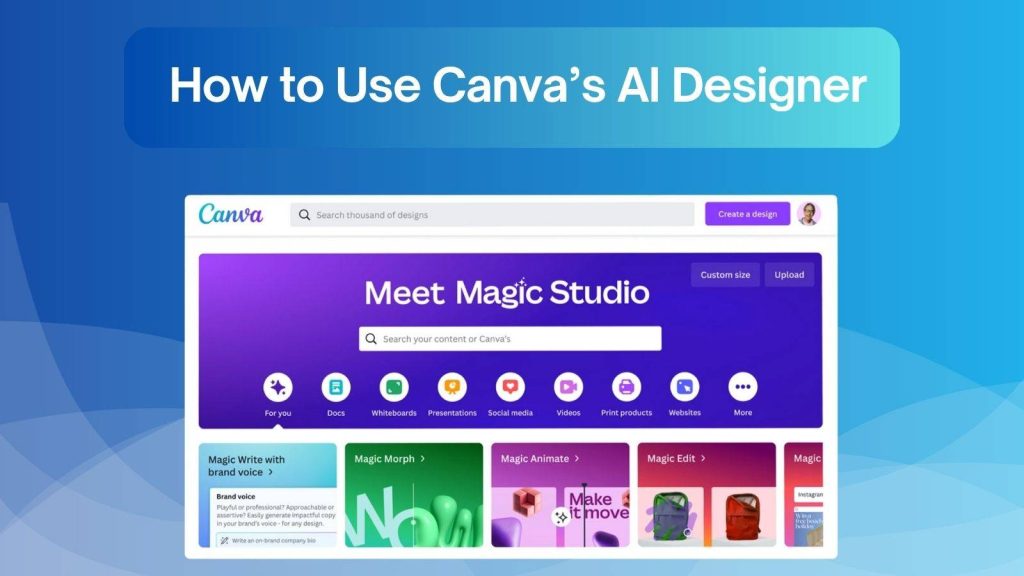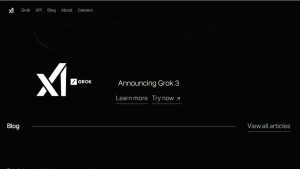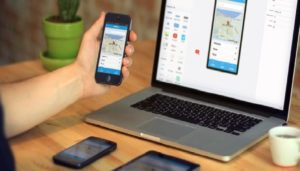Canva’s AI Designer has emerged as a game-changing tool for content creators, marketers, educators, and small business owners. It combines artificial intelligence with Canva’s intuitive design platform to help users create visually stunning graphics in a fraction of the time. Designing social media posts, presentations, marketing materials, or even logos, Canva AI Designer makes the creative process more efficient, professional, and accessible for everyone.
Get details how to use Canva AI Designer, its features, advantages, limitations, to get the most out of this powerful tool.
Introduction to Canva’s AI Designer
Canva’s AI Designer is an intelligent design assistant that leverages artificial intelligence to generate design layouts, color palettes, text, and complete templates based on your inputs. It’s like having a virtual design partner that understands your goals, suggests creative ideas, and speeds up your workflow.
For example, if planning a social media campaign, you can input your theme, and the AI Designer will propose several options for graphics, fonts, and colors that align with your brand identity. Its ability to combine aesthetics with automation makes it especially useful for businesses and individuals who need high-quality visuals but lack advanced design skills.
Getting Started with Canva AI Designer
Getting started is straightforward, even for beginners:
1. Create a Canva Account: Sign up on Canva’s website or app. Free accounts have access to basic AI features, while Canva Pro offers advanced tools.
2. Navigate to AI Tools: On your Canva dashboard, click on “AI Tools” to access options like Magic Design, Text to Image, and Background Remover.
3. Choose Templates or Start Fresh: Canva AI Designer offers pre-designed templates for social media, presentations, and marketing campaigns. You can also start with a blank canvas and let AI suggest creative ideas.
Pro Tip: When starting a project, provide clear prompts to the AI. For instance, instead of just typing “marketing poster,” specify “colorful, modern Instagram poster for a summer sale.” This helps Canva’s AI generate designs closer to your vision.
Key Features of Canva AI Designer
1. Smart Design Suggestions
Canva AI Designer can analyze your input and generate multiple design layouts in seconds. It considers elements like spacing, font hierarchy, and visual balance. This feature is particularly helpful for users who struggle to make design decisions or want to explore multiple creative directions.
2. AI-Powered Text Generation
This tool can create compelling text for social media captions, blog snippets, email headers, and marketing copy. For example, if you’re designing a Facebook ad for a sale, Canva AI can generate catchy taglines and promotional text that align with your audience.
3. Automatic Image Enhancement
Canva AI Designer can remove backgrounds, adjust brightness and contrast, crop images intelligently, and enhance colors automatically. This feature is invaluable for e-commerce photos, product advertisements, and marketing visuals that need professional polish quickly.
4. Logo and Branding Assistance
For startups and small businesses, Canva AI Designer helps maintain consistent branding. It can generate logo options, suggest color palettes, and choose fonts that match your brand identity. This ensures all your visuals have a unified and professional appearance across platforms.
5. Collaboration Features
Teams can collaborate in real-time using Canva’s platform. Designers, marketers, and content creators can share projects, give feedback, and make edits simultaneously. This streamlines workflows for marketing agencies or businesses managing multiple campaigns.
Step-by-Step Guide: How to Use Canva AI Designer
Here’s a practical guide to creating a project using Canva AI Designer:
- Create a New Project – Select your design format such as Instagram post, presentation, or poster. The AI tool will suggest templates tailored to your chosen format.
- Input Your Theme or Idea – Type in a brief description or keywords related to your project. The AI generates multiple layout options based on your input.
- Select and Customize – Choose the design closest to your vision and customize colors, fonts, images, and other elements. Canva AI allows flexibility, so you can refine suggestions to match your style.
- Enhance Images – Use AI tools to remove backgrounds, improve image quality, or add effects. These enhancements save significant time compared to manual editing.
- Export and Share – Once your design is ready, download it in multiple formats (JPEG, PNG, PDF) or share it directly on social media.
Pro Tip: Combine multiple AI suggestions to create unique, standout designs. For example, take a layout from one suggestion and text from another to craft a customized final design.
Advantages of Using Canva AI Designer
- Saves Time: AI-generated suggestions reduce hours of trial and error in design. You can produce multiple polished designs in minutes.
- Beginner-Friendly: Canva’s AI guides even non-designers, eliminating the steep learning curve of professional design tools.
- Boosts Creativity: The AI proposes innovative color schemes, layouts, and font combinations that spark new ideas.
- Ensures Consistency: AI can maintain a uniform style across multiple visuals, reinforcing brand identity.
Limitations and Things to Watch Out For
Despite its power, Canva AI Designer has limitations:
- Originality Concerns: AI-generated designs may lack a unique, personal touch. Manual customization is often necessary to differentiate your content.
- Limited for Complex Projects: While great for simple designs, highly detailed projects may require professional software or manual design adjustments.
- Occasional Errors: Text suggestions may sometimes be grammatically incorrect or contextually off, requiring editing.
- Pricing: Some advanced features are only available in Canva Pro. Users should weigh cost against the value of time saved.
Tips & Best Practices for Maximizing Canva AI Designer
- Blend AI Suggestions with Creativity: Use AI outputs as starting points, but incorporate your own design ideas for originality.
- Optimize for Platforms: Resize and adjust designs for Instagram, Facebook, LinkedIn, or print to maximize engagement.
- Experiment Frequently: Test various AI-generated templates to discover what resonates with your audience.
- Learn Canva Shortcuts: Familiarize yourself with AI features, templates, and editing tools to save time and enhance productivity.
Canva AI Designer vs. Other AI Design Tools
Canva AI Designer stands out due to its user-friendly interface, ease of use, and versatility. Unlike Adobe Firefly, which is tailored for professional designers with complex workflows, or Figma AI, which focuses on UX/UI, Canva caters to creators who need quick, aesthetically appealing visuals. Its combination of AI-powered design, text generation, and collaboration features makes it ideal for marketers, small business owners, and content creators.
FAQs
1. What is Canva’s AI Designer and how does it work?
Canva’s AI Designer is an AI-powered tool that generates design layouts, text, and graphics based on your input. By analyzing your theme, style, and content requirements, it suggests professional-looking templates, color palettes, fonts, and design elements, allowing users to create high-quality visuals quickly without advanced design skills.
2. Is Canva AI Designer free to use?
Canva AI Designer offers both free and paid features. Basic AI tools are available on the free plan, but advanced options like Magic Design, brand kits, and premium templates require a Canva Pro subscription. Free users can still access text generation, basic templates, and some AI-powered editing tools.
3. Can Canva AI Designer replace a professional graphic designer?
Canva AI Designer is great for creating quick and professional-looking designs, especially for small businesses, social media, and marketing content. However, for highly complex, customized branding or advanced design projects, a professional designer may still be needed.
4. How accurate are the AI-generated designs?
Canva’s AI Designer is highly effective at generating layouts, color schemes, and font combinations. However, text suggestions and content alignment may occasionally require manual editing to ensure accuracy, relevance, and originality.
5. Can I use Canva AI Designer for social media marketing?
Yes! Canva AI Designer is ideal for creating Instagram posts, Facebook ads, LinkedIn banners, Pinterest pins, and YouTube thumbnails. Its AI tools optimize designs for platform-specific dimensions and engagement.
6. Does Canva AI Designer help maintain brand consistency?
Absolutely. AI Designer can suggest color palettes, fonts, logos, and layout styles aligned with your brand. Using these tools consistently ensures cohesive visuals across multiple platforms, strengthening brand identity.
7. Can teams collaborate using Canva AI Designer?
Yes, Canva supports real-time collaboration. Team members can access, edit, and comment on AI-generated designs simultaneously, making it perfect for agencies, marketing teams, and content creators working together on campaigns.
8. What types of projects can I create with Canva AI Designer?
Canva AI Designer can be used for a wide range of projects, including social media graphics, presentations, posters, flyers, email banners, infographics, logos, and even blog visuals. Its versatility makes it suitable for marketing, education, e-commerce, and personal projects.
9. Can I customize AI-generated designs in Canva?
Yes. All AI-generated templates are fully editable. You can change colors, fonts, layouts, images, and text to better fit your brand or personal style. AI suggestions serve as a starting point, but customization ensures originality.
10. How do I get the most out of Canva AI Designer?
To maximize its potential:
- Provide clear and detailed prompts to the AI.
- Blend AI suggestions with your creativity for unique designs.
- Use templates for inspiration but refine for originality.
- Take advantage of brand kits, collaboration tools, and AI text features for efficiency and consistency.