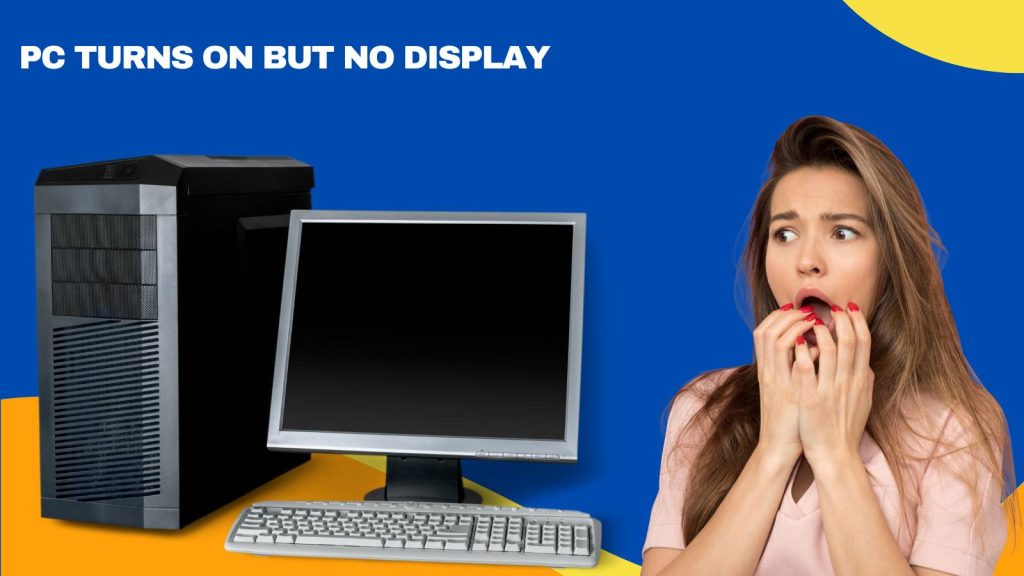When your PC turns on but no display appears on the screen, it can be confusing and frustrating. The computer seems to be working—the fans are spinning, the lights are on, and maybe even the keyboard lights up—but the monitor stays black. This is a common problem that can happen for many different reasons. It doesn’t always mean your computer is broken, but it does mean something is preventing the display signal from showing.
This shows 7 proven ways to fix the problem. Each step will help you check one possible cause. By the end, your display should work again—or you’ll know exactly what needs to be repaired or replaced.
Why Does PC Turns On But No Display?
If the PC powers on but no display shows up, it usually means there is a hardware or connection problem. Sometimes the issue is as simple as a loose cable. Other times it could be related to RAM, graphics cards, or power supply issues. It’s important to go step by step and check everything carefully.
1. Check All Monitor and Cable Connections
Start with the monitor. Make sure it is turned on and properly connected to the computer.
- Look at the video cable (HDMI, VGA, DisplayPort, or DVI). Make sure both ends are plugged in tightly.
- Check for damage to the cable. If the cable is frayed or bent, try using a different one.
- Try using a different port if your monitor or graphics card has multiple inputs.
- Make sure the monitor is on the correct input source. Use the monitor’s built-in buttons to switch between HDMI, VGA, or other options.
If possible, try a different monitor or even a TV. If the second screen works, the first monitor may be faulty.
2. Check the Power Supply and Disconnect All Peripherals
- Even if the fans are spinning, the power supply might not be providing full power to all parts of your PC.
- Check that the power cable going to your power supply unit (PSU) is connected securely.
- Make sure the switch on the back of the power supply is turned on.
- Try plugging the computer directly into a wall outlet instead of a power strip.
- Disconnect all USB devices and peripherals (printers, external drives, webcams, etc.). Sometimes these devices can interfere with the boot process.
- Now restart the PC with just the monitor, keyboard, and mouse connected.
3. Try a Different Video Port or Cable
If your PC has both integrated graphics and a separate graphics card, make sure you’re using the right one.
- If you’re using a graphics card (GPU), plug the monitor into one of its ports, not the ones on the motherboard.
- If nothing appears, try removing the graphics card and plugging the monitor directly into the motherboard port (only works if the CPU has integrated graphics).
- Swap the video cable to a different type if available (e.g., switch from HDMI to DisplayPort or VGA).
- Use another cable entirely if you suspect the one you’re using might be faulty.
Changing ports or cables can help if the current port or cable has stopped working.
4. Reset BIOS/UEFI Settings
Sometimes the system BIOS settings can cause display problems, especially after hardware changes.
To reset BIOS using the CMOS battery:
1. Turn off the PC and unplug it from the power outlet.
2. Open the side panel of the case.
3. Find the small round battery on the motherboard (CMOS battery).
4. Remove the battery carefully and wait 5–10 minutes.
5. Put the battery back in the same place.
6. Close the case and power the PC back on.
This will reset all BIOS settings to default, which may fix display issues caused by incorrect settings.
5. Check the RAM and Reseat It Properly
RAM that is not seated correctly can stop the system from booting properly, even if the fans are running.
- Turn off the PC and unplug the power.
- Open the case and locate the RAM modules (long sticks near the CPU).
- Release the side clips and remove each stick.
- Reinsert each RAM stick firmly until it clicks into place.
- Try starting the PC again.
If you have more than one stick of RAM, try booting the PC with just one at a time. This helps to find out if one of the RAM sticks is faulty.
6. Remove the Graphics Card and Use Integrated Graphics
If your PC has a dedicated graphics card, it might be the reason you’re getting no display.
- Turn off the PC and unplug the power.
- Open the case and carefully remove the graphics card from the PCIe slot.
- Plug the monitor into the motherboard’s video port (HDMI, VGA, etc.).
- Turn the PC back on.
If the display works now, the graphics card might be faulty or not seated properly. You can try reinstalling the graphics card and testing it again. If the problem returns, the card may need to be replaced.
7. Listen for Beep Codes or Check Motherboard Lights
Many motherboards give clues when something is wrong through beep sounds or lights.
- Listen carefully when you turn on the PC. Beep codes like 3 short beeps or long-short combinations mean specific hardware errors.
- Look at the motherboard for small lights near the RAM, CPU, or GPU areas. These lights may blink or stay on to show where the problem is.
- If your motherboard has a digital error code display, check the code in the motherboard manual.
These indicators can help you find out whether the problem is with the RAM, GPU, CPU, or another component.
Following these methods will help you bring your PC back to a working state. Take your time, be patient, and check one thing at a time.
FAQs
1. Why does my PC turn on but show no display?
This usually means the computer powers up but fails to send a signal to the monitor. It can happen due to loose cables, a faulty graphics card, bad RAM, power supply issues, BIOS errors, or a failing motherboard. The display might not activate even if fans and lights are working.
2. Can a faulty RAM cause no display?
Yes. If the RAM is not properly seated or is faulty, the system may fail to boot, resulting in no display output. Testing one RAM stick at a time in different slots can help identify the problem.
3. What should I check first when my PC has no display?
Start by checking the monitor’s power, cable connections (HDMI, DisplayPort, VGA), and whether the monitor is on the correct input source. Then move to checking RAM, GPU, power supply, and BIOS settings.
4. Should I remove the graphics card if there’s no display?
Yes, if you have a dedicated GPU, remove it and connect the monitor to the motherboard’s display output (if your CPU supports integrated graphics). This helps determine if the GPU is the issue.
5. Can the motherboard be the cause of no display?
Yes. A damaged or malfunctioning motherboard may prevent the system from booting or initializing the display. If other components check out, the motherboard could be the failing part.
6. Does resetting the BIOS fix no display issues?
Often, yes. Resetting the BIOS (by removing the CMOS battery or using a reset jumper) can fix problems caused by incorrect settings or failed updates, especially after hardware changes.
7. Why are there no beep codes when my PC turns on?
If there are no beep codes, it may mean the motherboard doesn’t have a speaker installed, or it’s not getting far enough into the POST process to generate a code. It could also suggest a power or CPU failure.
8. Can a power supply unit (PSU) cause no display?
Yes. A PSU that delivers insufficient or unstable power might allow fans to spin but won’t fully power critical components like the GPU or motherboard, resulting in no display.
9. What if the monitor works with another PC?
If the monitor displays correctly with another computer, then the issue lies within your PC—likely the GPU, RAM, or motherboard. This is a good way to rule out monitor problems.
10. Should I take my PC to a technician if nothing works?
Yes. If you’ve tried all basic troubleshooting steps—checking cables, reseating RAM, testing with integrated graphics, resetting BIOS—and there’s still no display, it’s best to get professional diagnosis. It may require hardware replacement or advanced testing tools.