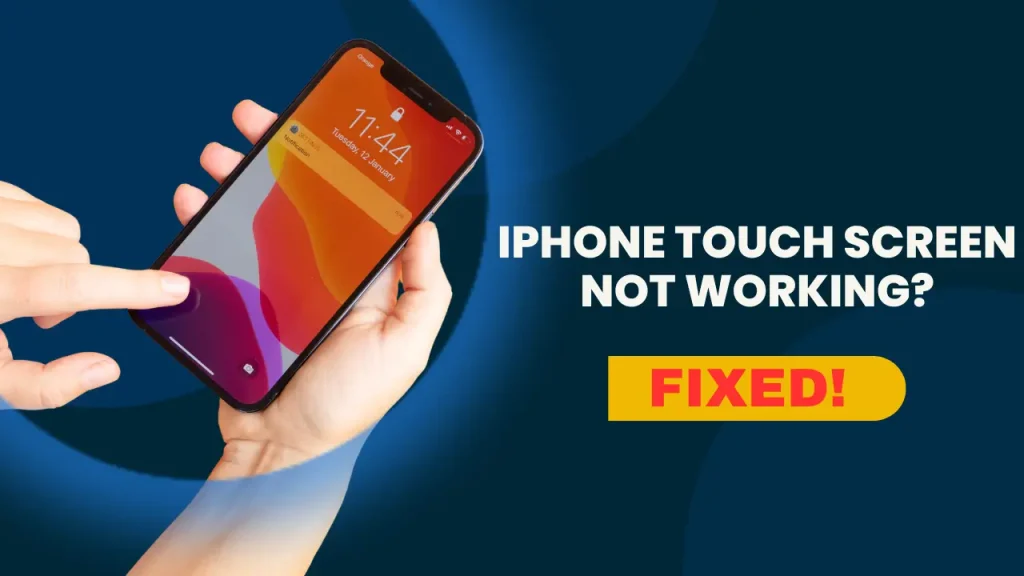iPhone touch screen is one of the most essential components of the device, enabling seamless navigation, communication, and multitasking. When the screen becomes unresponsive, it can be frustrating and disruptive. Similar issues affect laptops and other mobile devices as well — from unresponsive laptop touchscreens to mobile phones freezing mid-use. It’s due to software glitches, outdated drivers, or underlying hardware faults, touch screen malfunctions are a common problem across both mobile and laptop platforms.
These common causes and their fixes can help restore functionality without unnecessary repairs. It’s a temporary freeze, a faulty screen protector, or deeper system problems, knowing how to troubleshoot ensures a smooth user experience.
- Common Reasons Why iPhone Touch Screen Is Not Responding
- How to Fix an Unresponsive iPhone Touch Screen After an Update
- iPhone Touch Screen Troubleshooting
- iPhone Touch Screen Calibration
- iPhone Touch Screen Repair Cost
- Best iPhone Touch Screen Replacement Kits
- iPhone Touch Screen vs. Android
Common Reasons Why Your iPhone Touch Screen Is Not Responding
When an iPhone touch screen stops responding, it can be due to various underlying issues. Understanding the cause is essential to finding the right solution. Below are the most common reasons why an iPhone’s touch screen may not work properly, along with detailed explanations of how each factor can affect screen responsiveness.
1. Software Glitches and System Crashes
iPhones run on iOS, a sophisticated operating system that, like any software, can sometimes encounter glitches. A minor bug, an overloaded processor, or an app malfunction can cause temporary touch screen unresponsiveness.
In some cases, the screen may freeze due to excessive background processes, causing a lag in touch response. A recent iOS update might introduce compatibility issues, leading to intermittent touch failures. Restarting the device or performing a force reboot can often resolve these temporary glitches.
2. Physical Damage from Drops or Impact
A cracked or damaged screen is one of the most common reasons for touch screen issues. When an iPhone is dropped, even if the screen appears intact, internal damage to the digitizer (the layer responsible for detecting touch inputs) can occur. This can result in a portion of the screen becoming unresponsive or registering incorrect touch inputs.
In severe cases, the entire touch functionality may stop working, requiring a screen replacement to restore usability.
3. Dirt, Grease, and Debris Buildup
Touch screens rely on electrical conductivity to detect touch inputs, and any layer of dirt, grease, or moisture can interfere with this process. Over time, fingerprints, food particles, or dust can accumulate on the screen, reducing its responsiveness. This issue is particularly common if the device is used with dirty or wet hands. Cleaning the screen with a microfiber cloth and a small amount of screen-safe cleaner can help restore proper functionality.
4. Overheating Due to Extreme Temperatures
Excessive heat can cause an iPhone’s screen to become sluggish or entirely unresponsive. iPhones are designed to operate within a specific temperature range, and when they overheat, the internal components, including the touch screen, may temporarily stop functioning.
This often occurs when the device is left in direct sunlight, used for extended periods while gaming, or charging with an incompatible adapter. Cooling the device by removing it from heat sources and letting it rest in a shaded area can help restore touch sensitivity.
5. Faulty or Poor-Quality Screen Protectors
Screen protectors are meant to safeguard the iPhone’s display from scratches and cracks, but low-quality or improperly applied protectors can sometimes reduce touch sensitivity. Thicker glass protectors or those with poor adhesive quality may create a barrier between the screen and your fingers, making it harder for the digitizer to register touches accurately. If the issue started after applying a new screen protector, removing it and testing the touch response without it can help determine if it’s the cause.
6. Water or Moisture Damage
Even minor exposure to moisture, such as using the iPhone with wet hands or in a humid environment, can interfere with the touch screen’s responsiveness. Water can seep into the device and damage the digitizer, leading to unresponsive or erratic touch behavior. If the iPhone has been exposed to water, drying it thoroughly by placing it in a cool, dry environment and avoiding immediate charging can help prevent further damage. For more severe cases, professional repair may be necessary.
By identifying the specific cause of an unresponsive iPhone touch screen, users can apply the right troubleshooting methods to restore normal functionality. In some cases, simple fixes like cleaning the screen or restarting the device can resolve the issue, while more serious problems may require professional repairs or component replacements.
How to Fix an Unresponsive iPhone Touch Screen After an Update
A software update is meant to improve your iPhone’s performance, but in some cases, it may cause unexpected issues, such as an unresponsive iPhone touch screen. This can happen due to software conflicts, compatibility issues, or system glitches that arise after the update. Fortunately, there are several effective troubleshooting steps to restore touch functionality.
1. Restart Your iPhone to Refresh the System
A simple restart is often the quickest way to resolve minor software glitches that may be causing the touch screen to stop responding. Restarting refreshes system processes, clears temporary bugs, and ensures a smooth reboot of the iOS interface.
- For iPhones with Face ID (iPhone X and later): Press and hold the Side button and either Volume button until the power slider appears. Drag the slider to turn off the iPhone, then wait a few seconds and press the Side button again to turn it back on.
- For iPhones with a Home button (iPhone 6s to iPhone SE 2nd Gen): Press and hold the Power button (located on the top or side) until the power slider appears. Slide to power off, wait a few seconds, and then turn it back on by pressing the Power button again.
If a standard restart does not fix the problem, you may need to perform a force restart.
2. Perform a Force Restart to Fix Deeper Software Glitches
A force restart is more effective than a normal restart because it forces the iPhone’s system to shut down and reboot, clearing any software conflicts that might have occurred after the update. The steps for a force restart vary depending on your iPhone model:
iPhone 8, iPhone SE (2nd Gen), and later models:
- Quickly press and release the Volume Up button.
- Quickly press and release the Volume Down button.
- Press and hold the Power button (Side button) until you see the Apple logo, then release the button.
In iPhone 7 and iPhone 7 Plus:
- Press and hold the Power button and Volume Down button simultaneously.
- Keep holding both buttons until the Apple logo appears, then release them.
iPhone 6s, iPhone SE (1st Gen), and earlier models:
- Press and hold the Home button and Power button together.
- Keep holding both buttons until the Apple logo appears, then release them.
After the force restart, check if the touch screen is responsive again. If not, proceed to the next troubleshooting step.
3. Check for Further iOS Updates
Sometimes, an iOS update may introduce a bug that affects touch functionality. Apple frequently releases follow-up updates to fix such issues. Checking for a newer update and installing it can resolve touch screen problems caused by the previous software version.
To check for updates:
- Connect your iPhone to Wi-Fi and ensure it has sufficient battery life (or keep it plugged in).
- Open Settings > General > Software Update.
- If an update is available, tap Download and Install.
- Follow the on-screen instructions to complete the update, then restart your iPhone.
If a newer update does not resolve the issue, or if no update is available, proceed to resetting your settings.
4. Reset All Settings to Fix Configuration Errors
A software update may sometimes alter system settings in a way that affects touch screen responsiveness. Resetting all settings can fix these misconfigurations without deleting personal data such as photos, apps, or messages.
To reset all settings:
- Go to Settings > General > Transfer or Reset iPhone.
- Tap Reset > Reset All Settings.
- Enter your passcode if prompted, then confirm the reset.
- Your iPhone will restart with all system settings restored to default.
This process will reset Wi-Fi networks, Bluetooth connections, Display settings, and other system preferences but will not erase personal files. After the reset, check if the touch screen is working correctly.
iPhone Touch Screen Troubleshooting: Quick DIY Fixes
iPhone touch screen becomes unresponsive, there are several quick troubleshooting steps you can try before seeking professional repair. Many issues can be resolved with simple DIY solutions, such as cleaning the screen, removing accessories, adjusting settings, or testing for software conflicts. Below are some of the best fixes to try.
1. Clean the Screen to Remove Dirt, Dust, and Moisture
Over time, dust, grease, and moisture can accumulate on your iPhone screen, reducing its touch sensitivity. Even a small layer of oil from your fingers can interfere with proper touch recognition.
How to clean your iPhone screen properly:
- Use a soft microfiber cloth to gently wipe the screen. Avoid using rough or paper-based materials, as they can scratch the glass.
- If the screen is greasy, slightly dampen the cloth with distilled water or a screen-safe cleaning solution. Do not spray liquid directly on the screen.
- Make sure your hands are clean and dry before using the iPhone.
If moisture or liquid has seeped into the screen, place the iPhone in a dry, cool environment and avoid charging it until it is completely dry.
2. Remove the Screen Protector to Improve Touch Sensitivity
A thick or faulty screen protector can sometimes cause touch responsiveness issues. Some low-quality protectors are made from materials that do not properly conduct touch signals, leading to unresponsive or delayed input.
Steps to check if your screen protector is causing the issue:
- Carefully peel off the screen protector starting from one corner.
- Test the touch screen without the protector to see if the issue is resolved.
- If the screen responds normally, replace the protector with a thin, high-quality tempered glass protector.
Also, if air bubbles are trapped under the protector, they can cause dead zones on the screen. Try reapplying the protector properly to eliminate bubbles.
3. Adjust Accessibility Settings for Touch Optimization
Your iPhone has built-in touch settings that can be customized for better responsiveness. If your touch screen is slow or only partially responsive, tweaking these settings might help.
To adjust touch settings:
- Open Settings on your iPhone.
- Go to Accessibility > Touch.
- Check if Touch Accommodations is enabled. If it is, try turning it off to restore default responsiveness.
- If your iPhone supports Haptic Touch, adjust the sensitivity to Fast to improve touch response.
These settings can sometimes become misconfigured, especially after software updates, so reviewing them is an important step in troubleshooting.
4. Test in Safe Mode to Identify Problematic Apps
iPhone touch screen became unresponsive after installing a new app, there’s a chance that a third-party application is causing conflicts. Some apps may interfere with system functions or cause excessive memory usage, slowing down touch responses.
Since iPhones do not have a direct Safe Mode feature like Android devices, you can troubleshoot by uninstalling recent apps or using App Switcher to see if a certain app is causing lag.
Steps to check for problematic apps:
- Restart your iPhone normally and check if the touch screen works before opening any apps.
- If the issue occurs after launching a specific app, uninstall that app by pressing and holding its icon and selecting Delete App.
- If the issue persists, try booting the iPhone into DFU (Device Firmware Update) mode and restoring it via iTunes to rule out software corruption.
iPhone Touch Screen Calibration: How to Adjust Sensitivity Settings
Although iPhones do not come with a built-in screen calibration tool, Apple provides various settings that allow you to fine-tune touch sensitivity. If your iPhone’s touch screen feels unresponsive, too sensitive, or inconsistent, adjusting features like Touch Accommodations, Haptic Touch, and 3D Touch can significantly improve its performance.
Here’s a detailed guide on how to optimize touch sensitivity settings for a smoother user experience.
1. Adjust Touch Accommodations for Better Responsiveness
Touch Accommodations is a built-in accessibility feature that helps users with touch-related difficulties customize how the iPhone responds to screen interactions. If you experience delays, misinterpretations, or unresponsiveness, adjusting these settings may improve performance.
How to Enable and Adjust Touch Accommodations:
1. Open Settings on your iPhone.
2. Navigate to Accessibility > Touch > Touch Accommodations.
3. Toggle Touch Accommodations ON to access customization options.
4. Adjust the following settings:
- Hold Duration: This setting defines how long you must touch the screen before the tap is recognized. If your iPhone registers unintended taps, increase the duration. If it’s too slow, lower the duration.
- Ignore Repeat: When enabled, this setting prevents multiple rapid touches from being recognized as separate taps. If your screen registers unintended double taps, enable this feature and adjust the time interval.
- Tap Assistance: Choose between Use Initial Touch Location (registers touch at the initial point of contact) or Use Final Touch Location (registers touch where you lift your finger).
These settings help refine your touch accuracy and responsiveness, particularly if you experience lag, ghost touches, or inconsistent recognition of gestures.
2. Customize Haptic Touch & 3D Touch Sensitivity
Depending on your iPhone model, Apple provides Haptic Touch (for newer devices) or 3D Touch (for older models) to enhance interaction with the screen. These settings determine how quickly the device registers long presses and force-sensitive interactions.
Adjusting Haptic Touch Sensitivity (iPhone XR and Later Models)
Haptic Touch replaces 3D Touch on most modern iPhones. It uses press-and-hold gestures instead of pressure-based interactions. You can adjust how quickly the iPhone responds to these gestures.
Steps to modify Haptic Touch sensitivity:
1. Go to Settings > Accessibility > Touch > Haptic Touch.
2. Under Touch Duration, select either:
- Fast – The iPhone will recognize long presses more quickly.
- Slow – You’ll need to press and hold for a longer time before an action registers.
3. Test the changes using the Haptic Touch demo provided at the bottom of the settings page.
Setting Haptic Touch to Fast can make quick actions more responsive, while Slow can prevent accidental activations.
Adjusting 3D Touch Sensitivity (iPhone 6S to iPhone XS Models)
If you have an older iPhone that supports 3D Touch, adjusting its sensitivity can improve responsiveness. Unlike Haptic Touch, 3D Touch detects different levels of pressure, allowing for Peek and Pop gestures to preview and open content.
Steps to adjust 3D Touch settings:
1. Open Settings > Accessibility > Touch > 3D & Haptic Touch.
2. Under 3D Touch Sensitivity, choose between:
- Light – Requires less pressure to activate 3D Touch gestures.
- Medium – The default setting that balances responsiveness.
- Firm – Requires stronger presses to activate 3D Touch, reducing accidental triggers.
3. Use the test image at the bottom of the page to check how the adjustments feel in real-time.
Setting 3D Touch to Light is useful if your screen requires too much force, while Firm can prevent accidental actions.
iPhone Touch Screen Repair Cost: What to Expect & Where to Fix It
iPhone touch screen is cracked, unresponsive, or malfunctioning despite troubleshooting, you may need professional repair. The cost of fixing an iPhone screen varies depending on several factors, including whether you use Apple’s official repair services, third-party repair shops, or DIY repair kits. Understanding your options can help you choose the best solution based on budget, convenience, and warranty considerations.
1. Apple Authorized Repair: Reliable but Expensive
Apple provides professional repair services for iPhone screens through Apple Stores and Apple Authorized Service Providers (AASP). While this is the most reliable option, it is often the most expensive.
Estimated Cost of Apple Screen Repair (Out-of-Warranty)
- iPhone SE (1st & 2nd Gen) – $129
- iPhone 6, 7, 8 Series – $149
- iPhone X, XR, 11 Series – $199
- iPhone 12, 13, 14 (Regular Models) – $279
- iPhone 12, 13, 14 Pro Models – $329-$379
If your iPhone is still under warranty or covered by AppleCare+, you may qualify for significantly lower repair costs.
Benefits of Choosing Apple Repair:
- Genuine Apple Parts – Ensures full compatibility and maintains original quality.
- Preserves Warranty – Apple repairs do not void existing warranties or affect future support.
- Professional Service – Technicians are trained to handle screen replacements correctly.
Downsides of Apple Repair:
- Expensive Without AppleCare+ – Can cost nearly half the price of a new iPhone.
- Longer Wait Times – Appointments at Apple Stores may require waiting several days.
If your iPhone is covered by AppleCare+, screen repairs cost only $29, making this the best option for affordability and reliability.
2. Third-Party Repair Shops: A More Affordable Alternative
Many independent repair shops offer iPhone screen replacement services at a lower cost than Apple. These repairs typically range from $80 to $250, depending on the model and repair quality.
Average Price Range for Third-Party iPhone Screen Repair:
- Older Models (iPhone 6, 7, 8, SE) – $80-$120
- Mid-Range Models (iPhone X, XR, 11 Series) – $120-$180
- Latest Models (iPhone 12, 13, 14 Series) – $200-$250
Pros of Third-Party Repairs:
- More Affordable – Cheaper than Apple’s out-of-warranty repair costs.
- Faster Service – Many shops offer same-day repairs in under an hour.
- More Convenient – Local repair shops are often more accessible than Apple Stores.
Cons of Third-Party Repairs:
- May Void Apple Warranty – If a non-Apple part is used, future Apple repairs may be denied.
- Quality Can Vary – Some shops use aftermarket screens that may not match the original display in brightness, color accuracy, or touch sensitivity.
- Limited Warranty – Most third-party repair shops offer 30-90 day warranties, compared to Apple’s 1-year guarantee.
If you choose a third-party repair shop, ensure they use high-quality replacement parts and offer a warranty on the repair.
3. DIY Repair Kits: Cheapest But Risky
For those with technical experience, DIY screen replacement kits provide an affordable option. These kits typically include a replacement screen, tools, and step-by-step guides. Prices range from $30 to $100, depending on the screen quality and included tools.
Estimated Cost of DIY Screen Repair Kits:
- Low-Quality Screens (Aftermarket LCDs) – $30-$50
- OEM-Quality Screens (Closer to Apple’s Original Screens) – $70-$100
Pros of DIY Repairs:
- Most Affordable Option – Can be up to 80% cheaper than Apple’s repair costs.
- No Need to Visit a Repair Shop – Convenient if you have the right skills.
Cons of DIY Repairs:
- Difficult for Beginners – Replacing an iPhone screen requires special tools and expertise.
- Risk of Further Damage – A single mistake can damage internal components, leading to costly repairs.
- No Warranty or Support – If something goes wrong, you may have to buy a new screen or pay for professional repair.
DIY repair is best for technically skilled users who are confident in their ability to disassemble and reassemble an iPhone correctly.
4. Does AppleCare+ Cover iPhone Screen Repairs?
If you have AppleCare+, you’re in luck! AppleCare+ covers accidental screen damage at a heavily discounted rate.
AppleCare+ Screen Repair Pricing:
- Flat Fee for Screen Repairs: $29
- Accidental Damage Coverage: Covers up to two incidents per year at reduced rates.
- AppleCare+ Monthly Cost: $7.99-$13.49/month (Varies by iPhone model).
Before paying for repairs, check if your iPhone is still covered under AppleCare+. If eligible, you can get an official Apple screen replacement for a fraction of the cost.
Best iPhone Touch Screen Replacement Kits for DIY Repair
Choosing the right iPhone screen replacement kit ensures that your device maintains its original performance and functionality. Below, we review some of the best DIY screen replacement kits available, along with their features, benefits, and drawbacks.
1. iFixit Screen Replacement Kit – Best Overall
Price Range: $50 – $120 (Varies by iPhone model)
iFixit is one of the most trusted names in DIY electronics repair. Their iPhone screen replacement kits come with everything needed for a complete repair, including OEM-quality screens, a precision toolset, adhesive strips, and step-by-step repair guides.
2. Yodoit iPhone Screen Replacement Kit – Best Budget Option
Price Range: $30 – $70
Yodoit offers one of the most affordable yet reliable iPhone screen replacement kits on the market. While the screens may not be OEM-quality, they are still bright and responsive, making them a solid choice for budget-conscious users.
3. Fixerman LCD Display Kit – Best High-Quality Display
Price Range: $60 – $110
Fixerman is known for providing high-quality aftermarket screens that closely match Apple’s original Retina displays. Their kits include a full toolset and a replacement LCD screen that maintains sharpness, brightness, and touch sensitivity.
4. Brinonac iPhone Screen Replacement Kit – Best for Beginners
Price Range: $40 – $80
Brinonac offers user-friendly screen replacement kits that are perfect for first-time DIY repairers. Their kits include pre-installed components, meaning you don’t have to transfer the front camera, earpiece, or sensors from your old screen.
iPhone Touch Screen vs. Android: Which Offers Better Responsiveness?
When it comes to touchscreen responsiveness, both iPhones and Android smartphones have made significant advancements over the years. Apple’s iPhones have consistently been praised for their smooth, precise, and lag-free touch response, while some Android models offer faster refresh rates and enhanced touch sensitivity. But which one truly offers the best experience?
To answer this, we need to look at key factors like refresh rates, software optimization, touchscreen technology, and hardware integration. Let’s break it down.
| Feature | iPhone (iOS) | Android (Flagship Models) |
|---|---|---|
| Touch Accuracy | Highly precise, minimal input lag due to optimized iOS software and capacitive touch technology. | Very accurate on premium models, but may vary based on manufacturer and software tuning. |
| Refresh Rate | 120Hz ProMotion (on Pro models), 60Hz on standard models. Adaptive refresh for smooth scrolling and power efficiency. | 120Hz-165Hz on flagship Android phones, offering smoother visuals and lower latency. |
| Touch Sampling Rate | Optimized for iOS, fast touch response even at 120Hz. | Gaming phones (ASUS ROG, RedMagic) feature 720Hz touch sampling rates for ultra-fast response. |
| Software Optimization | Seamless iOS integration ensures smooth animations and precise touch response. | Varies by brand. Google Pixel & Samsung Galaxy are highly optimized, but some brands may have slower response. |
| Latency (Response Time) | Low latency due to Apple’s touch algorithms. | Lower latency on gaming phones but varies across Android devices. |
| Haptic Feedback | Best-in-class Taptic Engine for strong, precise feedback. | Improved on flagship models (Google Pixel, Samsung Galaxy) but still less refined than Apple’s. |
| Screen Sensitivity | Highly responsive with multi-touch precision. | Highly sensitive on high-end devices, especially gaming phones. |
| Display Type | LTPO OLED with adaptive refresh (Pro models). | LTPO AMOLED or OLED with adaptive refresh on flagship models. |
| Gaming Performance | Great for casual gaming, but lower refresh rate than some gaming Android phones. | Better for gaming on models with 165Hz displays and higher touch sampling rates. |
| User Experience | Smooth, fluid, and consistent across all iPhones. | Smooth on premium Androids, but mid-range and budget models may have inconsistencies. |
By following the right troubleshooting steps, you can restore your iPhone’s touch functionality without costly repairs.
FAQs
1. Why is my iPhone touch screen not responding?
Your iPhone touch screen may become unresponsive due to software glitches, dirt or debris on the screen, physical damage, overheating, or a faulty screen protector.
2. How do I fix an unresponsive iPhone touch screen?
Try cleaning the screen, removing the screen protector, restarting your iPhone, updating iOS, or resetting all settings. If the issue persists, a hardware repair may be needed.
3. Can a screen protector affect iPhone touch sensitivity?
Yes, a thick or low-quality screen protector can reduce touch sensitivity. Removing or replacing it with a high-quality one can help.
4. What should I do if my iPhone touch screen stops working after an update?
Restart your iPhone, check for additional updates, reset all settings, or restore your device via iTunes or Finder to fix any software conflicts.
5. Does water damage affect the iPhone touch screen?
Yes, even slight moisture exposure can interfere with the digitizer and make the touch screen unresponsive. Drying the phone or seeking professional repair may be necessary.
6. How much does it cost to repair an iPhone touch screen?
Apple’s repair costs range from $129 to $379, depending on the model and warranty. Third-party repairs are cheaper but may void your warranty.
7. Can I calibrate my iPhone touch screen?
While there’s no direct screen calibration setting, you can adjust Touch Accommodations and Haptic Touch settings in Accessibility for better touch sensitivity.
8. What is the difference between iPhone and Android touch screens?
iPhones offer precise touch accuracy, low latency, and seamless iOS integration, while flagship Android phones can have higher refresh rates and custom touch sampling rates for gaming.
9. Why does my iPhone touch screen work intermittently?
This could be due to a faulty digitizer, software bugs, overheating, or background apps causing lag. A force restart or factory reset might help.
10. Can I replace my iPhone touch screen myself?
Yes, with a DIY replacement kit, but it requires technical skills. Professional repair is recommended to avoid damaging internal components.