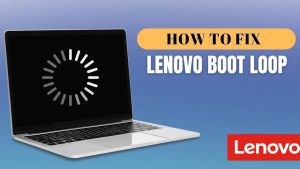When purchasing a Dell laptop or desktop, it’s important to keep track of your warranty. The warranty ensures that your device is covered for any repairs or replacements in case something goes wrong. A Dell warranty check is a simple but important task that can save you a lot of trouble in case your device breaks down or faces issues.
Dell Warranty Transfer: How to Transfer Ownership
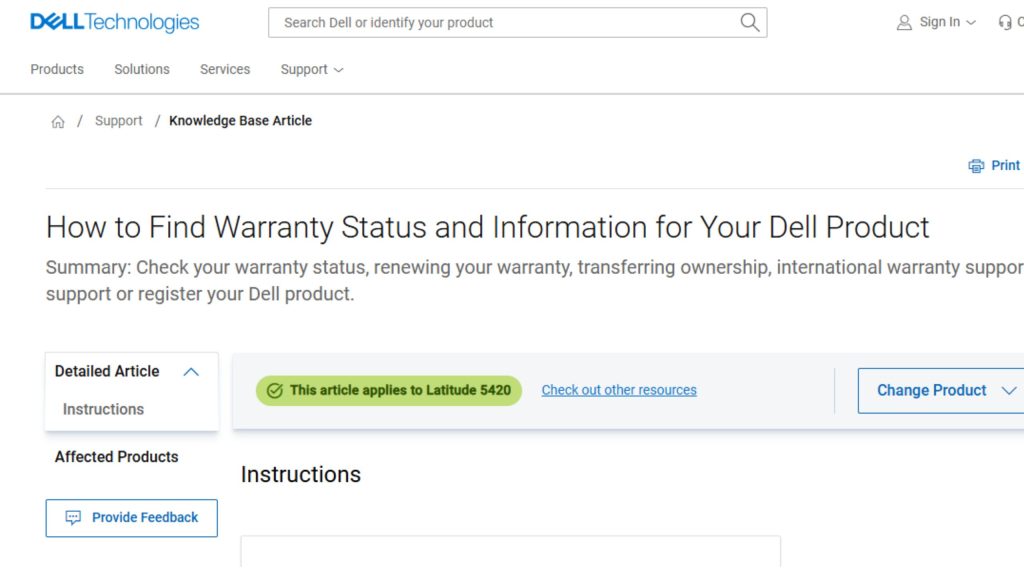
Easily verify the warranty status of your Dell laptop or desktop with our quick Dell Warranty Check guide. Checking for repair eligibility, warranty expiration, or planning an upgrade, knowing your device’s warranty details helps you make informed decisions. Simply use your Service Tag or Express Service Code to access real-time support information and coverage options directly from Dell.
What is Dell Warranty?
Dell provides a warranty to all its customers upon purchasing a laptop or desktop. The warranty typically covers hardware defects and failures, offering free repairs or replacements. The length of the warranty depends on the type of warranty plan you choose when purchasing the device. Dell offers a variety of warranty options, such as:
- Limited Hardware Warranty: Covers most hardware components like the motherboard, processor, and screen.
- Premium Support: Provides additional help, including on-site repairs, remote troubleshooting, and extended coverage.
- Accidental Damage Service: Covers damages caused by accidental drops, spills, or electrical surges.
Dell’s warranty provides peace of mind, ensuring that if your device has an issue due to manufacturing errors, you can get it fixed at no extra cost. However, to avail of these services, it’s essential to know the status of your warranty, and that’s where a Dell warranty check comes in.
Why is a Dell Warranty Check Important?
A Dell warranty check helps you determine if your device is still under warranty. Here are a few reasons why checking your warranty status regularly is important:
- Timely Repairs: If your device is still under warranty, you can get repairs without paying extra costs.
- Peace of Mind: Knowing that your laptop or desktop is covered under warranty can give you confidence that any hardware issues will be taken care of.
- Avoid Unnecessary Costs: If your warranty has expired, knowing this early can help you prepare for the potential cost of repairs.
- Understanding Coverage: Get clarity on what is and isn’t covered under your warranty, helping you avoid surprises.
How to Perform a Dell Warranty Check?
There are several methods to perform a Dell warranty check. Below are the most common and easy ways to check the warranty status for your Dell laptop or desktop.
1. Check Warranty via Dell’s Official Website
The easiest way to check your Dell warranty is through their official website. Dell provides a warranty status page where you can enter your device’s service tag or express service code to get detailed information about your warranty coverage. Here’s how to do it:
- Visit the Dell Warranty Status Page: Open a web browser and go to the Dell Warranty Status page.
- Enter Your Service Tag or Express Service Code: On the page, you’ll see a box asking for your device’s Service Tag. You can find the Service Tag on a sticker on your device, usually at the bottom or the back of the laptop/desktop. Alternatively, you can find it in the BIOS or through Dell’s SupportAssist tool.
- View Warranty Information: After entering the Service Tag, click on the “Submit” button. The page will display your device’s warranty status, including the start and end dates, the type of warranty, and the services available.
2. Use Dell SupportAssist to Check Warranty
Dell SupportAssist is a software tool pre-installed on most Dell computers. It helps with system diagnostics, driver updates, and warranty checks. Here’s how to use it:
- Open Dell SupportAssist: Click on the Start menu and search for “SupportAssist.” Launch the application.
- Navigate to Warranty Information: In the SupportAssist window, look for the section called “Warranty.” It will show you the status of your warranty, including the start and end dates.
- Get Additional Help: If you encounter any issues with your warranty or need further support, you can request assistance directly through SupportAssist.
3. Check Warranty Using Dell Mobile App
If you prefer using a mobile device, you can check your Dell warranty via the Dell Support app, available for both Android and iOS devices. Here’s how to do it:
- Download the Dell Support App: Visit the Google Play Store or Apple App Store and search for “Dell Support.” Download and install the app.
- Sign In: After opening the app, sign in with your Dell account or register a new one.
- Check Warranty: Once logged in, navigate to the “Warranty” section. You can enter the Service Tag of your device to check the warranty status.
4. Contact Dell Customer Service
If you’re unable to check the warranty status online or using the SupportAssist tool, you can always contact Dell’s customer service team. Here’s how:
- Call Dell Support: Find the Dell customer service number for your region on their official website.
- Provide Service Tag: When speaking with a Dell representative, provide your device’s Service Tag, and they will be able to check the warranty status for you.
What Information Does Dell Warranty Check Provide?
When you check your Dell warranty, you will typically see the following information:
- Warranty Type: This specifies the kind of warranty your device has, such as the standard limited warranty, extended warranty, or premium support.
- Warranty Start Date: This is the date your warranty began. It is usually the date you purchased the device or the date it was shipped to you.
- Warranty End Date: The end date shows when your warranty will expire. This is crucial for determining if you can still get repairs or replacements for free.
- Service Coverage: This section shows the services covered under your warranty, such as hardware repairs, on-site support, and accidental damage services.
- Dell Support Options: It may also provide details about any additional support options you can access, such as premium support or extended warranty.
What to Do if Your Dell Warranty is Expired?
If you find that your Dell warranty has expired, there are still several options available to ensure your device stays in good working condition:
- Extended Warranty: Dell offers an option to extend your warranty for a few years. This will give you more time to get repairs and support without extra charges.
- Third-Party Repair Services: If your device is out of warranty, you can choose to repair your laptop or desktop through third-party services. These companies may offer affordable repairs for hardware issues.
- Dell Out-of-Warranty Services: Dell also offers paid repair services for devices that are no longer under warranty. You can contact Dell to inquire about the costs and available services for out-of-warranty devices.
Tips to Maximize Your Dell Warranty
To get the most out of your Dell warranty, follow these simple tips:
- Register Your Device: Make sure to register your Dell device with Dell right after you purchase it. This ensures that your warranty is correctly activated and that you can access warranty-related services without any issues.
- Keep Your Service Tag Safe: The Service Tag is a unique identifier for your device. Keep a copy of it in a safe place in case you need to check your warranty or request support.
- Know What’s Covered: Always check the details of your warranty to know what is and isn’t covered. For example, damage caused by accidents may not be covered unless you have the Accidental Damage Service.
- Check Warranty Period Regularly: Check your warranty status regularly, especially as it nears the end date. This will give you ample time to extend the warranty if needed or explore other support options.
Performing a Dell warranty check is an essential step to ensure that your device is covered in case of hardware failures. Using a Dell laptop or desktop, knowing the status of your warranty can help you take full advantage of the services Dell offers.
You can easily check your warranty status using Dell’s website, SupportAssist, or their mobile app, and if you ever need assistance, Dell’s customer support team is always available. Remember to keep track of your warranty’s expiration date and consider extending it if necessary.
FAQs
How can I check my Dell laptop warranty online?
To check your Dell laptop warranty online, visit the official Dell Warranty Status page. Enter your Service Tag or Express Service Code (found on a label at the bottom of your laptop) and click Submit. You’ll get complete details about your warranty coverage, including the expiration date and support services.
Where do I find the Service Tag on my Dell desktop or laptop?
You can find the Service Tag:
- On laptops: on a label at the bottom panel or inside the battery compartment.
- On desktops: on the top, side, or back of the CPU tower. Alternatively, use the Dell SupportAssist tool which auto-detects your Service Tag.
Can I check Dell warranty using the Dell SupportAssist app?
Yes! Dell SupportAssist is a convenient tool pre-installed on most Dell systems. Just open the app, and it will automatically detect your Service Tag and display your warranty status, system health, and available updates.
What does a Dell warranty cover?
Dell warranties typically cover:
- Hardware repairs
- Factory defects
- On-site or mail-in service
- 24×7 tech support (depending on your service plan)
Damage due to accidents or unauthorized modifications may not be covered unless you have Accidental Damage Protection.
Can I extend my Dell laptop or desktop warranty?
Yes, Dell allows warranty extension. Visit the Dell Warranty Extension page, enter your Service Tag, and choose from available service plans like:
- ProSupport
- Premium Support Plus
- Accidental Damage Protection
You can pay annually or for multi-year plans.
Is my Dell warranty valid internationally?
Dell provides International Warranty Services (IWS) for many devices. However, eligibility depends on the model and region. You can confirm IWS eligibility when checking your warranty online or by contacting Dell Support directly.
How long is the standard Dell warranty for laptops and desktops?
The standard Dell warranty is typically:
- 1 year for consumer laptops and desktops
- 3 years for business-class products (like Latitude, OptiPlex)
Extended or upgraded warranties can be purchased at the time of buying or later.
Can I transfer my Dell warranty if I sell my laptop or desktop?
Yes, Dell lets you transfer the ownership and warranty of your device. You’ll need both the current and new owner’s details, plus the Service Tag. Go to Dell’s Ownership Transfer page and follow the on-screen steps.