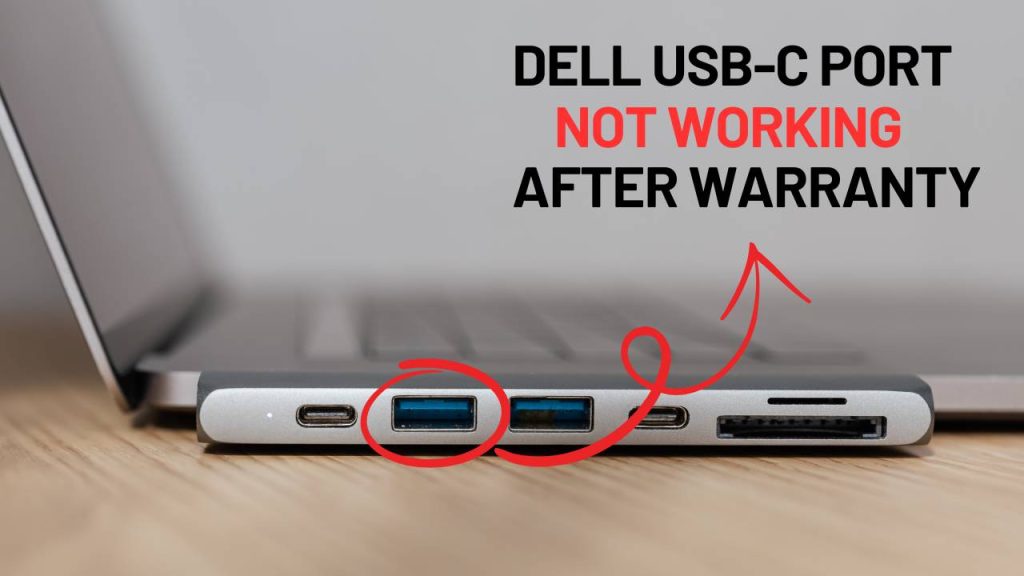When your Dell USB-C port stops working after the warranty period, it can be both frustrating and disruptive, especially if you rely on it for data transfers, charging your laptop, or connecting to external monitors. The USB-C port is now a key feature in modern Dell laptops such as the XPS, Inspiron, Latitude, and Vostro series. It supports fast data transfer, power delivery, and display output—all in one compact connector.
How to Check Dell Warranty Status?
Many users have reported issues with their Dell USB-C port not working right after the warranty expires. This guide is designed to help you understand why this happens and how to fix the issue without spending hundreds of dollars at a service center. Below, are practical, easy-to-follow steps—from simple troubleshooting to advanced diagnostics—to bring your USB-C port back to life.
Why Does the Dell USB-C Port Stop Working After Warranty?
When a Dell USB-C port stops functioning, especially right after the warranty expires, it’s often due to a combination of factors. These may include outdated drivers, BIOS firmware errors, Windows power-saving settings, faulty USB-C cables, and normal wear-and-tear. USB-C ports are used more frequently than other ports and tend to wear down faster due to repeated plugging and unplugging.
Dell Warranty Check for Laptops and Desktops
Some users unknowingly install software or updates that conflict with USB-C functionality, especially Thunderbolt drivers or BIOS updates. Because the problem may be software-related, you should not assume it’s a hardware failure right away. Below are step-by-step methods you can follow to isolate and resolve the issue.
Steps to Fix Dell USB-C Port Not Working After Warranty
Step 1: Perform a Thorough Hardware Inspection
1.1 Inspect the USB-C Port for Physical Damage
The first step is to visually inspect the port. Check if the internal pins are bent, misaligned, or broken. Shine a flashlight into the port and examine it closely. Even minor bending of the pins can cause connectivity issues.
Also, check for dust, lint, or corrosion inside the port. These may block contact between the cable and the connectors. Use a soft-bristle brush, compressed air, or a toothpick to gently clean out the port if necessary. Do not use metal tools, as they can cause short circuits.
If the port feels loose or wobbly, it might indicate a damaged solder joint inside the motherboard, which could require professional repair.
1.2 Try Alternate Cables and Devices
Sometimes the USB-C port itself is fine, but the accessory or cable you’re using is defective. USB-C cables differ—some only support charging, while others handle both power and data. Make sure to:
- Use a certified USB-C 3.1 or Thunderbolt cable
- Connect different devices like external drives, monitors, or smartphones
- Try charging and data transfer to see which functions work and which don’t
If other devices work fine through the same port, the issue may be with the original peripheral or cable—not the laptop.
Step 2: Update Drivers and BIOS from Dell Support
2.1 Install Latest Chipset Drivers
The chipset drivers control communication between your operating system and hardware. Outdated or corrupted drivers can cause the USB-C port to malfunction.
- Visit Dell’s Support Website
- Enter your Service Tag or manually find your model
- Download and install the latest chipset drivers
- Restart your system after installation
Installing the correct chipset driver ensures proper USB controller behavior and restores lost functionality, especially if Windows Updates failed to deliver the most compatible version.
2.2 Update Thunderbolt Controller Drivers
If your Dell laptop includes Thunderbolt (common in XPS and Latitude models), missing Thunderbolt drivers can disable the USB-C port completely.
- Go to Dell’s driver page and look under ‘Chipset’ or ‘Other drivers’
- Download and install Intel Thunderbolt drivers if available
- Restart your system and check port performance
These drivers also control external monitor output and power delivery through USB-C. Without them, you might not even be able to charge the device using the USB-C port.
2.3 Update the BIOS Firmware
A BIOS update can resolve motherboard-level bugs that affect USB power distribution and device detection.
To update BIOS:
- From the Dell support page, download the latest BIOS firmware under “BIOS” section
- Run the installer with AC power connected
- Follow on-screen instructions, and do not power off during installation
After BIOS update, the hardware controller reinitializes, which may resolve any conflicts causing the USB-C failure.
Step 3: Tweak Windows Power Management Settings
3.1 Disable USB Selective Suspend
This Windows feature suspends USB ports when idle, which can lead to instability or even permanent disconnection in some laptops.
To disable:
- Go to Control Panel > Power Options > Change plan settings > Advanced
- Expand USB Settings > USB selective suspend setting
- Change the setting to Disabled
- Click Apply and restart the computer
Disabling this feature ensures the USB-C port stays active at all times, especially when using external drives or docking stations.
3.2 Turn Off Power Saving for USB Root Hub
USB root hubs serve as the software interface between Windows and the USB ports. If Windows shuts them down to save power, the USB-C port may not reactivate properly.
Steps:
- Open Device Manager
- Expand Universal Serial Bus controllers
- Right-click on each USB Root Hub > Properties > Power Management
- Uncheck “Allow the computer to turn off this device to save power”
Do this for all USB Root Hubs listed. This ensures your USB-C port stays powered and responsive at all times, avoiding unwanted disconnections or failure.
Step 4: Reinstall USB Controllers via Device Manager
Corrupt drivers or registry entries tied to the USB subsystem can sometimes be fixed by reinstalling the controllers entirely.
Steps:
- Open Device Manager
- Expand Universal Serial Bus controllers
- Right-click on every device labeled USB Root Hub, USB Host Controller, USB Composite Device
- Click Uninstall
- After all relevant devices are uninstalled, restart your system
Windows will automatically reinstall the correct drivers during boot. This refresh often clears deeper driver conflicts that normal updates can’t fix.
Step 5: Run Dell Pre-Boot Diagnostic Tool
Dell has a built-in diagnostic tool that can test all hardware, including the USB-C port.
To access:
- Restart your laptop and press F12 during the boot screen
- Select Diagnostics from the menu
- Let the tool run a full scan
If the USB-C port is not detected, it may be a hardware issue such as a failed controller chip or damaged connector soldered to the motherboard.
Step 6: BIOS Rollback (If Issue Began After Update)
If the issue started after a BIOS update, a rollback may restore functionality.
Steps:
- Visit the Dell Support site and find an older version of your BIOS
- Download and follow rollback instructions provided
- Restart and test the port
Caution: Rollback should be used only if you’re certain the newer BIOS version is responsible. Backup your data and ensure uninterrupted power during the process.
Step 7: Use Temporary Workarounds and Alternatives
7.1 Use a USB-A to USB-C Adapter
If you still need to connect USB-C devices but the port won’t work, a USB-A to USB-C adapter can serve as a temporary workaround. Many Dell laptops have multiple USB-A ports that can be adapted to USB-C functionality.
7.2 Try Dell Docking Stations
Dell docking stations (WD19, WD22TB4) support both USB-C and USB-A input. These devices often contain their own power and signal controllers and may bypass issues with onboard ports.
7.3 Visit Third-Party Repair Services
If you’re out of warranty and suspect physical failure, visit a certified technician. Independent repair centers can:
- Resolder a loose USB-C port
- Replace the connector or controller chip
- Perform motherboard-level fixes at a fraction of Dell’s out-of-warranty costs
How to Prevent USB-C Port Failure in the Future
- Avoid pulling or bending USB-C cables when connected
- Use only high-quality, certified cables for data transfer and charging
- Keep the port clean and dry, using rubber dust covers if needed
- Regularly update your drivers and BIOS even after your warranty ends
- Avoid overloading the port by connecting multiple high-power devices
Being proactive can save you from headaches down the line and preserve the longevity of your USB-C functionality.
FAQs
1. Why did my Dell USB-C port stop working right after the warranty expired?
This is a common concern. It’s often coincidental, but after prolonged use, hardware components like USB-C ports may begin to degrade due to wear and tear. Software updates, driver conflicts, and power management settings can also contribute to this issue. Since most users stop updating drivers regularly after warranty expiration, minor glitches can snowball into bigger problems.
2. Can I fix the USB-C port issue on my Dell laptop without opening the device?
Yes, in many cases. Most USB-C problems are software-related and can be resolved by updating chipset drivers, Thunderbolt drivers, and the BIOS. You should also try adjusting power settings and reinstalling USB controllers through Device Manager. Hardware inspection or physical repairs should only be considered after these steps fail.
3. What tools do I need to clean a faulty Dell USB-C port?
To clean your USB-C port:
- Use a can of compressed air to blow out dust
- A soft-bristle brush or plastic toothpick to gently remove debris
- Avoid using sharp objects or liquids, as they can damage the internal pins
Regular cleaning can prevent connectivity issues caused by dirt or lint buildup.
4. Is updating the BIOS safe for fixing the USB-C issue?
Yes, updating the BIOS is generally safe if done correctly. Always ensure your laptop is plugged into power and do not interrupt the process. BIOS updates often contain important fixes for hardware components, including USB controllers. However, if the problem started after a BIOS update, consider rolling back to a previous stable version.
5. What should I do if the Dell diagnostic tool shows no hardware issues but the USB-C port still doesn’t work?
If the Dell diagnostics show no hardware failure, the problem is likely related to drivers or software. In that case:
- Reinstall USB and Thunderbolt drivers
- Disable USB selective suspend and power-saving settings in Device Manager
- Use alternate cables or devices to confirm compatibility
These steps often resolve software-based issues that diagnostics can’t detect.
6. Can I charge my Dell laptop using a USB-C port even if it’s not working for data?
It depends on the type of failure. Some Dell laptops have dedicated power-only USB-C ports. If the port is still providing power delivery (PD), you may be able to charge even if data transfer doesn’t work. However, if power delivery is also affected, the port likely has a hardware-level issue and may require repair.
7. How much does it cost to repair a USB-C port on a Dell laptop after the warranty ends?
Costs vary depending on the repair center and your laptop model. On average:
- Minor repairs (resoldering or reattaching the port): $40–$80
- Full USB-C port replacement or motherboard repair: $100–$300
Third-party repair shops often charge less than Dell’s official out-of-warranty repair services.
8. Will using a USB-A to USB-C adapter serve as a permanent solution?
While it’s a good temporary workaround, it’s not ideal long-term. USB-A to USB-C adapters often don’t support fast charging or high-speed data transfer, and video output is usually unsupported. Still, it’s useful for connecting USB-C devices when your laptop’s USB-C port is down.
9. Is it possible that Windows updates broke my Dell USB-C port?
Yes, it’s possible. Some Windows updates have been known to interfere with Thunderbolt, USB-C, or chipset drivers. If the issue began after a major update:
- Check your update history
- Roll back specific driver versions through Device Manager
- Consider a System Restore if available
Always back up your system before uninstalling recent updates.
10. How can I avoid Dell USB-C port failure in the future, especially after warranty?
To extend the lifespan of your USB-C port:
- Avoid bending or pulling cables while plugged in
- Use high-quality certified USB-C cables and hubs
- Regularly clean the port to prevent debris buildup
- Disable Windows power-saving options for USB ports
- Continue updating BIOS and drivers, even after the warranty ends
Preventive care can make your Dell USB-C port last well beyond the warranty period.