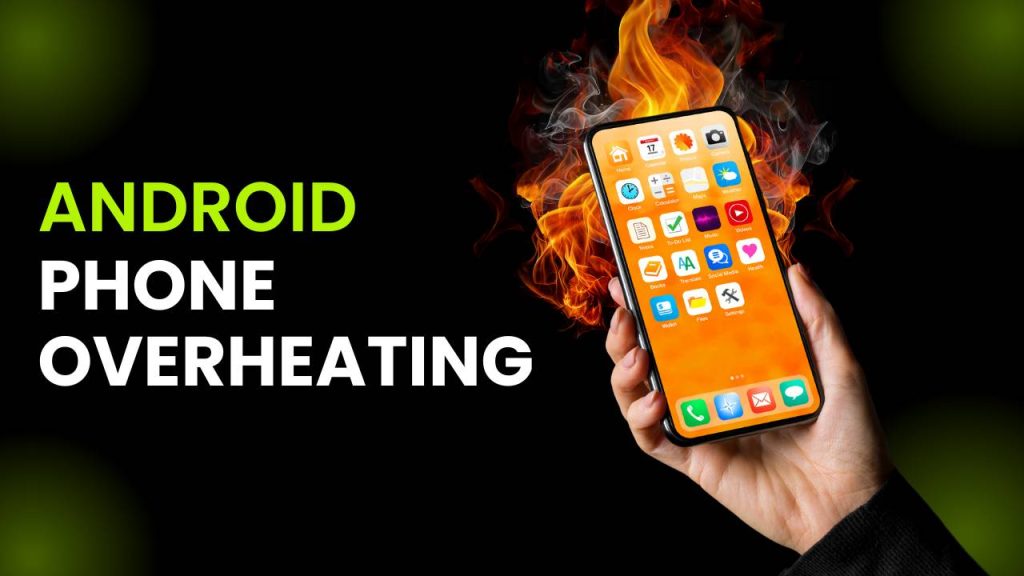If recently noticed your Android phone overheating more than usual, you’re not alone. This is one of the most common complaints among Android users—whether during gaming sessions, video calls, app usage, or even when the phone is idle. An overheating phone can lead to performance issues, faster battery drain, unexpected shutdowns, or even long-term damage to internal components.
As a tech user and professional observer, I’ve analyzed the patterns and reasons behind Android phone overheating and compiled this comprehensive guide to help you understand the causes and provide easy, effective solutions.
What Causes Android Phone Overheating?
There are numerous reasons why your Android phone might be heating up, and most of them stem from software issues, hardware limitations, or external environmental conditions. Understanding these causes can help you take better care of your device and prevent long-term damage.
1. Intensive App Usage
If you’re using resource-heavy apps like video editors, 3D games, or augmented reality (AR) apps, your phone’s processor (CPU) and graphics unit (GPU) work at full throttle. This high-performance demand consumes more energy, which in turn generates heat. Multitasking or running multiple apps simultaneously in the background can amplify this effect, particularly if the phone lacks efficient cooling mechanisms.
Even streaming high-resolution videos or using the camera for extended periods, especially in 4K or slow-motion mode, can lead to overheating as both the processor and screen remain active.
2. Overcharging or Faulty Chargers
Leaving your phone plugged in overnight or for extended periods, especially when the battery is already full, can lead to heat buildup. While modern phones have overcharge protection, cheap or third-party chargers without proper regulation can disrupt voltage flow and overheat internal circuits. Similarly, damaged or frayed charging cables may cause power fluctuation, leading to temperature spikes.
Fast charging, although convenient, also generates more heat, particularly when the phone is placed under a pillow or in a tight space while charging.
3. Software Bugs or System Glitches
After installing major Android OS updates or new apps, background processes may fail to shut down properly, causing the processor to stay active longer than needed. In some cases, poorly optimized apps or hidden malware can run continuously in the background, putting unnecessary strain on the hardware. This prolonged activity leads to excessive battery drain and heat generation.
Keeping your phone’s software and apps regularly updated can help fix these bugs and improve thermal performance.
4. High Display Brightness and Background Services
Keeping your screen brightness at maximum for extended periods, especially in outdoor environments, significantly increases battery usage and heat output. At the same time, running location services, Bluetooth, Wi-Fi, and mobile data simultaneously puts extra pressure on the system’s power management.
This combination of high display load and continuous sensor usage keeps your device in a constant “active” state, causing the temperature to rise quickly—especially if you’re also navigating or streaming content.
5. Old or Failing Batteries
As lithium-ion batteries age, they lose their ability to efficiently hold and distribute power. This degradation causes them to work harder and generate more heat, even during basic tasks like texting or browsing. If your phone is more than two years old, or if the battery drains rapidly and heats up with minimal usage, it might be time for a replacement.
Devices with swollen batteries or frequent shutdowns are at higher risk and should be checked immediately to avoid further internal damage.
6. Environmental Factors and Poor Ventilation
Using your phone under direct sunlight or in hot environments, such as inside a car during summer, can rapidly increase internal temperatures. Unlike laptops or desktops, smartphones lack fans, so they rely on passive cooling through the body of the phone. If it’s in a thick case or your hands are covering the ventilation zones (like near the back), heat dissipation is blocked, making the device overheat even faster.
7. Continuous Mobile Data or Hotspot Usage
Turning on mobile hotspot or using 4G/5G networks for long hours forces your phone to maintain a constant high-speed connection, which significantly taxes the modem and processor. This can be especially problematic when the signal strength is weak, as the phone works harder to maintain connectivity—resulting in heat buildup.
8. Malware or Hidden Mining Apps
In rare cases, overheating can be caused by malicious apps that mine cryptocurrency or steal data in the background. These hidden processes can run continuously without your knowledge, using system resources to generate revenue for cybercriminals. This constant activity results in a noticeable performance drop, rapid battery drain, and overheating.
To prevent this, avoid downloading apps from unknown sources, and always scan new apps using trusted antivirus software.
How to Stop Android Phone Overheating While Charging
Charging is one of the most common times when users notice their Android phones getting warm or even hot to the touch. While a slight temperature increase is normal during charging, excessive heat can degrade your battery over time and may even pose safety risks. Here are several practical steps you can take to prevent your Android device from overheating while charging:
1. Avoid Using the Phone While Charging
Streaming videos, scrolling through social media, or playing games while your phone is plugged in forces the processor, GPU, and battery to work simultaneously, producing excessive heat. This dual workload not only slows down charging speed but also stresses internal components.
Even seemingly light tasks like browsing or chatting on messaging apps can contribute to warming, especially if background apps are also running. It’s best to let your phone rest and remain in standby mode to ensure a faster and cooler charge cycle.
2. Use Manufacturer-Approved Chargers
Always use the original charging adapter and cable provided by your phone’s manufacturer, or certified alternatives that comply with safety standards. Third-party or off-brand chargers may deliver inconsistent voltage or amperage, increasing the risk of overheating, short-circuiting, or even battery swelling.
Avoid using cables with visible wear, frayed ends, or missing insulation. Over time, low-quality chargers can also damage the phone’s charging port and internal battery circuitry.
3. Remove the Phone Case While Charging
Many phone cases, especially thick rubber or rugged ones, retain heat and restrict airflow, making it harder for the phone to cool down. When the device heats up during charging, a case can trap that warmth, leading to prolonged high temperatures.
By removing the case, you expose more surface area to the open air, which allows better heat dissipation. This is particularly helpful if your phone already tends to get warm during regular use.
4. Avoid Charging Under Pillows or in Enclosed Spaces
Charging your phone on a bed, under a pillow, inside a drawer, or in any poorly ventilated space can cause heat to build up rapidly. These environments prevent natural airflow and trap warmth, increasing the chances of overheating during charging.
Always place your phone on a hard, flat, and cool surface—such as a table, countertop, or tile floor—during charging. This setup ensures better air circulation around the device and reduces the risk of heat accumulation.
5. Turn on Airplane Mode or Power Saving While Charging
Activating Airplane Mode or enabling Battery Saver mode minimizes background processes and network activity, helping the device stay cooler while charging. With fewer active apps and sensors, your phone can charge faster and with reduced heat output.
This is particularly useful when you need a quick charge and don’t plan to use the phone immediately.
6. Avoid Fast Charging All the Time
While fast charging is convenient, it generates more heat than standard charging. If your device offers the option, consider switching to normal charging when you’re not in a rush—especially overnight or during long idle periods.
Using fast charge only when necessary can help extend your battery’s lifespan and minimize heat-related issues in the long run.
7. Keep Software and Apps Updated
Outdated software or buggy apps may cause hidden background activity, leading to higher power draw even while charging. Keeping your Android OS and apps regularly updated ensures that performance is optimized and overheating bugs are patched.
Some updates also include thermal management improvements that help the phone regulate temperature more effectively during charging.
Best Ways to Fix Android Phone Overheating After Update
Many Android users report that their phones begin to overheat following a major software update. While updates are intended to improve performance, they can temporarily cause instability due to app incompatibility, corrupted cache, or background services adjusting to the new system. Here’s how you can tackle overheating issues effectively:
1. Restart Your Device
After an Android system update, your device may take time to optimize background services, rebuild app indexes, or recalibrate sensors. These activities often run silently in the background, placing added pressure on your processor and battery.
A simple restart can help reset temporary processes, free up system resources, and restore the phone to a stable state. If you haven’t rebooted your phone since the update, doing so can immediately reduce overheating and lag.
Additionally, restart your phone once or twice over the next 24 hours to help the system settle after background optimization tasks are completed.
2. Clear Cache Partition
System updates don’t always clean out outdated cache files, which can conflict with the new OS version, causing CPU stress and thermal buildup. Clearing the cache partition allows the phone to delete temporary system data that may be causing performance hiccups or app misbehavior.
To do this:
- Power off your phone.
- Boot into Recovery Mode (usually by pressing and holding Power + Volume Up/Down depending on the device).
- Navigate using volume buttons to “Wipe cache partition” and confirm with the power button.
This process doesn’t delete your personal data and can help your phone run cooler and more efficiently post-update.
3. Update All Apps from the Play Store
After an Android version upgrade, older apps may not be optimized for the new firmware, leading to crashes, background activity, or continuous syncing—all of which can overheat your phone.
Visit the Google Play Store, tap your profile > “Manage apps & device” > “Update all” to ensure every app is running its latest version. This ensures improved compatibility and thermal efficiency.
Also, consider uninstalling unused or rarely updated apps, as they may no longer be maintained and could cause stability or heat issues under the new OS.
4. Check for Rogue Apps
Some apps may not function properly after an update and can become rogue, constantly running in the background or using excessive CPU cycles. You can identify such apps by going to:
- Settings > Battery > Battery Usage or
- Settings > Apps > App Usage
Look for any apps that are consuming more battery or processing power than usual. If one stands out, try force stopping, uninstalling, or restricting background activity for that app.
Apps like social media platforms, news aggregators, or older games are often culprits. If you recently installed any third-party apps, test your phone’s temperature by removing them temporarily to check if they were the cause.
5. Perform a Safe Mode Test
Boot your phone into Safe Mode to temporarily disable all third-party apps. If the overheating issue stops in Safe Mode, it confirms that a third-party app is likely the culprit.
To enter Safe Mode:
- Press and hold the power button.
- Long-press the “Power off” icon until you see “Reboot to Safe Mode”, then confirm.
Let the phone run for 15–20 minutes and observe the temperature. If the issue disappears, try uninstalling recently updated or installed apps one by one.
6. Reset App Preferences
Sometimes after a system update, some default system app settings may become misconfigured, causing conflicts or repeated system calls that heat up the device.
Go to Settings > Apps > Reset App Preferences. This will restore default settings for disabled apps, app notifications, background data restrictions, and more—without deleting any data.
This can help resolve minor app misbehaviors that contribute to post-update overheating.
7. Monitor System Updates and Security Patches
Sometimes, initial versions of a new Android update may contain bugs that trigger overheating, lag, or battery drain. OEMs (like Samsung, Xiaomi, OnePlus) often push out quick follow-up patches to fix these early issues.
Check Settings > System > Software Update frequently to see if any additional hotfixes or security patches are available.
Installing these updates ensures your device benefits from bug fixes and better thermal management controls.
Top Apps That Cause Android Phone Overheating
While Android smartphones are designed to handle multitasking and high-performance apps, some applications can significantly stress your device’s CPU, GPU, and battery, leading to noticeable overheating. Below are the main types of apps known to generate heat and tips on how to manage them.
1. Mobile Games (e.g., PUBG, Call of Duty, Genshin Impact)
High-end 3D games are some of the most resource-intensive apps on Android. These games utilize the GPU for real-time rendering, the CPU for game logic, and the RAM for storing game assets—all at once. On mid-range or older devices, this can quickly push the internal temperature beyond safe thresholds.
These games often connect to the internet for multiplayer features and sync data continuously, which adds network-related strain to the processor. Prolonged gaming sessions without breaks further amplify the heat issue, sometimes triggering thermal throttling or causing the phone to lag and shut down.
Tips:
- Lower graphics settings and frame rates in-game.
- Enable battery saver or gaming mode (if available).
- Avoid gaming while charging, and take short breaks every 30 minutes.
2. Video Streaming and Editing Apps (e.g., YouTube, TikTok, CapCut)
Streaming apps like YouTube and TikTok continuously load high-definition content while keeping your screen brightness high and speakers active. When you’re binge-watching for hours or scrolling through videos, your phone’s display, processor, and Wi-Fi/LTE antennas all work overtime—producing significant heat.
Video editing apps like CapCut or InShot use powerful rendering engines to process 4K footage, add effects, or export projects, which puts immense pressure on both the CPU and GPU. Exporting long videos or using multiple visual effects can make even premium devices heat up rapidly.
Tips:
- Turn off auto-play and limit brightness.
- Use headphones instead of loudspeakers to reduce power usage.
- When editing, close all other apps and avoid charging simultaneously.
3. Navigation Apps (e.g., Google Maps, Waze)
Navigation apps are power-hungry by design. They constantly access GPS location, download real-time traffic data, run voice guidance, and keep the screen active. During long commutes or road trips, this constant multitasking leads to battery drain and overheating—especially if your phone is mounted on the dashboard under direct sunlight.
If you’re using offline maps or tracking tools, the phone may be working harder to compensate for poor signal or map rendering.
Tips:
- Use offline maps when possible to reduce data usage.
- Keep the phone away from sunlight and ensure good ventilation in your car.
- Dim the screen and disable background apps during navigation.
4. Crypto Mining or Performance Testing Apps
Though not commonly used by average users, some enthusiasts install apps like crypto miners, CPU benchmark tools, or stress testers. These applications deliberately push your phone to its absolute limit, running all available processor cores at high speeds for prolonged periods.
Crypto mining apps are particularly dangerous as they run persistently in the background, even when the phone is locked. This not only causes excessive heating but can permanently degrade your battery health over time.
Tips:
- Avoid installing such apps on smartphones not designed for high-performance computing.
- Monitor background app activity in settings and uninstall unnecessary tools.
- Use system tools to track temperature and CPU usage regularly.
How to Prevent Android Phone Overheating in Hot Weather
Environmental factors play a huge role in Android phone overheating, especially during summer or when traveling.
Avoid Leaving Phone in Cars or Direct Sunlight
Dashboards and car seats can easily exceed 120°F (49°C) in hot weather, which can cause your phone to overheat within minutes.
Reduce Screen Brightness & Timeout
Brightness increases heat emission. Lower your brightness level and reduce the screen timeout to conserve energy and reduce heat.
Turn On Airplane Mode When Not in Use
Disabling mobile data, Wi-Fi, and Bluetooth when not needed helps minimize background activity and heat generation.
Limit Video Recording & Photography Outdoors
4K or HD recording outdoors in hot weather generates a lot of internal heat. Take shorter clips and let the phone rest between shots.
How to Fix iPhone Overheating Issues: Causes and Solutions
FAQs
1. Why is my Android phone overheating?
Android phone overheating can be caused by excessive app usage, background processes, high display brightness, faulty chargers, or environmental factors like heat.
2. How can I stop my Android phone from overheating while charging?
Avoid using the phone while charging, remove the case, use certified chargers, and charge in a cool, well-ventilated area.
3. Can a bad battery cause my Android phone to overheat?
Yes, old or damaged batteries can lead to overheating because they lose efficiency in managing power and can overwork the phone’s internal components.
4. Does gaming cause Android phones to overheat?
Yes, high-performance games stress the processor and GPU, which generates excess heat. Lowering game graphics and using game modes can help.
5. Why is my Android phone overheating after an update?
After an update, some apps or processes may run in the background, consuming excessive resources, which can lead to overheating. Restarting or clearing the cache often helps.
6. What are the signs that my Android phone is overheating?
Common signs include the phone feeling unusually hot to touch, slower performance, battery draining faster, or sudden app crashes.
7. How can I prevent Android phone overheating in hot weather?
Keep your phone in a cool environment, avoid direct sunlight, reduce screen brightness, and limit high-performance tasks like video recording.
8. Can I use a cooling fan for my Android phone?
Yes, using a phone cooling fan or case with built-in cooling systems can help reduce overheating, especially during gaming or prolonged use.
9. What apps are most likely to cause Android phone overheating?
Apps that use intensive resources like mobile games (PUBG, Call of Duty), video streaming apps (YouTube, Netflix), and navigation apps (Google Maps) can cause overheating.
10. Is it dangerous if my Android phone overheats frequently?
Frequent overheating can damage the internal components, degrade the battery, and shorten the device’s lifespan. If it continues, it’s best to consult a professional.