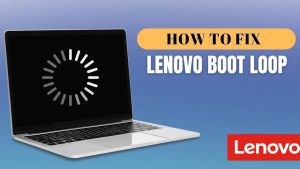Buy or sell a Dell product, such as a laptop, desktop, or monitor, the warranty is an important part of its value. Warranty ensures that the device is protected against defects or issues for a specific period. If you’re selling your Dell device or giving it to someone else, transferring the warranty to the new owner is a smart move.
This process allows the new owner to benefit from the same protection you had, making the transaction smoother and more appealing. We’ll walk you through everything you need to know about transferring a Dell warranty in simple, clear language. We’ll cover why it’s important, who can transfer a warranty, the steps to follow, and tips to make the process hassle-free.
What is a Dell Warranty?
Dell warranty is a promise from Dell Technologies to repair or replace a product if it has manufacturing defects or fails within a specific time frame. Most Dell products, like laptops, desktops, monitors, or servers, come with a standard warranty, typically lasting one to three years, depending on the product and purchase agreement. Some warranties can be extended or upgraded for additional coverage, such as accidental damage protection or on-site repair services.
The warranty is tied to the device’s service tag or serial number, a unique identifier for each Dell product. This means the warranty can often be transferred to a new owner if the device is sold or gifted, ensuring the new owner gets the same support and protection. However, transferring the warranty requires following Dell’s official process to update the ownership details in their system.
Why Transfer a Dell Warranty?
Transferring a Dell warranty is important for several reasons:
- Value for the Buyer: Transferred warranty increases the device’s value for the new owner. It gives them peace of mind, knowing they can contact Dell for support if something goes wrong.
- Smooth Support Experience: If the warranty isn’t transferred, the new owner might face delays or issues when seeking repairs, as Dell’s records will still show the original owner’s information.
- Proof of Legitimate Sale: Transferring the warranty shows that the sale or transfer of the device is legitimate, which builds trust between the buyer and seller.
- Extended Protection: If the device has an extended warranty, the new owner can take full advantage of it, which might include premium services like on-site repairs or faster support.
In short, transferring the warranty ensures the new owner gets the full benefits of Dell’s support, making the process worthwhile for both parties.
Who Can Transfer a Dell Warranty?
Before diving into the steps, let’s clarify who is eligible to transfer a Dell warranty:
- Original Owner: The person or entity who originally purchased the Dell product or is listed as the owner in Dell’s records can initiate the transfer.
- New Owner: The person receiving the device (through a sale, gift, or other transfer) will become the new warranty holder after the process is complete.
- Business or Individual: Both individuals and businesses can transfer warranties, but the process may vary slightly depending on whether the device was purchased for personal or commercial use.
- Eligible Products: Most Dell products with an active warranty are eligible for transfer, including laptops, desktops, monitors, and servers. However, some specialized products or warranties (like non-transferable service contracts) may have restrictions.
To confirm eligibility, you’ll need the device’s service tag or serial number, which can be found on the product itself or in Dell’s support system.
When Should You Transfer a Dell Warranty?
You should transfer the warranty whenever ownership of the device changes. Common scenarios include:
- Selling a Dell Device: If you’re selling your Dell laptop or desktop, transferring the warranty makes the device more attractive to buyers.
- Gifting a Device: If you’re giving your Dell product to a friend or family member, transferring the warranty ensures they can access Dell’s support.
- Business Transfers: If a company is transferring devices to another department, employee, or organization, updating the warranty ownership is a good practice.
- Refurbished or Resold Devices: If you’re buying or selling a refurbished Dell product, transferring the warranty ensures the new owner is covered.
It’s best to start the transfer process as soon as the device changes hands to avoid any gaps in support coverage.
How to Transfer a Dell Warranty: Step-by-Step Guide
Transferring a Dell warranty is a straightforward process, but it requires attention to detail to ensure everything goes smoothly. Below is a step-by-step guide to help you transfer ownership of a Dell warranty.
Step 1: Gather Necessary Information
Before starting the transfer, collect the following details:
1. Service Tag or Serial Number: This is a unique code that identifies your Dell device. You can find it:
- On a sticker on the bottom or back of the device (e.g., on a laptop’s underside or a monitor’s back panel).
- In the device’s BIOS or system settings (for computers, restart and press F2 to enter the BIOS).
- On the original purchase receipt, packaging, or Dell’s website by signing into your account.
2. Proof of Purchase: This could be a receipt, invoice, or order confirmation showing you purchased the device.
3. Warranty Details: Check the warranty status (active or expired) and coverage details on Dell’s website using the service tag.
4. New Owner’s Information: You’ll need the new owner’s name, email address, phone number, and physical address.
Having this information ready will make the process faster and reduce the chance of delays.
Step 2: Verify Warranty Status
1. Before transferring, confirm that the warranty is active and eligible for transfer. Here’s how:
2. Visit Dell’s official warranty check page (usually found at www.dell.com/support).
3. Enter the service tag or serial number.
4. Review the warranty details, including:
- Start and end dates of the warranty.
- Type of warranty (e.g., standard, extended, or premium support).
- Transfer eligibility (most standard warranties are transferable, but some special contracts may not be).
If the warranty has expired or is non-transferable, contact Dell Support to clarify your options. If it’s active, proceed to the next step.
Step 3: Contact Dell Support
Dell requires you to contact their support team to initiate a warranty transfer. You can do this in several ways:
Online Request:
1. Go to www.dell.com/support.
2. Sign in to your Dell account or create one if you don’t have an account.
3. Navigate to the “Warranty and Ownership Transfer” section (this may vary by region, so search for “transfer ownership” if needed).
4. Fill out the online form with:
- Device service tag or serial number.
- Original owner’s details (your name, email, and contact information).
- New owner’s details (name, email, phone, and address).
- Proof of purchase or sale (you may need to upload a PDF or image of the receipt).
5. Submit the form and note any confirmation number provided.
Phone Support:
- Find the appropriate Dell Support phone number for your region on Dell’s website.
- Call and inform the representative that you want to transfer ownership of a device’s warranty.
- Provide the service tag, your details, and the new owner’s information.
- Be prepared to email or fax proof of purchase if requested.
Email or Chat:
- Use Dell’s live chat or email support option, available on their support website.
- Clearly state your request to transfer the warranty and provide all required details.
- Follow any instructions provided by the support team.
Step 4: Submit Required Documents
Dell may ask for documentation to verify the transfer. Common documents include:
- Proof of Sale or Transfer: This could be a sales receipt, a bill of sale, or a written agreement between you and the new owner.
- Proof of Purchase: The original receipt or invoice from when you bought the device.
- Identification: In some cases, Dell may request a copy of your ID or the new owner’s ID (especially for business transfers).
Ensure all documents are clear and legible. If submitting online, use formats like PDF or JPEG. If sending by email or fax, follow Dell’s instructions carefully.
Step 5: Wait for Confirmation
After submitting the transfer request and documents, Dell will process the request. This typically takes 5–10 business days, depending on your region and the complexity of the transfer. During this time:
- Dell may contact you or the new owner for additional information.
- You can check the status of the transfer on Dell’s website using the service tag or confirmation number.
- Once approved, Dell will update their records to reflect the new owner’s information.
You’ll receive a confirmation email or letter stating that the warranty has been successfully transferred.
Step 6: Notify the New Owner
Once the transfer is complete, inform the new owner and provide them with:
- The device’s service tag or serial number.
- A copy of the warranty transfer confirmation from Dell.
- Any warranty details, such as coverage type and expiration date.
This ensures the new owner can easily access Dell’s support if needed.
Tips for a Smooth Dell Warranty Transfer
To make the process as easy as possible, follow these tips:
- Act Quickly: Start the transfer as soon as the device changes hands to avoid delays in support for the new owner.
- Double-Check Information: Ensure the service tag, owner details, and documents are accurate to prevent rejections or delays.
- Keep Records: Save copies of all communications with Dell, including confirmation emails and submitted documents.
- Contact Dell for Clarification: If you’re unsure about any step, reach out to Dell Support for guidance.
- Verify with the New Owner: After the transfer, ask the new owner to check the warranty status on Dell’s website to confirm it’s updated.
Common Issues and How to Resolve Them
While the transfer process is usually straightforward, you might encounter some challenges. Here are common issues and solutions:
- Expired Warranty: If the warranty has expired, it cannot be transferred. Check the warranty status before starting the process.
- Incorrect Service Tag: Double-check the service tag or serial number. If you enter the wrong number, Dell won’t be able to process the request.
- Missing Documents: If Dell rejects your request due to missing or unclear documents, resubmit with the correct files and ensure they’re legible.
- Non-Transferable Warranty: Some warranties, like certain business or promotional contracts, may not be transferable. Contact Dell to confirm eligibility.
- Delays in Processing: If the transfer takes longer than expected, check the status online or contact Dell Support with your confirmation number.
Benefits of Transferring a Dell Warranty
Transferring a Dell warranty offers several advantages:
- Increased Resale Value: A device with an active, transferable warranty is more appealing to buyers, potentially increasing its resale price.
- Peace of Mind for the New Owner: The new owner can rely on Dell’s support for repairs or replacements, reducing their risk.
- Simplified Support Process: With the warranty in their name, the new owner can contact Dell directly without needing your involvement.
- Maintained Trust: Transferring the warranty shows transparency and builds trust in the transaction, whether it’s a sale or a gift.
Transferring a Dell warranty is a simple but important step when selling or giving away a Dell device. By following the steps outlined in this guide gathering information, verifying the warranty, contacting Dell, submitting documents, and confirming the transfer you can ensure a smooth process that benefits both you and the new owner.
A transferred warranty adds value to the device, provides peace of mind, and ensures the new owner can access Dell’s support without issues. Buyer or seller, taking the time to transfer the warranty is a small effort that delivers big rewards.
FAQs
1. How long does it take to transfer a Dell warranty?
The process typically takes 5–10 business days, depending on your region and the accuracy of the submitted information.
2. Is there a fee for transferring a Dell warranty?
In most cases, transferring a warranty is free, but some regions or specific warranty types may have a small fee. Check with Dell Support for details.
3. Can I transfer a warranty if I don’t have the original receipt?
If you don’t have the receipt, Dell may accept other proof of purchase or sale, such as a bill of sale or email confirmation. Contact Dell to confirm acceptable documents.
4. What happens if I don’t transfer the warranty?
If the warranty isn’t transferred, the new owner may face challenges when seeking support, as Dell’s records will still list you as the owner. This could lead to delays or denied claims.
5. Can I transfer an extended warranty?
Yes, most extended warranties are transferable, but check with Dell to confirm, as some special agreements may have restrictions.
6. Can I transfer aimentation
Yes, transferring a Dell warranty can be done online through Dell’s support website, by phone, or via email/chat with Dell Support. You’ll need to provide the device’s service tag, proof of purchase or sale, and the new owner’s contact details. The process typically takes 5–10 business days.