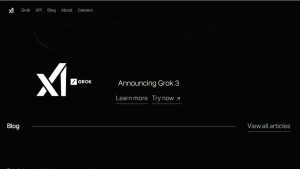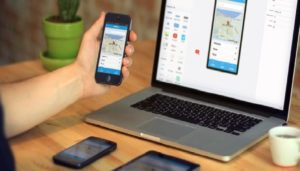WordPress, while incredibly popular, is often targeted by hackers looking to compromise sites for phishing, malware distribution, or other malicious activities. If your website has been hacked or compromised, it can impact not only your site’s functionality but also your visitors’ trust and your site’s SEO.
This cover two important aspects of WordPress security: first, how to protect your website from getting hacked, and second, what to do if your site has already been compromised. Dealing with a phishing issue or a compromised site, understanding the recovery process and prevention measures will help you keep your website safe and secure for the long term.
Content:
- What Are the Mistakes That Lead to a Hacked Site?
- How to Know if Your Site is Hacked?
- Protecting Your Website from Getting Hacked
- Recovery Process for a Compromised Site
Also Read: Speed Up Your WordPress Instantly! Simple Optimize Tricks
What Are the Mistakes That Lead to a Hacked Site?
Before we discuss how to protect your website or recover from a hack, it’s important to understand some common mistakes that can make your WordPress site vulnerable to attacks. Knowing these pitfalls will help you prevent future issues and strengthen your site’s security. Here are some of the most frequent errors that lead to a hacked website:
Weak Passwords and Lack of Two-Factor Authentication
Using simple passwords makes it easy for hackers to guess or crack your login credentials. Without two-factor authentication (2FA), even a stolen password gives hackers direct access to your site. Strong, unique passwords combined with 2FA add an essential layer of security.
Outdated WordPress Core, Plugins, and Themes
Regular updates to WordPress, plugins, and themes include patches for newly discovered vulnerabilities. Running outdated versions leaves your site open to known exploits that hackers can easily target.
Using Untrusted or Nulled Plugins and Themes
Free or pirated versions of premium plugins and themes often contain hidden malware or backdoors. Even if these files appear to work normally, they can open your site up to significant risks. Only use plugins and themes from trusted sources.
Insecure Hosting and Incorrect File Permissions
Not all hosting providers offer the same level of security. Shared hosting, in particular, can sometimes make your site vulnerable if another site on the same server is compromised. And, incorrect file permissions can inadvertently grant access to sensitive areas of your site.
Neglecting Regular Backups and Security Monitoring
Without regular backups, recovering from a hack is much more challenging. Moreover, failing to monitor your site for unusual activity or malware means that potential threats can go unnoticed until major damage is done.
Improper User Roles and Permissions
Granting unnecessary administrative access to users or having too many high-privileged accounts can increase the risk of a hack. Restricting user permissions to the minimum necessary level reduces potential vulnerabilities.
Important Note: A common mistake many WordPress site owners make is disabling automatic updates. This leaves your website exposed to potential security vulnerabilities, as updates often include critical security patches.
When installing WordPress through tools like Softaculous or similar auto-installers, be aware that they may automatically add unwanted plugins and themes, which can increase security risks. To maintain better control and avoid unnecessary add-ons, it’s recommended to install WordPress manually instead of relying on these applications.
Always be cautious when selecting themes and plugins—only install those with positive reviews and a strong reputation. Following these steps will significantly reduce the risk of your site being hacked and keep your WordPress installation more secure.
How to Know if Your Site is Hacked?
Suspect that your WordPress site may have been compromised, here are a few ways to confirm if it has indeed been hacked:
Use Online Security Scanners
One of the quickest ways to check for malware and other security issues is by using trusted online scanners. You can enter your website URL into the following tools to get a full report on your site’s security status:
- Google Safe Browsing Transparency Report – This tool shows if your site is flagged as dangerous by Google.
- Sucuri SiteCheck – A comprehensive security scanner that checks for malware, blacklisting, and other issues.
You can also search for other “safe site checker” tools and use them to verify your website’s security. Regular scans help catch early signs of a hack.
Use a Google Search Trick
Another way to check if your site has been hacked is to search for unwanted keywords that hackers often inject to gain backlinks or bypass search filters. To do this:
Go to Google and type site:yourdomain.com along with suspicious keywords, such as “casino,” “gambling,” or any adult-related terms.
If pages from your site appear with these keywords, it’s a sign that malicious content has been injected by hackers.
Using these methods regularly can help you detect a potential hack before it causes significant harm.
Protecting Your Website from Getting Hacked
Precaution is better than cure. Securing your WordPress website is essential in today’s digital environment, where cyberattacks are increasingly common. Preventing unauthorized access, malware, and other hacking attempts requires a proactive approach with multiple layers of security. By following best practices and implementing some key protective measures, you can significantly reduce the risk of your WordPress site being hacked.
Here’s a comprehensive list of steps to help secure your website:
1. Use Strong Passwords and Enable Two-Factor Authentication (2FA)
Passwords are your site’s first line of defense. Always use strong, unique passwords for your WordPress admin, database, and FTP accounts. Additionally, enabling 2FA requires users to verify their identity with a second form of authentication, like a code from an app, adding another layer of security.
2. Limit Login Attempts
Brute-force attacks are common ways hackers try to guess your credentials by repeatedly trying different passwords. To prevent this, limit the number of login attempts users can make. Plugins like Limit Login Attempts Reloaded or Wordfence Security offer this functionality, blocking users temporarily after a set number of failed attempts.
3. Set Correct File Permissions
Incorrect file permissions can make your website vulnerable to unauthorized access and malware injection. The recommended permissions are:
- Folders: 755
- Files: 644 Setting these permissions restricts write access and prevents unauthorized users from making changes to your site files.
4. Use .htaccess to Protect Important Directories
The .htaccess file allows you to control access to certain parts of your website:
- Disable Directory Browsing: Prevents hackers from viewing files in your directories by adding
Options -Indexesto your.htaccess..
- Limit Access to wp-config.php: Add deny from all to prevent external access to
wp-config.php, which contains sensitive information.
- Prevent PHP Execution in Uploads Folder: To stop malicious scripts from running in the uploads folder, add:
<files *.php>
deny from all
</files>
5. Disable XML-RPC or Add Rules in functions.php
XML-RPC is often exploited by hackers to conduct brute-force attacks or DDoS attacks. If you don’t need it, you can disable it by adding the following code in your functions.php file:
- add_filter( ‘xmlrpc_enabled’, ‘__return_false’ );
- Alternatively, you can limit XML-RPC requests to only essential ones, but completely disabling it is usually safer.
6. Update WordPress Core, Plugins, and Themes Regularly
Updates often contain patches for vulnerabilities, making them essential for security. Check for updates regularly and apply them promptly. WordPress allows you to enable automatic updates, which can be a great option for core files and trusted plugins/themes.
7. Avoid Unwanted or Poorly Rated Plugins and Themes
Only install plugins and themes from reputable sources like the WordPress repository or trusted premium providers. Avoid “nulled” or pirated versions, as they may contain malware. Regularly audit and delete plugins you no longer need.
8. Use Security Plugins for Extra Protection
Security plugins like Wordfence, Sucuri Security, or iThemes Security add an additional layer of protection. They offer features like firewall protection, malware scanning, and login security. Most security plugins also have free versions that offer essential protection features.
9. Regularly Back Up Your Site
Regular backups allow you to quickly restore your site if it’s ever compromised. Plugins like UpdraftPlus or BackupBuddy offer automated, scheduled backups, which can be stored in the cloud or downloaded for safekeeping. Ideally, back up both your files and your database.
10. Install an SSL Certificate
SSL encrypts data transferred between your website and users, making it harder for hackers to intercept sensitive information. Many hosting providers offer free SSL certificates, or you can use Let’s Encrypt. Enabling SSL also boosts your site’s credibility and SEO.
11. Hide WordPress Version
Older WordPress versions have known vulnerabilities, so revealing your WordPress version could make your site a target for attacks. Add the following code to your functions.php file to remove the WordPress version from the source code:
remove_action(‘wp_head’, ‘wp_generator’);
12. Monitor for Suspicious Activity
Regularly monitor your site for unusual activity, such as unexpected changes to files, unknown user logins, or sudden increases in server usage. Many security plugins include monitoring features, or you can use dedicated services to track your website’s health.
13. Implement IP Blocking for Enhanced Security
If you notice repeated login attempts from specific IP addresses, you can block them using .htaccess or a security plugin. Additionally, you may restrict access to the WordPress admin panel by allowing only specific IP addresses.
14. Disable File Editing in the Dashboard
To prevent unauthorized users from editing your site’s files through the WordPress dashboard, disable file editing by adding this line to your wp-config.php file:
define(‘DISALLOW_FILE_EDIT’, true);
15. Run Security Audits Regularly
Performing regular security audits helps you identify vulnerabilities and improve your site’s defenses. Security plugins or third-party services can scan your site and offer actionable recommendations based on the latest security standards.
By following these protective measures, you can secure your WordPress website from potential attacks. A proactive approach not only protects your website but also keeps it running smoothly for your visitors. Remember, the best defense against hacking is a combination of regular maintenance, secure settings, and awareness of emerging threats.
Recovery Process for a Compromised Site
If your WordPress site has been compromised, follow these steps carefully to restore it to a clean, safe state. Each step is essential to ensure all traces of malware are removed, and your site is secured to prevent further attacks.
1. Scan Your Site for Malware
Begin with a full scan using a trusted security plugin or an external scanner like Sucuri SiteCheck. This will help identify infected files and alert you to any potentially harmful changes.
2. Locate Suspicious Files with Terminal Commands
To manually identify newly created or modified files, use these commands in your server’s terminal:
Find Recently Modified Files:
- find /home/username/public_html -type f -ctime -1
This command lists files changed in the last 24 hours, helping you pinpoint recently added malware.
Search for Base64 Encoded Code:
- grep -ril “base64_decode” /home/username/public_html
This command identifies files containingbase64_decode, a function commonly used by hackers to obfuscate malicious code.
Replace Core WordPress Files
Restore all files in wp-includes, wp-admin, and the root directory to clean versions:
- Before proceeding, back up your database and note down usernames and passwords.
- Download fresh copies of WordPress core files from wordpress.org and replace the files in the directories mentioned above.
Clean Up the Database via phpMyAdmin
In phpMyAdmin, search for unwanted content injected by hackers:
- In wp_options, use SQL queries to find any malicious entries:
- SELECT * FROM wp_options WHERE option_name LIKE ‘%casino%’ OR option_value LIKE ‘%casino%’;
Look for keywords like “casino,” “gambling,” or other spam terms, especially in option_name and option_value fields. Delete any suspicious entries.
- SELECT * FROM wp_options WHERE option_name LIKE ‘%casino%’ OR option_value LIKE ‘%casino%’;
- Similarly, check the wp_posts and wp_postmeta tables for spam content, focusing on post_title, post_content, and meta_value fields.
Remove All Plugins and Themes
- Delete all plugins and themes to ensure no malicious code remains.
- Install a fresh copy of the default WordPress theme (like Twenty Twenty-Three) to use as a clean base.
Inspect and Restore Your Custom Theme
If you have a custom theme, verify each file before reactivating it:
- Review critical files, especially functions.php, any template files, and custom folders within your theme.
- Check the uploads folder for any files you didn’t upload yourself; hackers often hide scripts here.
Review WordPress Users
In Users > All Users in your dashboard, inspect the list of users and delete any accounts that seem suspicious or were not created by you.
Check Cron Jobs and Monitor Daily
Malicious cron jobs may be set up to reinfect your site.
- Go to cPanel > Cron Jobs and remove any jobs you didn’t set up.
- Manually check your site files daily for 10 days, especially the root directory, wp-admin, wp-content, wp-includes, and any theme, plugin, or upload files. Delete any files with suspicious or unexpected code.
Update All Login Credentials
- Change your cPanel username and password.
- Update your database password and ensure these new details are updated in
wp-config.php.
Monitor and Final Verification
Track your website’s performance daily over a period of about 10 days to ensure it remains clean. If suspicious files continue appearing, your site may still be compromised. Recheck all directories and remove any recurring malicious code.
After ensuring everything is clear:
- Verify with Google Search Console: Log in to Google Search Console to verify that your website is not blacklisted.
- Submit Robots.txt and Sitemap.xml: Update your robots.txt file and sitemap, then resubmit them in Google Search Console to help search engines recrawl your site.
Now, your site is fully restored and secured! By following these steps, you should have successfully removed any malicious files, blocked reinfection, and ensured your site is safe for visitors. Enjoy peace of mind knowing your WordPress website is now protected.
Still need help? Contact us today!
FAQs
1. What is WordPress?
WordPress is a free, open-source content management system (CMS) used to create websites, blogs, and online stores without needing advanced coding skills.
2. What’s the difference between WordPress.com and WordPress.org?
WordPress.com is a hosted platform with limited customization, while WordPress.org is self-hosted, offering full control and flexibility over your website.
3. Is WordPress free to use?
Yes, WordPress.org is free to download and use. However, you’ll need to pay for hosting, a domain name, and possibly premium themes or plugins.
4. Do I need coding knowledge to use WordPress?
No, you can build and manage a WordPress site without coding. But basic HTML/CSS knowledge can help with customization.
5. What types of websites can I build with WordPress?
You can create blogs, business websites, eCommerce stores, portfolios, forums, membership sites, and more using WordPress.
6. What are WordPress themes and plugins?
Themes control the design of your site, while plugins add functionality like contact forms, SEO tools, eCommerce features, and security.
7. Is WordPress secure?
WordPress is secure when regularly updated and properly maintained. Using trusted plugins, themes, and strong passwords is essential.
8. Can I use WordPress for eCommerce?
Yes, with plugins like WooCommerce, WordPress is a powerful platform for building and managing online stores.
9. How do I back up my WordPress website?
You can back up your site using plugins like UpdraftPlus, Jetpack, or through your hosting provider’s control panel.
10. How do I keep my WordPress site updated?
Regularly update WordPress core, themes, and plugins from your dashboard to maintain security, performance, and compatibility.