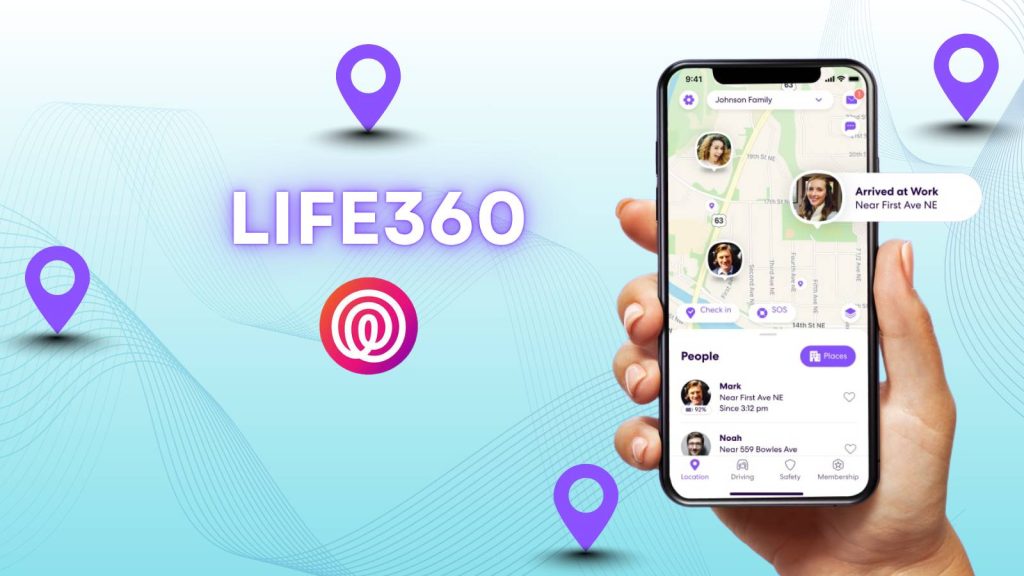Life360 is one such app that offers real-time location tracking, ensuring the safety and connectivity of family members and close friends. While the app is designed with good intentions, there are times when users may want to pause or hide their location without triggering alerts or suspicions. Whether you’re stepping out for a surprise, taking a break, or simply wanting a bit of privacy, it’s essential to know how to do this subtly and safely.
This article breaks down various methods to pause your location on Life360 without it showing, along with important tips, facts, and precautions to help you maintain control over your privacy.
What is Life360?
Life360 is a real-time family location sharing and safety app used by millions of families, friend groups, and partners. The app enables users to create private “Circles,” where members can view each other’s live location on a map, get arrival notifications, and even access driving reports like speed, phone usage while driving, and battery level.
In addition to location tracking, Life360 offers features such as SOS alerts, crash detection, and history logs of where each member has been over the past few days. While these tools provide peace of mind, especially for parents of teenagers or caregivers of elderly individuals, they also come with a constant sense of surveillance. This is what leads many users to look for ways to pause location sharing discreetly, without notifying or alarming others in the group.
Understanding How Life360 Tracks Location
To pause or hide your location effectively, it’s essential to understand how Life360 gathers and updates your information. The app primarily uses a combination of GPS, Wi-Fi, Bluetooth, and mobile data to calculate your location in real time. It pings your location every few seconds when you’re moving and periodically when idle.
Beyond just GPS tracking, Life360 collects:
- Movement patterns
- Speed and driving behaviors
- Network connection types (Wi-Fi or mobile data)
- Location service status (on/off)
- Battery level of your device
When you manually turn off your location services, lose internet connection, or delete the app, Life360 will detect this and update your status accordingly (e.g., “Location Paused,” “No Network,” or “User Left Circle”). This is why simply disabling features may not be the best approach—subtlety is key.
Is It Possible to Pause Life360 Without It Showing?
Yes, but only if you use workaround methods that prevent Life360 from detecting sudden changes. By default, Life360 is built to be transparent—every action that limits its ability to track you is designed to generate alerts or visible status updates for other circle members.
So, if you want to pause your location without it showing, you need to avoid anything that instantly screams “I’m trying to hide.” This includes actions like force-closing the app, logging out, or turning off permissions too abruptly.
By using techniques like spoofing your GPS, relying on secondary devices, or leveraging network controls, you can trick the app into either freezing your location or making it appear unchanged, giving you the freedom you need without raising any red flags.
Methods to Pause Location on Life360 Without it Showing
Method 1: Using Airplane Mode Temporarily
Airplane Mode is one of the easiest ways to momentarily cut off Life360’s ability to update your location. When you activate Airplane Mode, your phone immediately disconnects from both Wi-Fi and mobile data. This prevents the Life360 app from transmitting your location to other members in your circle.
How to Use It:
- Swipe down or access your control panel.
- Tap the Airplane icon to enable the mode.
- Stay in this mode while you need your location frozen.
- Disable it when you’re ready to resume updates.
Why It Works:
Since Life360 relies on a constant internet connection to update your movement, turning off connectivity stalls the app. It will show your last known location but won’t notify your circle right away.
Things to Consider:
If you stay in Airplane Mode too long, others might notice that your location hasn’t changed. Also, you won’t receive calls or messages while it’s on. Use this method for short pauses, like running errands or stepping out for 30 minutes.
Method 2: Turning Off Location Services
Disabling location services for Life360 cuts off its access to GPS data. However, the downside is that it might trigger a “Location Off” message that other users in your circle can see.
How to Disable Location Services:
On iPhone:
- Go to Settings → Privacy & Security → Location Services
- Scroll to Life360
- Set it to Never
On Android:
- Open Settings → Apps → Life360 → Permissions
- Tap Location and select Don’t allow
Benefits:
You have full control over when Life360 can or cannot see your movements. It’s also easy to turn back on.
Risks:
The app can detect that it no longer has permission and may show “Location Paused” or similar messages, depending on your app version. This could raise suspicions if other members are actively tracking your movements.
Method 3: Using a Burner or Secondary Phone
One of the smartest and most discreet ways to pause your location without anyone knowing is by using a secondary phone or burner device.
How to Set It Up:
- Download and install Life360 on a spare phone.
- Log in using your original account credentials.
- Leave the burner phone at home, connected to Wi-Fi and charged.
- Use your primary phone without Life360 installed.
Why This Works:
Life360 will continue to think your device hasn’t moved. Your circle will see the burner’s static location while you move freely with your main phone.
Considerations:
This method requires access to a second device, which might not be practical for everyone. Also, be sure to silence notifications on the burner device to avoid being detected.
Method 4: Location Spoofing Apps or GPS Fakers
Location spoofing involves tricking your phone’s GPS into reporting a fake location to apps like Life360. This method is more technical but highly effective if done correctly.
Popular Tools:
- iTools (for iOS – requires PC connection)
- Fake GPS Location (Android)
- Dr.Fone Virtual Location
How to Use It:
- Install the spoofing app.
- Set a desired location (e.g., your home).
- Activate the fake GPS.
- Launch Life360 and let it report the spoofed location.
Advantages:
You can maintain full functionality on your phone while appearing stationary. Others won’t see any status change or alerts.
Risks:
Some methods require rooting or jailbreaking. Also, if your fake location jumps too much, it may seem suspicious.
Method 5: Use of Wi-Fi Only Zones
If you’re staying indoors, especially at home or at a friend’s place, switching to Wi-Fi only mode can sometimes restrict Life360 from accessing accurate GPS data.
How It Works:
- Turn off mobile data.
- Connect to a Wi-Fi network only.
- Stay within the Wi-Fi range to prevent updating movement data.
Pros:
Life360 will have reduced location accuracy and may show you as stationary or with limited movement.
Limitations:
Once you leave the Wi-Fi zone or if the connection drops, Life360 might default to GPS or mobile towers. This could cause your location to jump or go offline, which might be noticed.
How to Resume Location Sharing Without Alerts
After you’ve paused or hidden your location, the key is to resume naturally. If your location suddenly jumps from one city to another, it could draw unwanted attention.
Tips:
- Go back to your last known location before reactivating tracking.
- Gradually turn on mobile data, GPS, or disable spoofing.
- Avoid quick toggling between locations; give it a few minutes to stabilize.
This helps make the transition look natural, and your circle members won’t suspect any interruption.
What You Should Avoid Doing
Some actions can instantly notify your circle members or make it obvious that you’re trying to hide something.
Avoid:
- Uninstalling Life360 – Shows “User left the circle”
- Logging out of your account – Stops tracking, causes suspicion
- Force-closing the app repeatedly – May cause GPS glitches
- Using extreme GPS spoofing – Can result in location inconsistencies
Being too aggressive or careless with these settings may lead to questions or loss of trust among your group members.
Use these methods responsibly, and always remember that transparency and trust are just as important as personal freedom. Choose the approach that best fits your needs, and be smart about how you use the app to balance safety with privacy.
FAQs
Q1: Can Life360 detect if I turn off location services?
Yes. It will mark your status as “Location Off” or “Location Paused,” depending on your phone’s OS and app version.
Q2: Will using a VPN hide my location?
No. VPNs change your IP address but not your GPS location. Life360 uses GPS, so VPNs have no effect.
Q3: How often does Life360 update my location?
The app updates your location every 2-3 seconds while moving and every few minutes when idle.
Q4: What’s the best method for long-term privacy?
Using a secondary (burner) phone provides the best stealth option while maintaining appearance of regular use.
Q5: Can I pause my location on Life360 without anyone knowing?
Yes, but it requires specific methods like using a burner phone or GPS spoofing to avoid triggering alerts. Simply turning off location services or uninstalling the app will notify other circle members that your location is paused or unavailable. Always choose a method that mimics normal usage patterns.
Q6: What does “Location Paused” or “Location Sharing Paused” mean on Life360?
This status appears when a user disables location services, restricts app permissions, or goes offline. It’s visible to others in the circle and indicates that the app can’t access real-time location data. This message can raise questions, so avoiding it is key to remaining discreet.
Q7: Does Life360 work in the background, even if the app is not open?
Yes, Life360 continues to track your location in the background as long as location services and internet connectivity are enabled. You don’t need to open the app for it to update your movements—it runs silently unless manually restricted through settings.
Q8: Will Life360 show if I use fake GPS or spoof my location?
Life360 itself doesn’t have built-in spoofing detection, but if your fake location jumps too far or too quickly (e.g., from one city to another in seconds), it may raise suspicion. Using a static, believable location with stable updates reduces the chance of being detected by your circle.
Q9: What happens if I delete the Life360 app without leaving the circle?
If you uninstall the Life360 app, your last location will remain visible for a short time, after which it may show “Location Paused” or “No network.” Your profile might also indicate that you are no longer active. This can cause concern or suspicion from other members.
Q10: Can I pause location sharing only for specific members in my Life360 circle?
Unfortunately, no. Life360 doesn’t allow selective location sharing within a single circle. If you pause or disable location sharing, it affects your visibility to all members of that circle. If you want more control, you might consider creating a separate circle with limited members or changing your app permissions temporarily.