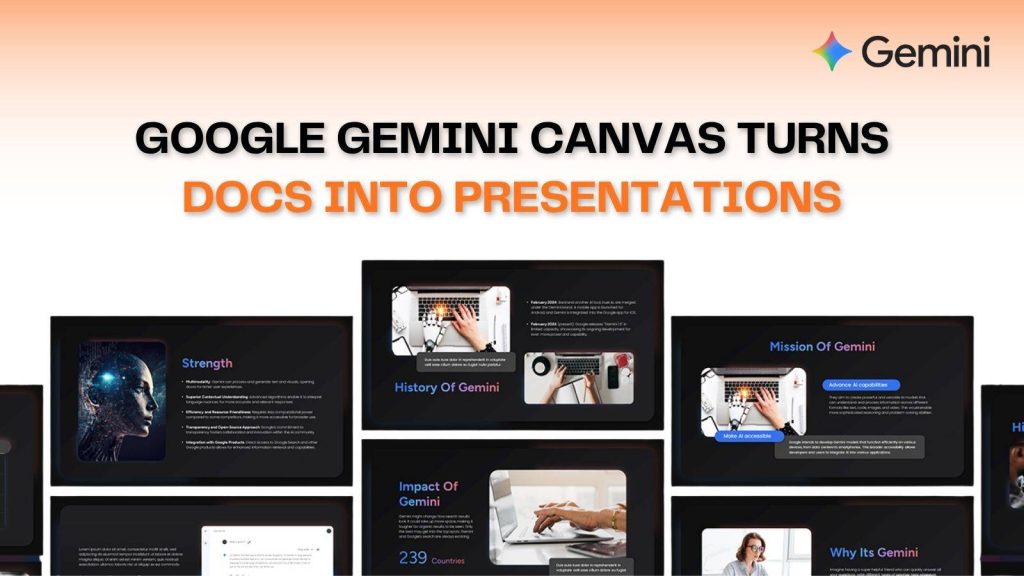Creating a presentation from scratch is one of the most time-consuming parts of modern work. You need to summarize pages of information, find visuals, format slides, and ensure your message flows logically. For students, teachers, and corporate professionals, this can easily take 3 to 6 hours per deck.
Enter Google Gemini Canvas — Google’s AI-powered workspace tool that completely changes how presentations are built. It intelligently reads your document, identifies the key points, and automatically turns them into polished, engaging slides. What once took hours can now be done in just a few minutes, freeing you to focus on storytelling, creativity, and strategic thinking instead of formatting.
What Is Google Gemini Canvas & How It Works
Google Gemini Canvas is a new-generation AI tool developed by Google and powered by the Gemini AI model — one of the most advanced multimodal AIs ever built. It’s designed to help users work smarter by automatically understanding and converting written information into structured visual content.
Gemini Canvas integrates seamlessly with Google Docs, Sheets, and Slides, allowing users to stay within the familiar Workspace ecosystem. You simply open Gemini Canvas, upload or paste your document, and within seconds, it generates an editable presentation outline. It recognizes sections, titles, and data, and turns them into clean, easy-to-read slides — each optimized for clarity and engagement.
This feature is especially useful for people who handle long reports, business proposals, or academic papers — Gemini Canvas extracts key ideas, removes redundant text, and presents information in a way that’s visually appealing and ready to present.
Key Feature: Turn Any Document or Text Prompt Into a Slide Deck
The “Doc-to-Deck” transformation is the crown jewel of Google Gemini Canvas. It’s not just about converting text into slides — it’s about understanding your document’s intent and hierarchy. Gemini identifies headlines, bullet points, quotes, and tables, and organizes them into a clear visual sequence that fits your presentation goal.
You can start with:
- A Google Doc (e.g., a project report)
- A text prompt (e.g., “Create a presentation on digital marketing trends”)
- Or even meeting notes
Gemini Canvas then uses contextual AI understanding to generate a professional-looking deck with layouts, icons, visuals, and transitions. It also gives you suggestions for slide titles, speaker notes, and design themes — all tailored to your audience.
This smart automation can cut content preparation time by up to 80%, especially for those who create multiple decks every week.
Step-by-Step Workflow: From Uploading a Doc to Exporting in Google Slides
Here’s how you can transform a simple document into a full-fledged presentation using Gemini Canvas:
1. Open Google Gemini Canvas from your Google Workspace or Gemini AI interface.
2. Upload your document — or simply copy and paste your text into the Canvas editor.
3. Choose your tone and style (Formal, Creative, Minimalist, or Academic).
4. Click ‘Generate Presentation’ — Gemini Canvas processes your content using AI-powered summarization.
5. Review the output — see automatically generated slides, headlines, visuals, and suggested images.
6. Edit within Canvas — tweak the text, add speaker notes, or change slide designs.
7. Export directly to Google Slides — for real-time collaboration, sharing, or further customization.
This workflow replaces multiple manual steps — outlining, structuring, and designing — with one continuous, AI-assisted process.
Time-Savings Breakdown: How Many Hours You Can Save & Where
A traditional presentation typically involves:
- Content condensation: 1–2 hours
- Design and layout: 2–3 hours
- Review and editing: 1 hour
That’s around 5–6 hours per presentation. With Gemini Canvas, most of these stages are automated. AI takes care of slide layouts, headline distribution, and even summarization.
Average time savings breakdown:
- Outline generation: 30–40 minutes saved
- Slide formatting: 1–2 hours saved
- Visual design: 1 hour saved
- Final editing: 30 minutes saved
For teams that create multiple decks weekly — such as marketing, education, or research groups — Gemini Canvas could save over 20 hours per month per employee, increasing productivity and reducing burnout.
Real-World Use Cases: Students, Educators, Professionals
Students: Instead of manually converting essays or research papers into PowerPoint slides, Gemini Canvas allows students to upload their reports and instantly get ready-made decks for classroom presentations or academic reviews.
Educators: Teachers and professors can transform their course materials or lecture notes into clean, structured visuals for teaching. It’s especially beneficial for online classes or remote learning where engagement depends on visual clarity.
Corporate Professionals: Sales teams, project managers, and executives can use Gemini Canvas to turn reports, client updates, or brainstorming notes into sleek, data-backed presentations. Marketing teams can even generate pitch decks or promotional overviews directly from campaign notes.
In short, preparing a university thesis defense or a corporate board presentation, Gemini Canvas adapts to your context — saving both time and effort while maintaining quality.
Tips & Best Practices to Maximize Productivity with Gemini Canvas
- Start with organized content: The clearer your document structure (headings, bullets, numbered lists), the better Gemini Canvas performs.
- Define your intent early: Add a short description like “Create a 10-slide presentation for a sales pitch” — Gemini will follow your direction.
- Use Gemini prompts: Adjust tone, length, and visual emphasis using prompts like “Make it concise and professional.”
- Add visuals and charts: You can instruct Gemini to include relevant charts, icons, or AI-generated images.
- Always review the output: Though AI handles the structure, your insights refine accuracy and ensure relevance.
These practices help ensure every presentation not only looks professional but also communicates your core message clearly.
Exporting, Editing, and Collaboration: Google Slides Integration
After Gemini Canvas generates your presentation, you can instantly export it into Google Slides — maintaining all design elements and transitions. Once in Slides, you can collaborate in real-time, tag teammates, or make live edits during meetings.
Gemini also stays active inside Google Slides, offering suggestions like:
- “Shorten this paragraph”
- “Add a summary slide”
- “Rephrase for a confident tone”
This two-way AI integration ensures that collaboration remains fast, fluid, and intelligent — eliminating repetitive tasks and keeping the workflow inside one unified ecosystem.
Limitations & What You Still Need to Do Manually
While Gemini Canvas is remarkably powerful, it’s not a full replacement for human judgment — at least not yet. Some tasks still need your touch:
- Fact-checking and context validation: Ensure data accuracy in generated slides.
- Brand customization: You may need to apply brand colors, fonts, or logos manually.
- Creative storytelling: Gemini can create structure, but emotional storytelling still benefits from human insight.
AI handles 80% of the groundwork, while your creativity and contextual understanding perfect the final 20%. It’s an ideal balance between automation and artistry.
This evolution positions Gemini Canvas not just as a tool but as a creative partner that understands your workflow. It signals a future where the line between human creativity and AI execution blurs — delivering faster, smarter, and more engaging content.
FAQs
1. What is Google Gemini Canvas and how does it work?
Google Gemini Canvas is an AI-powered tool within Google Workspace that transforms text documents, notes, or prompts into ready-made presentations. It uses Google’s Gemini AI model to summarize content, organize slides, and design layouts automatically, saving users hours of manual effort.
2. How can Google Gemini Canvas save time in creating presentations?
By automating content summarization, slide structuring, and visual formatting, Gemini Canvas reduces presentation creation time by up to 70%. It instantly converts lengthy documents into clear, professional slides that are ready to present or edit.
3. Is Google Gemini Canvas available for all users?
Currently, Gemini Canvas is available for Google Workspace users integrated with Gemini AI. Some advanced features are limited to paid business or enterprise plans, though broader access may roll out soon.
4. Can Google Gemini Canvas convert Google Docs into presentations automatically?
Yes. Users can upload or select a Google Doc, and Gemini Canvas will automatically generate slides with headlines, bullet points, and visuals — turning written content into a clean, professional deck in seconds.
5. Does Google Gemini Canvas support PowerPoint or export to other formats?
Absolutely. Once a presentation is created, you can export it to Google Slides, and from there, download it as a PowerPoint (.pptx) or PDF file for use across other platforms.
6. Can I edit the slides created by Google Gemini Canvas?
Yes. All generated slides are fully editable within Gemini Canvas or Google Slides. You can customize text, add visuals, adjust layouts, and apply branding or themes before finalizing your presentation.
7. How secure is my data when using Google Gemini Canvas?
Google Gemini Canvas is built within Google Workspace’s secure infrastructure, offering enterprise-grade encryption, access control, and compliance with global privacy standards to ensure your data stays protected.
8. Does Google Gemini Canvas include AI-generated images or graphics?
Yes. Gemini Canvas can suggest or insert AI-generated visuals and icons that complement your slide content. You can also manually add images, charts, and animations directly from Google Slides integration.
9. Who can benefit most from using Google Gemini Canvas?
Students, teachers, marketers, and business professionals benefit most. Whether you’re preparing research presentations, lectures, or business reports, Gemini Canvas automates the heavy lifting and enhances productivity.
10. What new features are expected in future updates of Google Gemini Canvas?
Future updates may include voice-to-slide conversion, real-time collaboration in meetings, enhanced design customization, and tighter integration with Google Meet for live, AI-assisted presentation creation.