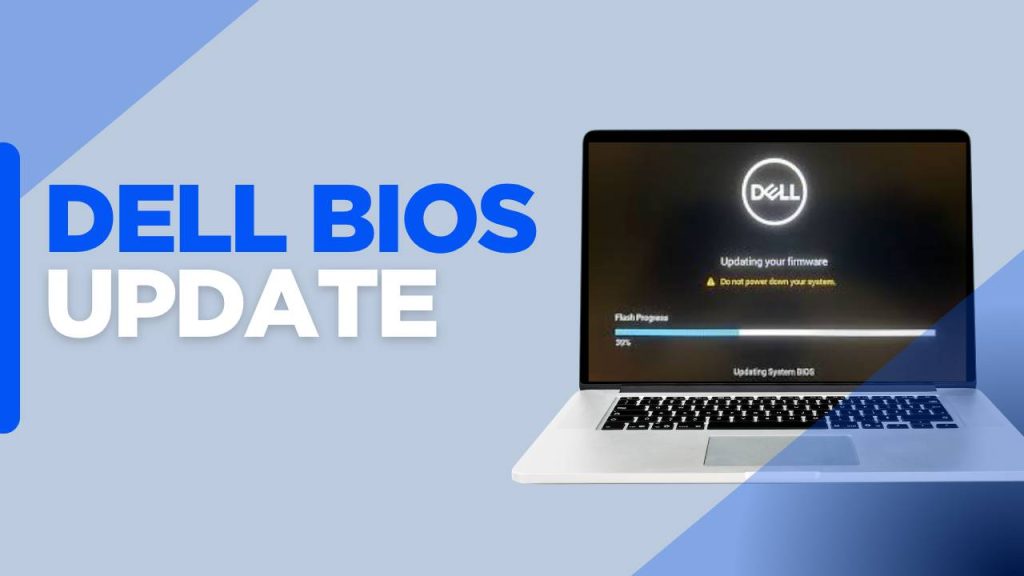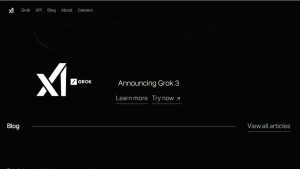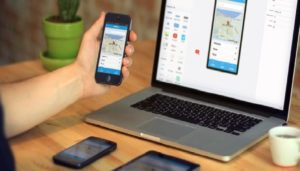As a regular user of Dell systems, I know how frustrating unexpected bugs can be, especially when they affect performance, hardware recognition, or even boot-up stability. BIOS (Basic Input/Output System) is one of the most critical parts of a computer’s firmware, as it manages the hardware and provides the foundation on which the operating system functions.
Dell has recently rolled out a crucial Dell BIOS update that specifically targets and resolves five persistent issues users have been facing for months. This update isn’t just about minor tweaks—it addresses major bugs that have affected productivity, system stability, and hardware compatibility.
Dell USB-C Port Not Working After Warranty? Here’s How to Fix It
Here are the top 5 issues this update has finally resolved, explain their impact, and highlight why installing the latest Dell BIOS update is essential for every user.
Understanding the Role of a Dell BIOS Update
The Dell BIOS update plays a crucial role in maintaining system stability, ensuring hardware compatibility, and fixing vulnerabilities. BIOS (Basic Input/Output System) is a low-level firmware that initializes hardware components and boots your operating system. An outdated or buggy BIOS can lead to a range of problems including boot failures, hardware malfunctions, and even security breaches.
Dell regularly issues BIOS updates for its XPS, Inspiron, Latitude, Precision, and Alienware systems to address these concerns. The most recent BIOS update has resolved five longstanding issues that users and IT administrators had reported through support forums and service channels.
1. Fix for Unexpected System Freezes and Random Restarts
One of the most frustrating problems that many Dell users reported involved random system freezes or reboots, especially when the system was idle or during light workloads.
Problem Before the Update:
Users on several Dell Latitude and Inspiron models complained that their systems would suddenly freeze without any clear trigger. Others experienced spontaneous reboots during everyday activities like browsing or using productivity tools. The issue was traced back to improper CPU voltage regulation and memory management instructions within the BIOS.
How the Dell BIOS Update Resolved It:
The latest Dell BIOS update recalibrated CPU power management algorithms and improved memory timings. It also introduced improved thermal regulation logic to prevent unexpected system behavior under nominal temperatures. Post-update user reports show a dramatic reduction in freeze and reboot events, indicating that Dell finally nailed this long-standing problem.
2. Fix for Overheating and Fan Speed Control Malfunction
Thermal management is vital to the longevity and performance of any laptop or desktop. Several Dell systems had BIOS-related fan speed control issues, leading to unnecessary overheating or overly aggressive fan noise, especially in XPS and Precision series.
Problem Before the Update:
Users noted that fans would either not spin up enough during high CPU usage—causing temperatures to spike—or spin excessively at full speed during light usage, making systems noisy even during basic tasks.
How the Dell BIOS Update Resolved It:
Dell’s BIOS patch refined thermal thresholds and updated the fan curve control parameters. The update uses real-time thermal sensors more effectively to keep CPU and GPU temperatures balanced, thus reducing overheating and minimizing unnecessary fan noise. Users now report quieter machines with better temperature control, even during multitasking or video rendering.
3. Resolution of TPM & BitLocker Compatibility Issues
Security-conscious users, especially in enterprise environments, faced Trusted Platform Module (TPM) initialization errors and BitLocker lockouts following system restarts or BIOS changes.
Problem Before the Update:
Due to BIOS inconsistencies, TPM modules were often not detected correctly, leading to BitLocker decryption key prompts or complete lockouts. This was especially problematic for business users who rely on BitLocker to secure sensitive data.
How the Dell BIOS Update Resolved It:
Dell collaborated with Microsoft to implement a more reliable TPM handshake and initialization process at boot. The update ensures that TPM is recognized early in the boot sequence, reducing the risk of BitLocker triggering recovery mode unnecessarily. This fix has greatly enhanced system security and reduced disruptions for users who depend on encrypted drives.
4. Fix for USB-C Docking Station and External Display Issues
Many professionals using Dell USB-C docking stations or connecting their systems to external monitors via USB-C reported problems including non-functional ports, screen flickering, or failure to detect displays.
Problem Before the Update:
On several Dell XPS, Latitude, and Precision models, BIOS miscommunication with USB-C controllers led to inconsistent power delivery and video signal failures. As a result, peripherals would not be recognized, and dual-screen setups would not function reliably.
How the Dell BIOS Update Resolved It:
The update introduced firmware-level improvements in USB-C and Thunderbolt protocol initialization. Dell optimized power negotiation protocols, fixed port-mapping bugs, and ensured proper handshake between the BIOS and USB-C hardware controllers. Users now enjoy seamless docking station functionality with improved support for multi-monitor setups and USB-C peripherals.
5. Fix for UEFI Boot Order and Boot Loop Errors
One of the more severe bugs affecting Dell machines in recent updates involved UEFI boot order corruption and boot loop errors that would prevent the system from starting correctly.
Problem Before the Update:
After applying some older BIOS versions or performing a Windows update, several users found their boot order reset or corrupted. The system would either fail to locate the boot partition or enter an endless loop of restart attempts.
How the Dell BIOS Update Resolved It:
Dell has now implemented a more robust UEFI boot configuration and backup system within the BIOS. The new update also ensures that changes made during firmware updates are properly validated and that previous boot entries are preserved. Post-update, users report faster boot times, consistent boot order settings, and elimination of boot loop issues.
If you haven’t already, I strongly recommend checking your BIOS version and applying the latest update to benefit from these critical fixes. A well-maintained BIOS ensures that your Dell device remains secure, efficient, and ready for the future.
FAQs
1. What is a Dell BIOS update, and why is it important?
A Dell BIOS update is a firmware upgrade that improves the functionality of your computer’s BIOS (Basic Input/Output System). It helps ensure proper hardware initialization, enhances security, fixes bugs, improves system stability, and ensures compatibility with newer components or operating systems. Just like software updates, BIOS updates are essential for maintaining the long-term health and performance of your Dell laptop or desktop.
2. How do I know if my Dell system needs a BIOS update?
Dell systems often notify you via Dell SupportAssist, Dell Update Utility, or Windows Update if a BIOS update is available. You can also manually check by:
- Visiting the Dell Support Website
- Entering your Service Tag
- Comparing your current BIOS version (found in BIOS setup or via the
msinfo32command) with the latest available version.
If your BIOS version is outdated or if you’re experiencing issues that the update addresses, it’s advisable to proceed.
3. What issues can a Dell BIOS update fix?
A Dell BIOS update can fix a wide range of system-level issues, including:
- Random system freezes or restarts
- Overheating or excessive fan noise
- USB-C docking or external display issues
- TPM and BitLocker compatibility errors
- Boot loop or UEFI boot order failures
- Battery and power management glitches
- Compatibility with new operating systems like Windows 11
4. Is it safe to update the BIOS on my Dell computer?
Yes, Dell BIOS updates are generally safe, especially when performed using official tools like Dell SupportAssist or Dell BIOS Flash Update in BIOS setup. To avoid bricking your system:
- Ensure the laptop is plugged into AC power
- Do not interrupt the update process
- Avoid performing updates during storms or power outages
- Back up important data before proceeding, just as a precaution
5. Can I update my Dell BIOS manually without using SupportAssist?
Yes, you can manually update your BIOS by:
- Going to Dell’s official support website
- Entering your Service Tag or selecting your product model
- Downloading the latest BIOS .exe file
- Running the file directly from Windows or placing it on a USB drive for updating through BIOS setup (F12 on startup)
Manual updates are recommended for advanced users or IT administrators.
6. What happens if my BIOS update fails or gets interrupted?
A failed BIOS update can result in a non-booting system (also known as a bricked system). Many modern Dell systems feature BIOS recovery options, such as BIOS Recovery 2.0, which can attempt to restore the previous version. To minimize risk:
- Never shut down your device during the update
- Avoid running heavy applications in the background
- Use a fully charged battery and power adapter
7. How long does a Dell BIOS update take to complete?
A typical Dell BIOS update takes between 5 to 10 minutes, depending on the system model and update size. Your screen may go black or flash briefly, and the system may restart multiple times. Do not press any keys or power off the system during the process unless prompted.
8. Will a BIOS update erase my files or reset my settings?
No, a BIOS update does not delete your files or installed software. It updates the firmware independently from your operating system. In rare cases, some BIOS configuration settings (e.g., boot order, virtualization settings) may revert to default. It’s a good idea to note any custom BIOS settings beforehand if you’re using advanced configurations.
9. How often should I update the BIOS on my Dell system?
Unlike software updates, BIOS updates should only be done when necessary—such as:
- When Dell releases a fix for a problem you are experiencing
- When adding new hardware that requires updated firmware
- When upgrading to a new OS that demands compatibility
There’s no need to update the BIOS frequently unless critical fixes or improvements are included in a new release.
10. Can a BIOS update improve performance or battery life?
Yes, in many cases, a Dell BIOS update can lead to performance improvements, especially in CPU management, fan control, and thermal regulation. This, in turn, can improve battery life, reduce overheating, and ensure better system responsiveness. It won’t make your device dramatically faster like a RAM or SSD upgrade would—it mainly ensures efficiency and reliability.