Power down that phone effortlessly – whether you choose the software method through your settings or the hardware route using physical buttons, both options get the job done smoothly and safely. Struggling with how to shut down phone or wondering, “how do I shut my phone off”? Want to turn my phone off, power off phone, or shut phone off completely, this simple guide walks you through every method – no matter your device.
Perfect for beginners and anyone troubleshooting mobile issues, learn the quickest and safest ways to power down your smartphone with ease. Below, I’ll walk you through the shutdown process for Samsung, Google, and Motorola phones.
- How to Shut Down Iphone?
- How to Turn Off your Samsung Galaxy Phone?
- How to Turn Off your Google Pixel Phone?
- How to Turn Off your Motorola Phone?
- How to Turn off Other Android Phones?
- How to Remap the Power Button on a Samsung Galaxy Phone?
- How to Remap the Power Button on a Google Pixel Phone?
- How to Remap the Power Button on a Motorola Phone?
How to Shut Down Iphone?
Need help figuring out how to shut down iPhone or dealing with an unresponsive device. This quick guide covers everything – from the standard steps to force shut down iPhone when it’s frozen. Whether you’re just looking to shut down iPhone normally or want to learn how to force shut down iPhone, we’ve got you covered with easy instructions that work on all models.
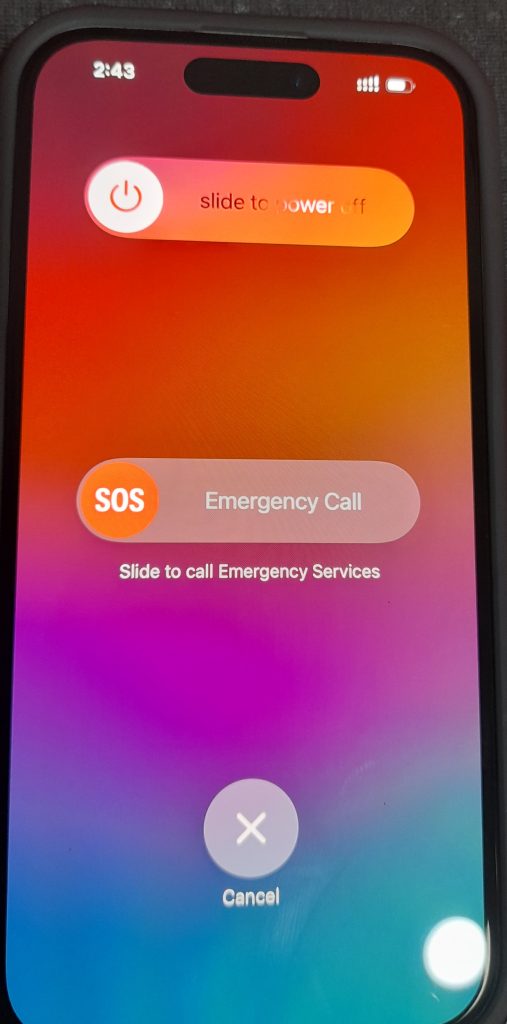
Press and hold the Sleep/Wake button on the top of the phone until the Power Off slider appears on the screen (approximately 3 seconds).
Turning off your iPhone might sound simple, but if you’re new to iOS or using a newer model without a home button, it can be a bit confusing. Phone is unresponsive or you just want to power it down, here’s a beginner-friendly guide on how to turn off your iPhone safely.
For iPhone X, 11, 12, 13, 14, and newer models
These models don’t have a physical home button.
Steps to Shut Down:
- Press and hold the Side button along with either Volume Up or Volume Down button.
- When the Power Off slider appears, drag the slider to the right.
- Wait a few seconds for the device to completely power off.
For iPhone SE (2nd Gen), 8, 7, or 6
These models still have a home button.
Steps to Shut Down:
- Press and hold the Side button (or Top button for some older versions) until the slider appears.
- Drag the Power Off slider to the right.
- Your iPhone will shut down after a few seconds.
Using Settings to Power Off (All iPhones)
Also turn off any iPhone model through the settings menu:
Steps:
- Go to Settings > General.
- Scroll down and tap Shut Down.
- Slide the Power Off slider to turn off your device.
How to Force Shut Down iPhone?
If your iPhone is frozen and not responding:
For iPhone 8 and later:
- Quickly press and release the Volume Up button.
- Quickly press and release the Volume Down button.
- Then, press and hold the Side button until you see the Apple logo.
For iPhone 7:
- Press and hold the Volume Down button and the Side button together until the Apple logo appears.
For iPhone 6 or SE (1st Gen):
- Press and hold the Home button and Top/Side button simultaneously until the Apple logo appears.
How to Turn Off your Samsung Galaxy Phone?
To switch off newer Samsung phones, like the Galaxy S24, Galaxy Z Fold 7, and Galaxy A54 5G:

Samsung Galaxy Battery Draining Fast? Here’s How to Fix It Today!
- Press and hold the side key and volume down button simultaneously until the power off menu appears on the screen.
- Select Power off to initiate shutdown.
Notably, on older phones, you can usually press and hold the side key to produce the power menu, but if this does not work on your device, try the method outlined above.
Alternatively, you can switch off your Samsung Galaxy phone using the notification shade. To activate this option:
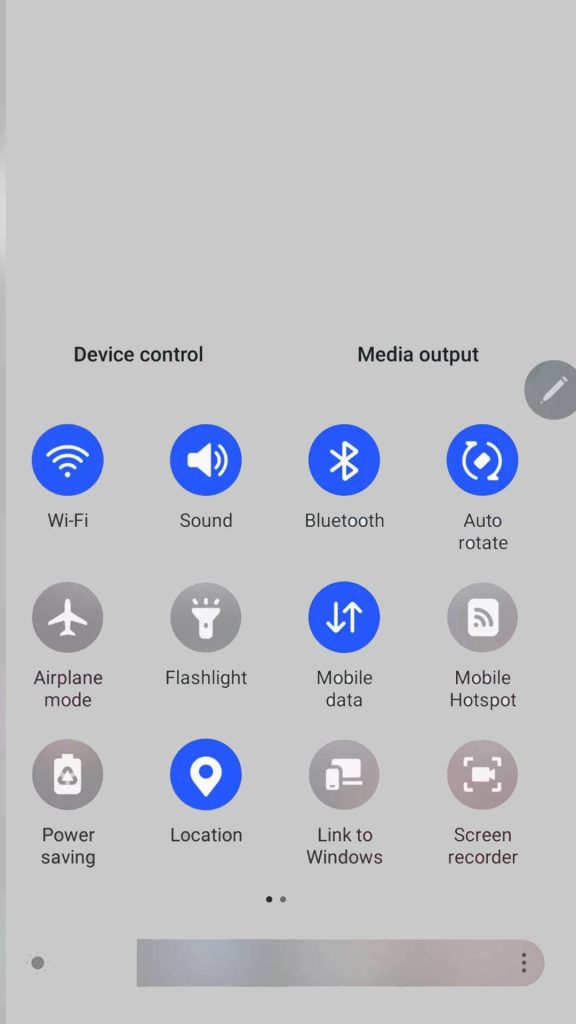
- Swipe from the top of the home screen to the bottom to bring up the notification shade.
- Depending on your device and software, you may need to swipe down once again to expand the quick settings options.
- Next, tap the Power icon to produce the power off menu.
- Select Power off to initiate shutdown.
How to Turn Off your Google Pixel Phone?

Google pixel 9 pro xl vs Samsung s24 ultra
- Press and hold the power and volume up buttons simultaneously until the power dialog appears.
- Tap Power off to initiate a shutdown.
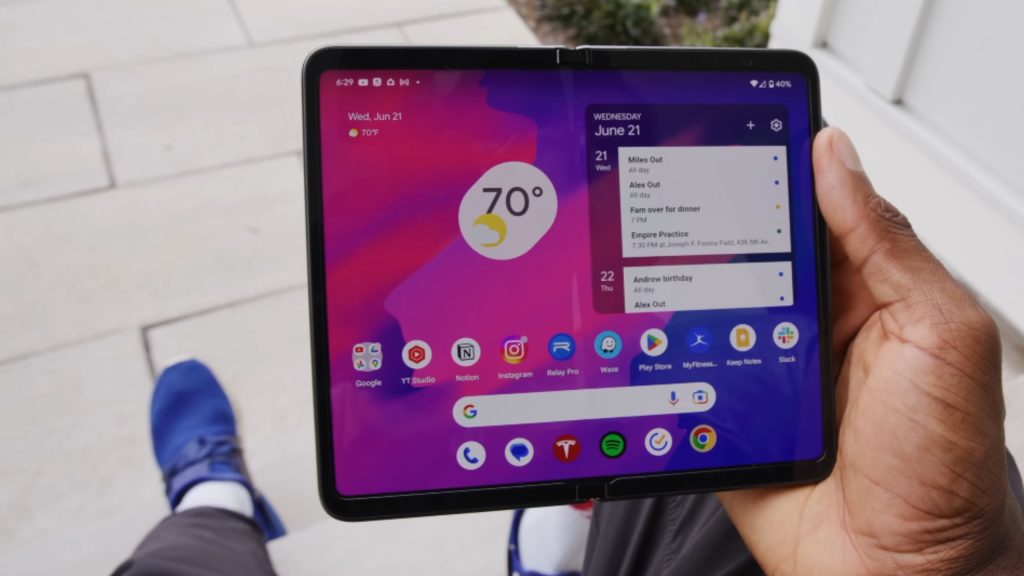
To switch off older Google Pixel phones, like the Pixel 5a and earlier:
- Press and hold the power button until the power dialog appears.
- Tap Power off to initiate a shutdown.
Alternatively, if your Pixel’s buttons are unavailable, you can switch off your phone via a shortcut in the notification shade. To activate this option:
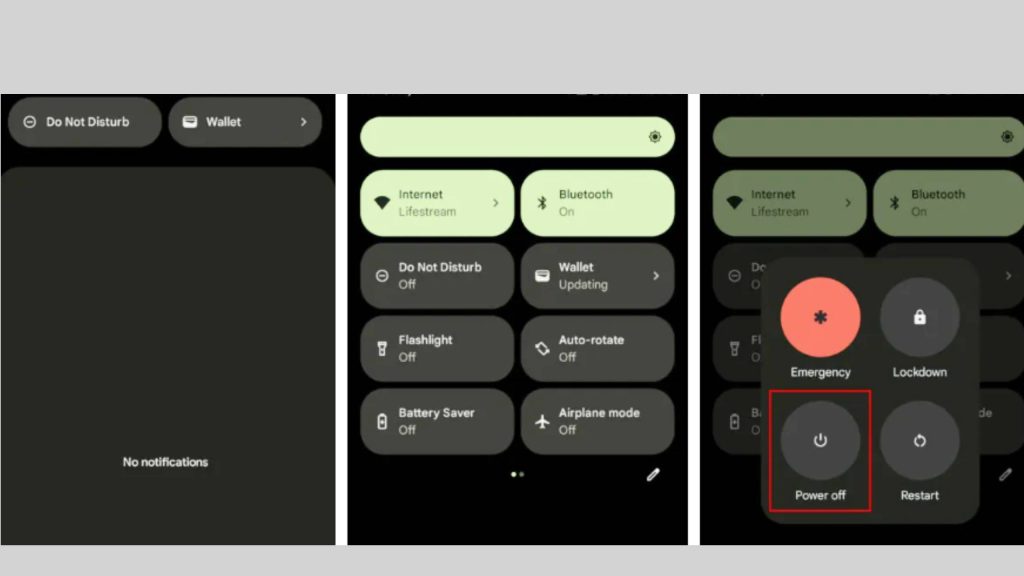
- Swipe from the top of the home screen to the bottom to bring up the notification shade, then once again to expand the quick settings options.
- Tap on the Power icon at the bottom right of the screen to bring up the power dialog.
- Finally, tap on the Power off icon to initiate a shutdown.
How to Turn off your Motorola Phone?
Need to shut down phone or wondering, “how do I shut my phone off?” If you’re using a Motorola device and want to turn my phone off, power off phone, or simply shut phone off without confusion, this easy guide is for you. We’ll walk you through every step to ensure your Motorola powers down smoothly—whether you’re using buttons or settings.

- Press and hold the power and volume up buttons simultaneously until the power dialog appears.
- Tap the Power off icon to initiate a shutdown.
If you use an older Motorola phone running older versions of Android, you can try pressing and holding the power button to produce the power dialog. However, if this method doesn’t work, try the method outlined above.
If you cannot access your phone’s buttons, turn it off using the shortcut in its notifications shade.
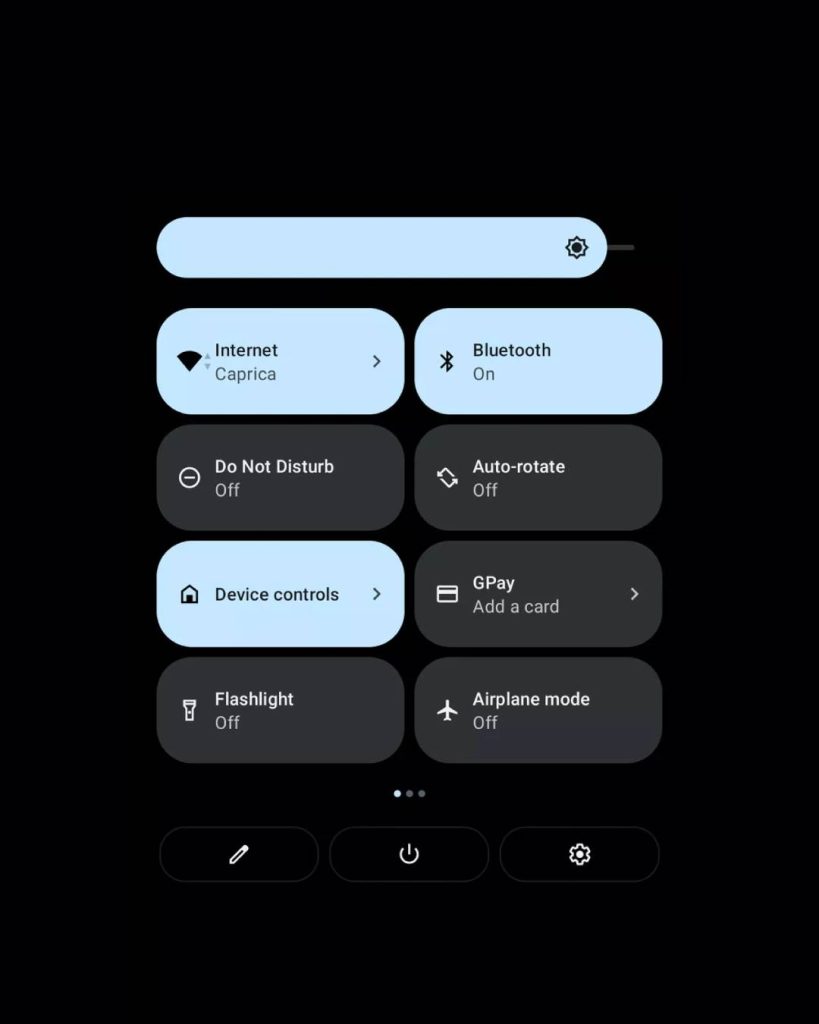
- Swipe from the top of the home screen to the bottom to bring up the notification shade, then once again to expand the quick settings options.
- Depending on your device and software, tap on the power icon at the bottom right or center of the screen to bring up the power dialog.
- Finally, tap on the Power off icon to initiate a shutdown.
How to Turn Off other Android Phones?
Most newer Android phones can be switched off using the following method:

- Press and hold the power button and volume up OR volume down button until the power dialog appears.
- Tap the Power off icon to initiate a shutdown.
This button combination differs between manufacturers.
If the above method doesn’t work, try long-pressing the side/power key until the power dialog appears.
Alternatively, you can shut down your Android phone by using the shortcut in the notification shade:
- Swipe from the top of the home screen to the bottom to bring up the notification shade, then once again to expand the quick settings options.
- Tap on the Power icon at the bottom right of the screen to bring up the power dialog.
- Finally, tap on the Power off icon to initiate a shutdown.
How to Remap the Power Buttons on your Android Phone?
One of the key parts of customizing your Android phone is to choose how you switch it off. You can do just that by following the steps for your device manufacturer below.
How to Remap the Power Button on a Samsung Galaxy Phone?
To customize the side key on Samsung Galaxy devices:
- Open Settings.
- Select Advanced features > Side key.
- Under the Press and hold option, select Power off menu.
How to Remap the Power Button on a Google Pixel Phone?
To remap the power button on a Google Pixel phone:
- Open Settings.
- Select System > Gestures.
- Under the Press and hold power button option, toggle off Hold for Assistant.
- You can now press the power button to produce the power dialog.
How to Remap the Power Button on a Motorola Phone?
Access Motorola phones’ customization options by visiting Settings > System > Gestures. Here, you can adjust the Power button settings.
Knowing how to shut down your phone properly is essential for preserving battery life, resolving temporary issues, and keeping your device running smoothly.
Troubleshooting mobile issues or just powering off your device for a break, learning the correct steps to shut down your phone – especially an iPhone – can save time and frustration. Always ensure your phone is completely off before performing maintenance or storing it for extended periods.
FAQs
1. How do I shut down my phone properly?
To shut down your phone properly, press and hold the power button until the shutdown menu appears. Select “Power Off” or “Shut Down.” On newer devices, you may need to hold both the power and volume button. Always confirm the shutdown to complete the process.
2. Why should I shut down my phone regularly?
Shutting down your phone regularly helps clear temporary files, refresh the operating system, and fix minor bugs. Weekly shut down phone routine can improve performance and battery health over time.
3. What happens when I shut down my phone?
When you shut down phone, it turns off all running apps, disconnects from the network, and powers down the hardware. This helps resolve glitches, conserve battery, and perform updates on reboot.
4. Can I shut down phone without the power button?
Yes, many phones allow you to shut down phone through settings. Go to Settings > Accessibility or Power Menu, and select “Shut Down.” Some Android and iPhone models also offer voice assistant commands to power off.
5. Is it okay to shut down phone every day?
Yes, it is okay to shut down phone daily, but it’s not necessary unless you’re facing issues like lag or overheating. Most modern smartphones are designed to run continuously, with restarts needed only occasionally.
6. How do I force shut down phone if it’s frozen?
To force shut down phone, hold down the Power + Volume Down buttons simultaneously for about 10–15 seconds. On iPhones, press and quickly release Volume Up, then Volume Down, then hold Power until the screen goes black.
7. Does shutting down phone save battery?
Yes, when you shut down phone, it stops all power-draining background processes, which conserves battery. For frequent use, airplane mode or low power mode might be more practical alternatives.




