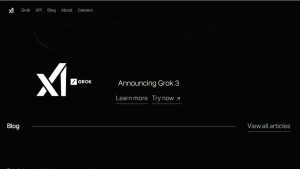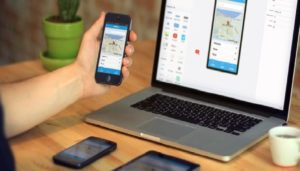Lenovo laptops are renowned for their reliability, performance, and sleek design, catering to a wide range of users from students to professionals. Like any electronic device, they can encounter issues, with Lenovo laptop display issues being among the most common complaints. Problems such as the Lenovo black screen of death, flickering screen Lenovo laptop, or Lenovo blank screen can be frustrating and disrupt productivity.
Dealing with a black screen Lenovo IdeaPad, black screen Lenovo ThinkPad, or Lenovo display settings problem, this comprehensive guide will walk you through the causes and step-by-step solutions to resolve these issues.
If you’re experiencing performance problems, unexpected shutdowns, or hardware issues with your device, don’t wait for things to get worse – fix your laptop issues now with expert support from PMSLTech.
Common Lenovo Laptop Display Issues
Lenovo laptop display problems can manifest in various ways, from a completely black screen to intermittent flickering or distorted visuals. These issues can stem from software glitches, hardware malfunctions, or external factors like loose connections. Below, we outline the most reported Lenovo laptop screen problems and their potential causes.
Common Display Issues
- Lenovo Black Screen of Death or Black Screen Laptop Lenovo: The screen remains completely black, even though the laptop powers on (indicated by lights or fan noise).
- Black Screen Lenovo IdeaPad/ThinkPad: Specific to Lenovo’s popular IdeaPad or ThinkPad series, where the display fails to show any content.
- Flickering Screen Lenovo Laptop: The screen flashes, blinks, or shows intermittent distortions, making it difficult to use.
- Lenovo Blank Screen: The display is blank or shows no visuals, sometimes after waking from sleep mode or during startup.
- Lenovo Display Settings Problem: Incorrect display settings or driver issues cause improper resolution, color distortion, or scaling problems.
Potential Causes
- Software Issues: Outdated or corrupted graphics drivers, incorrect BIOS settings, or operating system glitches.
- Hardware Issues: Faulty display cables, damaged screens, overheating GPU, or failing backlight/inverter.
- External Factors: Loose connections, incompatible external monitors, or power supply issues.
- User Settings: Incorrect display configurations or power settings triggering screen issues.
With these causes in mind, let’s dive into the solutions for each Lenovo laptop display problem, ensuring you can troubleshoot effectively.
Step-by-Step Solutions for Lenovo Laptop Display Issues
1. Fixing the Lenovo Black Screen of Death
Lenovo black screen of death or black screen laptop Lenovo is a common issue where the laptop powers on, but the screen remains black. This can affect both black screen Lenovo IdeaPad and black screen Lenovo ThinkPad models. Here’s how to fix it:
Step 1: Perform a Power Reset
Power reset can resolve temporary hardware glitches by discharging residual power.
- Turn off the laptop: Press and hold the power button for 10-20 seconds to ensure it’s completely off.
- Disconnect all peripherals: Remove external monitors, USB devices, and the power adapter.
- Remove the battery (if removable): For non-removable batteries, skip to the next step.
- Press and hold the power button: Hold for 30-60 seconds to drain residual power.
- Reconnect and power on: Plug in the power adapter (and battery, if removed) and turn on the laptop.
If the screen remains black, proceed to the next step.
Step 2: Check External Display Output
Black screen may indicate a display issue but not a complete system failure. Test this by connecting to an external monitor.
- Connect your Lenovo laptop to an external monitor or TV using an HDMI or VGA cable.
- Press the appropriate function key (usually Fn + F5 or Fn + F7, depending on the model) to toggle the display output.
- If the external monitor displays correctly, the issue is likely with the laptop’s screen or internal connections.
Step 3: Boot in Safe Mode
Booting in Safe Mode can help identify if a software issue, such as a corrupted driver, is causing the Lenovo blank screen.
- Restart the laptop and repeatedly press F8 or Shift + F8 (or F11 for some models) to access the Advanced Boot Options.
- Select Safe Mode with Networking.
- If the screen displays in Safe Mode, update or reinstall the graphics driver (see Step 4).
Step 4: Update or Reinstall Graphics Drivers
Corrupted or outdated graphics drivers are a common cause of the black screen Lenovo ThinkPad or IdeaPad.
- In Safe Mode, press Windows + R, type devmgmt.msc, and press Enter to open Device Manager.
- Expand Display adapters, right-click your graphics driver (e.g., Intel UHD Graphics, NVIDIA, or AMD), and select Update driver.
- If updating doesn’t work, select Uninstall device, then restart the laptop. Windows will attempt to reinstall the driver.
- Alternatively, visit Lenovo’s official website, search for your model, and download the latest graphics driver.
Step 5: Check for Windows Updates
System update can resolve software conflicts causing the Lenovo black screen of death.
- Go to Settings > Update & Security > Windows Update and check for updates.
- Install any pending updates and restart the laptop.
Step 6: Inspect Hardware (Advanced)
If the above steps fail, the issue may be hardware-related, such as a loose display cable or a faulty screen.
- Check internal connections: If comfortable, open the laptop’s back panel (refer to your model’s service manual) and ensure the display cable is securely connected.
- Professional repair: Contact Lenovo support or a certified technician for screen or GPU diagnostics.
2. Resolving Flickering Screen Lenovo Laptop
Flickering screen Lenovo laptop can be caused by driver issues, refresh rate mismatches, or hardware problems. Here’s how to fix it:
Step 1: Adjust the Screen Refresh Rate
An incompatible refresh rate can cause flickering.
- Right-click on the desktop and select Display settings.
- Scroll to Advanced display settings and click Display adapter properties.
- Under the Monitor tab, adjust the Screen refresh rate to 60Hz (or the recommended rate for your display).
- Click Apply and check if the flickering stops.
Step 2: Update Graphics Drivers
Black screen issues, outdated drivers can cause flickering.
- Follow the steps in Section 1, Step 4 to update or reinstall the graphics driver.
- Additionally, check for BIOS updates on Lenovo’s website, as firmware issues can cause display instability.
Step 3: Disable Windows Display Effects
Windows visual effects can sometimes trigger flickering.
- Press Windows + R, type sysdm.cpl, and press Enter.
- Go to the Advanced tab, click Settings under Performance, and select Adjust for best performance.
- Click Apply and restart the laptop.
Step 4: Check for Overheating
Overheating can cause the GPU to malfunction, leading to a flickering screen Lenovo laptop.
- Ensure the laptop’s vents are clean and unobstructed.
- Use a cooling pad or elevate the laptop to improve airflow.
- Monitor temperatures using software like HWMonitor. If the GPU exceeds 85°C, consider professional cleaning or thermal paste replacement.
Step 5: Test for Hardware Issues
If flickering persists, connect to an external monitor. If the external display doesn’t flicker, the issue is likely with the laptop’s screen or cable.
- Inspect the display cable or screen for damage (requires technical expertise).
- Contact Lenovo support for repair or replacement options.
3. Addressing Lenovo Blank Screen
Lenovo blank screen often occurs after waking from sleep mode or during startup. This can overlap with Lenovo black screen of death but may have unique causes.
Step 1: Wake the Screen
Sometimes, the screen is simply in a low-power state.
- Press any key or tap the touchpad to wake the display.
- Press Fn + F7 or Fn + F5 to toggle the screen on/off.
Step 2: Adjust Power Settings
Incorrect power settings can cause the screen to remain blank.
- Go to Control Panel > Power Options.
- Select a balanced or high-performance power plan.
- Click Change plan settings and ensure the display is set to turn on after a short period (e.g., 5 minutes).
Step 3: Reset BIOS Settings
Misconfigured BIOS can cause a Lenovo blank screen.
- Restart the laptop and press F2 or Del (or F1 for some models) to enter the BIOS.
- Select Load Setup Defaults or Reset to Defaults and save changes.
- Restart the laptop.
Step 4: Check for Malware
Malware can interfere with display functionality.
- Run a full system scan using Windows Defender or a trusted antivirus program.
- Remove any detected threats and restart the laptop.
4. Fixing Lenovo Display Settings Problem
Lenovo display settings problems can result in incorrect resolution, scaling issues, or color distortion. How to address them:
Step 1: Adjust Display Settings
- Right-click on the desktop and select Display settings.
- Ensure the resolution matches your laptop’s native resolution (e.g., 1920×1080 for Full HD).
- Adjust scaling under Scale and layout to 100% or the recommended setting.
- Click Advanced display settings to verify the refresh rate (typically 60Hz).
Step 2: Update Graphics Drivers
As mentioned earlier, outdated drivers can cause display settings issues. Follow Section 1, Step 4 to update or reinstall drivers.
Step 3: Calibrate Display Colors
If colors appear distorted, calibrate the display.
- Type Color Management in the Windows search bar and open it.
- Follow the on-screen instructions to adjust color balance and gamma settings.
Step 4: Reset Windows Display Settings
If settings are corrupted, reset them to default.
- Press Windows + R, type desk.cpl, and press Enter.
- Revert to the recommended resolution and refresh rate.
Preventive Measures for Lenovo Laptop Screen Problems
To avoid future Lenovo laptop display issues, follow these best practices:
- Keep drivers updated: Regularly check Lenovo’s website for graphics and BIOS updates.
- Avoid physical damage: Handle your laptop carefully to prevent screen or cable damage.
- Maintain proper ventilation: Clean vents and use a cooling pad to prevent overheating.
- Use reliable power sources: Avoid using faulty chargers or power strips that could cause power surges.
- Run regular system maintenance: Update Windows, scan for malware, and clear temporary files.
When to Seek Professional Help
If the above solutions don’t resolve your Lenovo laptop screen problems, it’s time to seek professional assistance:
- Contact Lenovo Support: Visit Lenovo’s official website or call their support line for warranty claims or repair options.
- Visit a Certified Technician: For hardware issues like a damaged screen or GPU, a professional repair is often necessary.
- Check Warranty Status: If your laptop is under warranty, Lenovo may cover repairs for free.
By following the steps outlined above – ranging from power resets and driver updates to hardware checks – you can restore your black screen Lenovo IdeaPad or ThinkPad to full functionality. For persistent issues, don’t hesitate to contact Lenovo support or a professional technician. With proper care and maintenance, you can minimize future Lenovo laptop screen problems and enjoy a seamless computing experience.
FAQs
1. Why is my Lenovo laptop screen flickering?
Screen flickering may stem from outdated or incompatible display drivers, loose connections, or power settings. Update your graphics drivers from Lenovo’s official website, ensure proper cable connections, and adjust power settings to high performance. If the issue persists, contact Lenovo support for hardware diagnostics.
2. How do I fix a black screen on my Lenovo laptop?
Black screen can result from a drained battery, faulty display, or software issues. Connect the charger, restart the laptop, or boot in Safe Mode to check if the display works. If not, try an external monitor to diagnose hardware issues or contact Lenovo for repair options.
3. Why is my Lenovo laptop display dim or too bright?
This could be due to adaptive brightness settings or driver issues. Disable adaptive brightness in Windows settings (Power Options) and update display drivers. If the issue continues, check for BIOS updates or inspect the display panel for hardware faults.
4. What should I do if my Lenovo laptop screen shows lines or artifacts?
Lines or artifacts often indicate a damaged screen, loose cable, or GPU issues. Connect to an external monitor; if the display is normal, the laptop screen may need replacement. Update graphics drivers and run Lenovo’s hardware diagnostics to pinpoint the issue.
5. How can I resolve color distortion on my Lenovo laptop display?
Color distortion may be caused by incorrect color profiles or faulty hardware. Reset display settings in Windows, update graphics drivers, or calibrate the display via Control Panel. If unresolved, it may indicate a damaged screen requiring professional repair.
6. Why does my Lenovo laptop screen go blank intermittently?
Intermittent blanking could be due to power-saving settings, overheating, or loose connections. Adjust power settings, ensure proper ventilation, and check internal display cables. If the problem persists, run Lenovo Vantage diagnostics or seek technical support.