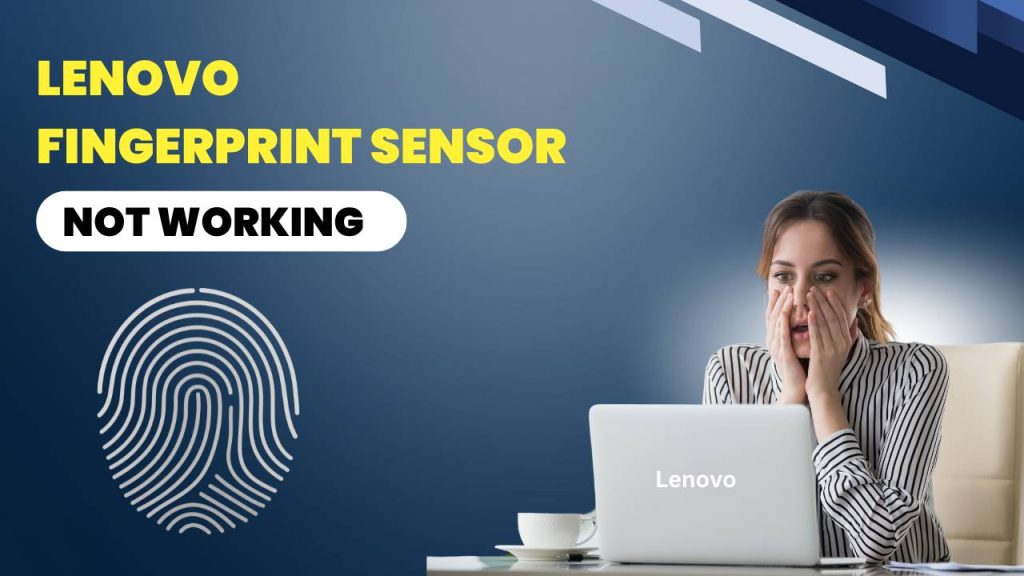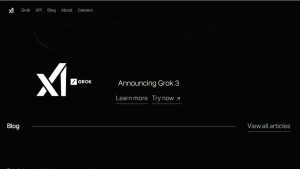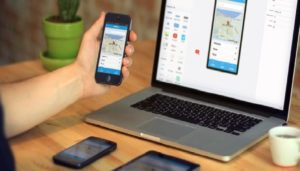Are you dealing with the frustrating issue of your Lenovo fingerprint sensor not working? If so, you’re not alone. Many Lenovo users across the globe have reported issues with fingerprint sensors suddenly becoming unresponsive, disappearing from settings, or failing to recognize fingerprints altogether.
The good news is that this issue is often fixable at home without needing professional assistance or a trip to a service center. It’s a driver issue, software conflict, system glitch, or a BIOS setting, there are tested solutions that can restore your fingerprint sensor back to normal. In this guide, I’ll take you through all of them—clearly and thoroughly.
Common Reasons Why Lenovo Fingerprint Sensor Is Not Working
1. Outdated or Corrupted Drivers
One of the most common reasons behind the Lenovo fingerprint sensor not working is a corrupted or outdated driver. The fingerprint sensor is a hardware component that needs a specific driver to function. This driver helps Windows recognize and communicate with the fingerprint sensor correctly.
When the driver is outdated, missing, or incorrectly installed, the fingerprint scanner may stop appearing under the Biometric Devices section in Device Manager. Even if it shows up, a malfunctioning driver may cause it to fail when attempting to read fingerprints. Many users also face this issue after reinstalling Windows or running third-party driver-updater tools that replace manufacturer-specific drivers with generic ones.
Keeping drivers updated is essential, as it ensures compatibility with Windows updates and prevents system conflicts that may cause your fingerprint sensor to stop functioning.
2. Windows Update Conflicts
Windows updates are designed to improve performance and security, but sometimes they do more harm than good—especially to sensitive hardware components like fingerprint sensors. After installing a major Windows update (such as moving from Windows 10 to 11), your Lenovo laptop may no longer recognize the fingerprint reader.
This is often because the update either disables the biometric device service, installs an incompatible driver, or resets the Windows Hello settings. These updates can also change security settings in the registry that affect how biometric devices work.
In many cases, Windows updates don’t immediately cause the sensor to stop working. The issue may arise after a reboot or a delayed restart, which confuses users into thinking the sensor failed randomly. Checking for driver compatibility and Windows Hello settings is essential post-update.
3. Disabled Biometric Settings in Windows or Group Policy
Sometimes the issue isn’t technical—it’s a matter of settings. Your Lenovo fingerprint sensor could be disabled through Windows Settings or Group Policy Editor, especially if your laptop is part of a corporate network or you’ve recently applied system tweaks.
Windows provides administrative tools that control access to biometric devices. If the fingerprint login option is missing or greyed out, this is a telltale sign that the feature is disabled at the policy level. Additionally, security software or registry cleaners might disable Windows Hello features to “optimize” your system.
To use the fingerprint sensor, you must ensure biometric logins are enabled at all levels—system settings, privacy settings, and local group policies.
4. System Glitches or BIOS Settings
Lenovo laptops—especially ThinkPads—offer in-depth BIOS options for managing hardware. If the fingerprint reader is disabled in the BIOS, it won’t show up in Windows, no matter how many drivers you install or settings you change.
This setting is particularly important if your laptop has undergone a recent BIOS update, factory reset, or has been used in a professional environment with custom BIOS configurations. Sometimes, a firmware reset or password protection in BIOS may disable the sensor as a security precaution.
Accessing the BIOS and manually checking whether the Fingerprint Reader option is enabled can save hours of confusion and prevent unnecessary software troubleshooting.
How to Fix Lenovo Fingerprint Sensor Not Working
Fix 1: Update or Reinstall the Fingerprint Driver
Updating or reinstalling the fingerprint driver solves most issues. Here’s how to do it:
1. Open Device Manager
Press Windows + X and select Device Manager. Expand Biometric Devices. If you don’t see it, click View > Show Hidden Devices.
2. Update the Driver
Right-click your fingerprint device and choose Update Driver > Search Automatically. Let Windows search and install the best driver available.
3. Reinstall the Driver (If Needed)
If updating doesn’t work, choose Uninstall Device. Check Delete the driver software and restart your laptop. Then, download the latest driver from Lenovo’s official site and install it manually.
4. Restart Your System
After installation, reboot to ensure your system applies the changes.
Driver problems cause nearly 80% of Lenovo fingerprint sensor not working complaints, so always start here.
Fix 2: Restart the Windows Biometric Service
The Windows Biometric Service runs in the background and helps Windows Hello detect and process fingerprints.
1. Open Services Manager
Press Windows + R, type services.msc, and hit Enter.
2. Find the Service
Look for Windows Biometric Service. Double-click it.
3. Restart the Service
Set the Startup Type to Automatic, click Start, or select Restart if it’s already running.
4. Apply and Confirm
Click Apply and then OK to save changes.
This fix refreshes the fingerprint engine without requiring a full system reboot and resolves many background service glitches.
Fix 3: Remove and Re-Add Your Fingerprint
Sometimes your stored fingerprint data becomes corrupted. Resetting the fingerprint setup often brings it back to life.
1. Open Sign-In Options
Go to Settings > Accounts > Sign-in Options.
2. Remove the Fingerprint
Click Remove under Fingerprint Recognition (Windows Hello).
3. Set Up Again
Click Add a Fingerprint and follow the prompts. Use clean, dry fingers and follow the scanner’s instructions precisely.
4. Add Multiple Fingers
Register more than one fingerprint (e.g., both thumbs) for added reliability.
Reconfiguring fingerprint data eliminates stored conflicts and allows the system to freshly recognize your biometric input.
Fix 4: Enable Fingerprint Sensor in BIOS
BIOS settings control whether your fingerprint reader even shows up in Windows.
1. Enter BIOS Setup
Restart your laptop and press F1, F2, or Del repeatedly (the key varies by model).
2. Access Security Settings
Navigate to the Security or Authentication tab.
3. Enable Fingerprint Reader
Look for Fingerprint, Integrated Fingerprint Reader, or similar. Make sure it’s set to Enabled.
4. Save and Exit BIOS
Press F10 to save and reboot your system.
If your sensor stopped working after a BIOS update, you might find it disabled here. Re-enabling it restores hardware-level access instantly.
Fix 5: Use Lenovo Vantage to Update All Components
Lenovo Vantage is an essential utility that manages hardware-specific updates.
1. Install Lenovo Vantage
Download it from the Microsoft Store or Lenovo’s official website.
2. Launch and Run Updates
Open the app and go to System Update. Download all pending BIOS, driver, and firmware updates.
3. Enable Fingerprint Under Device Settings
Use the Device > Input section to ensure fingerprint options are active.
Lenovo Vantage ensures your system has the most compatible software and provides updates you won’t find in standard Windows Update.
Best Laptop for AI Video Editing in 2025 – Power, Speed, and Stunning Results!
If your Lenovo fingerprint sensor is not working, don’t give up. In most cases, a bad driver, a disabled service, or a BIOS setting causes the issue—and you can fix it yourself with a few steps.
Start with drivers. Then check services. Re-add fingerprints. Revisit BIOS. Use Lenovo Vantage. In many cases, you’ll solve the problem within minutes.
Biometric login should make your life easier, not harder. With the right fix, you’ll be back to unlocking your laptop with a simple touch—no password required.
FAQs
1. Why is my Lenovo fingerprint sensor not working after a Windows update?
A recent Windows update may have reset your biometric settings or installed incompatible drivers. These updates can disable the fingerprint reader or override Lenovo’s official drivers, causing it to malfunction. Reinstalling the official Lenovo fingerprint driver often resolves this issue.
2. How do I check if my Lenovo fingerprint sensor is disabled in BIOS?
Restart your Lenovo laptop and press the BIOS entry key (usually F1, F2, or Del) during startup. In the BIOS menu, go to the Security or Authentication tab and ensure the Fingerprint Reader setting is Enabled. Save changes and exit.
3. What should I do if the fingerprint scanner is missing in Device Manager?
If the fingerprint sensor is not showing up in Device Manager, it may be disabled in the BIOS or facing a hardware issue. Try enabling it from BIOS and check again. You can also click View > Show hidden devices in Device Manager to reveal it.
4. Can I reinstall the fingerprint driver manually?
Yes, go to Lenovo’s official support site and download the correct fingerprint driver for your model. Uninstall the existing driver via Device Manager, reboot your laptop, then install the new driver manually and restart again.
5. Why did my fingerprint option disappear from Windows Hello sign-in?
Windows Hello might hide the fingerprint sign-in option if the sensor is not recognized or its services are disabled. Ensure Windows Biometric Service is running and check that your fingerprint reader is enabled and working in Device Manager.
6. What is the role of Lenovo Vantage in fixing fingerprint issues?
Lenovo Vantage is a system utility that helps detect and fix hardware issues. It can automatically update your BIOS, drivers, and firmware—often resolving Lenovo fingerprint sensor not working problems without manual troubleshooting.
7. Will resetting my fingerprints fix the issue?
Yes, sometimes previously registered fingerprints can get corrupted. Go to Settings > Accounts > Sign-in options, remove all fingerprints, and re-register new ones. Be sure to clean your fingers and the sensor surface before retrying.
8. Could antivirus or third-party software disable my fingerprint sensor?
Yes, some security tools or system optimizers may change Group Policy settings or disable biometric features. Review your security software and ensure it hasn’t blocked or interfered with Windows Hello or biometric services.
9. Can I use fingerprint login on all Lenovo models?
Not all Lenovo laptops come with fingerprint readers. Check your model’s specifications to confirm it supports biometric login. Even on supported models, ensure the sensor is not disabled in BIOS or blocked by system restrictions.
10. Is it possible to damage the fingerprint sensor physically?
Yes, the sensor can be damaged due to dust, moisture, or impact. If none of the software fixes work and the sensor is still unresponsive, inspect the surface for damage. In rare cases, hardware replacement may be needed through Lenovo support.