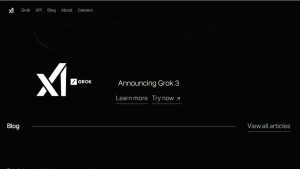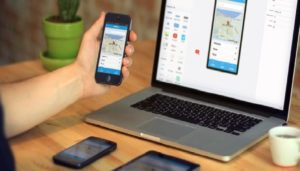If iPhone is stuck on the Apple logo, you’re probably staring at a frozen screen and feeling anxious about losing your data. Whether own an older model or the latest iPhone 15 Pro Max, this issue can happen to anyone—and it’s often a symptom of a deeper problem during the boot process.
The good news? In many cases, you don’t need to visit the Apple Store. With the right methods—both basic and advanced—you can fix the issue yourself and safely recover your data. Here’s everything you need to know about the “iPhone stuck on Apple logo” issue and how to solve it in 2025.
What Does It Mean When iPhone Is Stuck on the Apple Logo?
When your iPhone is stuck on the Apple logo, it means the device began to power on but encountered an error before reaching the Home Screen. The boot sequence is incomplete, and iOS is unable to load essential system files or verify the integrity of the startup process.
This issue doesn’t necessarily indicate hardware failure—though it can in some cases. More commonly, it’s a software issue—such as a failed update, corrupted data, or app crash. The phone essentially gets “stuck in limbo” between the power-on command and the full system load.
iPhone App Loading Stuck? Try These 7 Easy Fixes Now
On iPhones running iOS 17, this might include Live Activities failing to initialize, AI processing errors, or bugs introduced in a delta update. Regardless of the cause, understanding the reason behind the freeze is the first step toward recovery.
Common Causes of iPhone Stuck on Apple Logo (2025 Version)
1. iOS 17 Update Failures
Updates improve security and performance, but interruptions like low battery, poor Wi-Fi, or system overload can cause partial installations. Since iPhones running iOS 17.4 or later use background patching, power or network disruptions increase the chance of failed updates.
When the system installs an incomplete or unsigned update, it can’t verify the firmware or access critical kernel files, causing the device to freeze on the Apple logo. This often happens when users try to downgrade or install beta versions without properly removing existing profiles.
Solution Insight: Ensure your iPhone has at least 50% battery and connect to a fast, stable Wi-Fi before updating. Avoid using mobile data or public hotspots during updates.
2. Corrupted Backups or Interrupted Restores
Backups in iCloud or Finder can save your data, but corrupted or incomplete backups cause boot failures. For example, restoring from an older device with outdated software or interrupted backups due to low storage can corrupt data.
With iOS 17, Apple stores data like Dynamic Island preferences and AI model training differently. Older backups may not match the new format, causing your iPhone to fail during startup after restore.
Solution Insight: Test backups on another iPhone or create a new backup before restoring. Complete iCloud restores on a stable network without interruptions.
3. Jailbreaking or Unauthorized Configuration Profiles
Though jailbreaking is less common, some users still install unauthorized developer or beta profiles to unlock extra features. These tweaks can corrupt system files or kernel extensions, leading to startup issues.
iOS 17 enhances security by detecting unauthorized modifications at boot. When it finds tampering, it halts startup to protect your device.
Solution Insight: Remove any jailbreak or beta profiles before updating iOS. Avoid unauthorized configuration tools unless you fully understand the risks.
4. Hardware Damage or Power Failures
Physical damage from drops, liquid exposure, or overheating—especially during updates—can harm internal components like the NAND chip, logic board, or battery controller. Such hardware damage causes the iPhone to freeze on the Apple logo because firmware checks fail.
The compact design of the iPhone 15 series makes it sensitive to third-party USB-C cables or accessories, which may cause voltage surges and hardware issues.
Solution Insight: If you suspect hardware damage, avoid repeated resets. Take your iPhone to a certified technician or Apple Store for a diagnostic scan.
5. Buggy Third-Party Apps or Live Widgets
iOS 17 introduces powerful widgets and AI-driven live activities with deep app integration. If an app crashes repeatedly during startup—especially system apps like Calendar or Weather—it can cause the device to hang on the Apple logo.
Apps that failed migration or aren’t optimized for iOS 17 may also prevent the system from completing boot.
Solution Insight: Avoid installing apps from unknown developers or sideloading. Update all apps before updating iOS.
How to Fix iPhone Stuck on Apple Logo (2025 Expanded Fixes)
1. Force Restart Your iPhone
Force restarting your iPhone helps clear temporary software glitches that cause the device to freeze on the Apple logo. This method does not erase any personal data, so it’s the safest first step to try. When you force restart, the system closes all running apps and processes, giving your iPhone a fresh start.
If the first attempt doesn’t work, repeat the force restart two or three times. iOS 17 performs a boot integrity check after a force restart, which scans for corrupted temporary files and resets them, often allowing your device to boot normally. This method works well when the stuck occurs due to minor system hiccups or unfinished app processes.
2. Use Recovery Mode with iTunes or Finder
Recovery Mode provides a deeper level of troubleshooting by reinstalling iOS while preserving your data. First, connect your iPhone to a trusted computer with iTunes (on Windows or macOS Mojave and earlier) or Finder (on macOS Catalina and later). Next, follow the specific steps to put your device into Recovery Mode — the process varies slightly by model, but it typically involves button combinations.
Once in Recovery Mode, your computer will prompt you to either “Update” or “Restore.” Choosing “Update” downloads a fresh copy of iOS and installs it without erasing your data, fixing any corrupt system files or incomplete updates causing the problem. This approach is highly recommended before considering a full restore.
If “Update” fails after multiple attempts, the “Restore” option is your last resort, but it erases everything, so back up your iPhone beforehand if possible. Recovery Mode is especially useful for addressing persistent software issues that a simple restart cannot fix.
3. Enter DFU Mode for a Deep Restore
Device Firmware Update (DFU) Mode goes beyond Recovery Mode by bypassing the iPhone’s operating system entirely. This allows you to reload the firmware and iOS from scratch, erasing all corrupted files and system-level modifications that prevent normal booting. DFU Mode is often the most effective fix for stubborn software errors, failed jailbreak attempts, or severe firmware corruption.
Entering DFU Mode requires precise button presses and timing, which varies by iPhone model. Once your device is in DFU Mode, you must connect it to iTunes or Finder to reinstall the firmware.
Keep in mind, DFU restores erase all data on the device, returning it to factory settings. Only use DFU Mode if you have a recent backup or if you’re prepared to lose your data. This option should be your last resort before seeking professional repair.
4. Repair Using Third-Party iOS Tools
Third-party iOS repair tools like Tenorshare ReiBoot, iMyFone Fixppo, and Dr.Fone Repair have become popular because they offer easy, user-friendly ways to fix many iOS issues, including being stuck on the Apple logo. These tools can repair system problems without erasing your data, which is a huge advantage over Recovery or DFU mode restores.
Most of these apps come with intuitive interfaces that guide you step-by-step through the repair process. They support entering and exiting Recovery Mode with a single click, which is especially helpful if your hardware buttons are unresponsive or damaged.
While these tools are effective for most software-related problems, always download them from official sources and check user reviews for reliability and security. They serve as excellent options for non-technical users who want a hassle-free fix without risking data loss.
5. Contact Apple Support or Visit an Authorized Service Center
If your iPhone remains stuck on the Apple logo after trying software fixes, the problem might be hardware-related. Contact Apple Support or visit an authorized service center to get a professional diagnosis. Apple technicians use specialized diagnostic tools to detect issues such as logic board damage, NAND corruption, or battery controller failure that can cause boot loops.
If your device is still under warranty or covered by AppleCare+, repairs may be free or offered at a discounted rate. Even if not, authorized centers provide genuine Apple parts and experienced technicians who ensure your iPhone gets proper care.
Avoid trying to open or repair hardware yourself, as this may void your warranty or cause further damage. Getting professional support is your best bet for fixing persistent or hardware-caused boot problems safely.
iPhone Keeps Restarting Itself? Don’t Panic—Fix It in Minutes
FAQs
1. Why is my iPhone stuck on the Apple logo?
Your iPhone freezes on the Apple logo because it encountered a software glitch or hardware issue during startup. This can happen due to failed iOS updates, corrupted backups, hardware damage, or incompatible apps.
2. How long should the Apple logo stay on screen during startup?
Normally, the Apple logo appears for about 30 seconds during startup. If it stays on the screen for more than a minute without progressing, your iPhone is likely stuck.
3. Will force restarting my iPhone fix it being stuck on the Apple logo?
Yes, a force restart often clears minor software bugs that cause boot problems without deleting any data. It’s the first troubleshooting step you should try.
4. Can I fix my iPhone stuck on the Apple logo without losing data?
Yes, you can use Recovery Mode’s “Update” option or third-party iOS repair tools to fix the issue without erasing your data. Avoid “Restore” unless you have a backup.
5. What is Recovery Mode, and how does it help?
Recovery Mode lets you reinstall iOS while preserving your data. It fixes corrupted system files that cause startup problems by downloading fresh firmware from Apple’s servers.
6. When should I use DFU Mode to fix this issue?
Use DFU Mode if Recovery Mode doesn’t work. It completely reinstalls iOS and firmware from scratch, useful for severe software corruption, but it erases all data.
7. Can hardware damage cause the iPhone to get stuck on the Apple logo?
Yes, physical damage like drops, water exposure, or power issues can prevent the device from booting properly, leading to the Apple logo freeze.
8. Is jailbreaking my iPhone risky regarding the Apple logo issue?
Yes, jailbreaking can alter essential system files and cause startup errors, including being stuck on the Apple logo. It also voids your warranty and can cause security vulnerabilities.
9. How do I prevent my iPhone from getting stuck on the Apple logo in the future?
Keep your iPhone updated, avoid unauthorized software or jailbreaks, back up regularly, use official apps, and install iOS updates only when your device is fully charged and on stable Wi-Fi.
10. When should I contact Apple Support for this problem?
Contact Apple Support if software fixes fail or if you suspect hardware damage. If your iPhone is under warranty or AppleCare+, they can provide diagnostics and repair options.