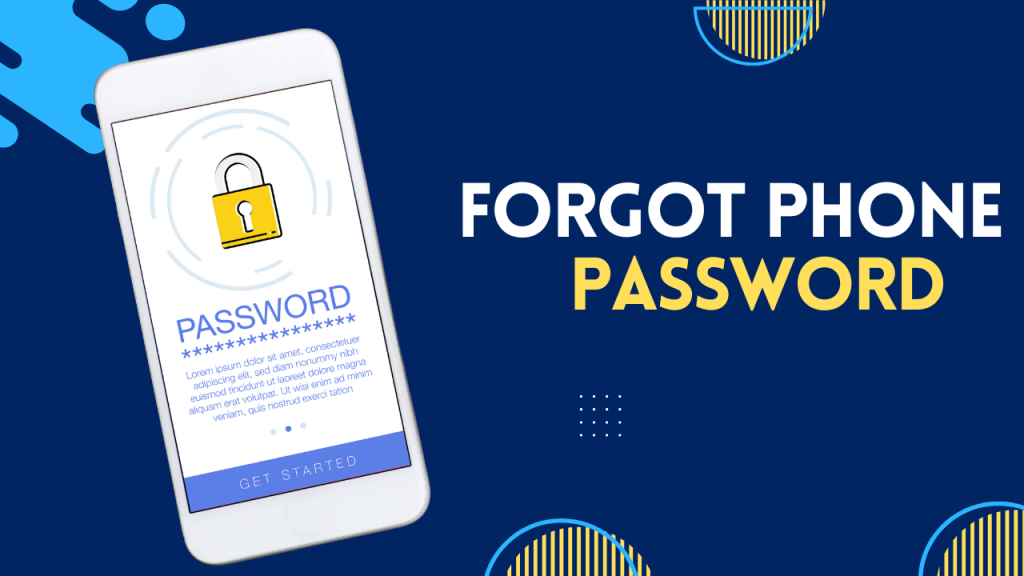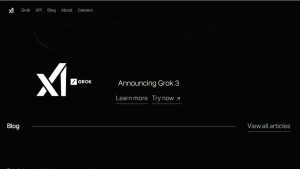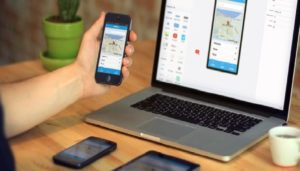Forgetting your phone password can be a real headache, especially when you want to access your data without wiping your device. It’s a pattern lock, PIN, or password, many users fear that the only way out is a factory reset. But what if you could bypass the lock screen without losing your data?
In this fully informative guide, I’ll walk you through the safest and most effective methods to unlock your phone if you forgot the password—no reset required.
Forgot Phone Password? Here’s How to Bypass Lock Screen Without Resetting
Forgetting your phone password can be frustrating, especially when you’re locked out of your own device with important data inside. The good news is that you don’t always need to perform a factory reset and lose everything. There are smart, safe ways to bypass your phone’s lock screen without resetting the device or wiping your data—but the method you use will depend on your phone’s brand, operating system, and security settings.
1. Use “Find My Device” for Android Phones
Google’s “Find My Device” feature is a handy tool if you’ve forgotten your phone password. While it’s commonly used to locate lost devices, some Android versions allow you to remotely unlock your device.
How it works: Visit Find My Device from a browser, log in with your Google account, and select your device. If your device is connected to the internet and location is enabled, you might see an “Unlock” or “Secure Device” option.
Limitation: Some phones only support data wiping instead of unlocking, depending on model and security updates.
2. Use Samsung’s “Find My Mobile” Feature
If you own a Samsung phone and forgot the password, Samsung offers a more flexible tool called Find My Mobile.
Steps:
- Go to Find My Mobile.
- Log in using your Samsung account.
- Select your locked phone from the list.
- Choose “Unlock”, and Samsung will remotely remove your lock screen, including passwords, patterns, and biometrics.
Advantage: This process doesn’t erase your data and works seamlessly for Samsung users.
3. Use ADB Commands (Advanced Users Only)
If USB debugging was previously enabled on your phone, you can use Android Debug Bridge (ADB) to bypass the lock screen.
Steps:
- Connect your phone to a PC using a USB cable.
- Open a command prompt and run the following: bashCopyEdit
adb shell rm /data/system/gesture.key - Restart your phone. The lock screen will be temporarily disabled, allowing access.
Warning: This method won’t work if USB debugging is off, and it’s more suitable for advanced users or developers.
4. Use Third-Party Phone Unlock Tools
There are several professional unlocking tools designed specifically to bypass lock screens without data loss.
Popular options:
- Tenorshare 4uKey for Android
- Dr.Fone – Screen Unlock (Android)
- iMyFone LockWiper (Android)
Features: Most of these tools support password, PIN, pattern, and fingerprint unlocking. They are easy to use with a step-by-step interface.
Caution: Always download from the official website to avoid malware. Free trials may not offer full functionality.
5. Smart Lock (If Previously Set Up)
Android’s Smart Lock feature allows your phone to remain unlocked in trusted situations like when it’s near a Bluetooth device or a certain location.
- If Smart Lock is enabled and you’re in a trusted zone (home, car, etc.), simply unlock the phone without entering a password.
- Once inside, head to Settings > Security > Screen Lock to change your password or disable the lock.
Top Methods to Unlock Android If You Forgot Phone Password Without Losing Data
Forgetting your Android phone password is a common issue faced by many users, but thankfully, there are several reliable methods to unlock your device without resetting it or losing your data. Whether you’re using a Samsung, Pixel, or another Android device, modern tools and features now offer solutions that prioritize data preservation and convenience.
Here’s a breakdown of the most effective methods to unlock your Android device when you’ve forgotten the password—without wiping out your valuable content.
1. Unlock with Google’s “Find My Device”
One of the first tools you should try is Google’s Find My Device, especially if your device is linked to a Google account and has internet access.
What it does: Originally designed to help locate lost or stolen phones, Find My Device also provides remote management options, including locking or even attempting an unlock in some cases.
How to use:
- Visit Google Find My Device on any computer or smartphone browser.
- Sign in with the same Google account linked to your locked Android phone.
- Select your device from the dashboard.
- Although it may not provide a direct “unlock” button on newer Android versions, older versions might still allow access if a temporary password was set.
Key Benefit: You can secure or access your phone remotely and even set a custom recovery message or number, potentially helping you regain access.
Note: If this method doesn’t fully unlock the device, it still allows you to track and secure the device temporarily until you find another method.
2. Use Samsung’s “Find My Mobile” Service
If you have a Samsung phone and you’ve forgotten your password, pattern, or PIN, Samsung’s Find My Mobile is a powerful tool that allows unlocking without erasing your data.
Steps to follow:
- Go to Find My Mobile.
- Log in using your Samsung account credentials.
- From the list of registered devices, select the locked phone.
- Click on the “Unlock” option.
- Enter your Samsung account password to confirm, and the phone will automatically unlock.
Why it’s useful: This is one of the only brand-specific tools that supports complete unlocks without any data wipe. It works for phones where Remote Unlock is enabled in the settings beforehand.
Compatible devices: Most Samsung phones running Android 5.0 and up, provided the Samsung account and Remote Unlock are enabled.
Pro tip: After unlocking, you can reset your password or enable biometric access to avoid future lockouts.
3. Android Debug Bridge (ADB) – Advanced Bypass Option
For users with developer knowledge or USB Debugging already enabled, ADB (Android Debug Bridge) provides a technical method to bypass the lock screen without deleting data.
Requirements:
- USB Debugging must have been enabled on the phone before it was locked.
- You must have a computer with ADB installed.
How it works:
- Connect your Android phone to the computer using a USB cable.
- Open a command prompt or terminal window on the PC.
- Enter the following command: bashCopyEditadb shell rm /data/system/gesture.key
- Restart your phone.
Result: The phone may boot without a lock screen, or present a blank one, giving you temporary access.
Limitations: This method won’t work if debugging was never enabled, or if the phone is not recognized by ADB.
This method is ideal for users who previously used ADB or are comfortable with technical tools.
4. Use Screen-Unlocking Apps and Software (No Data Loss)
Above methods don’t work for your device, there are professional screen-unlocking tools designed specifically to remove passwords, PINs, or patterns without deleting your data.
Some popular and effective tools include:
- Dr.Fone – Screen Unlock (Android)
- Tenorshare 4uKey for Android
- iMyFone LockWiper (Android)
- PassFab Android Unlocker
Features of these tools:
- Most support a wide range of Android brands including Samsung, LG, Huawei, Xiaomi, etc.
- User-friendly interfaces guide you step-by-step through the process.
- Many offer “No Data Loss” mode for specific models and software versions.
How to use (general overview):
- Install the software on your PC or Mac.
- Connect your Android phone via USB.
- Choose the unlocking mode (e.g., Remove Pattern Lock).
- Follow on-screen instructions to complete the process.
These tools often come with free trials, but full features may require a paid version.
Best Apps to Unlock Phone If You Forgot Password Without Factory Reset
For users who have found themselves locked out of their smartphones but are unwilling to lose precious data by performing a factory reset, a number of third-party unlocking applications can help. These tools are specifically developed to bypass screen locks—whether it’s a pattern, PIN, password, or biometric—without erasing your files, photos, or app settings.
Most of these apps are designed with non-tech-savvy users in mind, offering step-by-step instructions and support for a wide range of Android devices. Here are the top apps currently trusted by users worldwide for this purpose:
1. Dr.Fone – Screen Unlock (Android)
Dr.Fone – Screen Unlock, created by Wondershare, is one of the most widely used apps when it comes to unlocking Android phones without performing a factory reset. This software is especially useful for Samsung and LG users, as it provides a unique unlocking method that does not wipe user data for certain models.
Application can remove all major screen lock types including PIN, pattern, password, and even fingerprint or face unlock. It provides a guided interface that simplifies the entire unlocking process. Users simply need to connect their phone to a PC, launch the tool, and follow prompts such as selecting the correct phone model and entering download mode. The tool then works to bypass the lock screen efficiently.
One of the standout features of Dr.Fone is its “No Data Loss” mode, available for select Samsung and LG models, which allows users to regain access to their phones without losing any information. It’s especially helpful for those who have forgotten their screen lock credentials but cannot afford to lose their personal or professional data. The tool has a high success rate, but users should always ensure they are downloading it from the official Wondershare website to avoid counterfeit or non-functional versions.
2. iMyFone LockWiper (Android)
iMyFone LockWiper is another strong contender in the world of Android unlocking apps. It’s known for its flexibility and wide device compatibility, supporting major smartphone brands including Huawei, Motorola, Xiaomi, and of course, Samsung. The tool specializes in removing all types of Android screen locks without needing the original password or fingerprint access.
App is also equipped to handle Google Account FRP (Factory Reset Protection) removal, which makes it highly valuable for users who can’t access their Google credentials. While it offers data-preserving options for some devices, users should check model compatibility on the official website.
Once installed on a PC, the app guides users through a series of steps—selecting device details, enabling USB debugging where necessary, and initiating the unlock process. Its clean interface ensures that even those with no technical background can follow the instructions without confusion. It’s important to note that, although it can work without resetting for some devices, the full data retention feature is generally limited to Samsung devices.
LockWiper is especially suitable for users who not only forgot their phone password but also want to bypass any account lock post-factory reset, making it a dual-purpose tool in many real-world scenarios.
3. Tenorshare 4uKey for Android
Tenorshare 4uKey for Android is another trusted unlocking tool that offers seamless screen lock removal with a simple user interface. It supports a wide array of devices—more than 6,000 Android models—and works with lock types including PIN, password, pattern, and fingerprint.
This software excels when used with Samsung smartphones, as it includes a mode that can remove the screen lock without data loss, depending on the device model and firmware version. Like the other tools mentioned, 4uKey requires installation on a PC and walks users through the process of connecting the phone, choosing the appropriate unlock option, and initiating the bypass.
One of the advantages of Tenorshare 4uKey is its consistently updated compatibility list and the ability to handle new Android updates quickly. Additionally, it provides an easy route for unlocking without needing root access or advanced developer tools. Users are advised to check the model compatibility list and ensure that USB debugging or recovery mode is accessible before using this app, as these conditions significantly improve the success rate of unlocking without a reset.
Tenorshare also includes trial and paid versions, with the paid version unlocking the full functionality and support, which is essential for serious use cases.
iOS 17 Bugs and Glitches: What’s Affecting iPhone Users and How to Fix It
Forgetting your phone password doesn’t always mean starting from scratch. With the right method—whether it’s Find My Device, Samsung’s tools, smart apps, or ADB—you can unlock your phone without losing data. Always set up remote access tools and backups in advance to make recovery easier next time.
FAQs
1. What should I do if I forgot my phone password?
You can try unlocking your phone using Google’s Find My Device, Samsung Find My Mobile, or third-party unlock apps—without factory resetting.
2. Can I unlock my Android if I forgot the password without losing data?
Yes, using methods like Find My Device (if set up), Samsung Find My Mobile, or ADB, you can unlock your phone without data loss.
3. Is it possible to unlock a Samsung phone if I forgot the password?
Yes, use Samsung Find My Mobile to remotely unlock your device without resetting or losing your data.
4. What apps help unlock a phone if I forgot the password?
Trusted apps like Dr.Fone, iMyFone LockWiper, and Tenorshare 4uKey can unlock phones without factory reset.
5. Can I use Google’s Find My Device if I forgot my phone password?
Yes, if enabled beforehand, Find My Device allows you to erase or manage your locked phone, but some tools may offer unlock features.
6. Will I lose my data if I reset the phone to remove the password?
Yes, a factory reset will erase all your data. That’s why it’s best to use non-reset unlocking methods.
7. Can ADB help if I forgot my phone password?
Yes, if USB debugging was previously enabled, you can use ADB commands to delete the lock screen password file.
8. What if I never set up Find My Device or debugging?
In that case, your options are limited. Third-party unlock apps or a professional technician might be needed.
9. Is it legal to use unlock tools if I forgot my phone password?
Yes, as long as it’s your device and you’re not bypassing security on a stolen phone, using unlock tools is legal.
10. How can I prevent being locked out again?
Enable Find My Device, back up data regularly, and set up Smart Lock or biometrics for easier access in the future.