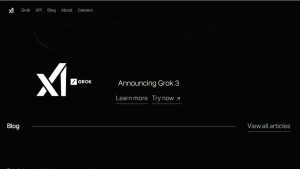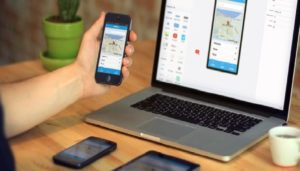Apple’s iOS 17 promised new features, better performance, and a more streamlined user experience. Like many major software updates, it hasn’t been without its fair share of issues. Since its release, many iPhone users have reported iOS 17 bugs that affect everything from battery life to app performance. If you’re one of those users experiencing unexpected glitches, you’re not alone.
How to Transfer Data from Old Phone to New Phone?
In this article, will break down the most commonly reported bugs, provide actionable fixes, and discuss how Apple is responding to these concerns.
Most Common iOS 17 Bugs Reported by iPhone Users
Apple launched iOS 17 with the promise of smoother performance, new features, and an improved user experience. Many iPhone users—including those with the latest iPhone 15 and older models like the iPhone 12—quickly noticed a wave of frustrating bugs. Since the rollout, users have flooded forums and social media with complaints, highlighting multiple performance issues that interfere with daily usage.
As someone who closely monitors Apple’s updates and uses the latest iPhones personally, I can confirm that these bugs aren’t just minor annoyances—they’re disrupting the core functionality of iPhones. Let’s take a deep dive into the most common iOS 17 bugs that are currently trending and causing major headaches for users.
1. Battery Drain: iOS 17 Is Draining iPhone Batteries Faster Than Expected
Users report that iOS 17 drains their iPhone battery far faster than previous versions. Even with minimal usage—such as checking emails or browsing Safari—the battery level drops significantly. iPhone 13 and iPhone 15 users say their phones barely last a full day anymore.
I also noticed that after installing iOS 17, my iPhone 14 Pro ran out of battery hours earlier than usual. Disabling background activity and turning off unnecessary settings helped slightly, but the drain continues to affect usability. Apple still hasn’t released a solid fix, and users are growing frustrated with every passing update.
2. App Crashes: Instagram, WhatsApp, and Other Apps Keep Freezing
After upgrading to iOS 17, many users started experiencing random app crashes. Apps like Instagram, WhatsApp, Gmail, and even Apple’s own Mail app often freeze or close without warning. I personally encountered this issue while editing a photo on Instagram—my phone suddenly returned to the home screen.
Users with iPhones ranging from the iPhone 12 to the 15 Pro Max say these crashes happen more frequently during multitasking. While developers are gradually rolling out app updates, the problem still lingers for many users on iOS 17.1.2 and beyond.
3. Overheating: iPhones Heat Up During Basic Tasks
iOS 17 has triggered a surge in overheating complaints. Users say their iPhones heat up while scrolling through social media, charging, or even when idle. I felt my iPhone 15 Pro Max get noticeably warm during a 10-minute FaceTime call—a situation that never occurred on iOS 16.
This isn’t just uncomfortable. Overheating slows down performance and shortens battery life. Some iPhones even display temperature warnings, forcing users to stop using their devices until they cool down.
4. Wi-Fi and Bluetooth Connectivity: Connections Keep Dropping
Many users can’t maintain stable Wi-Fi or Bluetooth connections after installing iOS 17. I faced repeated Wi-Fi dropouts at home, even though other devices stayed connected to the same network. AirPods also disconnect more frequently, especially during calls or video streaming.
Users across Reddit and Apple forums have confirmed that iPhones on iOS 17 regularly fail to connect to familiar networks or require re-pairing with Bluetooth devices. This problem breaks the seamless ecosystem Apple is known for, leaving users feeling disconnected.
5. Keyboard Lag: Typing Becomes Frustratingly Slow
Keyboard lag has emerged as one of the most annoying bugs in iOS 17. When I type messages or emails, the keyboard sometimes freezes, lags, or responds slowly. Autocorrect suggestions also take longer to appear, slowing down communication.
This bug affects productivity apps like Notes and Gmail, making everyday writing tasks a chore. Turning off predictive text helps a little, but Apple hasn’t addressed the core issue yet.
6. Face ID Fails to Recognize Faces Quickly
Face ID performance dropped noticeably after the iOS 17 update. Many users, including myself, noticed that Face ID takes longer to unlock the phone—or fails entirely. I had to enter my passcode multiple times a day, even in well-lit conditions.
This bug hits especially hard for users who rely on Face ID for banking apps, password managers, and secure authentication. Apple needs to restore Face ID’s reliability before users lose trust in the feature.
7. Notification Delays: Alerts Arrive Late or Not at All
After upgrading to iOS 17, users say they’re missing important notifications. Messages, emails, calendar reminders, and app alerts either arrive late or don’t show up until they open the app manually. I personally missed a meeting notification because my phone failed to alert me.
How to Stop Junk Calls on Iphone?
This issue doesn’t seem tied to Do Not Disturb or Focus Mode settings, which makes it harder to fix. Users now rely on checking apps manually, defeating the purpose of push notifications entirely.
How to Fix iOS 17 Bugs: Quick Solutions That Work Right Now
Since Apple rolled out iOS 17, users have reported a wave of frustrating bugs—ranging from battery drain and overheating to Wi-Fi dropouts and notification issues. While Apple continues to push updates to patch these problems, many users are still waiting for permanent fixes.
As someone who personally uses iOS 17 on a daily basis, I’ve tested a range of troubleshooting steps to reduce these issues. Below, I’m sharing practical solutions that work immediately—whether you’re using an iPhone 12, iPhone 13, or the latest iPhone 15 Pro Max.
Let’s dive into what you can do right now to make your iPhone run smoother on iOS 17.
1. Restart Your iPhone to Eliminate Temporary Glitches
Sometimes, the most effective fix is the simplest one. When I experience keyboard lag or app crashes, I start by restarting my device. This clears the cache, resets temporary memory errors, and refreshes the system’s internal processes.
To restart your iPhone:
- Press and hold the Side button and either Volume button.
- Drag the “slide to power off” slider.
- After the screen goes black, press the Side button again to turn it back on.
This quick reset often resolves minor bugs, especially those caused by background processes or app conflicts.
2. Update to the Latest iOS 17 Patch Immediately
Apple frequently releases incremental updates (like iOS 17.0.3, 17.1.1, or 17.2.2) to address known bugs and security flaws. If you haven’t installed the latest version, you could be running outdated code that causes issues like overheating, notification delays, or app crashes.
To update your iPhone:
- Open Settings > General > Software Update.
- If an update is available, tap Download and Install.
I always recommend backing up your data before installing any update. After applying the patch, most users notice a smoother performance within hours.
3. Reset Network Settings to Fix Wi-Fi and Bluetooth Issues
If your iPhone keeps dropping Wi-Fi or refuses to connect to your Bluetooth accessories, a network reset can help. This clears saved networks, VPNs, and paired Bluetooth devices, allowing your phone to reconnect from scratch.
To reset network settings:
- Go to Settings > General > Transfer or Reset iPhone > Reset.
- Tap Reset Network Settings and confirm.
I’ve used this fix multiple times to solve persistent Wi-Fi errors. After the reset, reconnect to your Wi-Fi and re-pair your Bluetooth devices to enjoy a more stable connection.
4. Turn Off Background App Refresh to Stop Battery Drain
One of the most common iOS 17 complaints is rapid battery drain. A big culprit? Background App Refresh—which allows apps to update content while not in use. Disabling it can significantly improve battery life.
Here’s how:
- Go to Settings > General > Background App Refresh.
- Choose Off or selectively disable it for specific apps.
I noticed a 15–20% battery improvement by turning this feature off for apps like Facebook, Instagram, and YouTube. You can always turn it back on later if needed.
5. Reinstall Apps That Keep Crashing
If you’re experiencing repeated crashes from apps like WhatsApp, Instagram, or Safari, the app itself might be corrupted during the iOS upgrade. Reinstalling the app can clear hidden cache files and fix bugs introduced during the update.
To reinstall an app:
- Tap and hold the app icon.
- Select Remove App, then Delete App.
- Open the App Store, search for the app, and reinstall it.
After I reinstalled Gmail and Mail, both apps worked flawlessly again. This fix works well for social media, banking, and productivity apps.
6. Turn Off Unused Features to Boost Performance
iOS 17 introduced many new features like Live Activities, System Haptics, and real-time widgets—but not all of them are essential for every user. Disabling them can reduce overheating, improve speed, and save battery life.
Here’s what you can disable:
- Live Activities: Go to Settings > Face ID & Passcode and scroll down to turn off Live Activities.
- System Haptics: Navigate to Settings > Sounds & Haptics > System Haptics and turn it off.
- Animations & Motion: Reduce motion via Settings > Accessibility > Motion > Reduce Motion.
I turned off several of these features and immediately noticed my iPhone 15 ran cooler and smoother during multitasking.
7. Contact Apple Support for Persistent Problems
If you’ve tried everything and your iPhone still struggles with major bugs, it’s time to reach out to Apple Support. Some issues may stem from hardware defects or deep system bugs that require a technician’s help.
You can contact Apple via:
- The Apple Support App (free on the App Store).
- Online chat or callback via support.apple.com.
- Visiting the nearest Apple Store or Authorized Service Provider.
Why My iPhone Touch Screen Not Working? Common Causes and Fixes
When I experienced Face ID failures that persisted even after a factory reset, Apple Support walked me through diagnostics and offered a hardware replacement under warranty. Don’t hesitate to escalate your issue.
iOS 17 Bugs Causing Battery Drain? Here’s What to Do
Since the rollout of iOS 17, one of the most common and frustrating complaints from iPhone users has been rapid battery drain. Whether you’re using an iPhone 13, iPhone 14 Pro, or the latest iPhone 15, the update seems to have introduced a bug that causes your battery to drain faster than usual—even when your device is idle.
As someone who has faced the same issue, I understand how annoying it can be to wake up to a half-dead phone or see your battery drop 30% after just a few hours of light use. But don’t worry—there are several proven fixes that can help you regain control of your battery life.
Let’s know the most effective ways to troubleshoot and fix battery drain caused by iOS 17.
1. Check Battery Usage to Identify Power-Hungry Apps
Before making any changes, you should first understand what’s draining your battery. Apple gives you built-in tools to inspect your power usage by app and activity.
To check this:
- Open Settings > Battery.
- Scroll through the list of apps and check Battery Usage by App.
- Tap on each app to see how much battery it used over the last 24 hours or 10 days.
Often find that apps like Instagram, TikTok, or Mail are running in the background more than expected. Once you identify the culprits, you can either limit their background activity or uninstall them temporarily to see if that helps.
2. Enable Low Power Mode to Instantly Reduce Drain
When your iPhone battery starts dipping faster than it should, Low Power Mode can provide immediate relief. This feature reduces background processes such as mail fetching, visual effects, and auto-downloads—extending battery life significantly.
Here’s how to turn it on:
- Go to Settings > Battery.
- Toggle on Low Power Mode.
Know it’s active when the battery icon turns yellow. I recommend keeping this on all day if you’re struggling with extreme battery drain. It won’t disable critical features but will pause unnecessary processes until your battery stabilizes.
3. Turn Off Location Services to Save Power
Location Services is another hidden battery drainer—especially in iOS 17, where several apps request GPS access frequently in the background. Even apps that don’t need your location (like games or utilities) might be constantly pinging your GPS.
To manage it:
- Go to Settings > Privacy & Security > Location Services.
- Scroll through your apps and change their location access to “While Using the App” or “Never”.
Also disable Location Services entirely by toggling the master switch at the top, though this may limit features in apps like Maps or Find My iPhone. Personally, I keep it on for essentials like Google Maps but restrict it for all other apps. The improvement in battery life is often immediate.
4. Disable Push Mail to Reduce Background Activity
By default, iOS fetches emails in real-time using a feature called Push Mail. While convenient, it puts a constant strain on your battery by keeping a persistent connection open with the mail server.
To fix this:
- Open Settings > Mail > Accounts > Fetch New Data.
- Turn off Push.
- Set each email account to Fetch or Manual instead.
Choose Manual, your mail will only refresh when you open the app. Fetch allows you to control how often it checks (e.g., every 30 minutes). I’ve found that switching from Push to Fetch dramatically reduces background usage without sacrificing timely email delivery.
5. Other Battery-Saving Tips That Actually Work
In addition to the main steps above, consider trying the following tweaks that have helped thousands of users dealing with iOS 17 battery drain:
- Reduce Brightness: Set brightness to auto or manually lower it via Settings > Display & Brightness.
- Disable Background App Refresh: Go to Settings > General > Background App Refresh and turn it off for most apps.
- Limit Widgets and Live Activities: The new real-time widgets and Live Activities feature can increase background load. Remove unnecessary widgets from your Home Screen.
iPhone Battery Draining Fast: Effective Solutions to Extend Battery Life
Each of these settings reduces the workload your phone handles in the background, giving your battery room to breathe.
iOS 17 Bugs After Update: What’s New and What’s Broken
Apple’s iOS 17 update promised exciting new features and quality-of-life improvements, and in many ways, it delivered. But as with nearly every major update, users are now facing a mix of fresh functionality and unexpected bugs—some of which affect basic tasks like using the camera or launching apps.
Let me walk you through what iOS 17 brings to the table, and what issues are frustrating users just days and weeks after installing the update.
What’s New in iOS 17?
Apple introduced several new features in iOS 17 aimed at personalization, convenience, and making everyday tasks feel more interactive. Here’s a closer look at what users are enjoying.
1. Contact Posters and NameDrop
Apple transformed how we share and see contacts with Contact Posters and NameDrop. Now, when someone calls you, you’ll see a full-screen photo or Memoji poster they’ve created—adding a more personal and visual touch to phone calls.
NameDrop, on the other hand, lets users share their contact information by simply bringing their iPhones close together. This NFC-based feature has modernized how we exchange info, making business and social introductions feel seamless.
2. StandBy Mode
StandBy Mode turns your iPhone into a smart display while it charges in landscape orientation. It shows widgets like the time, weather, calendar, or even photo slideshows, making it perfect for a nightstand or office desk setup.
Users have praised the elegance and usefulness of this passive display feature—especially when paired with a MagSafe dock.
3. Live Voicemail Transcription
With Live Voicemail, iOS 17 transcribes voicemails in real-time as the caller is leaving them. This lets you screen your calls on the fly, similar to Google Pixel’s Call Screen.
Many users say this feature has improved how they manage unknown numbers and helps them prioritize urgent messages without even answering.
4. Interactive Widgets
iOS 17’s interactive widgets let users do more right from the Home Screen. You can now check off tasks, control smart devices, or start music playback without launching the associated app.
The increased interactivity makes your iPhone feel smarter and more responsive, reducing taps and improving workflow for power users.
5. Improved Autocorrect and Keyboard Learning
Apple finally revamped its autocorrect system. Now powered by machine learning, the keyboard in iOS 17 learns your typing style more efficiently and no longer embarrasses you by changing perfectly spelled slang or names.
Users have praised the more accurate suggestions and reduced interruptions from incorrect corrections.
What’s Broken in iOS 17?
While the new features are impressive, iOS 17 has introduced several bugs—some of which impact the basic performance of iPhones, even on newer models. Let’s take a deeper look at what’s going wrong post-update.
1. Slow App Performance—Especially on Older Devices
Users on older models such as the iPhone 11, iPhone 12, and even some iPhone 13s have reported sluggish performance across multiple apps. Apps take longer to launch, animations stutter, and multitasking often feels delayed or choppy.
In particular, resource-heavy apps like Safari, Mail, and third-party tools like Adobe Lightroom or even Spotify lag significantly when compared to performance on iOS 16.
This issue has raised concerns that Apple may have over-optimized iOS 17 for newer chips like the A16 Bionic found in the iPhone 14 Pro and iPhone 15 series, leaving older phones to struggle with the added features.
2. Camera App Freezes or Turns Black
The Camera app bug is particularly disruptive. Users have shared reports where the Camera app suddenly freezes, takes several seconds to open, or displays a black screen altogether.
This problem affects both front and rear cameras and often forces users to restart the app—or in some cases, the entire phone—just to snap a photo.
Some also report that switching between camera modes (e.g., photo to video or portrait) causes the app to hang or crash entirely. For users who rely on their iPhones for photography or content creation, this bug makes iOS 17 feel unstable.
3. Inconsistent Widgets and Home Screen Data
While interactive widgets are one of iOS 17’s most touted features, they’re currently riddled with inconsistencies. Many users say their widgets:
- Fail to update in real-time
- Show outdated weather or calendar information
- Completely disappear from the Home Screen after reboot
- Appear blank or unresponsive
These glitches make widgets unreliable for those who use them for productivity or quick glances at key information. Even first-party Apple widgets like Weather and Reminders are affected, indicating that the issue runs deep in iOS 17’s new widget framework.
iPhone Stuck in Recovery Mode? Here’s How to Resolve the Issue
If still facing persistent issues, don’t hesitate to reach out to Apple Support or wait for the next stable release. As always with major iOS releases, patience and vigilance are key.
FAQs
1. What are the most common iOS 17 bugs affecting iPhone users?
Some of the most reported iOS 17 bugs include battery drain, app crashes, overheating, Bluetooth/Wi-Fi issues, Face ID failures, and keyboard typing lag.
2. Why is my iPhone overheating after updating to iOS 17?
iOS 17 introduced background processes and new features that can cause temporary overheating, especially during the first few days post-update. It’s a common issue Apple is addressing in patches.
3. Is iOS 17 causing faster battery drain?
Yes, many users have reported that iOS 17 bugs are draining battery quickly. Disabling background app refresh and location services may help reduce the problem.
4. How do I fix iOS 17 bugs without waiting for an Apple update?
You can fix most iOS 17 bugs by restarting your iPhone, updating apps, resetting network settings, or performing a factory reset as a last resort.
5. Do iOS 17 bugs affect all iPhone models?
While iOS 17 bugs are widespread, older iPhones like the iPhone 11 and 12 tend to experience more glitches compared to newer models like iPhone 14 and 15.
6. Are app crashes more frequent after installing iOS 17?
Yes, apps like Instagram, WhatsApp, and Safari have shown instability in some cases. Updating the apps or reinstalling them can often fix these issues.
7. Is there an official fix from Apple for iOS 17 bugs?
Apple has released minor updates like iOS 17.0.3 and 17.1.1 to fix specific issues. More updates are expected as user feedback continues.
8. Can I downgrade from iOS 17 to an earlier version to fix bugs?
You can downgrade to the previous iOS version if Apple is still signing it, but this process is not recommended unless bugs are critical.
9. Why is my Face ID not working after updating to iOS 17?
Some users report that iOS 17 bugs are affecting Face ID reliability. A system reboot or resetting Face ID in settings may solve the problem.
10. When will Apple fully fix the iOS 17 bugs?
There’s no exact timeline, but Apple typically releases multiple incremental updates within the first few months post-launch to resolve major iOS 17 bugs.