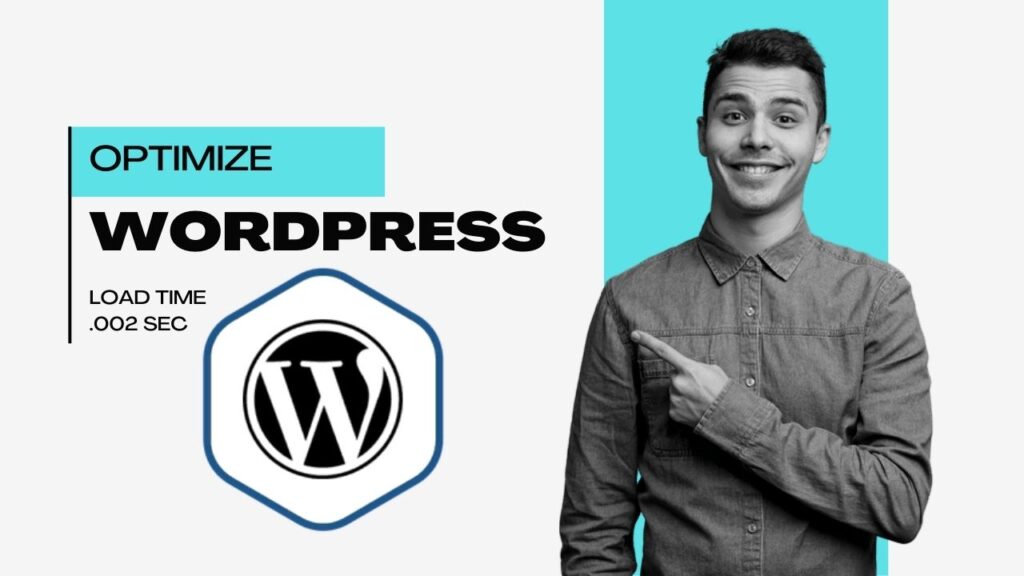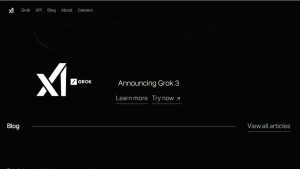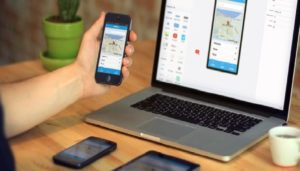Is your WordPress site slow? A slow loading website can hurt your rankings, frustrate users, and lower conversions. But don’t worry! We will show you step-by-step how to optimize your WordPress site for blazing speed.
Quick Tricks to Speed Up WordPress
1. Optimize Your Images Like a Pro
Images are often the heaviest assets on a website. Large images slow down loading times, increasing bounce rates. Optimizing images ensures your site loads faster while maintaining high-quality visuals.
Steps to Optimize Images
- Compress Images: Use tools like TinyPNG, ShortPixel, or Smush to reduce file sizes without noticeable quality loss.
- Convert Images to WebP: WebP format loads faster than traditional JPEG and PNG formats.
- Enable Lazy Loading: Lazy loading ensures images load only when they come into view, reducing initial page load time.
To enable lazy loading, add this snippet to your functions.php file:
function enable_lazy_loading() {
add_filter( 'wp_lazy_loading_enabled', '__return_true' );
}
add_action( 'init', 'enable_lazy_loading' );2. Minimize and Combine CSS & JavaScript
Each CSS or JavaScript file makes a request to the server. The more requests, the slower the page loads. By minifying and combining these files, you reduce the number of requests and improve speed.
Steps to Optimize CSS & JavaScript
- Minify Files: Use Autoptimize or WP Rocket to remove unnecessary whitespace and characters from CSS and JS files.
- Combine Files: Merge multiple CSS/JS files into one to reduce HTTP requests.
- Defer JavaScript Loading: Deferring JavaScript ensures critical page content loads first, improving perceived speed.
To defer JavaScript, add this to functions.php:
function defer_parsing_of_js($url) {
if (is_admin()) return $url;
if (FALSE === strpos($url, '.js')) return $url;
return "$url' defer onload=";
}
add_filter('clean_url', 'defer_parsing_of_js', 11, 1);3. Optimize Your Database for Faster Queries
Over time, WordPress databases accumulate unnecessary data, such as old post revisions, spam comments, and transient options. Cleaning up your database improves performance.
Steps to Optimize the Database
- Use WP-Optimize Plugin: This plugin automatically removes junk data.
- Manually Clean Up Database: Run SQL queries to remove old post revisions and spam comments.
Run this SQL query in phpMyAdmin to clean old revisions:
DELETE FROM wp_posts WHERE post_type = 'revision';To optimize database tables, run:
OPTIMIZE TABLE wp_posts, wp_postmeta, wp_comments, wp_options;Reduce wp_options Table Load
The wp_options table can get bloated with autoloaded data. To check and reduce it, run this query:
SELECT option_name, length(option_value) AS option_size FROM wp_options WHERE autoload = 'yes' ORDER BY option_size DESC LIMIT 20;Delete unnecessary large options:
DELETE FROM wp_options WHERE option_name = 'unwanted_option';Index wp_options for Faster Autoloaded Data
Indexing the wp_options table helps speed up queries for autoloaded options. Use this query to add an index:
ALTER TABLE wp_options ADD INDEX autoload_index (`autoload`);Index wp_comments for Faster Comment Queries
If your site has many comments, indexing the wp_comments table helps retrieve comments faster:
ALTER TABLE wp_comments ADD INDEX comment_approved_index (`comment_approved`);4. Increase WordPress Memory Limit
By default, WordPress has a low memory limit, which can cause performance issues when handling large files or complex queries. Increasing the memory limit improves site speed.
Steps to Increase Memory Limit
- Modify wp-config.php: Add the following line to increase memory:
define('WP_MEMORY_LIMIT', '256M');- Edit php.ini (If You Have Access): Find the memory_limit line and update it:
memory_limit = 256M- Update .htaccess File: Add this line:
php_value memory_limit 256M5. Enable a Powerful Caching System
Object caching stores database queries and reduces load times. Instead of retrieving data repeatedly, WordPress fetches stored cache data, making your site significantly faster.
Steps to Enable Object Caching
- Enable Persistent Object Caching: Use a plugin like Redis Object Cache or Memcached.
- Manually Enable Caching: Add the following line to wp-config.php:
define('WP_CACHE', true);6. Disable Unused Heartbeat API
The WordPress Heartbeat API continuously sends requests between the browser and server, consuming CPU resources. If your site doesn’t rely on real-time updates, disabling it can save resources.
Steps to Disable Heartbeat API
To disable it, add this snippet to functions.php:
add_action('init', function() {
wp_deregister_script('heartbeat');
});Alternatively, use a plugin like Heartbeat Control to limit or disable it.
7. Reduce PHP Processes & Memory Usage
Excessive PHP processes slow down a website. Optimizing PHP usage ensures a more responsive experience.
Steps to Reduce PHP Usage
Adjust PHP Settings in cPanel:
- Go to Select PHP Version → Options → max_input_vars → Increase to 3000.
- Reduce max_execution_time to 30 seconds to free up processes faster.
- Enable OPcache (PHP caching) if available.
Use a Lightweight Theme: Avoid bloated themes with excessive scripts.
Deactivate Unnecessary Plugins: Reduce active plugins to minimize PHP execution.
8. Upgrade Your Hosting for Maximum Performance
A bad hosting provider can slow down even a well-optimized WordPress site. Choosing the right host ensures your website runs at peak performance.
Steps to Improve Hosting Performance
- Choose Managed WordPress Hosting: Providers like SiteGround, WPX Hosting, or Kinsta offer high performance.
- Enable Server-Level Caching: Many hosting providers offer built-in caching to speed up your site.
- Upgrade to NVMe SSD Storage: NVMe SSDs are much faster than traditional HDDs or even standard SSDs.
Need Help? Let’s Optimize Your Site!
These optimizations can significantly speed up your WordPress site, but they require time and technical knowledge. If you find this overwhelming or need expert assistance, we can optimize your site for maximum speed! Contact us today, and let’s make your WordPress site lightning-fast!
FAQs
1. How can I speed up my WordPress website?
To speed up WordPress:
- Use a lightweight theme (e.g., Astra, GeneratePress).
- Install a caching plugin like WP Rocket or W3 Total Cache.
- Optimize images using tools like Smush or ShortPixel.
- Use a Content Delivery Network (CDN) like Cloudflare.
- Minimize plugins and keep WordPress updated.
2. What are the best plugins for WordPress optimization?
Top optimization plugins include:
- WP Rocket – Caching and performance.
- Smush – Image optimization.
- Autoptimize – CSS, JS, and HTML minification.
- LiteSpeed Cache – Caching and optimization (best with LiteSpeed server).
- Asset CleanUp – Dequeue unused scripts/styles.
3. How do I optimize images for WordPress?
You can optimize images by:
- Compressing them with plugins like Smush, EWWW Image Optimizer, or Imagify.
- Using modern formats like WebP.
- Resizing images to the exact dimensions needed.
- Lazy loading images to delay loading off-screen images.
4. Does website hosting affect WordPress speed?
Yes. Hosting plays a huge role. Use optimized WordPress hosting such as:
- SiteGround
- Kinsta
- WP Engine
- Cloudways
Look for SSD storage, server-level caching, and PHP 8+ support.
5. What is caching, and how does it help?
Caching stores static versions of your pages so they load faster for users. It reduces server load and improves performance. Use:
- Browser caching (via .htaccess or plugin).
- Page caching (via plugins like WP Rocket).
- Object caching (like Redis or Memcached for database queries).
6. How can I reduce the number of HTTP requests in WordPress?
To reduce HTTP requests:
- Combine CSS and JS files using Autoptimize.
- Disable unused scripts/plugins on specific pages.
- Use only essential plugins.
- Load fonts and icons locally when possible.
7. What is lazy loading, and how do I enable it?
Lazy loading delays the loading of images/videos until they’re needed (i.e., when visible). It reduces initial page load time.
- WordPress 5.5+ has native lazy loading for images.
- For videos/iframes, use plugins like a3 Lazy Load or WP Rocket.
8. How do I optimize my WordPress database?
A bloated database can slow down your site. You can:
- Delete post revisions, spam comments, and transients.
- Use plugins like WP-Optimize or Advanced Database Cleaner.
- Schedule regular cleanups.
9. What’s the ideal page load time for a WordPress site?
Ideally, your WordPress website should load in under 2 seconds. Faster load times improve SEO rankings, user experience, and conversion rates.
10. How can I test and monitor my WordPress site performance?
Use tools like:
- Google PageSpeed Insights
- GTmetrix
- Pingdom Tools
- Lighthouse (via Chrome DevTools)
- Query Monitor plugin (for identifying slow queries/plugins)
These tools provide insights into what’s slowing your site and offer suggestions for improvement.