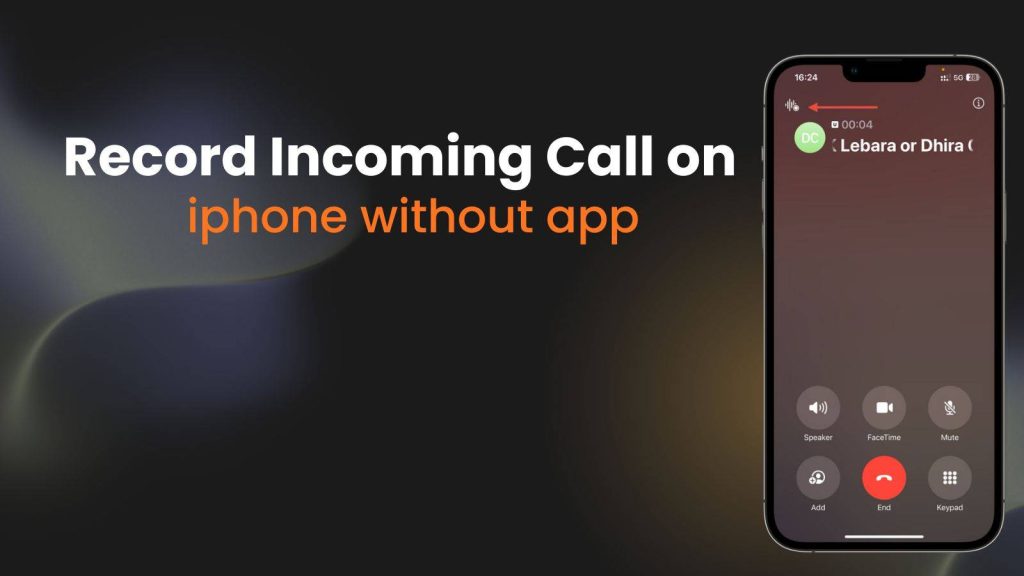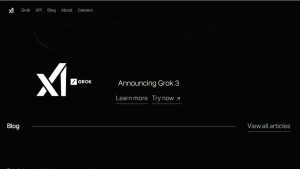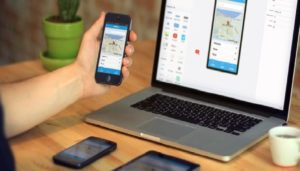Recording incoming calls on an iPhone has always been a challenge because Apple does not offer a built-in call recording function, mainly due to privacy laws. Many people don’t realize that you can still record calls without installing any third-party app or paying for any service.
iPhone Battery Draining Fast: Effective Solutions to Extend Battery Life
Find how to record incoming call on iPhone without app using native tools that already exist on your device. This method is simple, safe, free, and works on all iPhone models—from older generations to the latest releases.
Can You Record Calls on iPhone Without an App? (Legal & Safety Check)
Most people are surprised to learn that you can record calls on an iPhone, but Apple has intentionally avoided adding a built-in call recorder due to privacy and global law complications. Apple restricts direct recording because different countries have different rules—some allow recording without informing the other party, while others require full consent.
iPhone No Signal? Proven Ways to Fix & Boost Your iPhone’s Network Connection Fast
Before you learn how to record incoming call on iPhone without app, it is important to understand these basics:
- Apple designs its phone system to protect user privacy and prevent unauthorized recording.
- Call recording is legal in many regions, but some countries require at least one person or both parties to agree verbally.
- It is recommended to inform the other person if your local law requires it, as failing to do so can lead to penalties.
- Recording without consent may also violate workplace or business policies depending on your organization.
Taking these precautions will help you avoid legal trouble and ensure you use the method responsibly.
Zero-Cost Hidden Trick: Use Your iPhone’s Built-In Features
Most users assume they need paid call recorder apps, but your iPhone already includes powerful built-in tools that can capture incoming call audio clearly. Many people overlook these native features simply because they don’t realize they can repurpose them for call recording.
Core trick uses Voice Memos, a pre-installed Apple app that records high-quality audio for free. When you turn on speaker mode during a call and place your phone near the microphone, Voice Memos works as an effective call recorder. You don’t need the internet, you don’t need a subscription, and you avoid privacy risks because the recording stays securely on your device.
This method works on all iPhone models—from older devices like the iPhone 6 to the latest iPhone 15. You’ll get excellent recording quality as long as you keep the microphone unobstructed and maintain a quiet environment.
Step-by-Step: How to Record Incoming Calls Using Voice Memos
This is the easiest and most effective technique to record calls without any app. Know each step in clear detail so even beginners can follow along.
Voice Memos uses your iPhone’s microphone to record sounds around you. When you place the call on speaker mode, both your voice and the caller’s voice get captured. Here are the steps in detail:
Here’s how to do it correctly:
- Receive the incoming call normally: Once the call connects, ensure your environment is quiet for better recording quality.
- Tap the Speaker icon: Speaker mode ensures both sides of the conversation are loud enough for the microphone to capture.
- Go to the Home Screen while the call is active: The call will not disconnect—iPhones support background call functionality.
- Open the Voice Memos app: This is your built-in audio recorder that captures high-quality sound without any extra software.
- Press the Red Record button: A waveform appears immediately, showing that the microphone is capturing audio.
- Keep your phone steady and avoid touching the mic area: Movement can affect clarity, so place the phone on a flat surface facing upward.
- Finish the call and stop the recording: Tap “Stop,” and your file will be saved automatically.
- Rename the file to avoid confusion later: You can name it based on the person or topic of the call.
This entire process takes less than 10 seconds once you get used to it. It is reliable and perfect for emergency recordings.
Alternative Free Method: Using Another Device You Already Own
If you prefer not to switch apps during the call or want even cleaner audio, using a second device is an excellent solution. This is one of the most popular methods used by journalists and professionals who want crisp recordings with minimal interruptions.
You can use:
- Another smartphone (iPhone or Android)
- An iPad or tablet
- A laptop with a built-in microphone
- A digital audio recorder
How it works:
Simply place your main iPhone on speaker mode and start recording using the second device. This method has many advantages:
- No need to leave the call screen
- Clearer audio because the second device is dedicated to recording
- Useful for long calls because you can charge both devices simultaneously
- Perfect for interviews, meetings, online coaching calls, or customer support conversations
This setup ensures stable audio and reduces the risk of accidental pauses or interruptions during recording.
How to Record Calls Using Siri Shortcuts (No App Download)
Apple’s Shortcuts app can automate almost anything on your iPhone—including starting an audio recording instantly. This method is perfect for users who need quick access without manually opening Voice Memos.
You can create a shortcut that starts recording the moment you tap it. You can even place this shortcut on your Home Screen or activate it using Siri by saying commands like, “Siri, start recording.”
Why this helps:
- Saves time compared to opening Voice Memos manually
- Useful for urgent calls
- Reduces the chance of missing the beginning of the conversation
- Can store recordings automatically in a specific folder you choose
This method is another convenient option for users who frequently record calls.
Where Your iPhone Stores the Call Recording
After recording, locating the audio file easily is important. Know exactly where your recordings go and how to manage them efficiently.
Voice Memos saves all your recordings within the app. You can:
- Rename your file
- Organize recordings into folders
- Share via AirDrop, WhatsApp, Email, or Messages
- Transfer to iCloud or Google Drive
- Edit recordings within the app by trimming or enhancing audio
This allows you to create a library of important conversations, accessible anytime.
FAQs
1. Can I record an incoming call on iPhone without speaker mode?
No, on standard iPhones without third-party apps, recording without speaker mode is not possible because the system does not allow direct access to call audio internally. The microphone can only capture external sound, so enabling speaker mode is necessary for clear recording.
2. Will the caller know if I am recording the call?
iPhones do not notify the other party when you record a call using built-in tools like Voice Memos or a second device. Depending on your local laws, you may be legally required to inform the caller to avoid legal consequences.
3. Can I record both sides of the conversation clearly?
Yes, but clarity depends on speaker volume, microphone placement, and background noise. Using speaker mode at medium-high volume in a quiet environment ensures both voices are captured clearly. Using a second device closer to the phone can further improve quality.
4. Does iOS allow recording long-duration calls?
Yes. Voice Memos can record as long as you have sufficient storage. For example, a 1-hour call requires approximately 30–40 MB. Make sure your phone is fully charged or connected to a power source for longer calls.
5. Can I record calls on iPhone 15 or older models without apps?
Yes. This method works on all iPhone models, including older versions like iPhone 6, 7, 8, and the latest iPhone 15 series. The process is identical: speaker mode + Voice Memos or a second recording device.
6. Can I use AirPods or wired headphones while recording?
No. Using AirPods or wired headphones can prevent the caller’s audio from being picked up clearly because the voice comes through the earbuds rather than the speaker. Speaker mode ensures the microphone captures both voices effectively.
7. How can I improve audio quality for noisy environments?
Use these tips:
- Move to a quiet room or close windows/doors.
- Place your iPhone on a solid surface for better sound resonance.
- Increase speaker volume.
- Use a second recording device closer to the iPhone for clearer audio.
- Avoid reflective surfaces that create echo.
8. Are there hidden iOS features that improve call recording?
Yes. Siri Shortcuts can automate recording so that Voice Memos starts immediately. Additionally, using iCloud sync allows you to store recordings safely across all devices. You can also trim or enhance recordings using built-in editing tools for better clarity.
9. Can I legally share the recorded call for professional use?
You can share the recording if:
- The call was recorded legally under one-party or two-party consent laws.
- The recording does not violate privacy or workplace policies.
- You clearly label and secure the file to avoid misuse.
Professional use requires compliance with local laws to avoid lawsuits or penalties.
10. What if I miss the first few seconds of the call?
This is common when opening Voice Memos after answering. To avoid missing content:
- Pre-launch Voice Memos before expecting important calls.
- Use Siri Shortcuts to start recording instantly with one command.
- Place a second recording device ready to capture the entire conversation as backup.