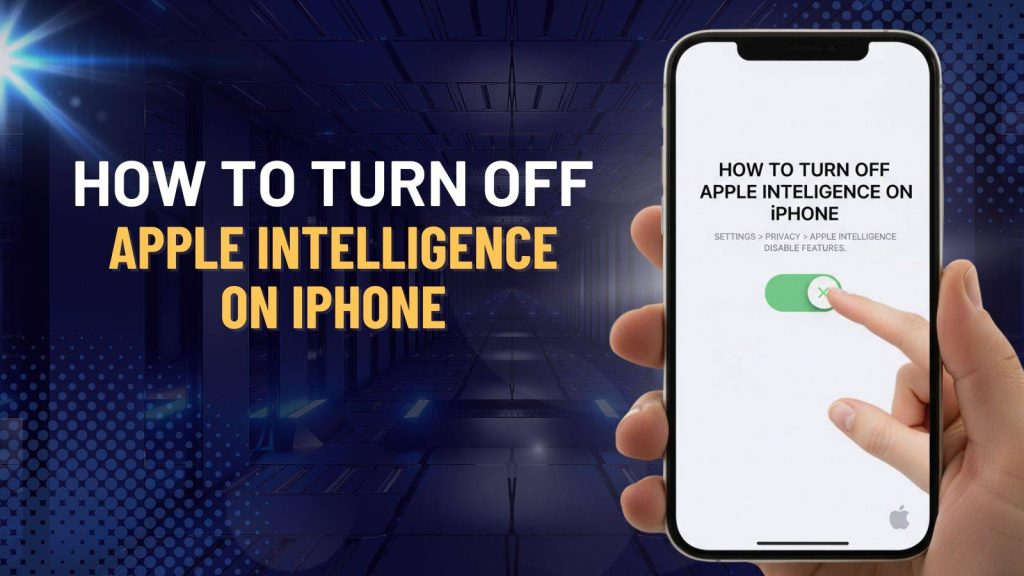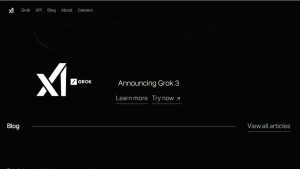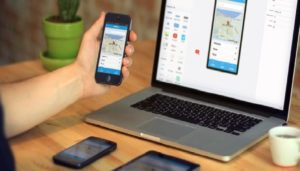Apple’s newest upgrade to the iOS ecosystem—Apple Intelligence—introduces advanced AI tools across the iPhone. From improved Siri interactions and AI-generated writing tools to intelligent image creation and personalized suggestions, the system brings a completely new experience. But not every user wants these features active, especially those concerned with privacy, battery usage, or data processing. That’s why learning How to Turn Off Apple Intelligence on iPhone has become one of the most searched topics today.
9 Smart iPhone AI Features Already Built Into Your Device (Latest Features)
Find step-by-step guide every detail—from what Apple Intelligence is to how you can disable it partially or entirely. Get to know full explanations and actionable instructions to help you take total control of your device.
What Is Apple Intelligence on iPhone?
Apple Intelligence is Apple’s integrated AI system introduced with iOS 18. It is a combination of on-device processing and cloud-based intelligence designed to enhance productivity, creativity, and personalization. It powers features such as smarter Siri responses, writing suggestions across apps, Genmoji creation, image generation tools, photo cleanup, and contextual suggestions within apps like Messages, Mail, Notes, and Photos.
While many users appreciate its convenience, others may feel the features are too invasive, unnecessary, or resource-heavy. Understanding Apple Intelligence helps you decide whether or not you need the feature active on your device.
Why You May Want to Turn Off Apple Intelligence
There are several reasons users search for How to Turn Off Apple Intelligence on iPhone, and most come down to personal preference, privacy concerns, or device performance.
Many individuals prefer maintaining strict privacy control and worry that AI-based features may analyze more personal data than they want. Others may find that the intelligent writing suggestions or Siri enhancements interfere with regular workflow. For some, device speed or battery life may be affected, especially on older iPhone models.
Disabling Apple Intelligence helps users maintain a simpler interface, reduce background processing, and avoid unwanted AI-powered suggestions or interactions.
How to Turn Off Apple Intelligence on iPhone (Quick Steps)
If you already know your way around iOS settings, the fastest way to disable Apple Intelligence involves navigating directly to the Apple Intelligence toggle. However, the availability of this toggle may vary depending on region and iPhone model.
Generally, the quick method involves going to:
Settings → Apple Intelligence → Toggle Off All Features
But many related AI functions exist under Siri, keyboard settings, on-device processing, and app suggestions. That’s why this provides complete, step-by-step breakdowns for every part of Apple Intelligence.
Step-by-Step: Disable Apple Intelligence Features Individually
Some users don’t want to turn off Apple Intelligence entirely. Instead, they prefer disabling specific AI-driven components while keeping basic functionality. Below is a detailed step-by-step guide for managing Apple Intelligence on your iPhone.
1. Turn Off Siri Intelligence
Siri now integrates deeply with Apple Intelligence to provide context-aware suggestions, proactive assistance, and personalized responses. While this can be convenient, some users prefer the older, simpler command-based Siri without AI enhancements.
How to Disable Siri Intelligence:
- Open Settings on your iPhone.
- Tap Siri & Search.
- Turn off Enhance Siri with Apple Intelligence.
- If available, also disable Ask Siri with Natural Language Enhancements.
2. Disable Writing Tools (Rewrite, Summaries, Smart Replies)
Apple Intelligence offers automatic writing suggestions, smart replies in messaging apps, and summary generation in Notes or Mail. While helpful for some, these AI features may alter your intended message or disrupt workflow.
How to Disable Writing Tools:
- Open Settings.
- Go to General → Writing Tools.
- Toggle off Rewrite Tools, Auto Summaries, and AI Text Suggestions.
3. Turn Off Genmoji & Image Playground
Apple Intelligence also powers creative tools like Genmoji and Image Playground, which generate AI-based emojis and images. These tools are fun but may not appeal to all users, especially those who prefer manual creation.
How to Disable:
- Open Settings.
- Go to Apple Intelligence → Creative Tools.
- Disable Genmoji and Image Playground.
4. Disable On-Device Processing Features
Apple Intelligence runs background processing tasks locally on your iPhone to deliver real-time suggestions and enhancements. While efficient, this can consume CPU resources and battery life.
How to Disable:
- Open Settings.
- Go to Privacy & Security.
- Tap On-Device Processing.
- Turn off Intelligent Processing.
5. Turn Off App-Specific Intelligent Suggestions
Many native apps, such as Messages, Mail, Notes, and Photos, use Apple Intelligence to suggest text, edits, or actions based on content. While convenient, these suggestions may feel intrusive or unnecessary.
How to Disable:
- Open Settings.
- Navigate to each app individually (e.g., Messages, Mail, Notes, Photos).
- Disable any Intelligent Suggestions, Smart Tools, or AI-Based Features.
This step-by-step approach allows users to selectively turn off Apple Intelligence features while keeping the parts of the system they still find useful. It is particularly helpful for those who want to balance AI convenience with privacy, battery efficiency, and device performance.
How to Completely Turn Off Apple Intelligence Using Settings
If you want a full shutdown rather than partial disabling, you can turn off the entire system at once. This option may not be available in all regions, but when it is, here’s how:
- Open Settings
- Scroll to Apple Intelligence
- Toggle Apple Intelligence: Off
- Confirm your action when prompted
How to Restrict Apple Intelligence Using Privacy & Security Options
For users who want to maintain some Apple Intelligence features but limit what data they access, iOS provides comprehensive privacy and security controls. These options allow you to enjoy AI-powered features while keeping your personal information safe.
1. Control What Siri Can Access
Siri relies on Apple Intelligence to provide contextual suggestions, predict your actions, and assist across apps. However, you can decide which apps Siri can learn from to maintain your privacy.
How to Restrict Siri Access:
- Open Settings → Siri & Search.
- Scroll through the list of installed apps.
- Turn off Learn from This App for any app where you want to limit Siri’s access.
2. Limit App Tracking & Suggestions
Apple Intelligence uses app activity and tracking data to provide personalized recommendations and intelligent suggestions. You can restrict this to maintain privacy and reduce unwanted AI interventions.
How to Restrict App Tracking and Suggestions:
- Open Settings → Privacy & Security.
- Turn off App Tracking to prevent apps from sharing your activity across the system.
- Disable Personalized Suggestions to stop Apple from using your usage patterns for AI-driven recommendations.
3. Manage Data Shared with Apple
Some Apple Intelligence features rely on cloud processing to improve AI predictions and functionality. You can control what data is sent to Apple to minimize external processing.
How to Manage Data Shared with Apple:
- Open Settings → Privacy → Apple Services.
- Turn off Cloud Intelligence Processing or any relevant toggles that allow data to be sent to Apple servers.
By using these privacy and security options, you can customize Apple Intelligence to suit your preferences. This allows selective AI functionality while restricting access to sensitive data, balancing convenience with privacy and security.
How to Turn Off Apple Intelligence for Siri
Siri is one of the primary components of Apple Intelligence, leveraging AI to provide contextual suggestions, proactive responses, and smarter interactions. Some users prefer the traditional Siri experience without predictive AI features. Below is a detailed guide to turning off Apple Intelligence specifically for Siri.
1. Disable Cloud Requests
Siri can use cloud-based processing to handle complex requests, provide contextual suggestions, and improve its AI predictions. Disabling this feature reduces Siri’s reliance on external processing.
How to Disable Cloud Requests:
- Open Settings → Siri & Search.
- Turn off Process Requests in Cloud.
2. Turn Off Siri Personalization
Siri Personalization allows Apple Intelligence to learn from your usage patterns across apps, helping it make predictive suggestions, generate shortcuts, and offer contextual insights. Disabling this ensures a simpler Siri experience.
How to Turn Off Siri Personalization:
- Open Settings → Siri & Search → Siri Personalization.
- Turn off personalization for all apps or selectively disable it for apps you don’t want Siri to learn from.
3. Switch Back to Standard Siri
If Apple Intelligence is disabled entirely, Siri automatically reverts to its classic command-and-response mode. This removes predictive suggestions, context-based prompts, and AI enhancements.
How to Switch Back:
- Simply ensure all Apple Intelligence features are turned off. Siri will default to its original form without AI-driven functionality.
How to Re-Enable Apple Intelligence Anytime
If you later decide to restore Apple Intelligence, iOS makes it easy to turn it back on.
- Go to Settings
- Tap Apple Intelligence
- Turn the main switch back On
- Re-enable individual features such as Siri enhancements, writing tools, or creative tools
This restores the full AI experience immediately.
With this step-by-step guide, you can confidently manage Apple Intelligence and tailor your iPhone to suit your usage style.
FAQs
1. Will turning off Apple Intelligence delete my data?
No, turning off Apple Intelligence does not delete your personal data stored on your iPhone, such as photos, messages, or contacts. It only disables AI-driven features like suggestions, text generation, and smart image tools. Your apps and personal files remain intact.
2. Does turning off Apple Intelligence affect third-party apps?
Some third-party apps that integrate with Siri or use on-device AI for predictions may have limited functionality when Apple Intelligence is off. However, most apps continue working normally; only AI-enhanced suggestions or automated workflows are impacted.
3. Can I turn off Apple Intelligence temporarily?
Yes, you can selectively disable features individually without turning off the full system. For example, you can disable Genmoji, writing suggestions, or Siri enhancements temporarily, and re-enable them anytime via Settings.
4. Will turning off Apple Intelligence improve battery life?
Disabling AI features can reduce background processing, which may slightly improve battery performance, especially on older iPhones. Features like real-time text suggestions and image generation require processing power, so turning them off reduces resource consumption.
5. Is it necessary to turn off Apple Intelligence for privacy?
Turning off Apple Intelligence can enhance privacy by reducing the data processed on-device or shared with Apple’s cloud services. Users concerned about AI analyzing messages, photos, or app activity often choose to disable it for added control.
6. Does turning off Apple Intelligence affect iCloud or backups?
No. Your iCloud backups, synced photos, contacts, and app data remain unaffected. Apple Intelligence only controls how AI-powered features operate; your stored files and iCloud content are not deleted or restricted.
7. Can I disable Apple Intelligence without disabling Siri?
Yes. Apple allows granular control. You can disable AI-powered suggestions, creative tools, or on-device processing while keeping Siri functional in its basic mode. This way, you retain voice commands without AI enhancements.
8. Will turning off Apple Intelligence remove predictive text and typing suggestions?
Some predictive and smart typing features may be disabled depending on which AI components you turn off. Standard iOS keyboard suggestions and autocorrect remain functional, but AI-generated summaries, rewrites, and Smart Replies are disabled.
9. How do I know which Apple Intelligence features are active?
You can check in Settings → Apple Intelligence and Settings → Siri & Search. Each toggle shows what feature is active, including writing tools, Genmoji, creative image tools, and Siri enhancements. Reviewing this list helps decide which components to disable.
10. Can Apple Intelligence be turned off on all iPhone models?
Apple Intelligence is available on iPhones running iOS 18 or later. Older models or devices not updated to iOS 18 may not have access to AI features or the option to disable them. Always check Settings → Software Update before looking for Apple Intelligence toggles.