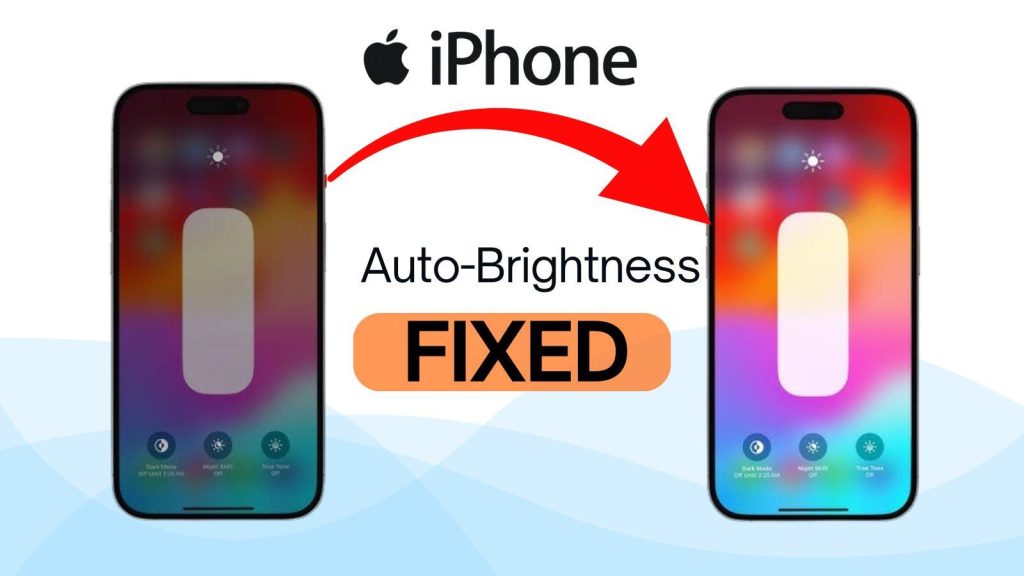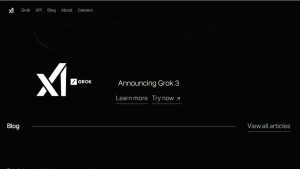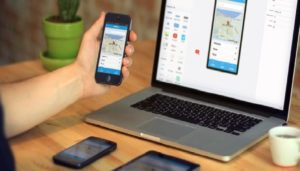With the release of iOS 26, many iPhone users have reported difficulty locating the Auto Brightness setting, which has traditionally been used to control how the iPhone’s screen adjusts to ambient lighting conditions. The feature is still present but has been moved to a different location in the Settings app. This change has caused confusion among users who rely on manual brightness adjustments or who wish to disable automatic dimming.
Get to know where the setting is located in iOS 26, the reasons for the relocation, common display-related issues users are facing, and the steps required to restore normal screen brightness functionality.
What’s Changed in iOS 26 for Auto Brightness
In iOS 26, Apple reorganized several visual and accessibility settings to improve system consistency and align with its long-term accessibility design philosophy. One noticeable change is the relocation of the Auto Brightness control, which was previously found under Settings → Display & Brightness in older iOS versions.
The Auto Brightness setting determines whether the iPhone automatically adjusts screen brightness based on ambient light detected by the ambient light sensor. This helps conserve battery life and reduce eye strain. However, in iOS 26, Apple has grouped this feature under the Accessibility section, specifically within Display & Text Size.
iPhone Battery Draining Fast: Effective Solutions to Extend Battery Life
This shift appears to be part of a broader trend toward making advanced visual and contrast adjustments more accessible to users with specific visual needs.
Where the Auto Brightness Setting Lives Now
To locate the Auto Brightness control in iOS 26, follow these steps:
- Open the Settings app.
- Scroll down and select Accessibility.
- Tap Display & Text Size.
- Scroll to the bottom and locate the Auto-Brightness option.
This is now the only place within iOS 26 where the toggle appears.
iPhone Ambient Light Sensor Not Responding? Here’s What You Can Do
The placement may seem unintuitive because Auto Brightness directly affects display performance, not just accessibility. However, Apple has merged it into the Accessibility menu to streamline the main Display & Brightness section, reducing the likelihood of users disabling it accidentally — something Apple discourages since it can increase power consumption and screen burn-in risk.
Why Apple Moved It: Reasons Behind the Change
Although Apple has not released an official explanation, several technical and design-based reasons can be inferred:
- Accessibility Standardization: Apple’s accessibility system now centralizes visual adjustments such as “Reduce White Point,” “Increase Contrast,” and “Color Filters” within one section. The Auto Brightness setting fits logically within that group.
- Energy Optimization: Apple encourages the use of automatic brightness adjustment to minimize battery drain. By hiding the setting under Accessibility, users are less likely to disable it unintentionally.
- Hardware and Software Integration: The iPhone’s ambient light sensor interacts with other system features like True Tone, Night Shift, and the new Adaptive Power Mode in iOS 26. Integrating Auto Brightness into Accessibility allows Apple to better manage these interconnected systems.
- User Experience Streamlining: Apple continuously works toward reducing redundancy in the Settings app. Moving Auto Brightness out of the main Display settings simplifies the layout for most users.
While these changes may enhance system coherence, they have made the setting less visible to users accustomed to older iOS layouts.
Common Problems After Upgrading to iOS 26
After updating to iOS 26, several users have reported irregular brightness behavior, including:
- Dim Display in Bright Environments: Even with the brightness slider set to maximum, the screen may remain dim. This can occur when Auto Brightness is enabled and the system misreads ambient light levels.
- Auto Brightness Toggle Appearing Missing or Disabled: In some instances, users cannot find the toggle because they are looking in the Display menu instead of Accessibility.
- Fluctuating Brightness Levels: Some users report frequent changes in brightness due to overlapping features like True Tone and Adaptive Power Mode.
- Thermal and Battery Dimming: When the device overheats or battery levels are low, iOS automatically reduces brightness to prevent thermal damage and extend battery life.
These issues may not indicate hardware failure; they are often linked to software behavior or sensor calibration changes introduced with iOS 26.
How to Fix: Step-by-Step Solutions
Users can address most brightness issues through manual adjustments and basic troubleshooting steps:
Step 1: Enable or Disable Auto Brightness
- Navigate to Settings → Accessibility → Display & Text Size.
- Scroll down and toggle Auto-Brightness on or off depending on preference.
- If the screen remains too dim or bright after toggling, restart the iPhone to recalibrate the ambient light sensor.
Step 2: Review Related Display Settings
- Check that Reduce White Point (located in the same menu) is disabled, as this can reduce overall screen brightness.
- Go to Settings → Battery → Adaptive Power Mode and temporarily disable it to ensure it isn’t limiting screen output.
- Verify that True Tone and Night Shift are configured appropriately under Settings → Display & Brightness.
Step 3: Update iOS Software
- Some early builds of iOS 26 contained known issues with display management. Ensure the device is updated to the latest version via Settings → General → Software Update.
Step 4: Reset All Settings (if issues persist)
- Go to Settings → General → Transfer or Reset iPhone → Reset → Reset All Settings.
- This resets display configurations without erasing personal data.
These methods generally resolve most user-reported brightness issues without requiring technical intervention.
Tips for Optimizing Brightness and Battery Life
The Auto Brightness function is part of Apple’s power management strategy, and when used correctly, it can extend battery life while maintaining visual comfort. Below are several recommendations:
- Keep Auto Brightness Enabled: This allows the system to dynamically balance visibility and battery usage.
- Avoid Constant Maximum Brightness: Prolonged high brightness increases power consumption and can accelerate OLED screen wear.
- Leverage True Tone: This feature adjusts color temperature based on environmental lighting, making the display appear more natural and reducing eye strain.
- Monitor Battery Health: Dimming may occur automatically if battery health is significantly degraded or if thermal management activates under heavy use.
- Clean the Ambient Light Sensor: The sensor, typically located near the front camera, can misread lighting if obstructed by dirt, covers, or tempered glass protectors.
These steps help maintain consistent brightness behavior and overall device performance.
When to Contact Apple Support
If the Auto Brightness toggle is missing even after navigating to Accessibility → Display & Text Size, or if the screen brightness remains erratic despite all adjustments, it may indicate a hardware or deeper software issue.
Contact Apple Support or visit an authorized Apple service center if you experience the following:
- Persistent dimming despite all settings being correctly configured.
- Display flickering or unresponsiveness to ambient lighting.
- Screen brightness changes suddenly without external triggers.
- Ambient light sensor damage due to physical impact or water exposure.
Technicians can perform diagnostics to verify whether the issue originates from the sensor, firmware, or display assembly.
For most users, enabling Auto Brightness remains beneficial, as it optimizes battery usage and visual comfort across different lighting environments.
FAQs
1. What is the iPhone Auto Brightness Setting?
The iPhone Auto Brightness Setting is a feature that automatically adjusts the screen’s brightness level based on surrounding light conditions. It uses the ambient light sensor to optimize visibility while conserving battery power.
2. Where can I find the Auto Brightness Setting in iOS 26?
In iOS 26, the Auto Brightness option is located under Settings → Accessibility → Display & Text Size → Auto-Brightness. It was moved from the Display & Brightness section in earlier iOS versions.
3. Why did Apple move the Auto Brightness Setting in iOS 26?
Apple relocated the setting to the Accessibility menu to centralize visual adjustments and reduce accidental deactivation. This change aligns with Apple’s accessibility design strategy, ensuring consistent brightness management across devices.
4. Does disabling Auto Brightness affect battery life?
Yes. Disabling Auto Brightness can increase battery consumption because the screen may remain brighter than necessary, especially in low-light conditions. Keeping it enabled helps extend battery life through automatic power management.
5. Why is my iPhone screen dim even when Auto Brightness is off?
Your iPhone may dim due to other settings such as Reduce White Point, True Tone, or Adaptive Power Mode. Additionally, the system may lower brightness to manage temperature or preserve battery health.
6. How do I reset brightness settings if my screen remains too dark?
To reset display behavior, go to Settings → General → Transfer or Reset iPhone → Reset → Reset All Settings. This restores brightness and display preferences without deleting personal data.
7. Can the Auto Brightness Setting be accessed from Control Center?
No. Auto Brightness cannot be toggled from Control Center. However, you can manually adjust brightness through the Control Center slider or create a Shortcut for quicker access to the setting.
8. What should I do if the Auto Brightness toggle is missing?
If the toggle is not visible in Accessibility settings, update your iPhone to the latest iOS 26 version. If the issue persists, restart the device or contact Apple Support to check for software or sensor-related faults.
9. How does Auto Brightness interact with True Tone and Night Shift?
Auto Brightness controls luminance levels, while True Tone adjusts color temperature based on ambient lighting. Night Shift modifies the color spectrum to reduce blue light exposure. All three features work together to enhance visual comfort and efficiency.
10. Can hardware issues affect Auto Brightness performance?
Yes. A malfunctioning ambient light sensor or screen protector covering the sensor can disrupt brightness detection. In such cases, the iPhone may fail to adjust brightness accurately, requiring diagnostic testing or sensor replacement.