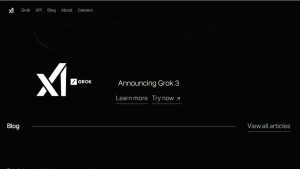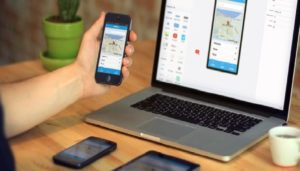Samsung’s One UI was introduced as a major shift from the company’s older TouchWiz interface, prioritizing simplicity, ease of navigation, and a focus on one-handed usability. Over the years, each version has added refinements — from smoother animations to more customization options — while keeping user comfort at the forefront.
With One UI 6.0, Samsung has taken another leap forward, offering a more modern, flat, and cohesive design language that adapts to user preferences. This version places even greater emphasis on utilizing every inch of the display efficiently, whether you’re using a compact Galaxy S-series device or a large-screen Galaxy Z Fold.
For users searching for Samsung phone layout ideas, One UI 6.0 opens up possibilities for deeply personalizing the experience. From home screen arrangements that improve workflow to advanced multitasking features, this update gives users more control than ever before.
Understanding One UI 6.0’s New Design Language
Samsung’s One UI 6.0 introduces a design overhaul that blends elegance with purpose. It’s not just about giving the interface a fresh coat of paint; the changes are deeply rooted in improving the way users interact with their devices daily. The overall look is cleaner, brighter, and more consistent, with a focus on reducing distractions and enhancing efficiency.
Simplified Icons and Shapes – The newly flattened icon set eliminates unnecessary gradients and shadows, making every icon sharper and easier to recognize at a glance. This minimalistic approach also reduces visual strain, especially in bright daylight. Whether you’re browsing quickly or squinting at smaller icon sizes, identification is faster and more intuitive.
Dynamic Color Themes – Inspired by Google’s “Material You” design language, One UI 6.0’s color palette automatically adapts to your wallpaper. This creates a harmonized color flow throughout menus, widgets, and even app interfaces, ensuring everything looks intentionally designed. It’s an aesthetic improvement that doubles as a visual cue for smoother navigation.
Refreshed Widget Designs – Widgets now have semi-transparent backgrounds, improved typography, and layouts that prioritize readability. They are better spaced, better proportioned, and adapt beautifully to different wallpapers without losing clarity.
Subtle Motion and Animation – The transitions between apps and screens feel softer yet more deliberate. These animations not only look good but also subtly guide your eye, making it easier to understand where you are in your navigation path. This reduces the feeling of being “lost” in menus and helps keep interactions smooth.
These updates aren’t just cosmetic — they directly impact usability, making it simpler to implement Samsung phone layout ideas in ways that feel natural and satisfying.
Samsung Phone Layout Ideas for One UI 6.0
Optimizing Your Home Screen Layout
Your home screen is the command center of your Samsung phone, and with One UI 6.0, it’s easier than ever to make it both visually pleasing and highly functional. A good layout reduces friction, improves efficiency, and ensures your most important tools are always within reach.
- Strategic Widget Placement – Keep critical widgets such as weather updates, upcoming calendar events, and reminders in the top section for immediate visibility. For instance, stacking a calendar widget above a to-do list can create a mini productivity hub, reducing the need to jump between multiple apps.
- Stacked Widgets for Space Efficiency – Instead of letting widgets take up entire pages, stack them into a single location. You can then swipe between them as needed, saving space without sacrificing quick access to information.
- Balanced App Layouts – Group related apps into labeled folders to reduce time spent swiping. Keep your high-priority apps (messaging, camera, banking, etc.) on your first home screen so they are instantly accessible without scrolling.
- Grid Size Adjustments – By increasing the grid size, you can display more apps per screen, reducing the need for constant swiping. However, be mindful of icon size so they remain readable and easy to tap.
These changes may seem small, but together, they transform your phone into a cleaner, faster, and more user-focused device.
Leveraging Edge Panels for Quick Access
The Edge Panel is one of Samsung’s most powerful yet underutilized customization tools. It allows you to access key apps and features without disrupting what you’re doing.
- Custom App Shortcuts – Pin your most-used apps, like your note-taking tool, social media, or camera, for instant access from any screen. This reduces unnecessary navigation steps.
- Tool Panels for Productivity – The “Tasks” panel lets you create new calendar events, open messages, or take notes instantly. The “Clipboard” panel gives quick access to copied text and images, while “Smart Select” helps capture and save specific screen areas.
- App Pairs for Multitasking – Open two apps side-by-side instantly. For example, pairing YouTube with Chrome lets you watch a tutorial while following written instructions in real time.
Configured properly, Edge Panels can save minutes each day and make multitasking effortless.
Smarter App Drawer Organization
An unorganized app drawer can slow down even the most tech-savvy user. One UI 6.0 offers multiple features to maintain order.
- Categorized Folders – Create theme-based folders like “Work,” “Entertainment,” or “Shopping” to group apps logically. This makes finding what you need almost instantaneous.
- Alphabetical Sorting – Ideal for large app collections, alphabetical sorting ensures a predictable layout, making navigation muscle memory over time.
- Search Shortcuts – The built-in search bar isn’t just for apps — it also scans settings, contacts, and even stored files, making it a universal quick-access tool.
- Hiding Unnecessary Apps – Keep your drawer clean by hiding pre-installed or rarely used apps. This eliminates visual clutter and speeds up browsing.
This level of organization is one of the simplest yet most effective Samsung phone layout ideas for smoother daily usage.
Maximizing Lock Screen Potential
The lock screen has evolved from a basic security feature to a highly functional space for quick interactions.
- Informative Widgets – Add fitness stats, music controls, or smart home shortcuts so you can check or control things without unlocking your device.
- Custom Shortcuts – Replace the default camera or phone icons with apps you use more often, such as messaging or notes.
- Always-On Display Customization – Customize what information shows while your screen is off — from notifications and battery levels to different time zones. This minimizes the need to unlock your phone for quick checks.
A smartly configured lock screen can make your device feel faster without even touching the home screen.
The Power of Good Wallpaper and Theme Choices
A phone’s background is more than just decoration — it plays a crucial role in visibility and comfort.
- High-Contrast Backgrounds – Ensure that app icons pop, improving recognition and reducing mis-taps.
- Minimalist Wallpapers – Clean, simple backgrounds help keep the interface looking professional and distraction-free.
- Dynamic Themes – Match system colors to your wallpaper for a cohesive, polished look across menus, widgets, and notifications.
- Dark Mode Compatibility – Choose wallpapers that maintain visual appeal in both light and dark modes, keeping your interface consistent.
This is one of the easiest ways to make your phone look premium without installing third-party themes.
Using Multi-Window & Pop-Up View Efficiently
Samsung’s multitasking tools shine in One UI 6.0, making productivity smoother.
- Split-Screen Mode – Perfect for taking notes during a lecture or reading while referencing another app.
- Pop-Up View – Keep an app floating over your current task — ideal for quick chats or reference material.
- App Pairing – Save time by pairing frequently used apps, like Google Maps and Messages, to launch them together when you’re heading out.
These features are especially valuable for professionals and students who juggle multiple tasks.
Accessibility Features that Improve Layout Usability
Accessibility tools in One UI 6.0 are not just for those with impairments — they enhance usability for everyone.
- One-Handed Mode – Shrinks the display for easier navigation on large devices.
- High-Contrast Text and Icons – Makes text and icons more legible in challenging lighting conditions.
- Gesture Navigation – Faster and more intuitive than traditional on-screen buttons.
- Voice Assistant Integration – Navigate and control your phone hands-free, perfect for when you’re multitasking.
Incorporating these features can make your device more comfortable and efficient to use daily.
Additional Layout Customization Tips
Small tweaks can create a big difference in daily usability.
- Remove Home Screen Pages – Fewer pages mean less swiping and faster navigation.
- Adjust Icon Size – Smaller icons allow more apps per screen, reducing the need to scroll.
- Use Interactive Folders – Open apps directly from a folder without expanding it fully.
- Notification Optimization – Allow only high-priority alerts to appear on your main screens to reduce distractions.
When combined, these micro-adjustments can make your phone feel faster, cleaner, and more in tune with your workflow.
The goal is not just to make the device look appealing but to improve its usability, speed, and functionality. In a world where smartphones are central to daily life, a personalized, efficient interface can save time, reduce frustration, and make technology feel truly adapted to the individual using it.
FAQs
1. What are the best Samsung phone layout ideas for One UI 6.0?
Some of the best Samsung phone layout ideas for One UI 6.0 include optimizing widget placement on the home screen, using stacked widgets to save space, organizing apps into folders, customizing Edge Panels for quick access, and setting up a functional lock screen with essential widgets. These help maximize productivity while keeping the interface visually clean.
2. How does One UI 6.0 improve phone layout customization?
One UI 6.0 introduces a refined design language, updated widgets, dynamic theming, and more granular control over grid sizes and icon arrangements. These improvements allow for deeper personalization, making it easier to implement Samsung phone layout ideas that suit individual preferences and usage patterns.
3. Can I change the grid size in One UI 6.0 to fit more apps on the screen?
Yes. One UI 6.0 lets you adjust the home screen and app drawer grid sizes, allowing you to display more apps without excessive scrolling. This is a practical Samsung phone layout idea for users who want faster access to frequently used applications.
4. How do stacked widgets help in optimizing layout space?
Stacked widgets allow you to combine multiple widgets into one space, swiping between them as needed. This helps in using limited screen real estate more efficiently, making it a popular choice among Samsung phone layout ideas for both small and large-screen devices.
5. What is the best way to organize the Edge Panel in One UI 6.0?
The most effective approach is to add your most-used apps, productivity tools like “Tasks” and “Clipboard,” and set up app pairs for split-screen multitasking. A well-structured Edge Panel is one of the fastest ways to navigate, making it a key feature in Samsung phone layout ideas.
6. How can I make my lock screen more functional in One UI 6.0?
You can add widgets such as music controls, health tracking, and calendar events to your lock screen, replace default shortcuts with your most-used apps, and customize the Always-On Display for glanceable information. These upgrades make your lock screen a core part of your Samsung phone layout ideas strategy.
7. Are there specific wallpaper choices that improve usability?
Yes. High-contrast wallpapers improve icon visibility, while minimalist backgrounds reduce visual distractions. Selecting wallpapers that adapt well to dark and light modes can enhance both the look and function of your layout in One UI 6.0.
8. What are some layout ideas for multitasking in One UI 6.0?
Using split-screen mode for side-by-side apps, Pop-Up View for floating windows, and App Pairing for quick multitasking setups are some of the most effective Samsung phone layout ideas for users who work on multiple tasks simultaneously.
9. How can accessibility settings help in layout optimization?
Features like one-handed mode, high-contrast text, gesture navigation, and voice assistance can make navigation faster and more comfortable. These are valuable Samsung phone layout ideas for enhancing usability for all types of users, not just those with accessibility needs.
10. Is it possible to hide unused apps to make the layout cleaner?
Yes. One UI 6.0 allows you to hide pre-installed or rarely used apps from the home screen and app drawer. This helps maintain a clutter-free interface, which is one of the simplest yet most effective Samsung phone layout ideas for better organization.